Can’t figure out how to fix the 2433 error code on TikTok?
In today’s era, who would not know about TikTok? It’s one of the best short-video platforms out there, allowing users to enjoy quality content in seconds. Currently, the app has over 2.8 billion downloads and continues to grow each day.
However, the app is not usually stable, and occasional errors could occur. Despite that, it did not stop users from using the platform.
One of the most common errors on TikTok is the 2433 error code. This problem occurs when users try to update their bio. Instead of applying the changes, the 2433 error code will appear, and your profile bio will remain the same.
For influencers and content creators, having a good bio is important.
This gives your followers a brief background about yourself, and you can add your contact information in your bio for collaborations and business opportunities.
If you’re among the users who can’t change their bio on TikTok, keep reading.
In this guide, we will show you what to do if you keep seeing the 2433 error code when updating your bio on TikTok.
Let’s get started!
1. Check TikTok’s Servers.
If you can’t change your bio on TikTok, it may indicate that there’s an ongoing issue on the platform. To confirm this, you can visit third-party sites such as Downdetector to check TikTok’s current status.
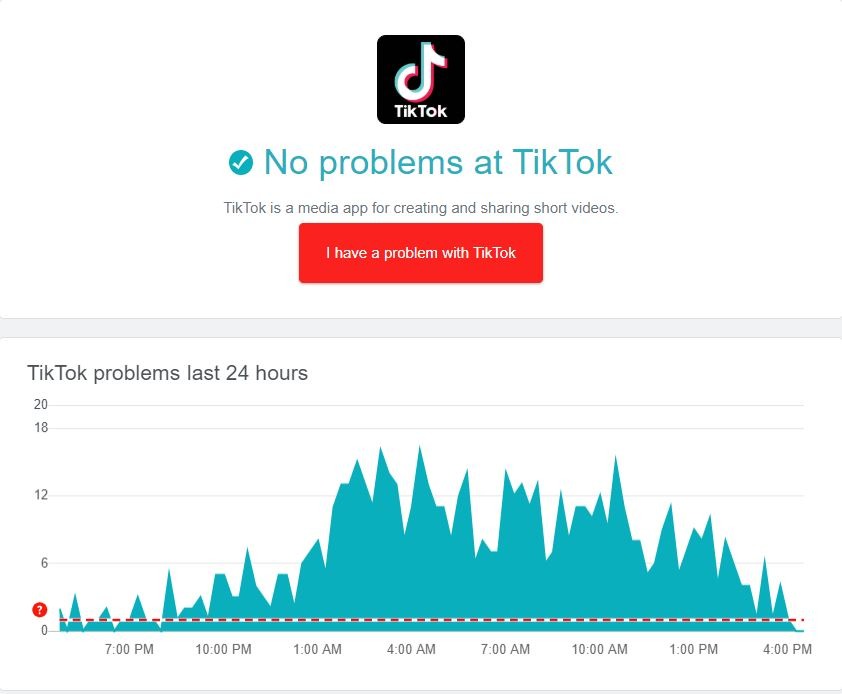
If the servers are down, the only thing you can do is wait for their team to fix the issue since server-related problems can’t be addressed on your end.
On the other hand, you can start troubleshooting the issue on your device if there’s nothing wrong with TikTok’s servers.
2. Re-Login to Your Account.
One of the first things you can do if you encounter the 2433 error code on TikTok is to reset your user data. A temporary bug or glitch may have occurred on your account and caused your account data to corrupt.
To fix this, stop your current session and wait for a few minutes before logging back in. See the steps below to guide you on the process:
- First, open the TikTok app on your device.
- After that, go to your Profile and tap on Options.
- Lastly, scroll down to the bottom and hit Log Out.
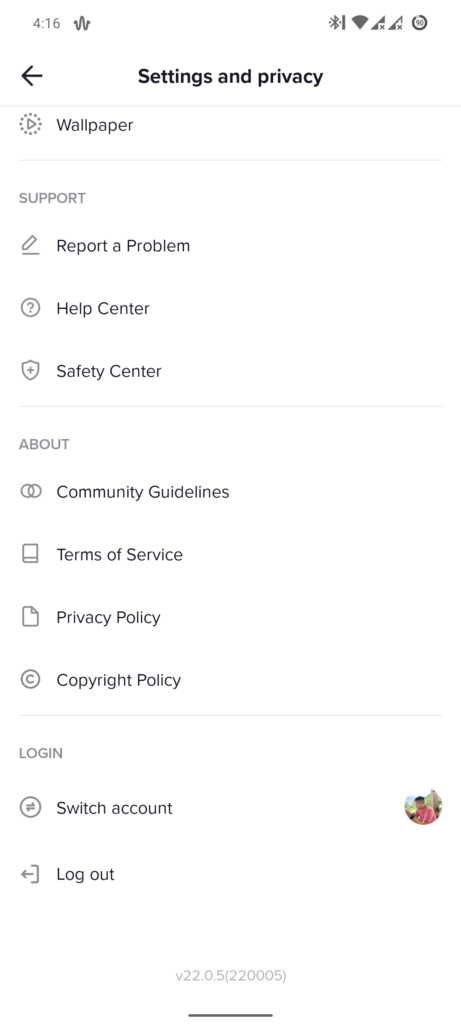
After signing out of your TikTok account, wait for 2 to 3 minutes before logging back in. Try updating your bio afterward to check if the problem is solved.
3. Clear TikTok Cache.
TikTok uses temporary data called cache, which improves the overall performance of the app. However, caches can accumulate over time or become corrupted, which can cause various issues on the platform.
If you keep seeing the 2433 error code on TikTok, follow the guide below to clear your app cache:
- On TikTok, go to your Profile and tap on the Options tab.
- Next, scroll down to Caches & Cellular Data and open the Free Up Space tab.
- Finally, hit the Clear button next to the Cache tab.
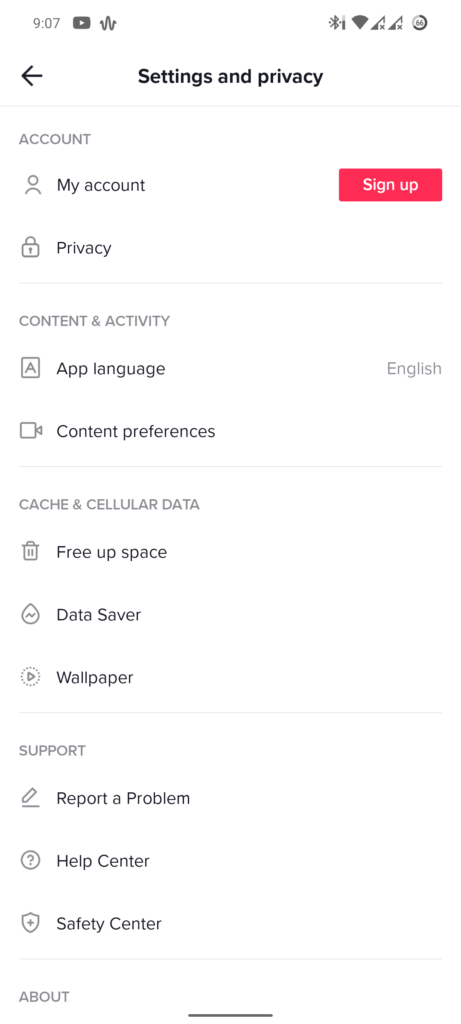
Once done, try updating your profile again to check if the error code 2433 would still occur.
4. Update TikTok.
Another thing you can do is update the TikTok app if you can’t change your profile bio. This should patch existing bugs on the app, which could cause the 2433 error code on TikTok to occur.
On iOS devices, here’s how you can update TikTok:
- First, access your home screen and launch the App Store.
- Next, go to your Profile and look for the TikTok app from the list.
- Lastly, tap the Update button beside TikTok to install the app’s latest version.

For Android users, see the steps below to update TikTok:
- On your app drawer, tap on Google Play Store to launch it.
- After that, access your Profile and tap on Manage Apps & Device.
- Now, go to Updates Available and locate the TikTok app.
- Finally, hit the Update button next to the app to install the update.
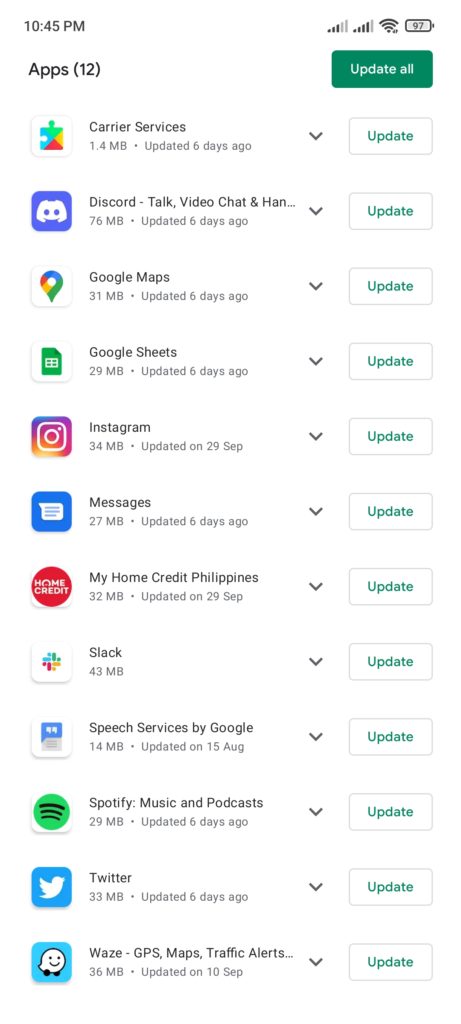
Once done, go back to your profile and try updating your bio.
5. Try Again Another Time.
If you still can’t change your profile bio at this point, the issue is likely on TikTok’s side. In this case, we suggest that you just wait for a few hours before attempting to change your profile bio again.
You can also visit TikTok’s Help Center and view the other guides there to see if you can find any viable solution. On the other hand, you can try reaching out to TikTok’s team to know what’s going on with the platform.
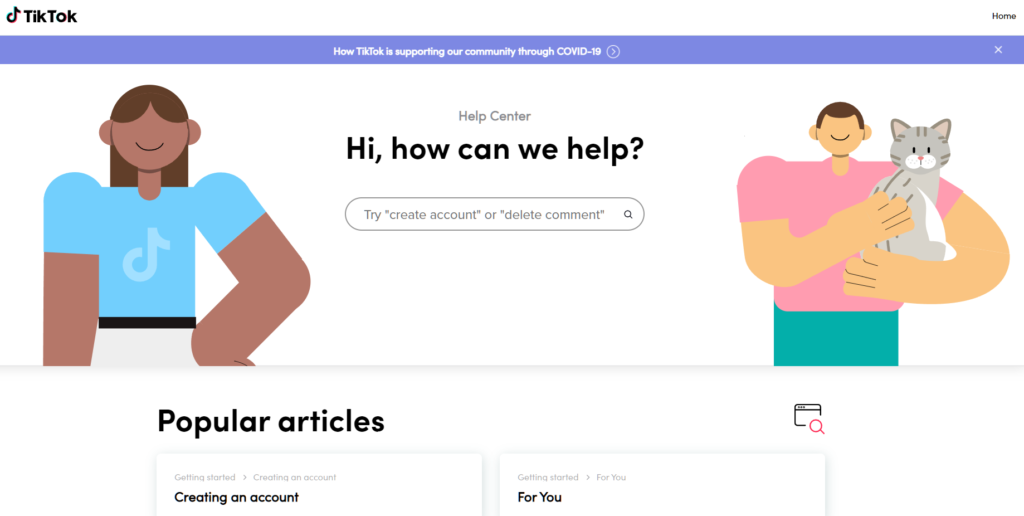
This ends our guide for fixing the 2433 error code on TikTok. If you have questions, leave a comment below, and we’ll do our best to help you out.
If this guide helped you, please share it. 🙂





