Keep seeing a 2FF21423 error on Twitch?
Streaming gameplay on Twitch is a convenient process. Compared to other platforms, setting up streams on Twitch is straightforward, and even first-time users should be able to handle it without much help.
However, this doesn’t mean you won’t encounter any issues when streaming on the platform.
Recently, Xbox users have reported a 2FF21423 error code showing up on their consoles when attempting to stream their gameplay. If you’re a content creator, this is a serious issue that needs to be resolved immediately.
Based on what we know, the 2FF21423 error code on Twitch is caused by improper device configurations.
On the other hand, it can also be due to slow network connections, problematic servers, or outdated system software.
Today, we’ll show you what to do if you encounter the 2FF21423 error on Twitch.
Let’s begin!
1. Check Twitch Servers.
As we’ve mentioned, faulty or offline servers are the common cause of the 2FF21423 error code on Twitch. Before changing your configurations, visit Twitch’s status page first to check if the servers are online.
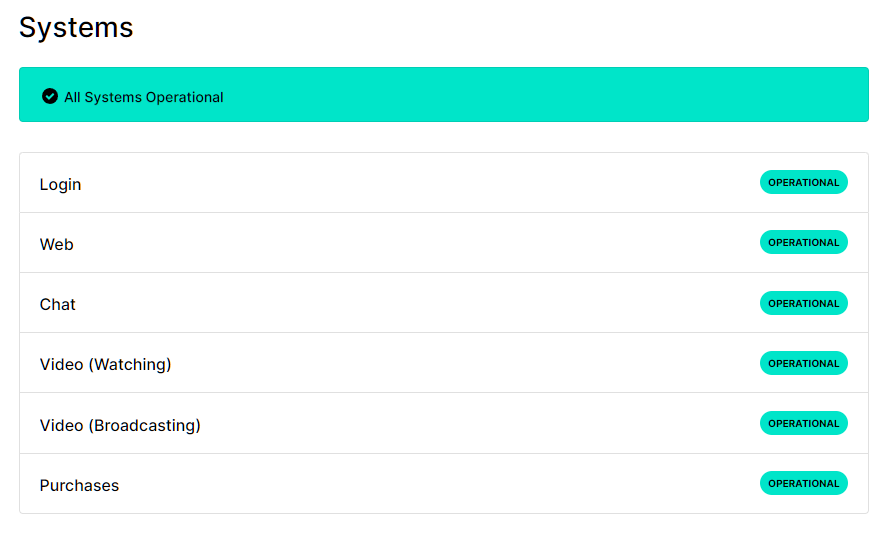
If not, the best thing to do is wait since server-related problems cannot be resolved on your device.
On the other hand, you can proceed to the following solutions below if there’s nothing wrong with the servers.
2. Restart Your Console.
Restarting your Xbox is one of the easiest ways to fix most issues with Twitch or any other application. This should reload your system resources and eliminate any temporary errors that may have occurred on Twitch.
See the steps below to restart your Xbox:
- First, hold down the Xbox button on your controller until the Power Center comes up.
- After that, choose the Restart Console option.
- Lastly, click on Restart to confirm.
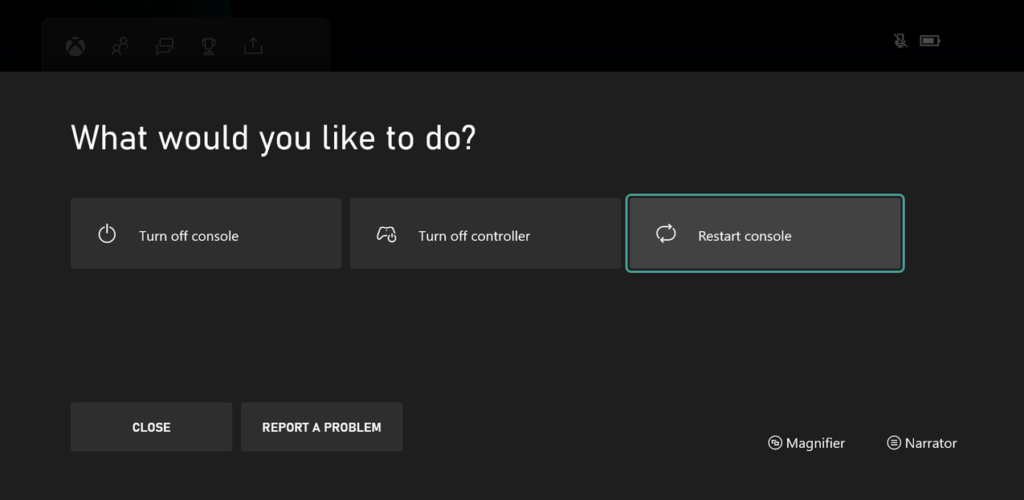
Once done, try streaming your gameplay on Twitch to check if the problem is solved.
3. Enable Two-Factor Authentication.
You’ll need to set up two-factor authentication on your account before you can broadcast on Twitch. If you run into the 2FF31423 error code on Twitch, check your account to ensure that two-factor authentication is enabled.
Here’s what you need to do:
- Using any browser, go to Twitch’s website and access your account.
- Now, click on your Profile on the upper right corner and open the Settings.
- After that, go to the Privacy & Security tab.
- Finally, click on Set Up Two-Factor Authentication and follow the instructions to enable the feature.
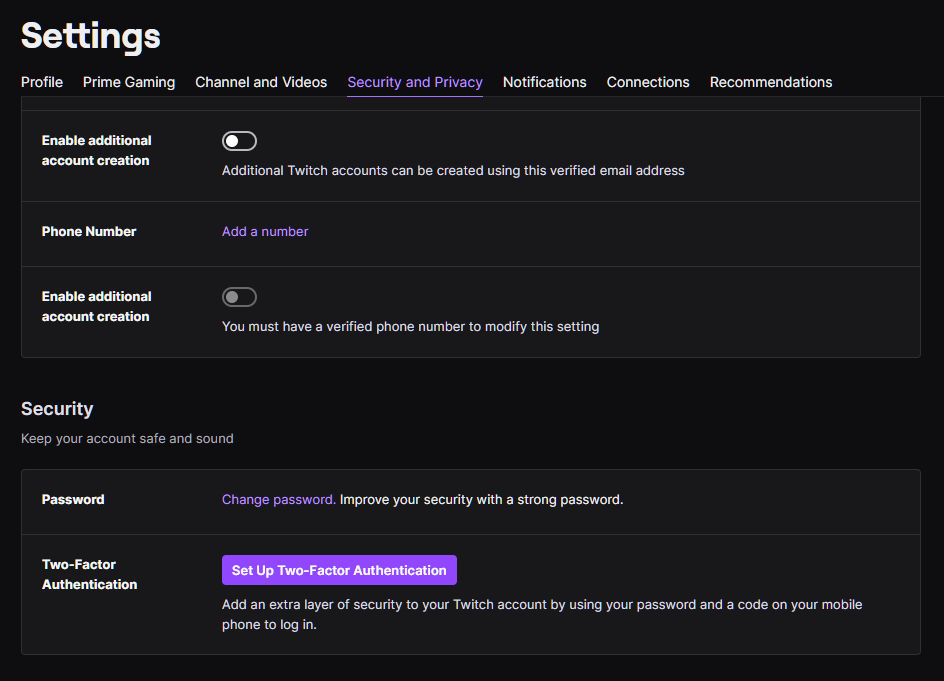
Go back to your Xbox afterward and try streaming your gameplay.
4. Allow Gameplay Streaming on Xbox.
Another reason why you encounter the 2FF31423 error on Twitch is if gameplay streaming is not allowed on your console.
To fix this, see the steps below to change your configurations:
- First, open the Settings on your Xbox.
- Next, go to All Settings and click on Privacy & Online Safety.
- Once inside, choose Xbox Live Privacy then select the default you need to change.
- After that, click on View Details & Customize.
- On the next screen, select the Allowed option under the ‘You Can Broadcast Gameplay’ section.
After changing your settings, go back to Twitch and check if the problem is solved.
5. Reinstall Twitch.
If you still can’t stream your gameplay on Xbox using Twitch, we recommend reinstalling the app on your console. This way, we can ensure that you have the latest working version of Twitch and there is no corrupted data on your system.
Here’s what you need to do:
- On your console, access the Guide Menu by pressing the Xbox button on your controller.
- After that, click on the Games & Apps option.
- Now, locate Twitch from the list of applications installed on your console.
- Finally, choose Twitch and click on Uninstall from the pop-up menu.
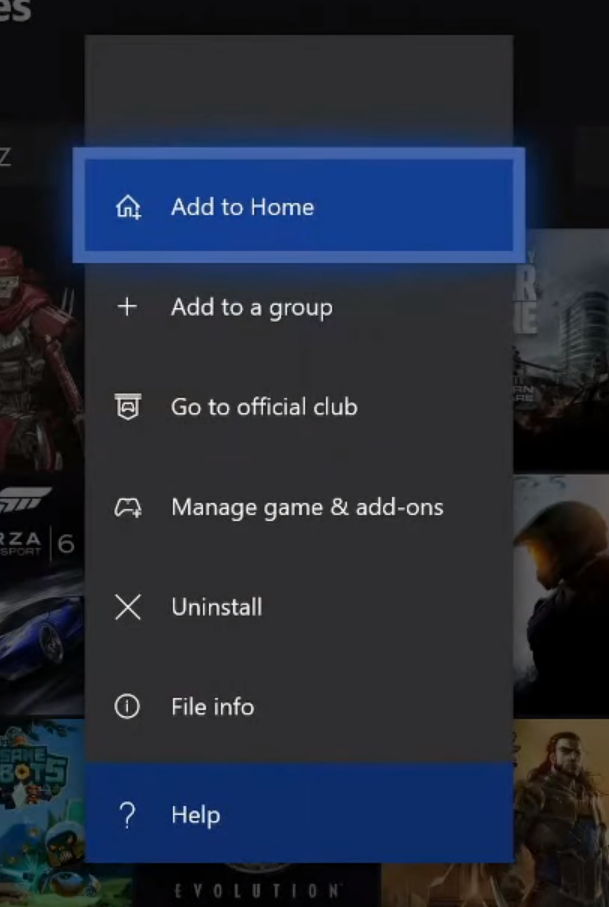
Once done, reinstall the app on your console and check if the 2FF21423 error code still occurs on Twitch.
That ends our guide on how to fix the 2FF21423 error code on Twitch. If you have questions or other concerns, please let us know in the comment section, and we’ll do our best to answer them.
If this guide helped you, please share it. 🙂





