Do you see a ‘503 service temporarily unavailable’ on Upwork?
If you’ve been a long-time Upwork user, you probably know that their platform is prone to errors, particularly the mobile app for Android devices. Upwork made their effort to improve their services and make it a point to announce whenever the website would go down for maintenance.
However, occasional problems like the ‘503 service temporarily unavailable’ on Upwork still occur from time to time, and many users are caught off guard about it.
This problem is mostly related to Upwork’s servers, but you should also consider other factors like third-party programs, slow internet connection, and corrupted data.
In this guide, we’re going to show you a few ways to fix the ‘503 service temporarily unavailable’ on Upwork.
To get started, try checking Upwork’s services first and make sure that everything is in order.
However, if you cannot access the page, you can use third-party sites like Downdetector that show the current status of Upwork and the issues it previously encountered.
Now, let’s get started with the actual solutions!
1. Re-Login to Upwork Account.
If you encounter errors while accessing your account’s services, try to sign out of your Upwork account and log back in. Your account data may have encountered a temporary bug and needs to be reloaded.
On mobile devices, follow the steps below to refresh your account data.
- First, open the Upwork app on your device.
- After that, tap on your Profile icon to access the side drawer.
- Lastly, tap on your profile name and hit the Log Out button.
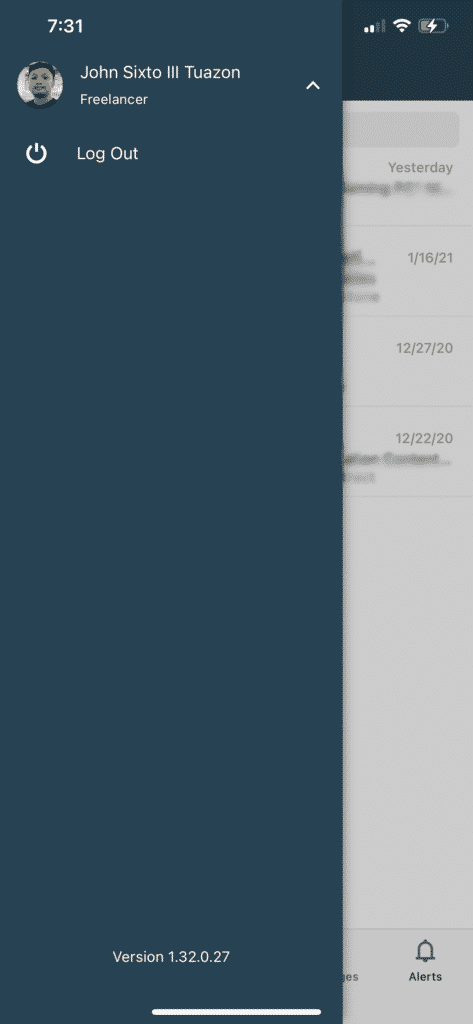
If you are using a browser, check out the guide below to sign out of your account.
- Open the Upwork websites on your browser.
- Now, click on your Profile icon.
- Finally, click on the Log Out button.
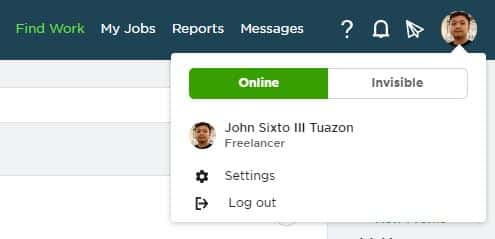
Once done, wait for about 2-3 minutes before logging back into your account.
2. Turn Off VPN.
VPNs or virtual private networks are third-party applications used to provide security on your network and prevent hackers from illegally obtaining your data. It filters the data going out of your device and randomly changes your IP address to keep your identity private online.
However, if you cannot access Upwork on your device, try to turn off your VPN. Your device may be struggling to communicate with Upwork’s servers due to the delays and interruptions caused by your virtual private network.

On the other hand, you can also try using other VPNs like PureVPN that keep your connection stable while encrypting your data online.
3. Clear Your Browsing Data.
Browsers stores temporary data on your device and uses it to speed up the loading times of websites that you visit. However, these data can get corrupted anytime and cause problems to your browser.
Try clearing your browsing data to eliminate corrupted files and see if Upwork will now load.
- On your browser, click on the Options menu and select History.
- Now, click on Clear Browsing Data from your browser’s side menu.
- After that, click on the Time Range tab and select All Time.
- Finally, ensure that caches and cookies are included in the process before hitting the Clear Data button.

4. Try Another Browser.
Your browser uses render engines to interpret the codes written on websites and display their contents on your screen. However, not all browsers use the same engine, and the way they render websites might differ from one another.
In this case, some browsers might load a particular website without issues, but another browser may struggle.
If you see the ‘503 service temporarily unavailable’ on Upwork, try using another browser to access the website. Ideally, try using popular browsers like Chrome, Opera, and Firefox, which are optimized for most websites.
5. Check for Updates.
If the error message is showing on the Upwork app, try to check for updates. Upwork releases frequent updates on its application to ensure that errors are getting patched and security features are improved.
On Android, you can update Upwork by doing the following:
- First, open Google Play Store on your device and tap on the Menu button inside the search bar to open the side drawer.
- After that, tap on My Apps & Games, and the Play Store should automatically check for updates on all the apps installed on your device.
- Finally, tap the Update button if there’s an available update for Upwork.

If you are using an iOS device, check out the guide below to update Upwork.
- On your device, go to the home screen and launch the App Store.
- Now, view the available updates by tapping on your Profile from the top right corner of your display.
- Lastly, look for Upwork on the list and tap the Update button if there’s an available update.

Once done, go back to Upwork and see if the error messages would still occur.
6. Reinstall Upwork.
There are times when Upwork’s installation files get corrupted, and the update can no longer fix it. In this case, the best option you got is to delete the application from your device and reinstall a working copy.
Follow the steps below to reinstall Upwork on your Android device.
- First, open your device and find Upwork from your app drawer.
- After that, press its app icon to open the options menu.
- Tap on Uninstall to delete Upwork.
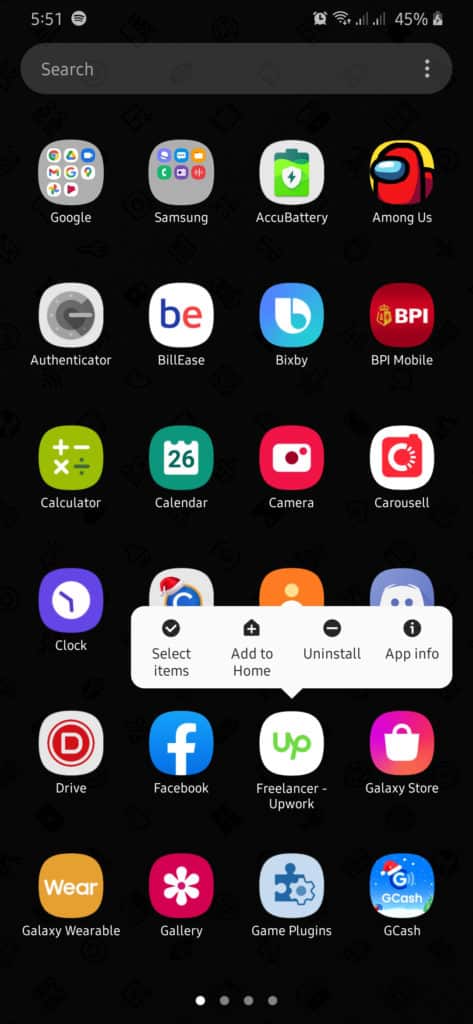
Open the Play Store afterward and reinstall Upwork on your device.
For iOS users, check out the guide below to reinstall Upwork.
- On your device, access the home screen and find Upwork.
- Now, tap and hold its app icon to access the selection screen.
- Lastly, tap on Remove App to uninstall Upwork.
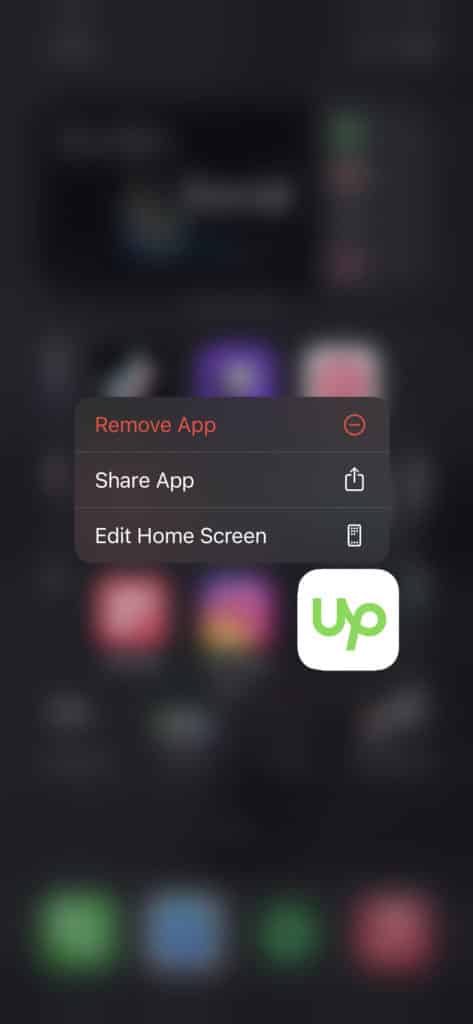
After deleting Upwork, launch the App Store and reinstall the app.
7. Check and Reset Your Internet Connection.
Since Upwork is an online platform, your internet connection could be the reason why the error message is showing on Upwork. In this case, try to run a speed test using Fast.com to confirm if your network is indeed the problem.

If your network is running slow, try to restart your router to fix the problem. Locate your router’s power chord and unplug it for 5 to 10 seconds before plugging it back in to restart your router.

Once your router has restarted, re-run the test to check if your connection is now running correctly. Try to contact your service provider if you continue to encounter your network problems and ask them to address the issue.
8. Try Using Fiverr.
If Upwork is currently unavailable, try using other platforms like Fiverr to win over projects.
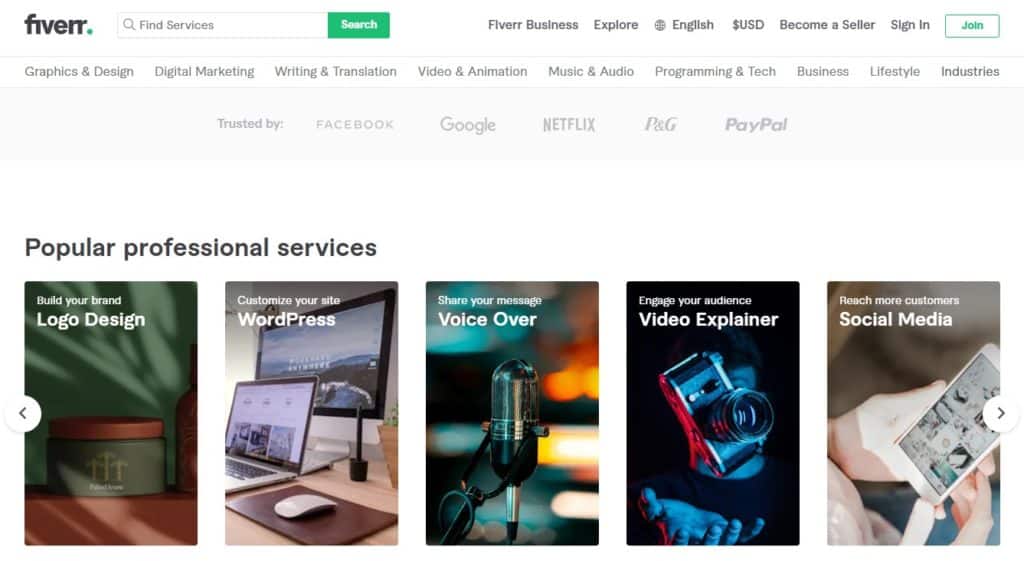
Fiverr is the best online marketplace for digital services like web design, virtual assistance, and more. On Fiverr, you can set gigs and offer gig packages to clients depending on their needs. They also have 24/7 customer support ready to help you anytime you experience problems on the platform.
Grow your connections and network of clients faster by using Fiverr!
9. Report the Problem to Upwork.
If none of the methods above worked out for you, we recommend that you visit Upwork’s support page and contact their customer service.
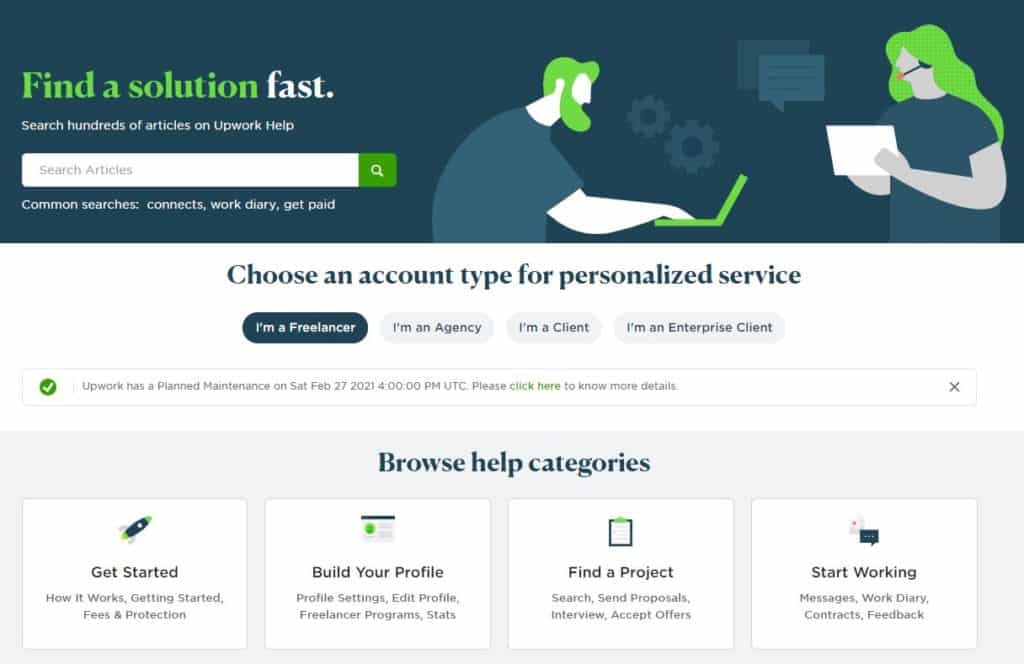
You may be dealing with a serious problem, and it is best to leave the matter to the professionals. When asking for help, make sure to include important information like your account details, the device you are using, and a screenshot of the problem if possible.
This ends our guide in fixing the ‘503 service temporarily unavailable’ on Upwork. If you have other questions or concerns, please leave a comment below, and we’ll try our best to help you out.
If this guide helped you, please share it. 🙂





