Are you seeing a ‘your account was flagged for potential abuse’ error on ChatGPT?
ChatGPT offers a lot of assistance when dealing with our daily workloads like content creation and programming.
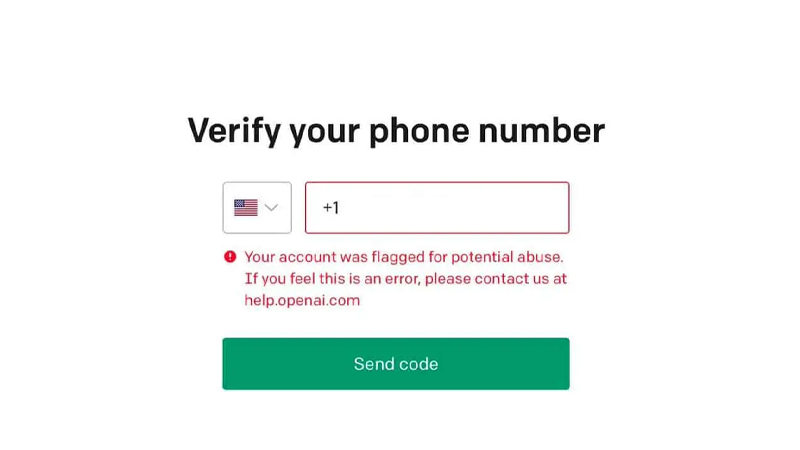
Despite its popularity, ChatGPT is not flawless. Similar to the situation when it was launched, many users are still experiencing problems when using the chatbot.
One of these issues is accounts being flagged for potential abuse.
In this guide, we will show you what to do if your account was flagged down from the platform due to potential abuse.
Let’s get started!
TL;DR Version
To fix ‘Account Was Flagged for Potential Abuse’ error with ChatGPT:
What Does the Error Mean?
When you see this error message on your account, it means you have been banned from OpenAI. Not only you won’t have access to ChatGPT, but also to other OpenAI services like GPT-4 and DALL-E.
Your premium subscription will also be terminated if you have one. It will be up to OpenAI whether they will issue a refund or not.
Violating OpenAI’s terms and conditions is the most common reason for getting banned from the platform.
However, this appears to be an automated process, which could be a bug or error from OpenAI’s end.
1. Check Your Country/Region for Ban Updates
There’s still a lot of uncertainty when it comes to Artificial Intelligence and how we can regulate its use.
Some regions, such as Europe, are very strict with regard to data collection and privacy policies.
Recently, Italy imposed a ban on ChatGPT. If you are in Italy and facing this error message, it is likely the reason.
As for other users, we recommend checking recent changes in your region, as new regulations may have restricted ChatGPT.
2. Clearing Search Browsing Data
Saved cookies and data from ChatGPT can cause the platform to identify you. This can prevent you from signing up for a new account.
To workaround the ban, you can try clearing your browsing data to remove any traces of your old account.
Here’s what you need to do:
- Open your browser and go to Settings.
- Now, look for Privacy and Security.
- Click on Clear Browsing Data.
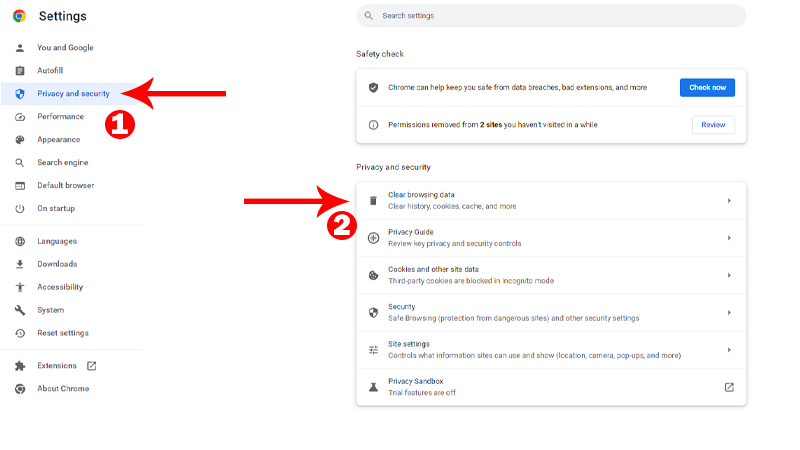
- Include caches and cookies in the process.
- Change the Time Range to All Time.
- Start the process by clicking the Clear Data button.
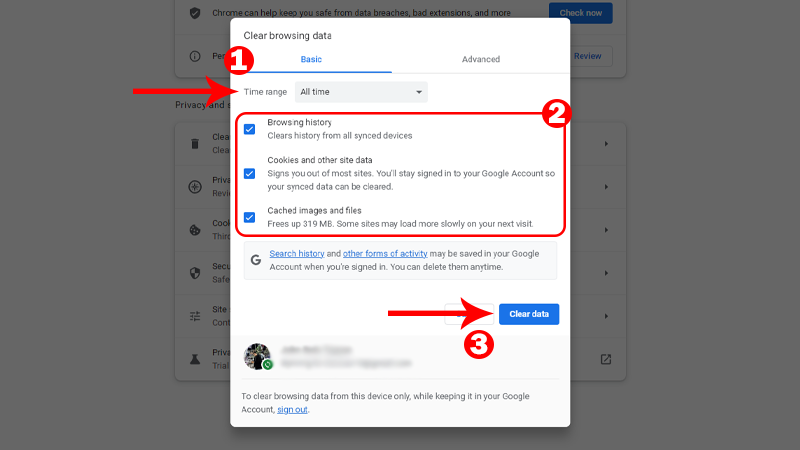
Once done, go back to ChatGPT and create a new account.
3. Try A Different Browser
If clearing your browsing data did not resolve the error, you can try using another browser on your computer. Any browser should work besides the current one you are using.
However, we recommend that you stick with popular browsers such as Google Chrome, Mozilla Firefox, and Opera.
If you’re currently accessing ChatGPT using Chrome, download Opera or Firefox on your computer and see if it will work.
4. Use A VPN
OpenAI may have imposed a more advanced restriction to you and blocked your IP address from their platform.
In this case, you’ll have to change your IP address using a Virtual Private Network (VPN).
A VPN will mask your default IP address and filter all your data through their servers, preventing ChatGPT from recognizing your device.
There are tons of VPNs out there but we suggest using PureVPN. It has a dedicated app for every operating system and can be used as a browser extension for Google Chrome and Mozilla Firefox.
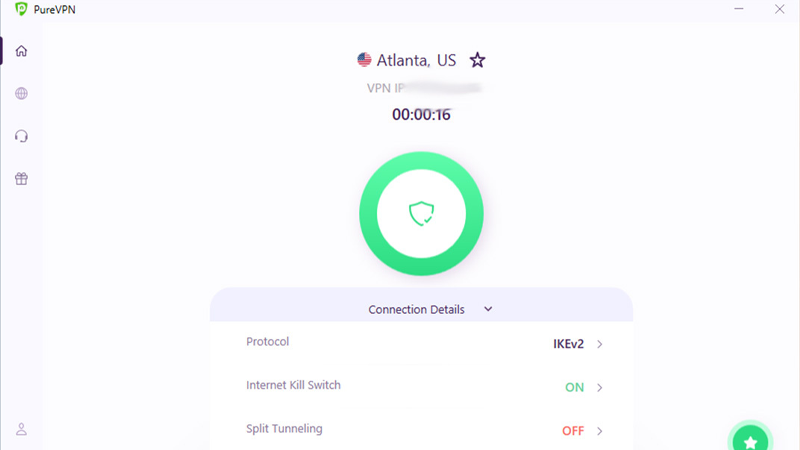
PureVPN offers thousands of high-speed servers worldwide, ensuring fast and reliable connection wherever you are.
It also works with most streaming services such as Netflix, HBO Max, and Disney+.
5. Wait a Few Days
As mentioned, banning of accounts on the platform is an automated process. If your account is incorrectly flagged due to unknown reasons, OpenAI usually reverses the decision after a day or two.
While waiting for the suspension to be lifted, it is important that you don’t repeatedly attempt to log in to your account.
Trying to access your account multiple times within a short period can prolong the process. This can result in a permanent ban in some cases.
To be safe, wait for at least 24 hours after getting the error before trying to access your account again.
6. Use A New Email to Create an Account
If you are still getting the error message on ChatGPT, you can resolve it by creating a new account using a different email address.
The important thing about this process is that you use an email address that has no connection with the email address of your suspended account.
Just to be safe, create a new email address and use it to register for an OpenAI account. Create an email address from reputable providers such as Gmail, Outlook, or AOL.
7. Sign Up Directly from OpenAI
If you are getting the flagged-down error during account creation, try signing up for an account from OpenAI’s website.
We found this process effective in bypassing the flagged message during account creation.
Here’s what you need to do:
- Open any browser you prefer.
- Go to OpenAI’s website.
- Click on Sign Up in the upper right corner of the page.
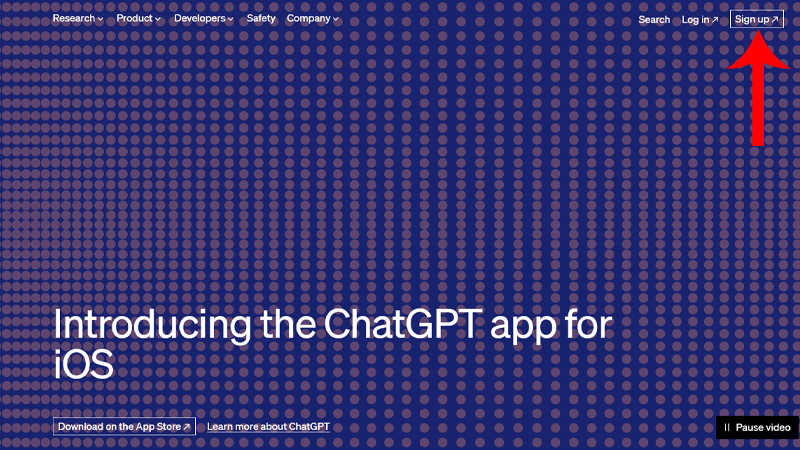
- Provide your new email address and click Continue.
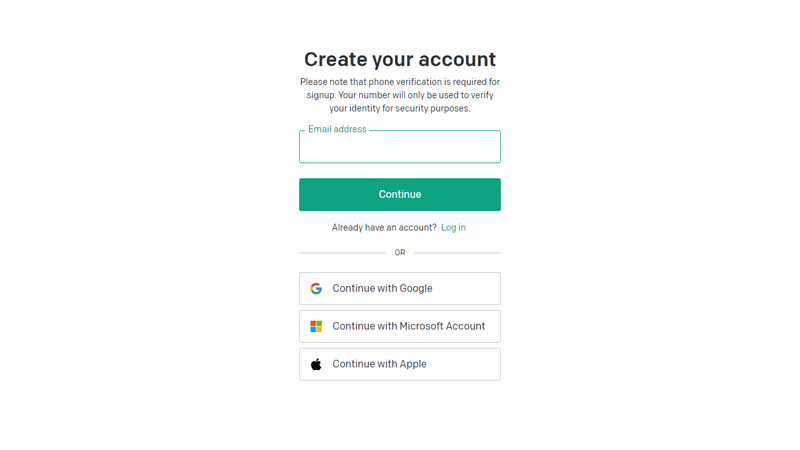
- Nominate a password for your account and follow the prompts.
Once you’ve created an OpenAI account, you can use it to log in to ChatGPT and access the platform.
8. Change Your DNS Config
If your account is still suspended, you can try using a public DNS on your computer. This should work if your account is only restricted temporarily.
This should also allow you to create a new ChatGPT account without being detected by the platform.
Here’s what you need to do:
- Press the Windows key on your keyboard to open the Start Menu.
- Now, look for ‘View Network Connections’ and click Open.
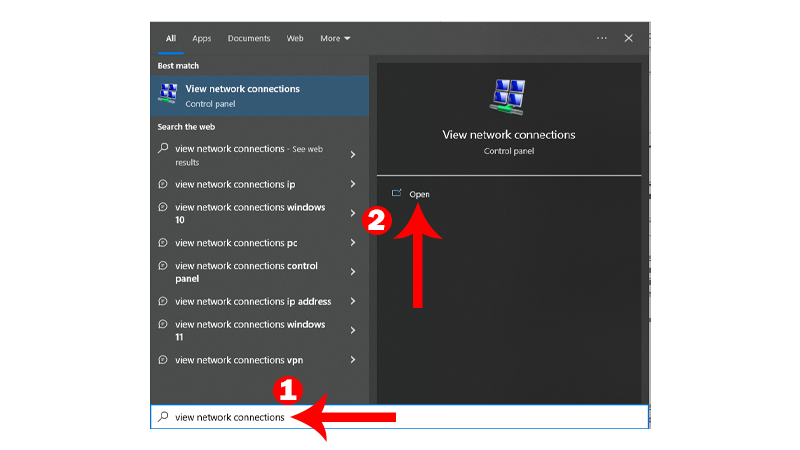
- Right-click on your network.
- Click on Properties.
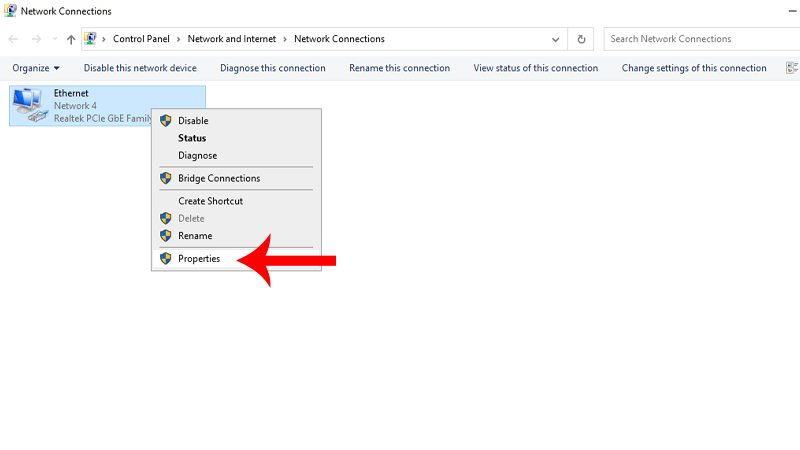
- Find Internet Protocol Version 4 and double-click on it.
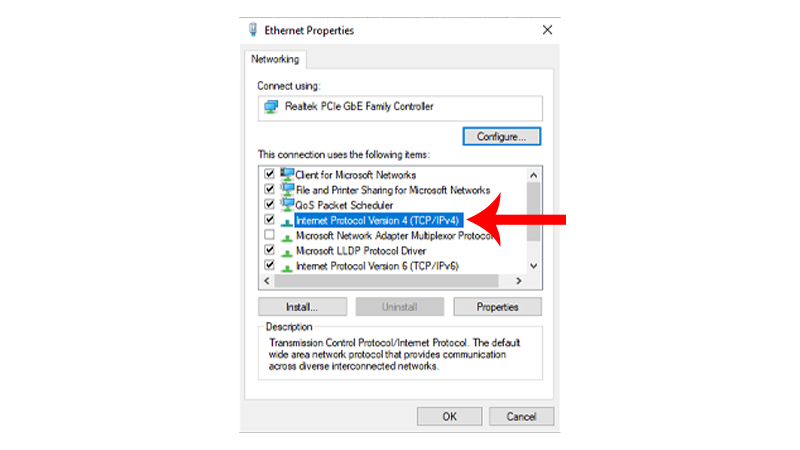
- Enable the ‘Use the following DNS server addresses’ option and input these values:
Preferred DNS Server: 8.8.8.8Alternate DNS Server: 8.8.4.4
- Click OK to save the changes.
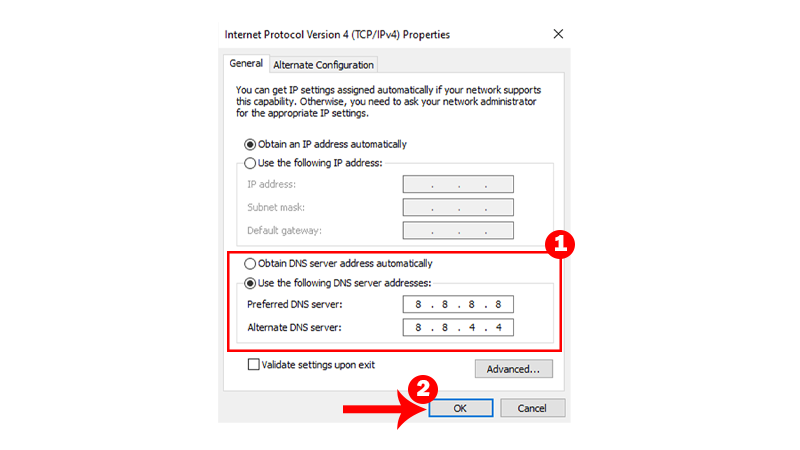
- Next, press Windows + R on your keyboard to open Run Command.
- Type CMD and click OK. This should open the Command Prompt.
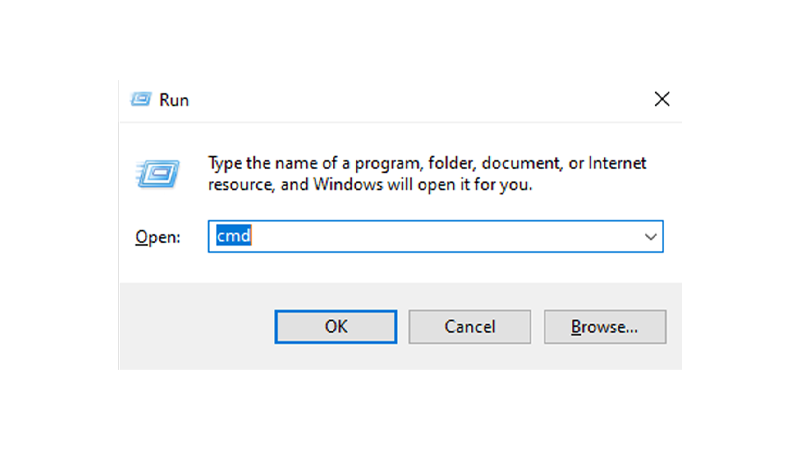
- Inside the Command Prompt, type ipconfig /flushdns and hit Enter.
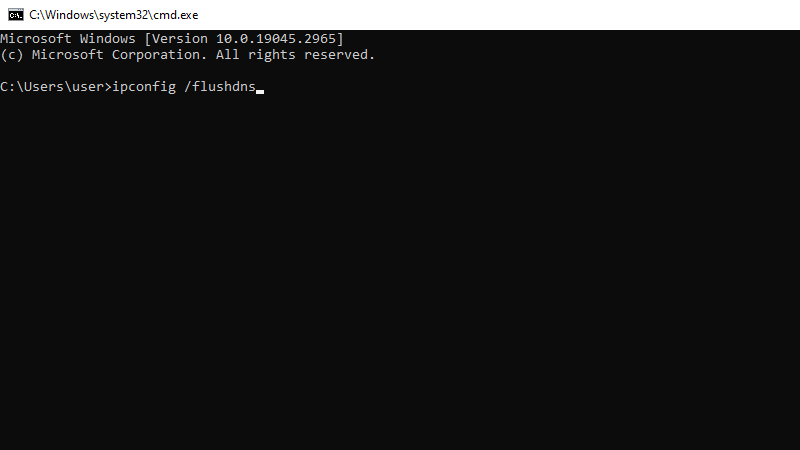
After changing your DNS, go back to ChatGPT and see if you can access your account or create a new one.
Related: How to Fix Cannot Login ChatGPT Plus
9. Contact OpenAI
If none of the solutions above worked, the last thing you can do is report the issue to OpenAI. Appeal with their help center if you did not violate any terms to reactivate your account.
Head to their Help Center and start a chat by clicking the bubble in the lower right corner.
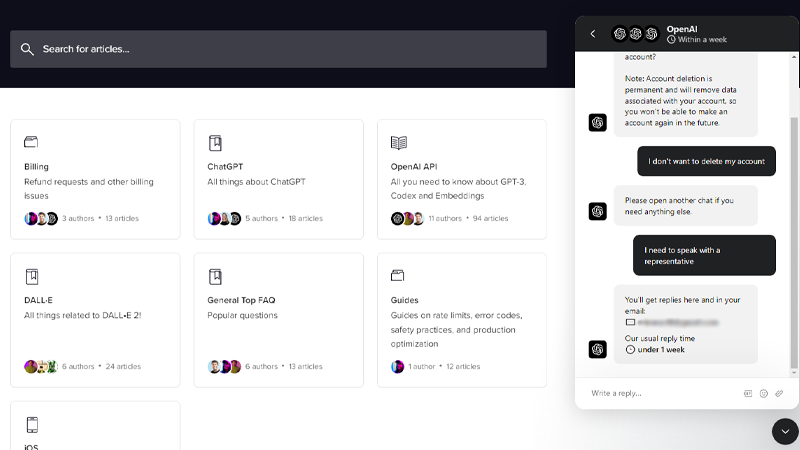
Initially, you’ll be assisted by an AI bot but will eventually transfer you to a representative if it can’t handle your request.
When asking for help, make sure to provide these details to speed up the process since OpenAI’s team may take some time to respond:
- Account Information (email address, full name, etc..)
- Country or Region
- Device or browser used to access ChatGPT
- Screenshot of the error (if available)
That sums up our guide on what to do if you encounter the ‘your account was flagged for potential abuse’ error on ChatGPT.
If you have questions, drop a comment below, and we’ll do our best to respond.





