Want to know how you can add a stop in Google Maps?
Google Maps was released in 2005, and it’s still one of the best web mapping applications in the world. Although many prefer using Waze, a big portion of drivers and travelers still prefer Google Maps.
Whenever you go out of town or on long road trips, you can’t avoid the occasional pit stops to go to the restroom or buy some food.
The only problem is that you are in an unfamiliar place, and you can’t decide where to go.
Fortunately, Google Maps doesn’t only tell directions but can also show you the nearest restaurants and gas stations.
In this guide, we’ll show you how you can add a stop to your drive in Google Maps.
Let’s jump right in!
Enabling Location Services
Before you can add a stop or use Google Maps at all, you’ll first need to enable Location Services on your device. However, if you have it enabled on your device, head to the next part to continue.
If you are using an iPhone:
- Head to your home screen and tap on Settings to launch it.
- Now, go to Privacy & Security.
- After that, access the Location Services tab and enable the feature.
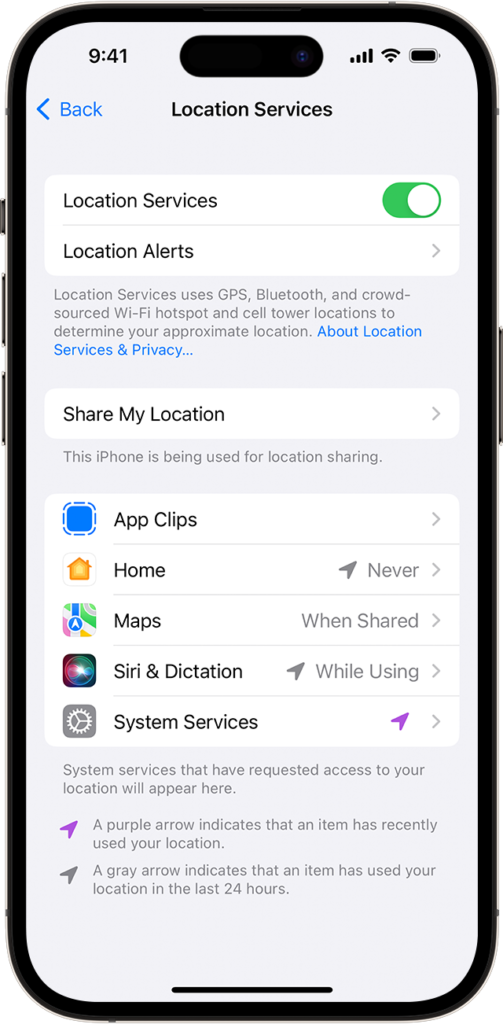
- Locate Google Maps from the list and tap on it.
- Finally, choose While Using the App or Always.
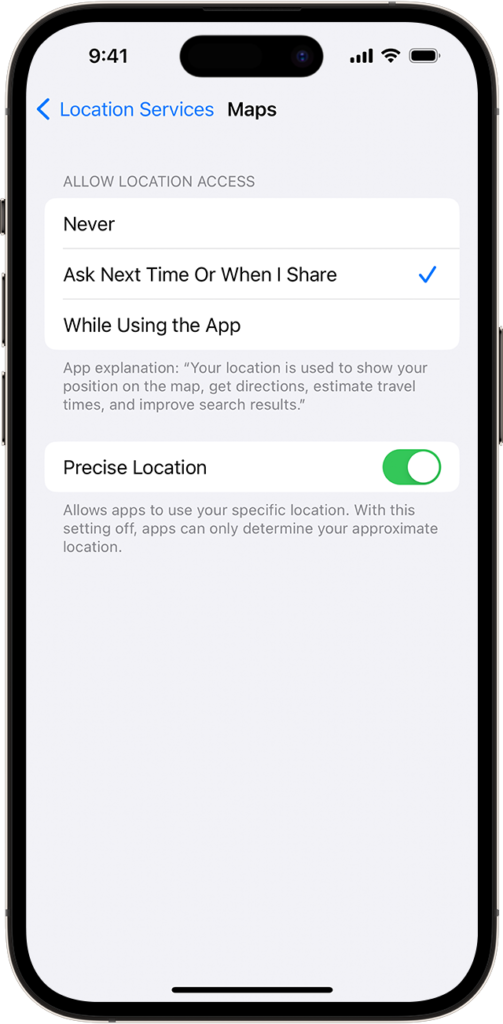
If you are not comfortable giving Google Maps access to your location all the time, you can select the While Using the App option or Ask Next Time.
For Android devices:
- Access the Settings app on your Android device.
- Next, tap on the Location tab.
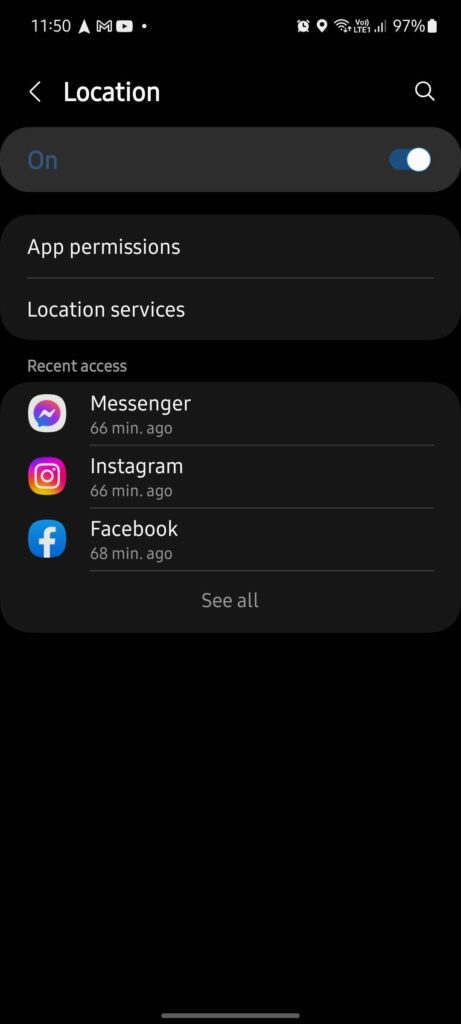
- Enable the feature on your device and look for Google Maps.
- Finally, select Allow All the Time or Allow Only While Using the App.
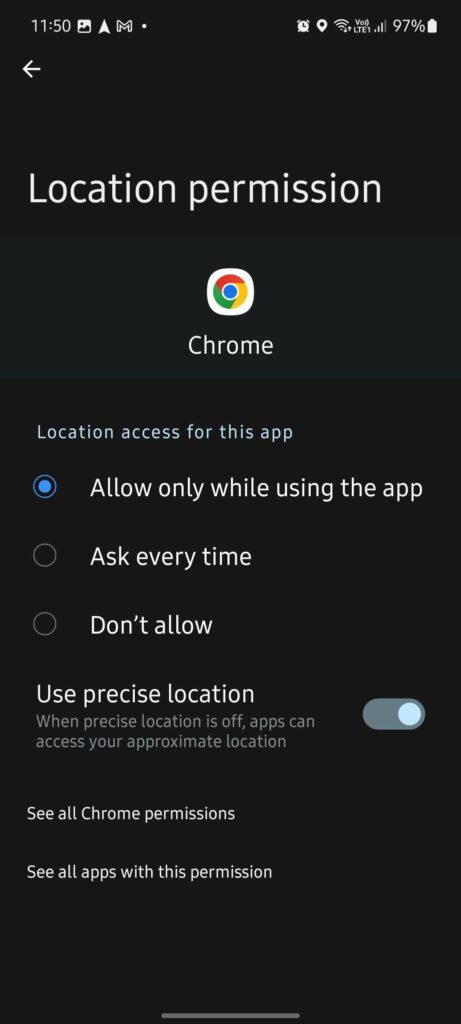
Once done, you can now use Google Maps to navigate.
Start Navigating
The next step is to go and start using Google Maps to navigate. Simply head to Google Maps and enter the place or location you want to go to. Hit Start to begin your journey.
While in navigation mode, here’s what you need to do:
- First, tap on the Search icon in the green direction bar at the top of your map.
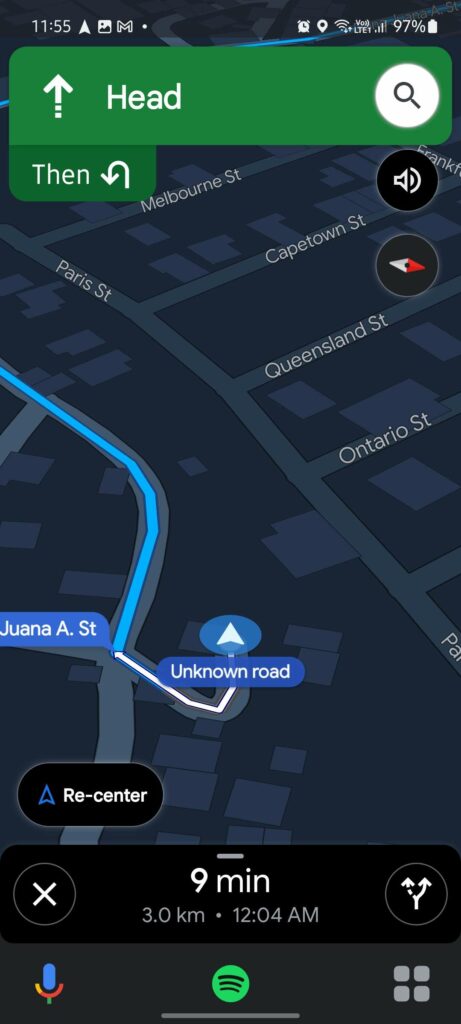
- After that, look for another road, area, or location you want to go. You can also choose from the options available such as Gas Stations, Restaurants, Coffee Shops, Hotels, and more.
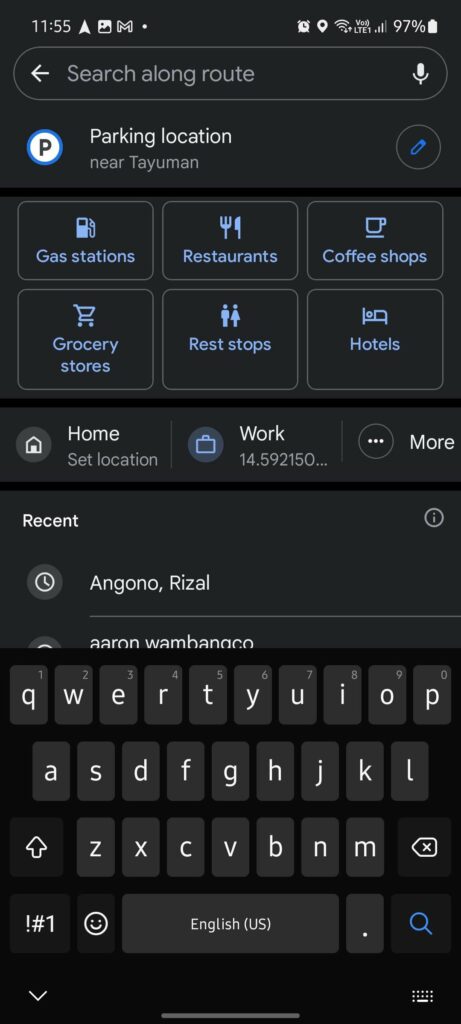
- Now, Google Maps should show you all nearby places based on the category you’ve chosen.
- Lastly, tap on the option you want, hit Add Stop, and it should automatically be added to your route.
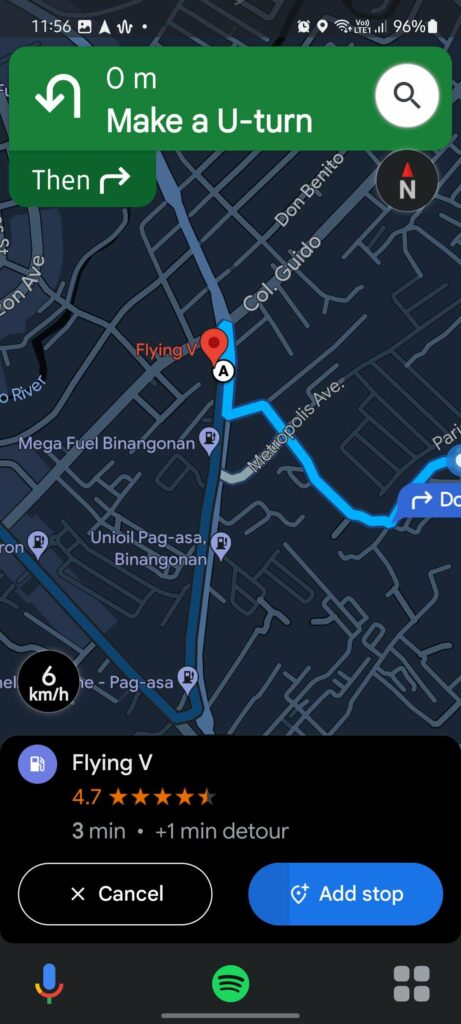
Besides giving you suggestions, Google Maps also displays the gas prices for that specific gasoline station, ratings for a restaurant, or the amount of time added to your drive if you add a stop.
Removing A Stop
There are instances when you change your mind halfway and decide not to go to the stop you’ve added. In this case, you’d want to remove it from Google Maps, or it will continue showing you directions for that stop.
Here are several ways how to remove a stop on Google Maps:
- The first and most convenient way is to tap the ‘X’ icon below the page. It should be on the right side of the information box that shows you the distance left, the time you’ll spend on the drive, and the estimated arrival time. Now, choose Remove Next Stop or Exit Navigation to end your drive.
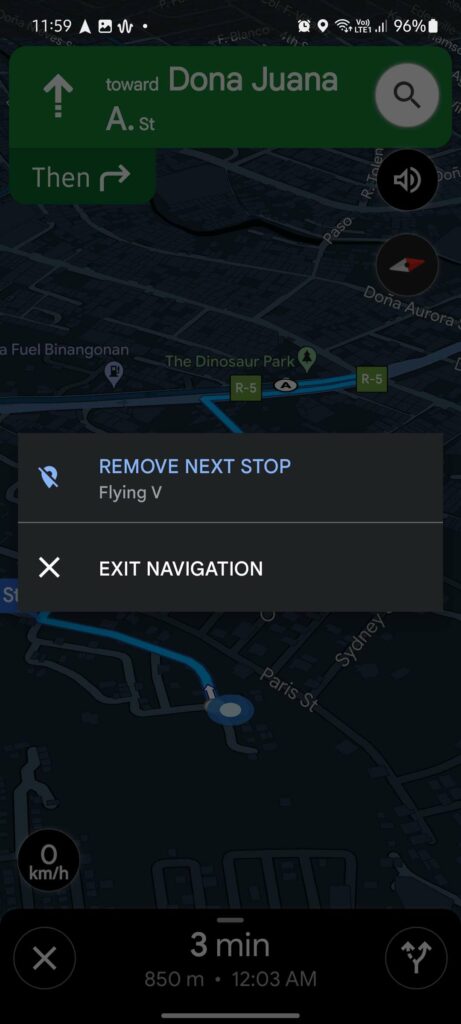
- You can also tap on the pin location of the stop you’ve added to remove it. Once you tap on the pin, tap Remove.

- Another way is to swipe upwards from the bottom of your screen to show the options menu. From there, you can tap on Remove Next Stop.
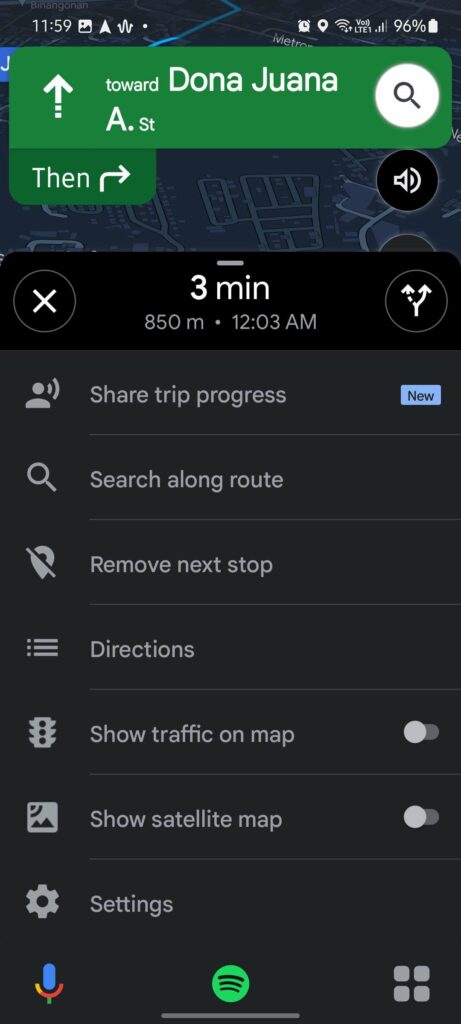
Troubleshooting Google Maps
Like any app or platform, Google Maps can run into errors, which can delay your drive or cause you to get lost along the way. If in case Google Maps start acting up while you’re driving, stop somewhere safe and perform these troubleshooting techniques:
1. Relaunch Google Maps.
The first thing you can do is relaunch Google Maps on your device. You can do this by accessing the app switcher. Swipe upwards from the bottom of your display until you see the list of apps running on your devices.
Now, look for Google Maps on the list and drag/flick it upwards until it’s removed from the application switcher.
Relaunch Google Maps after a few seconds to check if the problem is solved.
2. Restart Your Device.
You can also try restarting your device if Google Maps is still not working. This should reload your resources and resolve any temporary issues that may have occurred during runtime.
For Android:
- Locate the Power button on your device.
- Press and hold it until the Power Options tab shows up.
- Finally, tap on Restart.

For iOS:
- Hold down the Volume Down button and Side button until the ‘Slide to Power Off’ prompt appears.
- Now, drag the slider to the right and wait for 30 seconds.
- Press the Side button afterward to turn on your device.
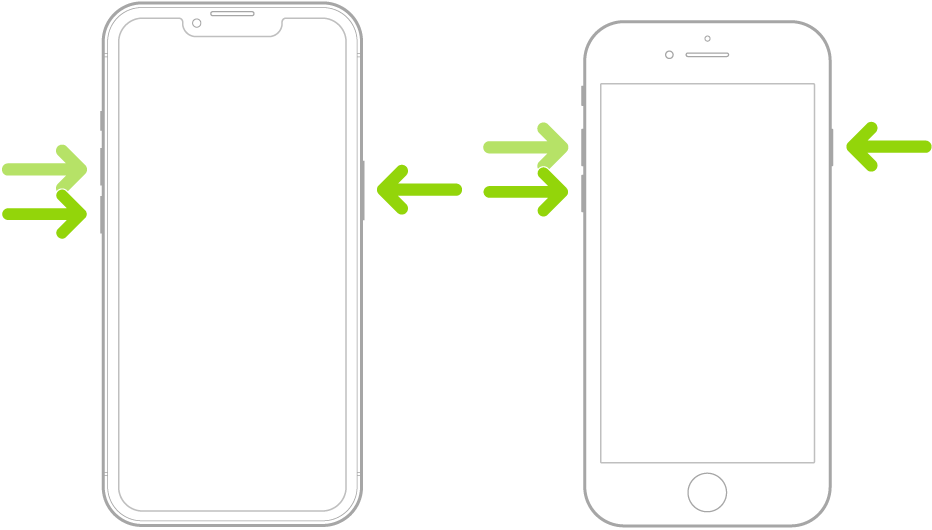
Try using Google Maps afterward to see if it works.
3. Update Google Maps.
The version of Google Maps you’re using might have an underlying issue that causes it to run into errors. To rule this out, try updating the app to the latest version possible.
For Android:
- Launch Google Play Store on your device.
- Access your Profile and go to Manage Apps & Device.
- Now, tap on Updates Available and look for Google Maps.
- Hit the Update button beside it to update the app.

For iOS:
- First, open the App Store on your iPhone.
- Now, tap on your Profile icon and scroll down until you see Google Maps.
- Hit the Update button if there’s an available update.

Try using Google Maps again to check if the problem is solved.
4. Reinstall Google Maps.
If none of the solutions above worked, the last thing you can do is reinstall Google Maps on your device. This should ensure that the app is installed correctly and there are no problems with the package.
Here’s how you can remove Google Maps:
- Head to your app drawer or home screen.
- Find Google Maps from the list and hold down its icon.
- Now, tap on Remove App (iOS) or Uninstall (Android) to delete the app.
Once done, go to the App Store or Play Store to reinstall Google Maps.
That is everything you need to know on how to add a stop in Google Maps. If you have questions or other concerns, please let us know in the comment section, and we’ll do our best to answer them.
If this guide helped you, please share it. 🙂





I made a tool for this, maybe you can use it? https://www.morethan10.com/ add more than 10 stops to your google maps.