Is Adobe After Effects running slow on your computer?
Adobe After Effects is a powerful tool for video editing. While it offers tons of features and tools to create the best possible films and animations, it can put a lot of load on your system, affecting performance.
Unfortunately, Adobe After Effects require a minimum hardware specification for it to run correctly.
Despite this, you might still encounter performance dips even on a well-built computer.
If you’re reading this, we can assume that After Effects is running slow on your computer. While this is normal for an entry-level rig, it can also happen to high-end systems with top-tier graphics cards and processors.
Most of the time, lack of resources is the cause of performance issues on After Effects. On the other hand, it can also be due to outdated software or a corrupted installation package.
To help out, we’ve decided to make a guide for fixing Adobe After Effects if it’s running slow.
Let’s dive right in!
1. Restart Your System.
When something is not working right on your computer, the first thing that you should always do is restart it. This allows your computer to reload its system resources and flush your temporary data.
On Windows, here’s what you need to do:
- First, open the Start Menu on your computer.
- After that, access the Power Options tab.
- Lastly, click Restart to reboot your system.

For Mac users, see the guide below to restart your computer:
- On your computer, click on the Apple logo in the upper left corner of your display to access the Apple Menu.
- Next, choose the Restart option.
- Finally, hit the Restart button in the dialog box to confirm your action.

Once done, go back to After Effects and see if the performance improved.
2. Limit Background Applications.
When working on your projects, you might forget some applications or folders open. This puts an additional load on your system, which is the last thing you want when working with resource-hungry software like After Effects.
To avoid this, identify the apps and folders you need for your project and close unnecessary background applications.
This will not only improve After Effects’ performance but your system in general.
3. Update Your System.
Outdated or unstable operating systems could also be why After Effects is running slow. If your system is not working correctly, expect applications to run slow or malfunction.
For Windows users, follow the guide below to update your system:
- On your keyboard, press the Windows + I keys to open Windows Settings.
- After that, click on Windows Update in the side menu.
- Finally, hit Download & Install to install the update.
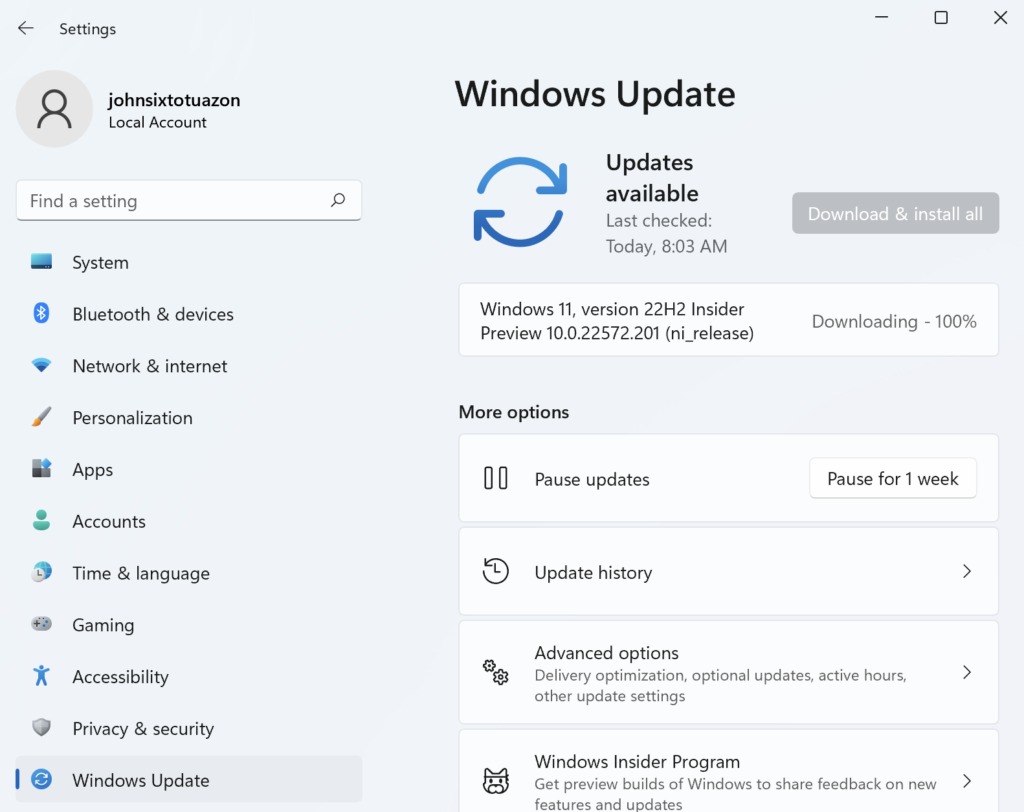
On macOS, here’s what you need to do:
- First, open the Apple Menu and click on System Preferences.
- Next, access the Software Update tab.
- Lastly, click on Update Now.
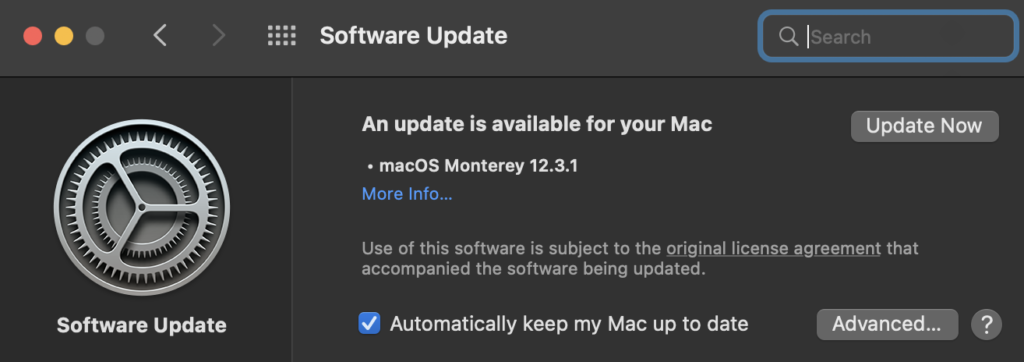
After the update, restart your system and check if the problem is solved.
4. Purge Memory and Disk Cache.
If you’ve been working on your project for a while, you can try cleaning your memory and disk cache on Adobe After Effects. As you put more effects and clips on your project, AE’s cache also increases.
See the steps below to clear your memory and disk cache:
- First, open Adobe After Effects on your computer.
- Next, click on the Edit tab and point your cursor on the Purge option.
- Lastly, select All Memory and Disk Cache.
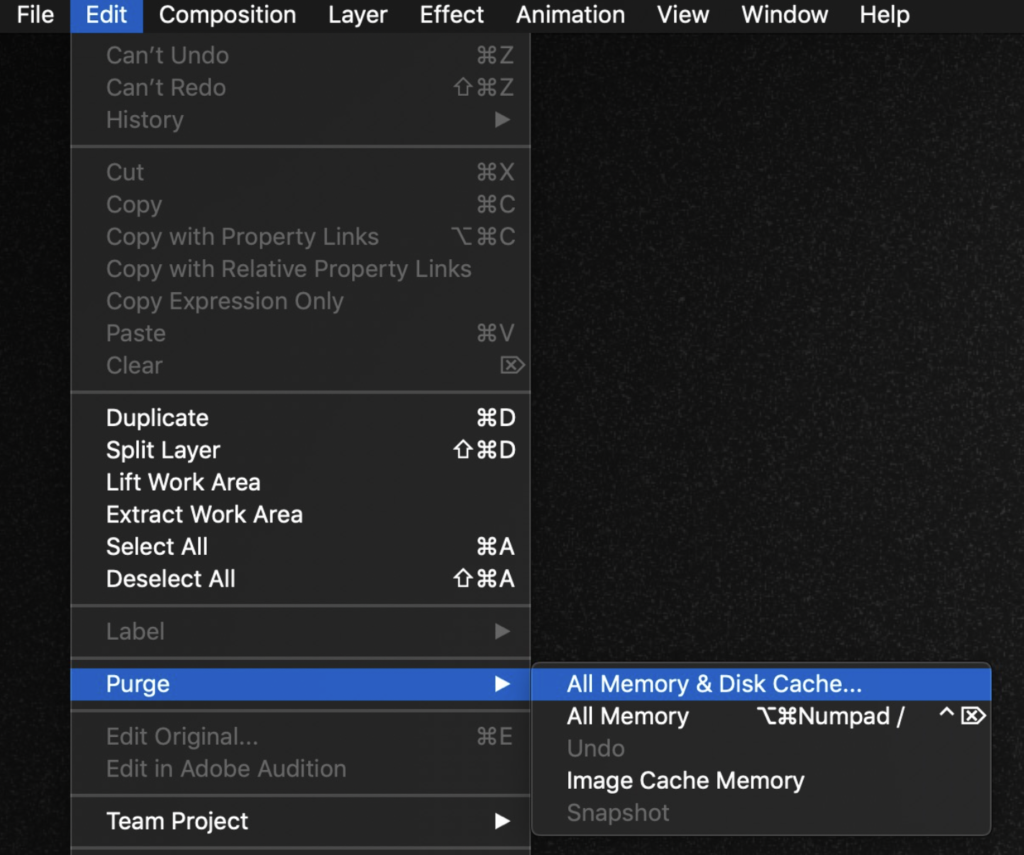
Go back to your project afterward and see if After Effects is still running slow.
5. Update Your Display Driver (Windows).
For Windows users, we recommend updating your display drivers if you encounter performance issues on After Effects. This should ensure that your video card is working in its optimal condition.
Here’s what you need to do:
- On your keyboard, click on the Windows + X keys to open the Quick Menu.
- Next, click on Device Manager and expand the Display Adapters tab.
- Finally, right-click on your video card and choose Update Driver.

Reboot your computer after the update and check if After Effects’ performance improved.
6. Upgrade Your Hardware.
If none of the solutions above worked for you, it might be time to update your hardware.
You can try upgrading to an SSD to improve loading and importing times on After Effects or purchase a higher CPU and GPU to increase the render capabilities of your system. For Mac users, upgrading to the latest M1 Macs will bring you noticeable improvements coming from Intel-based macOS devices.
That ends our guide for fixing After Effects if it’s running slow on your computer. If you have questions, please drop a comment below, and we’ll do our best to help.
If this guide helped you, please share it. 🙂





