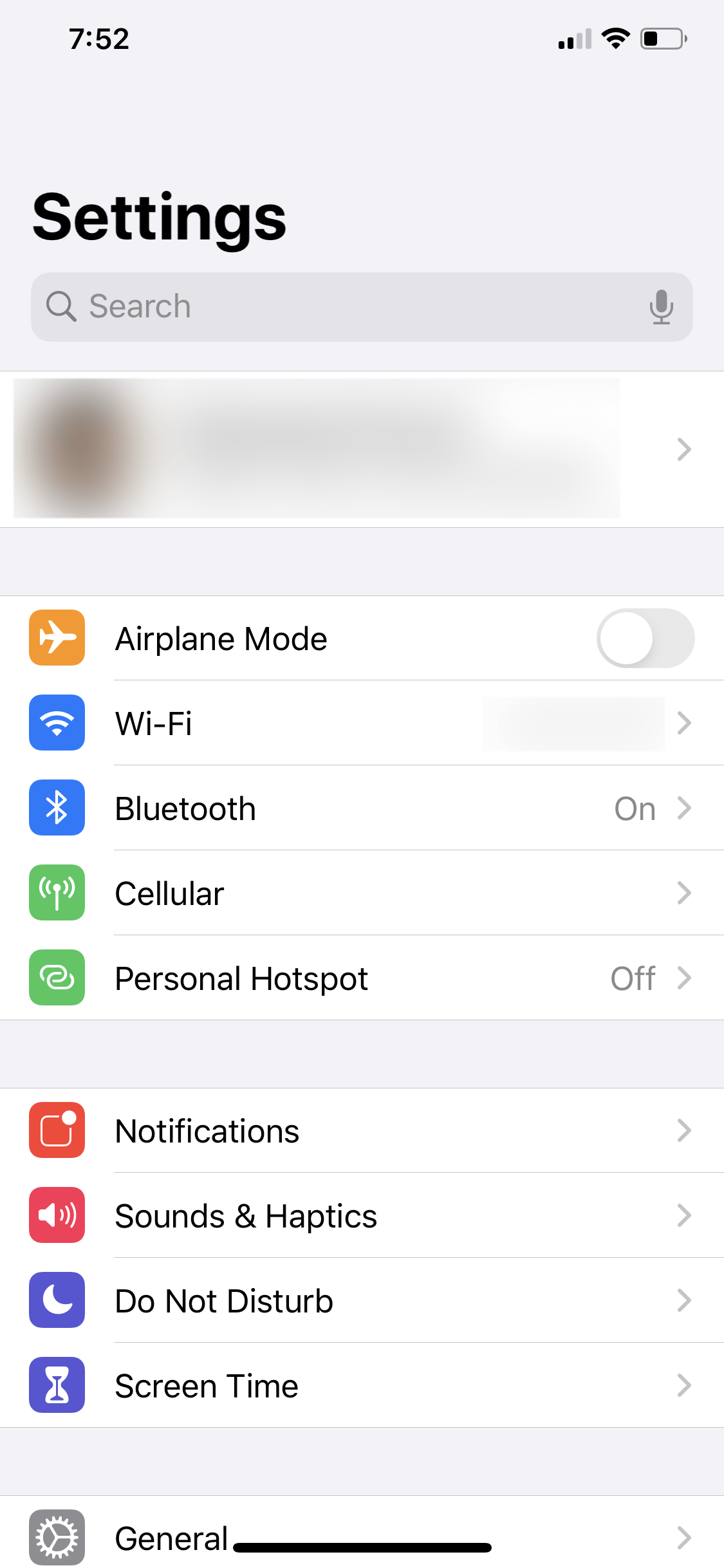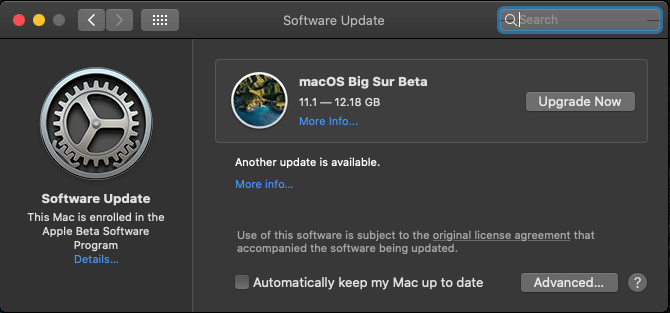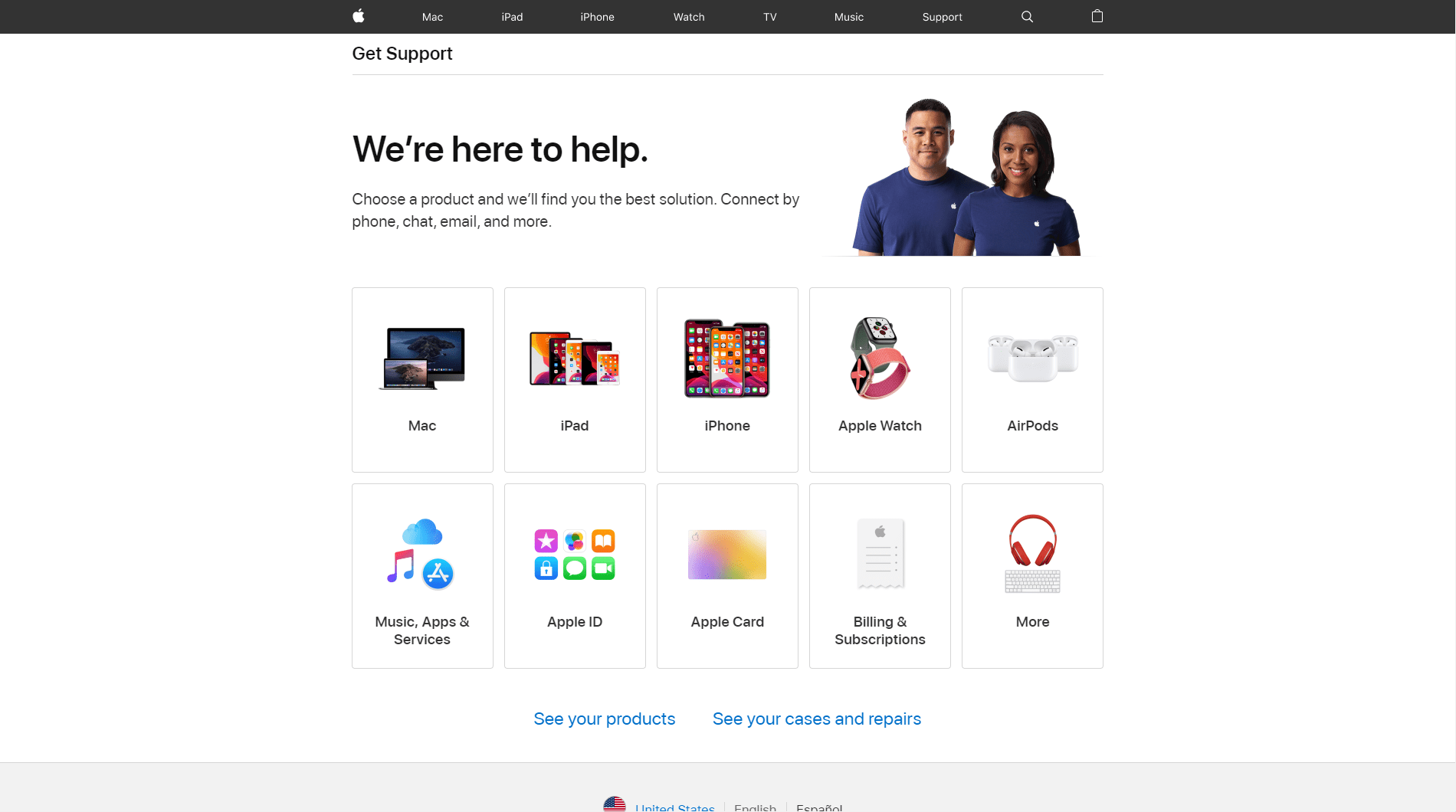Are you bothered as to how to fix the AirPods Max battery draining issue?
AirPods Max is probably one of the most expensive headphones in the market right now. There’s no denying that Apple products have always been pricier than others, but they compensate for their high quality, usability, and aesthetic appeal.
However, another dreadful news has been trending in the Apple community about the AirPods Max battery life. Many users have been running into severe battery drain even if they are not using it. Some even said that they are still seeing severe depletion even if the AirPods Max is inside its Smart Case for a while.
Apple tried to shed some light on this matter by updating their support page. They provided more information on AirPods Max’s battery life and how to charge it. Unfortunately, this just upset more users. Apple’s statement regarding the battery life and the users’ experiences does not seem to match, making more users frustrated with the issue at hand.
If you are one of those users, you have nothing to worry about, as we have compiled methods that you can try on your own to resolve this issue. If your curiosity was piqued, read on to learn more how to fix AirPods Max battery draining.
Let’s get started!
- 1. Charge Your AirPods Max.
- 2. Reboot AirPods Max.
- 3. Turn Off Bluetooth On The Paired Device.
- 4. Update The Paired Device To The Latest OS.
- 5. Reset AirPods Max.
- 6. Check Out Fiverr.
- 7. Get A Replacement.
1. Charge Your AirPods Max.
Even if we know that the issue is still happening if the AirPods Max is inside their Smart Case for a long time, it is still recommended to charge them inside it. This is also one of the easiest fixes that you can try, so there’s no harm in trying it.
You can charge your AirPods Max inside its Smart Case, but you can also charge it while it’s outside. You can try both options to see if it makes any difference.
Here’s how you can charge your AirPods Max inside the Smart Case:
- First, you need to align the cutout on the Smart Case with the Lightning port on the headphones.
- Then plug the other end of the cable into a USB charger or port.

Here’s how you can charge your AirPods Max outside the Smart Case:
- Begin by plugging the dedicated Lightning cable of your AirPods Max into the bottom-right earcup.
- Next, plug the other end of the cable into a USB charger or port.
It may or may not work for you, but it is worth a shot since it worked for some users. We’re crossing our fingers, so try it out and let us know if it worked for you.
2. Reboot AirPods Max.
Rebooting, also known as restarting, should always be tried whenever you experience issues with your AirPods Max. But remember that a reboot is different from a reset.
Although a reboot only removes the memory and refreshes the internal software and settings of the AirPods Max, you should still try to reboot them to see if it will fix the issue. In some instances, a reboot is just the answer, so you should try it out first before you perform other troubleshooting steps.
Here’s how you can reboot your AirPods Max:
- Start by charging them for a few minutes.
- Then press and hold the Noise Control button and the Digital Crown concurrently until the LED (which is at the bottom of the right earcup) flashes amber.
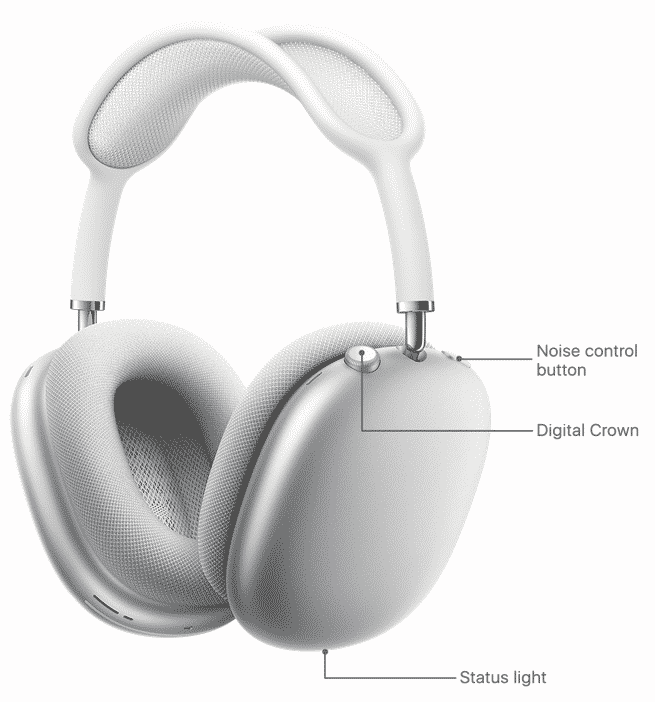
Once you have done this, check if your AirPods Max battery will still be drained. However, if the problem still recurs, you can repeat the same steps to make sure it was executed correctly.
3. Turn Off Bluetooth On The Paired Device.
Unfortunately, since AirPods Max doesn’t have a ‘power off’ button, they are still running and turned on regardless if you are using them or not.
Your AirPods Max will only go into a low power mode if you leave them stationary and out of the Smart Case for 5 minutes. Then after 72 hours of being stationary, that is the only time that it turns off the Bluetooth and ‘Find My’ feature.
If you leave them stationarily and have them placed inside the Smart Case, it immediately goes into a low power mode. Then after 18 hours of being stationary, that is the only time that it turns off the Bluetooth and ‘Find My’ feature.
No matter how troublesome turning off the ‘Bluetooth’ on your paired device might be, this is still one of the top solutions that have worked for many users. You might find it inconvenient and annoying, but it works!
Here’s how you can turn off Bluetooth on your iPhone or iPad:
- Start by opening your iPhone’s Settings app.
- After that, select Bluetooth and turn off Bluetooth.
Here’s how you can turn off Bluetooth on your Apple Watch:
- Start by opening your Apple Watch’s Settings app.
- After that, select Bluetooth to toggle it off.
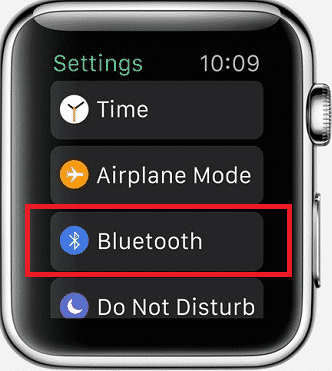
Here’s how you can turn off Bluetooth on your Mac:
- Start by clicking the Apple icon in the menu bar.
- Next, select System Preferences.
- After that, choose the Bluetooth icon.
- Once you’re there, click the Turn Bluetooth off button.
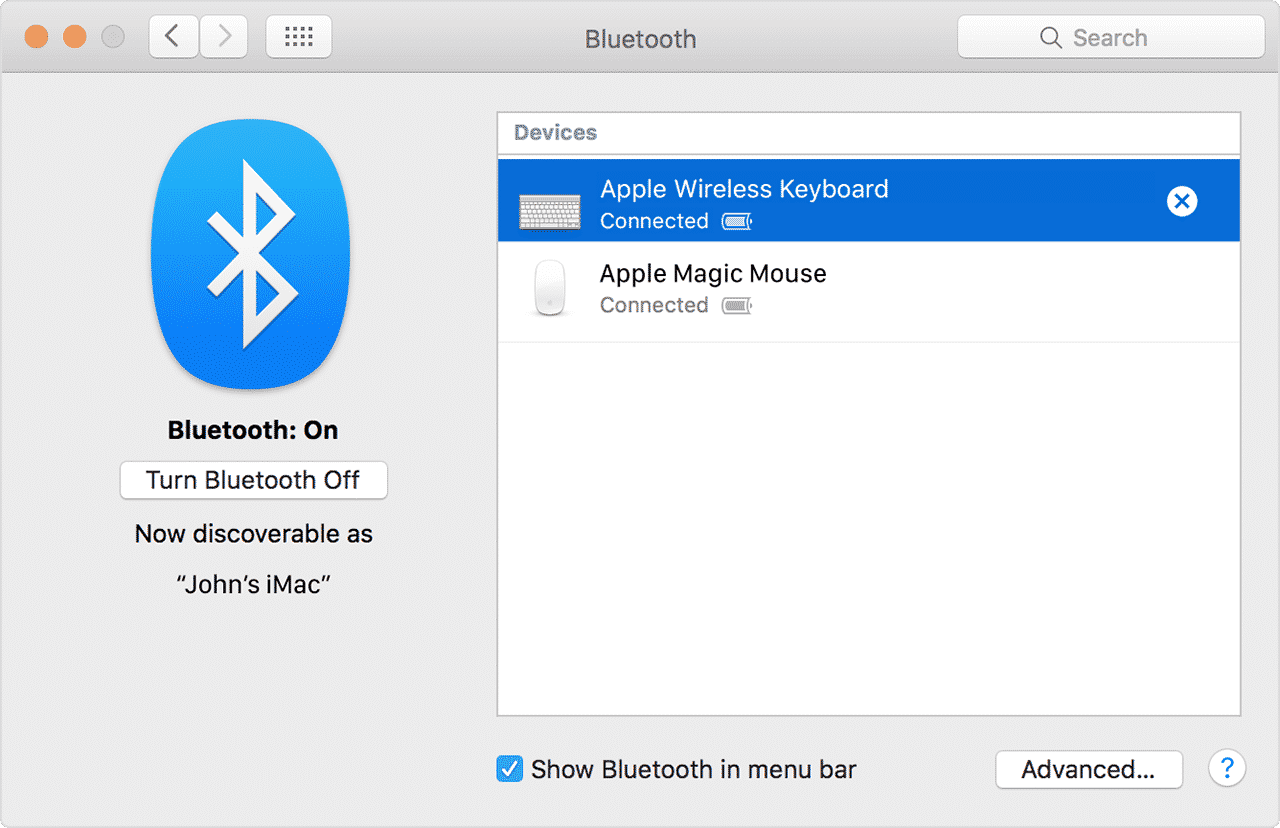
With that out of the way, check if your AirPods Max battery will still be drained. Try it out for yourself, and let us know if it worked!
4. Update The Paired Device To The Latest OS.
It is always a good habit to update your OS to the latest version. The latest versions always have a fix to an existing bug, so it may or may not directly fix the AirPods Max battery draining issue.
Before you start updating your device, make sure it is connected to a Wi-Fi network and has at least 50% battery life. Remember that it may take some time to download an update as it depends on your network.
Here’s how you can update your iPhone:
- Begin by opening up your iPhone’s Settings app.
- Next, select Software Update and check if an update will show up.
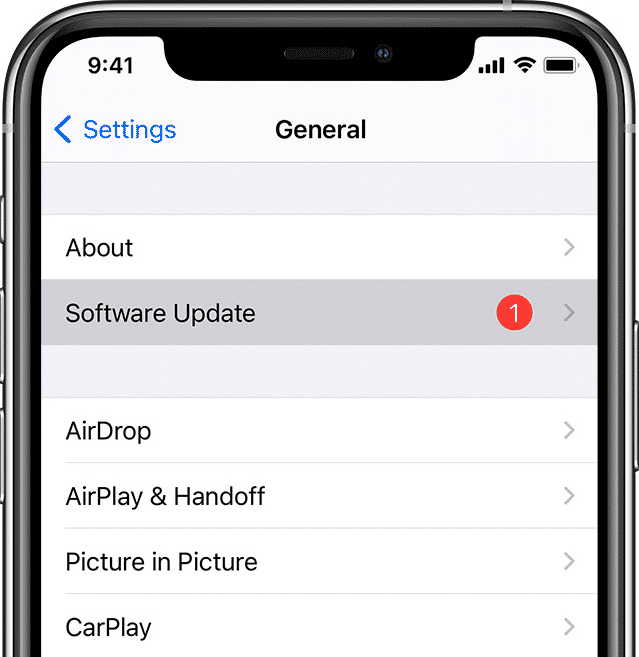
- Then if an update is available, select Install Now to begin updating your operating system. It may take a few minutes to an hour for this to be completed.
- After that, your iPhone will restart once the update has been completed.
Here’s how you can update your Mac:
- Start by clicking the Apple icon in the menu bar.
- Next, select System Preferences.
- After that, choose Software Update and check if an update will show up.
- Then if an update is available, select Upgrade Now to begin updating your operating system. It may take a few minutes to an hour for this to be completed.
- Finally, your Mac will restart once the update has been completed.
When you’re done with all of that, check if it fixed your AirPods Max battery draining issue. We’re hoping that an update will resolve it, but if not, let’s head over to our next method.
5. Reset AirPods Max.
A reset will restore your AirPods Max to its default state, also known as the factory setting. If the previous methods did not work for you, a reset will surely do.
Before anything else, you need to be aware that resetting your AirPods Max will unpair them to your paired devices, as well as your iCloud account. No matter how annoying this is, this is part of the process to wipe it clean, like it’s brand new.
Here’s how you can reset your AirPods Max:
- Start by charging them for a few minutes.
- Then, press and hold the Noise Control button and the Digital Crown for 15 seconds simultaneously, or until the LED (found at the bottom of the right-earcup) flashes amber, then white.
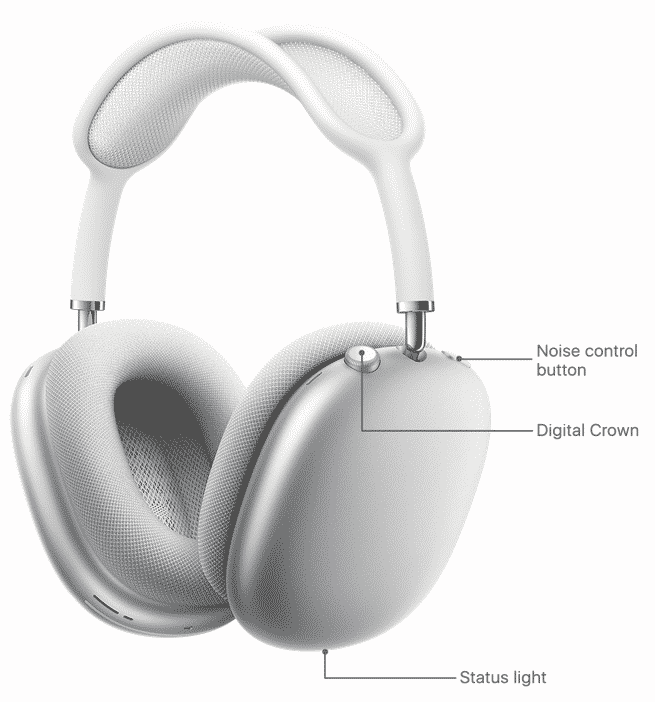
Well done! Finally, make sure you reconnect your AirPods Max to your iPhone or Mac. Now you have your AirPods Max working like brand new. Check it out!
6. Check Out Fiverr.
Have you ever heard of Fiverr? Fiverr is a marketplace for both clients and freelancers, where both freelancers and clients are secured, thanks to Fiverr’s protected payment scheme. Freelancers can utilize project-based rates instead of hourly rates, while clients can look for the right freelancer that is adequate for their needs.
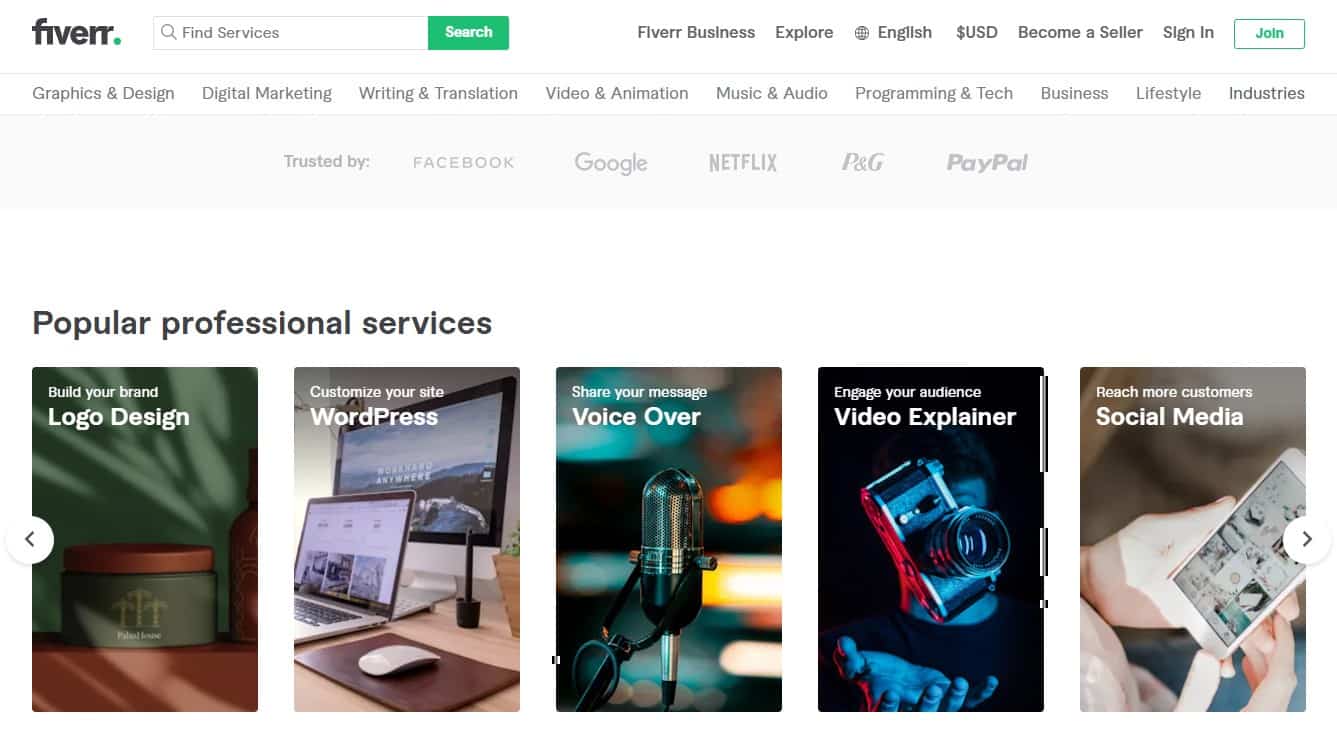
Most of the professional services that clients can look for in Fiverr range from graphics and design, digital marketing, writing and translation, video and animation, programming and tech, and many more.
On the other hand, if you are a freelancer with the said niches, this is definitely a marketplace that you should consider checking out as Fiverr has also provided some guides that you can check out to know how to grow your business.
What are you waiting for?
7. Get A Replacement.
Apple will surely have a fix to this bug soon, but if you prefer not to wait for this after trying the previous methods in our list, it is best to reach out to Apple Support, but eventually, you will still need to go to your nearest Apple Store.
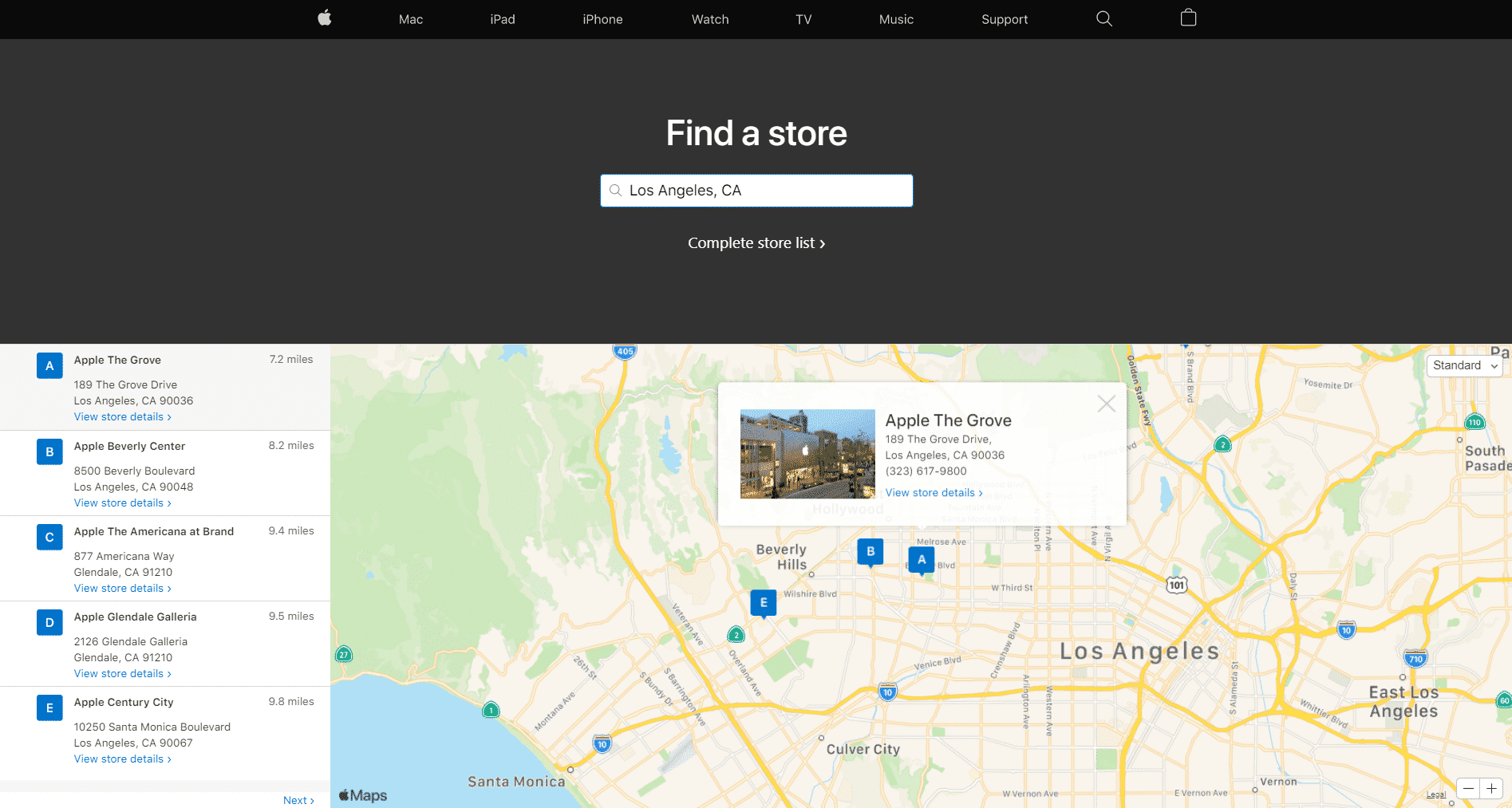
An Apple Support may ask you to perform some basic troubleshooting steps, which you have probably done. But if everything else fails, it will be best to return your AirPods Max to your nearest Apple store so it can be replaced with brand new AirPods Max. Hopefully, the same issue will not manifest, but if it did, you can always retry the methods in our list.
Now that concludes our article. Fortunately, this guide helped fix your AirPods Max battery draining issue. If you have any questions or comments, please feel free to comment them down below. We would love to hear your feedback!
If this guide helped you, please share it. 🙂