Having trouble listening to music since your AirPods Pro is not working on your iPhone or iPad?
There are three versions of AirPods available in the market. The AirPods Pro is the flagship spec with active noise canceling and various hand gestures.
However, all these features won’t matter if your AirPods Pro is not working correctly on your iPhone or iPad.

There are several reasons why your AirPods Pro might not work. It could be due to improper system configurations, outdated software, or a system glitch.
In this guide, we will show you various ways to fix your AirPods Pro if it’s not working on your iPhone.
Let’s get right into it!
1. Restart Your Device.
The first thing you should do when encountering problems with your AirPods Pro is restart the device you’re trying to connect to. This should ensure that there are no corrupted data or temporary bugs on your system.
For iPhone X, 11, 12, or later:
- Hold down the Volume Down button and Side button until the ‘Slide to Power Off’ prompt appears.
- Now, drag the slider to the right and wait for 30 seconds.
- Press the Side button afterward to turn on your device.

For iPhone 6, 7, 8, or SE:
- Locate the Power button on your device.
- Now, hold the button until the ‘Slide to Power Off’ prompt shows up.
- Drag the slider to the right and wait for 30 seconds before turning on your device.

For iPads without a home button:
- Press and hold either the Volume button + Top button until the ‘Slide to Power Off’ prompt appears.
- Now, drag the slider to the right until your display shuts off.
- Lastly, wait for at least 30 seconds before turning on your iPad.
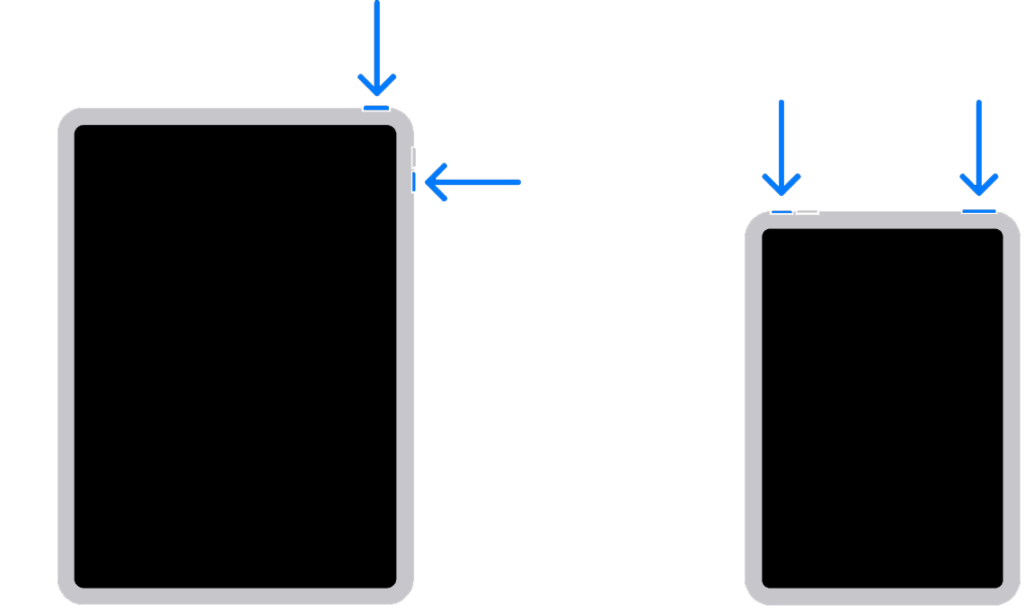
For iPads with a home button:
- Press and hold the Top button until the power slider appears.
- Drag the slider to the right until your display turns black.
- Finally, wait for at least 30 seconds before restarting your iPad.
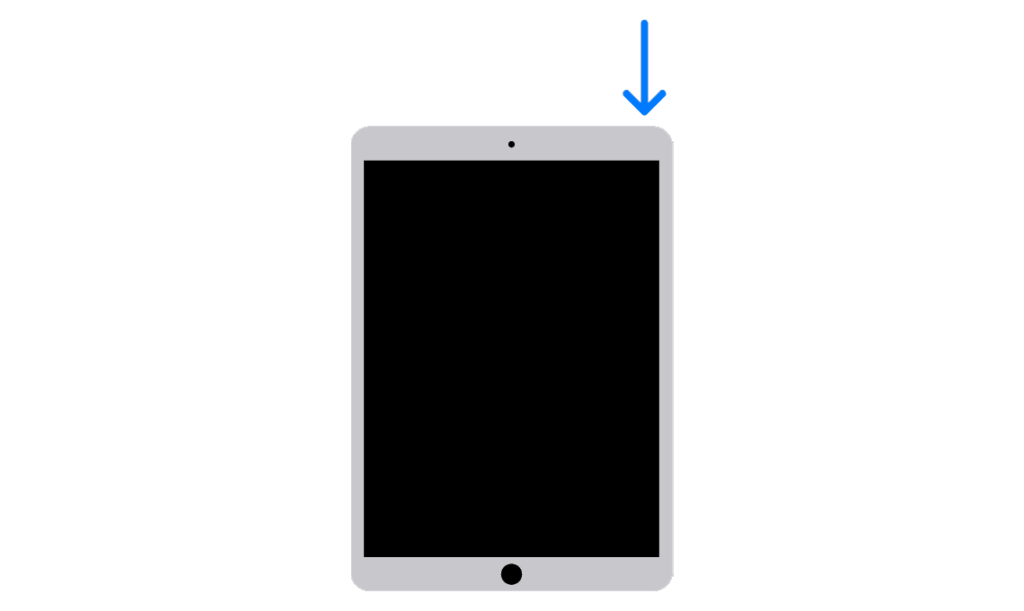
Try using your AirPods Pro afterward to see if it works.
2. Check Your AirPods Pro Battery.
One problem with wireless earbuds is that it relies on batteries to work. If your AirPods Pro is not working, it’s possible that it simply ran out of juice. Before connecting your earbuds, ensure that it is charged.
Here’s how you can check your AirPods Pro’s battery level:
- Get your AirPods case and place the earbuds inside.
- Close the lid and unlock your iPhone or iPad.
- Hold the charging case close to your device and open the lid. You should see a pop-up menu on your device showing the battery level of your AirPods.
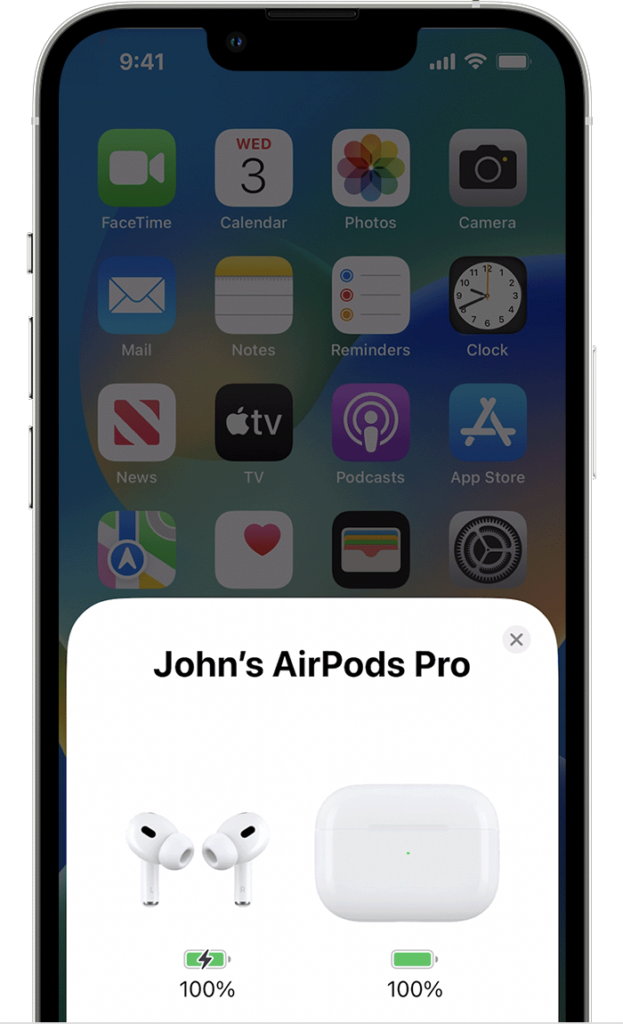
Leave your AirPods Pro in the charging case to recharge its battery. Ensure the case also has enough power left to charge your AirPods.
3. Restart Bluetooth.
You can try restarting the Bluetooth on your device if you experience problems with your AirPods Pro. This should reset the connection between your AirPods and your iPhone or iPad.
See the steps below to restart your device’s Bluetooth:
- Go to your home screen and launch the Settings app.
- Tap on Bluetooth and press the toggle switch to turn off the feature.
- Wait for at least 30 seconds before enabling Bluetooth again.
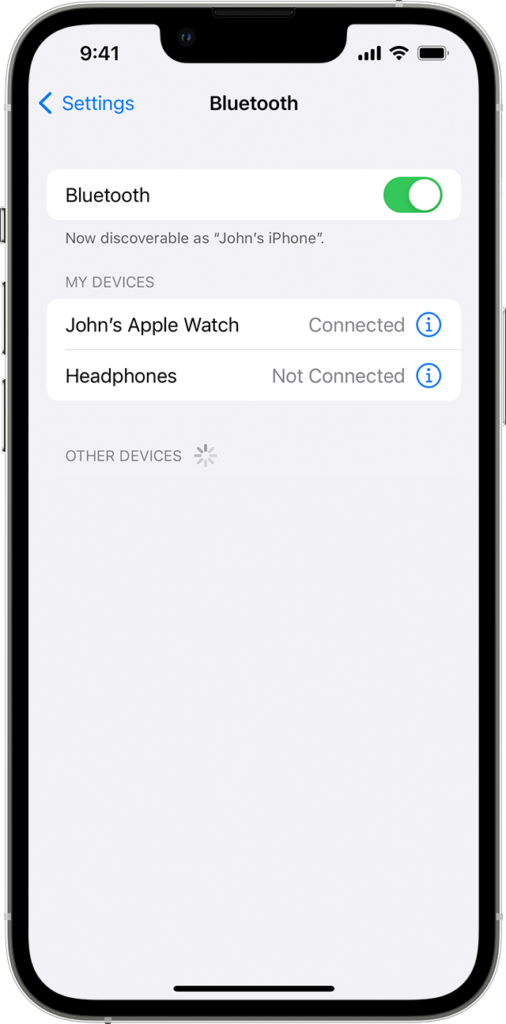
Reconnect your AirPods Pro and check if the problem is solved.
4. Reset Your AirPods Pro.
Apple recommends users reset their AirPods whenever they encounter charging issues and other problems. If you haven’t performed this step, here’s what you need to do:
- Put your AirPods Pro in the charging case and close the lid.
- Wait for 30 seconds.
- Open the lid and put your AirPods Pro in your ears.
- Go to your device and navigate to Settings > Bluetooth.
- If you can see your AirPods, tap on More Info (i).
- Choose Forget This Device and tap again to confirm.
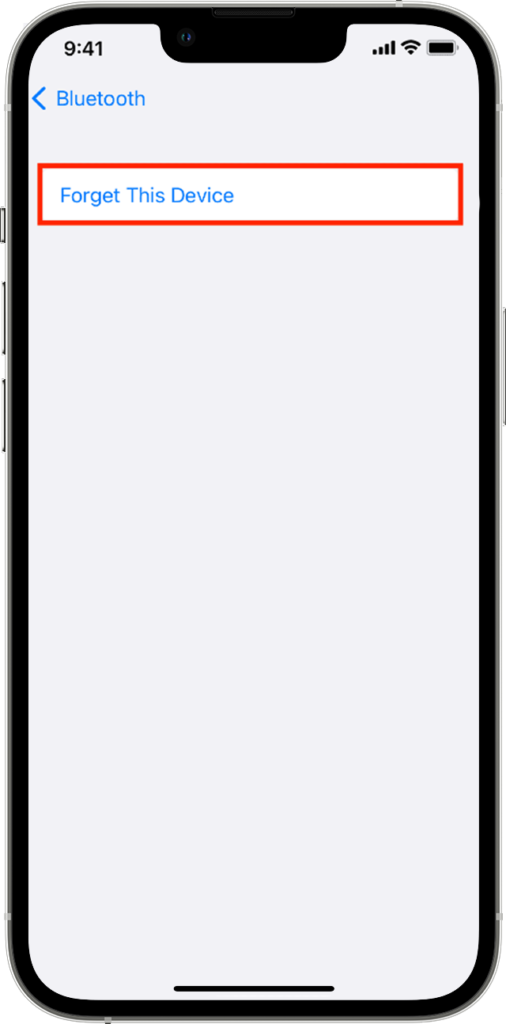
- Put your AirPods Pro back in the case and keep the lid open this time.
- On the back of the charging case, press the Setup button for around 15 seconds or until the status light on the front flashes amber, then white.

Try connecting your AirPods Pro to your device and see if you’ll still encounter problems while using it.
5. Update Your Device.
The version of iOS or iPad OS you’re using might have an underlying issue that causes your AirPods Pro not to work. If so, update your device to the latest version to patch bugs and errors.
See the steps below to update your device:
- Head to your home screen and launch Settings.
- Go to General > Software Updates.
- Tap on Download and Install and follow the prompts.

Use your AirPods Pro afterward to confirm if the update fixed the problem with your device and AirPods.
6. Check Gesture Speed.
If you find the gesture feature of your AirPods Pro unresponsive, you might need to tweak some configurations on your device. This is a common complaint to AirPods users, and changing the gesture speed should solve the problem.
Here’s what you need to do:
- Head to Settings on your iPhone or iPad.
- Tap on Accessibility.
- Look for the Physical and Motor section and tap on AirPods.
- Change the Press and Hold Duration to Short or Shorter.
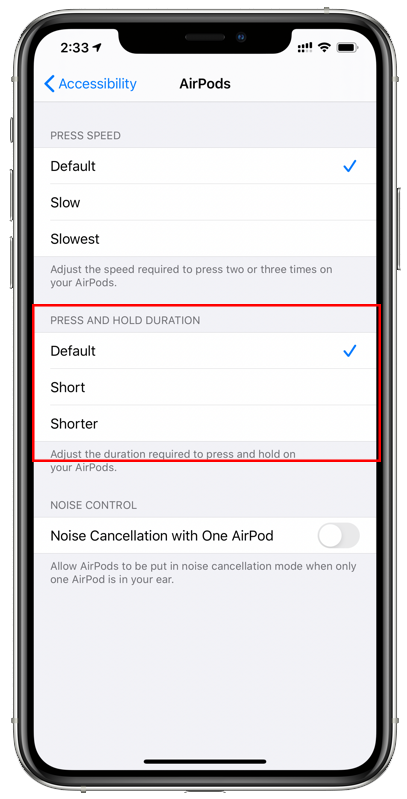
This should make gestures on your AirPods Pro to be more responsive.
7. Clean Your AirPods Pro.
If your experience weak sound output on your AirPods, some dirt or debris might block the speaker grill. In this case, we suggest you clean your AirPods to ensure sound can properly come out from the grills.
Grap some Q-Tip and soak it in alcohol and gently clean the grills. You can also use a soft cloth if you don’t have Q-Tips around.
Once done, try your AirPods Pro and see if the sound is coming out properly now.
Related: How to Fix One AirPod Louder Than the Other
8. Suck It Up.
Even with deep cleaning, foreign elements like earwax build up inside your AirPods’ grills can’t be easily removed. To address this problem, users found an unusual way to remove earwax buildup inside their AirPods.
The unorthodox solution? Use your mouth to suck up debris and earwax from the other side of the grill. This allows you to clean your AirPods without disassembling them.
However, place a clean cloth over the speaker grill before sucking into it. The idea is to keep sucking into the grills until you feel airflow.
Repeat the process for both AirPods and see if the problem is solved.
9. Check Your Configurations.
If one of your AirPods Pro is not working, there might be an issue with your device’s configurations.
See the steps below to configure your audio settings properly:
- Head to Settings on your iPhone or iPad.
- Go to Accessibility> Audio/Visual.
- Look for Mono Audio and disable it.
- Check the Balance section and ensure the slider is set to the center.
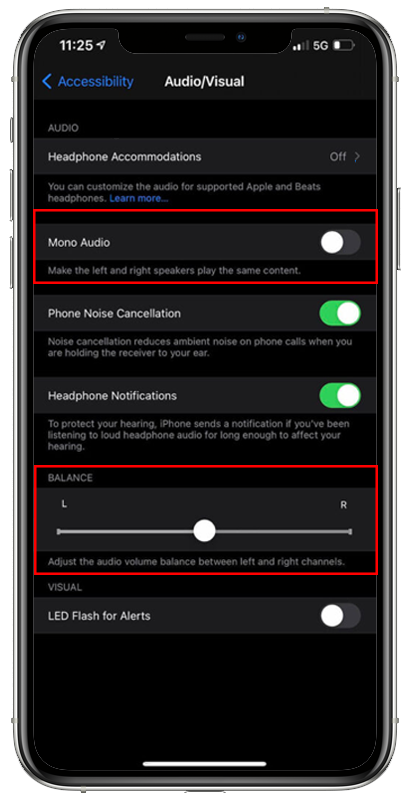
Restart your device and see if you can use your AirPods Pro without problems.
10. Check ANC and Transparency Mode.
The biggest difference between the normal AirPods and AirPods Pro is Transparency Mode and Active Noise Cancellation. However, these features are not enabled by default, and you’ll need to tweak your settings to enjoy them.
If ANC or Transparency Mode is not working on your AirPods Pro, follow the steps below to troubleshoot the issue:
- Go to your home screen and launch the Settings app.
- Tap on Bluetooth.
- Find your AirPods Pro and tap on More Info (i).
- Under Noise Control, enable Noise Cancellation or Transparency Mode.
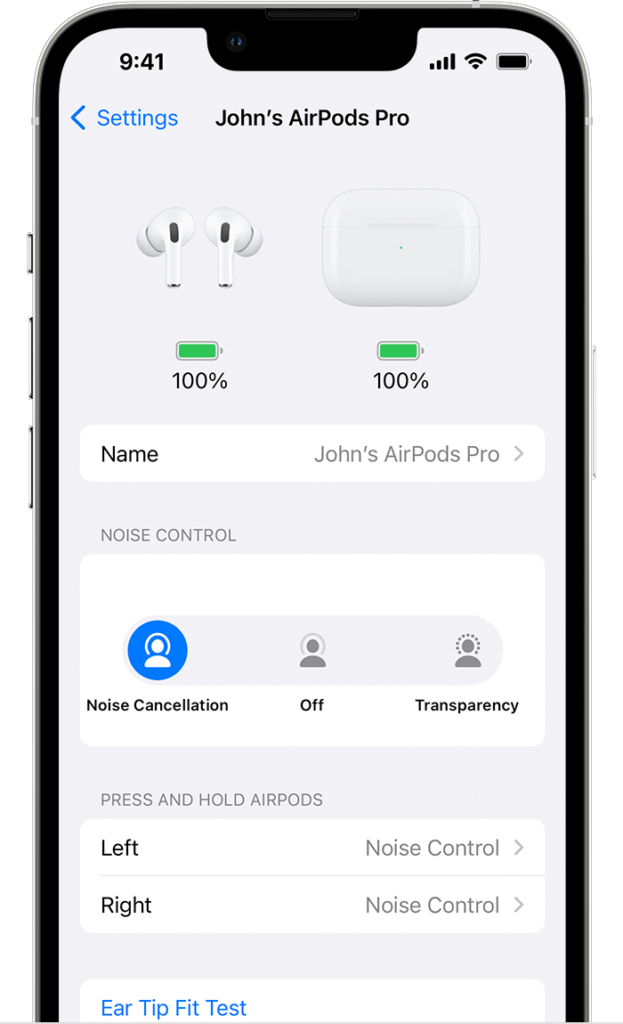
Reconnect your AirPods Pro, and the feature should work.
Related: How to Fix AirPods Audio Issues on Windows 11
11. Reach Out to Apple.
If your AirPods Pro is still not working, we recommend that you let the professionals handle the situation.
Go to Apple’s support page and get in touch with their team to report the issue you’ve been experiencing with your AirPods. Provide the exact model of your device, the generation of your AirPods Pro, and other necessary information that can help their team address the issue faster.

You can also check the guides on their page and see if you can find other solutions not mentioned above.
That ends our guide on how to fix your AirPods Pro if it’s not working. If you have questions or other concerns, please let us know in the comment section, and we’ll do our best to help you out.
If this guide helped you, please share it.




