Can’t figure out why Amazon Prime profiles are not showing on your Smart TV?
Creating user profiles on Amazon Prime Video gives you the advantage of customizing your streaming activities. This also separates the titles your family watch so that they are not mixed up in one profile.
Amazon Prime also supports a kids profile, which filters out content that is not suitable for children.
Depending on your usage, each profile will also have different recommendations, which are based on the titles you recently watched.
In a single account, Amazon Prime allows you to create up to six profiles. This means that you can add five more users on top of your existing profile, which is great if you have a lot of family members.
Unfortunately, Amazon Prime profiles aren’t working all the time.
There have been reports from several users who encounter issues accessing their profiles when watching on their Smart TVs.
To help out, we’ve decided to make a guide for fixing Amazon Prime profiles that are not showing on your Smart TV.
Let’s get started!
1. Check If Your Device Is Supported.
According to Amazon, there are some devices that don’t support profile creation and management on Prime Video. As it turns out, you can only create and manage your profiles on selected Android and iOS devices.
This feature is also available on a web browser and Amazon Fire TV devices.
On the other hand, it is also possible to manage Amazon Prime profiles on your PS4, latest Roku devices, Samsung Smart TVs, LG TVs, or any other Smart TVs that were released in 2018 or later.
2. Update Your Smart TV.
If you can’t access your profiles on Amazon Prime, you might want to check if there are pending updates for your Smart TV. Your device’s manufacturer may have released a new firmware to address compatibility issues with newer applications.
To update your Smart TV, you’ll have to go to Settings > About / System Info (or similar). From there, look for the Software Update option and follow the prompts.
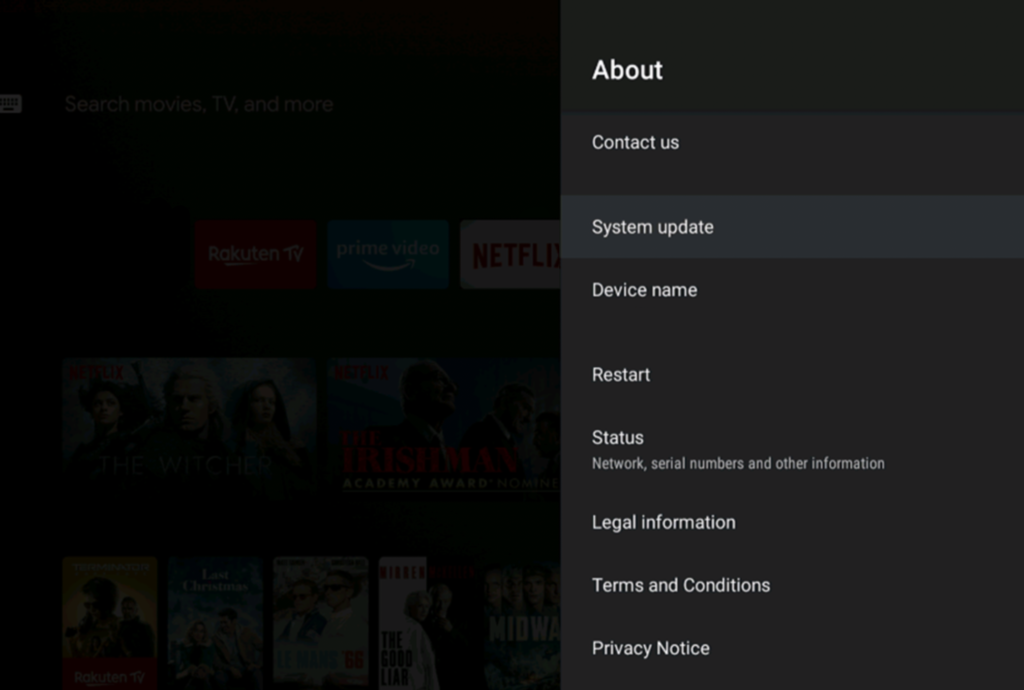
After updating your device, go back to Amazon Prime to check if the problem is solved.
3. Update Amazon Prime.
For Android TV owners, you can try checking if there are pending updates for Amazon Prime Video. This should patch the app on your TV, which should allow you to manage and create profiles.
Here’s how you can update applications on Android TVs:
- On your TV, go to the app menu and launch the Play Store.
- After that, click on the Updates Available tab.
- Finally, choose the Update All option.
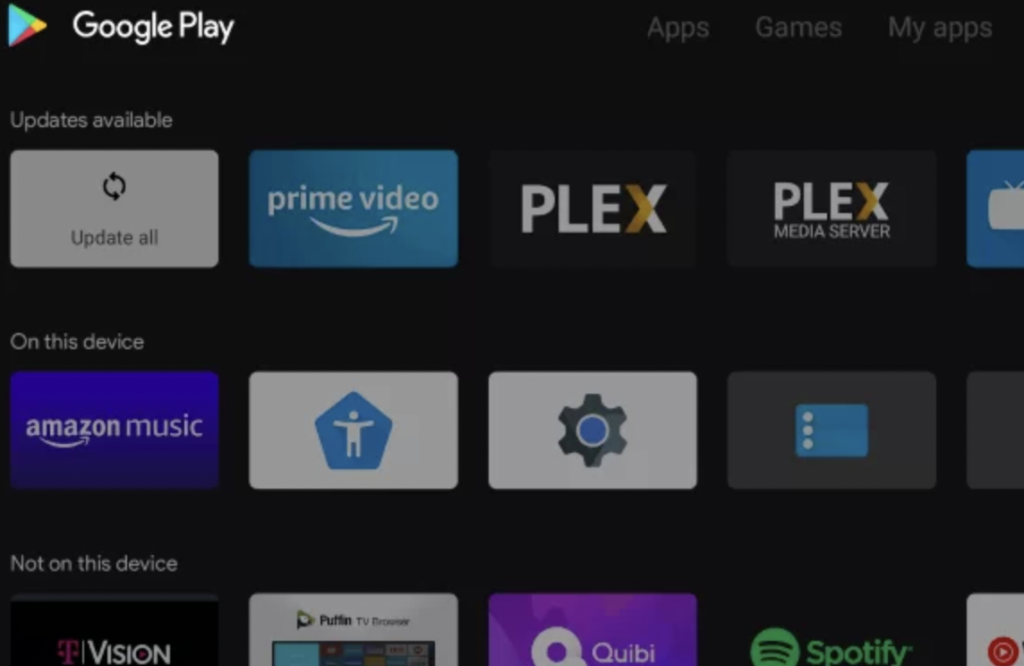
Once the update is done, go back to Amazon Prime to check if the problem is solved.
4. Reinstall Amazon Prime.
If you can access your Amazon Prime profiles before, the app might have encountered an issue and caused its installation package to corrupt. In this case, you can try reinstalling the app on your TV.
See the guide below to delete Amazon Prime on your Smart TV:
- First, go to your app drawer and look for Amazon Prime.
- Using your remote, highlight the app and hold the OK or Select button until the context menu appears.
- Lastly, choose Uninstall and follow the prompts to delete the app.
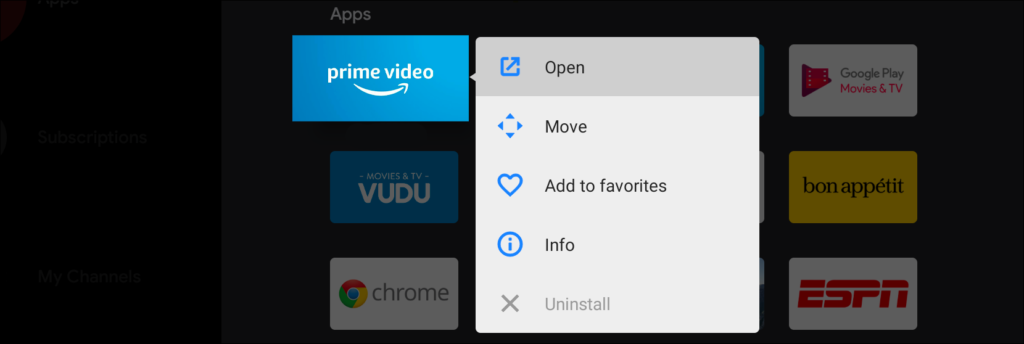
Go to the Play Store afterward to reinstall Amazon Prime and check if the problem is solved.
That ends our guide for fixing Amazon Prime profiles that are not showing up on your Smart TV. If you have other questions, please leave a comment below, and we’ll be here to help.
If this guide helped you, please share it. 🙂





