Want to know how you can fix the Amazon Prime video error 1055 on Fire Stick?
Amazon Prime is an online video streaming service that lets you watch some of the best shows and movies in Hollywood. It also produces quality exclusives and originals like Jack Ryan and Fleabag.
The service is available on multiple platforms, including Amazon’s Fire Stick devices.
Despite being at the top of the market, Amazon Prime isn’t perfect. If you use it on a regular basis, you have probably encountered at least one error.
For the Amazon Fire Stick, users may encounter the video error 1055 when streaming on Prime Video. This usually occurs if you’re using a VPN and trying to access shows that are not available in your country.
However, it can also show up during normal use, which can get in the way of your watching experience.
To help out, we’ve decided to make a guide for fixing the Amazon Prime Video error 1055 on Fire Stick devices.
Let’s get right into it!
1. Check for Outages.
Similar to our other Prime Video guides, we suggest checking Amazon Prime Video’s servers first if you encounter the error code 1055 on Fire Stick. This way, you can identify whether the problem is coming from your end or Amazon’s servers.
To do this, you can use third-party sites like Downdetector, where you can view the current status of Amazon Prime’s servers.
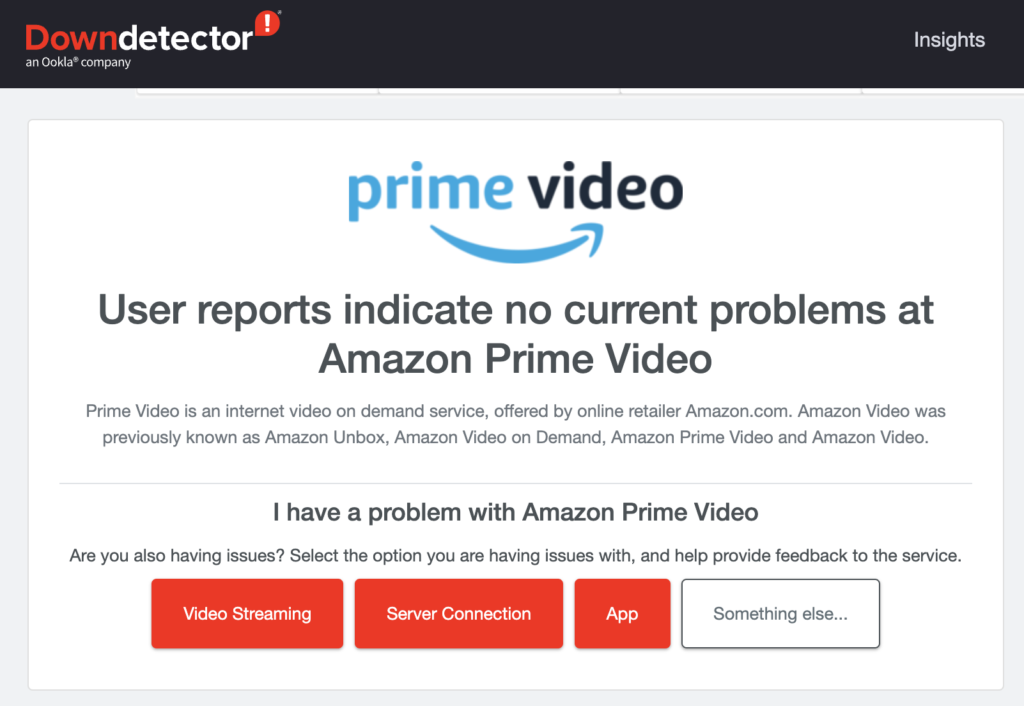
If there’s an issue with the platform, the best thing you can do is wait for their team to address the problem. Sadly, any changes on your end won’t be able to resolve the problem with Amazon Prime.
On the other hand, you can proceed to the next solution below if Amazon Prime’s servers are up and running.
2. Restart Your Fire Stick.
Before changing your account and system configurations, try restarting your Amazon Fire Stick first. This way, you can ensure that the problem is not caused by a temporary bug or glitch in your system.
Here’s what you need to do:
- Access the main screen of your Fire Stick and go to the Settings.
- Next, choose the Device & Software option.
- Lastly, click on Restart and wait for your device to reboot.
Once done, fire up Amazon Prime Video to check if the error code 1055 is solved.
3. Check Your Internet Connection.
Slow or unstable network connections could also be the reason for the Amazon Prime Video error 1055 on Fire Stick. To confirm this, perform a speed test using Fast.com to measure your network’s upload and download bandwidth.

If the test indicates an issue with your network, restart your router to refresh the connection with your ISP’s servers. Unplug your router from the outlet and wait for 5 to 10 seconds before reconnecting it.

Once done, re-run the test to check if the problem is solved. If not, contact your service provider and let them handle the situation.
4. Turn Off Your VPN.
Virtual private networks or VPNs are third-party software that protects your network and data from hackers and websites that track your activity online. Although they are great for security purposes, they could also cause issues on your network and applications.
If you can’t stream anything on your Amazon Fire Stick, we suggest disabling your VPN before accessing the platform.
The VPN you are using may not be compatible with Amazon Prime Video or not efficient enough to keep your connection stable.
On the other hand, you can also switch to PureVPN if you’re not comfortable going online without protection. It has been around since 2007 and is considered to be one of the best VPNs for any usage.

PureVPN works well with most streaming services and keeps your connection fast and reliable while protecting your online data.
5. Re-Login to Your Amazon Prime Account.
There might be an issue with your account data, which causes the error code 1055 when streaming on your Fire Stick or Fire TV. To address this, try logging out of your current session to force the app to reload your account data.
Check out the steps below to log out of your Amazon Prime account:
- First, open Amazon Prime’s website using a web browser.
- After that, click on your Profile and choose Account & Settings.
- Go to the Devices tab afterward and locate your Fire Stick.
- Lastly, click on Deregister and follow the prompts.
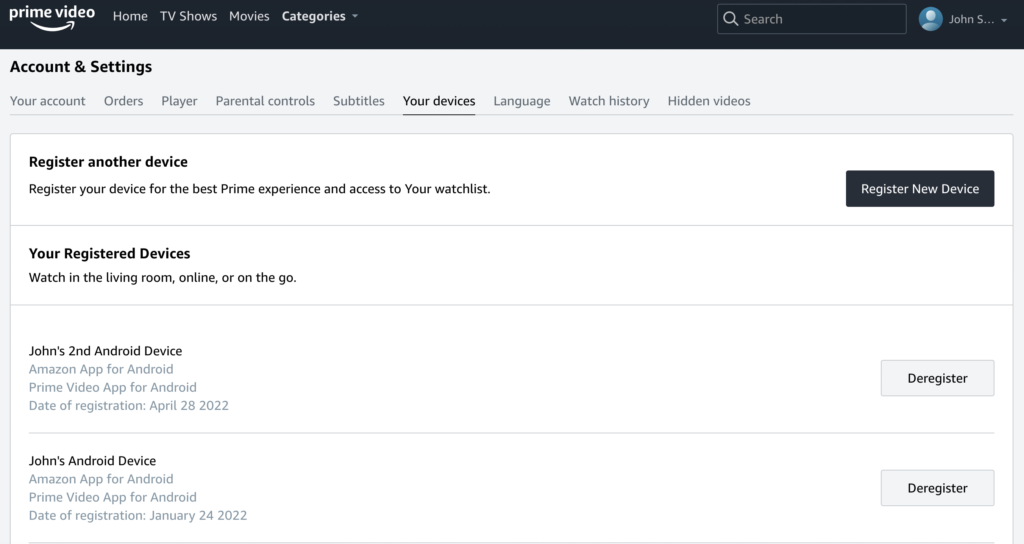
Once done, wait for at least 30 mins before logging back into your Amazon Prime Video account on your Fire Stick.
Try playing a few titles afterward to check if the problem is solved.
6. Clear Amazon Prime Video Data.
As you use Amazon Prime Video on your Fire Stick, it accumulates temporary data which are stored on your device. However, random bugs and glitches on the platform could cause this data to corrupt, triggering random error codes on Prime Video.
To fix this, follow the guide below to clear Amazon Prime Video’s app data:
- First, open the main menu of your Fire Stick and go to Settings.
- Next, go to Applications and choose Manage Installed Applications.
- Lastly, select Prime Video from the list and click on Clear Cache and Clear Data.
Restart your Fire TV or Fire Stick afterward and check if the Amazon Prime Video error 1055 is resolved.
7. Update Amazon Prime Video.
If you haven’t updated the Amazon Prime Video app on your Fire Stick, try doing so. This should install the latest version of the app and patch any bugs or glitches that may have occurred during use.
See the guide below to update your apps on Fire TV:
- On your main screen, locate Amazon Prime Video and press the Menu button on your remote.
- Next, choose More Info.
- Finally, click on Update and follow the on-screen prompts.
After updating Amazon Prime Video, go back to the app and check if the problem is solved.
8. Reinstall Amazon Prime Video.
If the update does not work, you might need to reinstall the Prime Video app on your Amazon Fire TV. The installation package of the app may have gotten severely corrupted and is no longer fixable.
Here’s how you can remove Amazon Prime Video:
- Go to the Settings of your Fire Stick or Fire TV.
- Now, access the Applications tab and click on Manage Installed Applications.
- Finally, choose Amazon Prime Video and click on Uninstall.
Reinstall Amazon Prime Video afterward and check if the problem is solved.
That wraps up our guide for fixing the Amazon Prime Video error 1055 on Fire Stick. If you have questions, please don’t hesitate to leave a comment below, and we’ll do our best to help.
If this guide helped you, please share it. 🙂





