Can’t figure out how to fix Android syncing problems on Trello?
Trello is a simple and easy-to-use project management solution. With the service, your team can easily use drag-and-drop boards to create and handle tasks and visualize progress throughout the project or activity.
While the software is very easy to use, it is not perfect and has some issues. If you are here, we can assume that you are experiencing syncing problems on Trello.
Depending on the situation, this issue on Android can be due to corrupted app caches, outdated software, or network-related issues. Luckily, this problem is quite common, and troubleshooting should be straightforward.
To help you out, we have decided to make a guide on how to fix Android syncing problems on Trello.
Let’s begin!
1. Restart Your Device.
Before changing your configurations, we suggest restarting your device first. This way, we can rule out any temporary bugs or errors that may have caused the syncing issue on your Android device.
See the guide below to restart your device:
- Locate the Power button on your Android device.
- Next, press and hold it until the selection screen shows up.
- Finally, tap on Restart.

Once done, head back to Trello and check if the problem is solved.
2. Turn On Offline Sync.
Unfortunately, Trello does not sync in the background. Instead, it waits for users to access something before updating what you see. If you don’t want this behavior, enable offline sync to force the app to refresh more often.
Here’s what you need to do:
- Launch Trello on your device.
- After that, go to Menu > Board Settings.
- Finally, enable the Available Offline option.
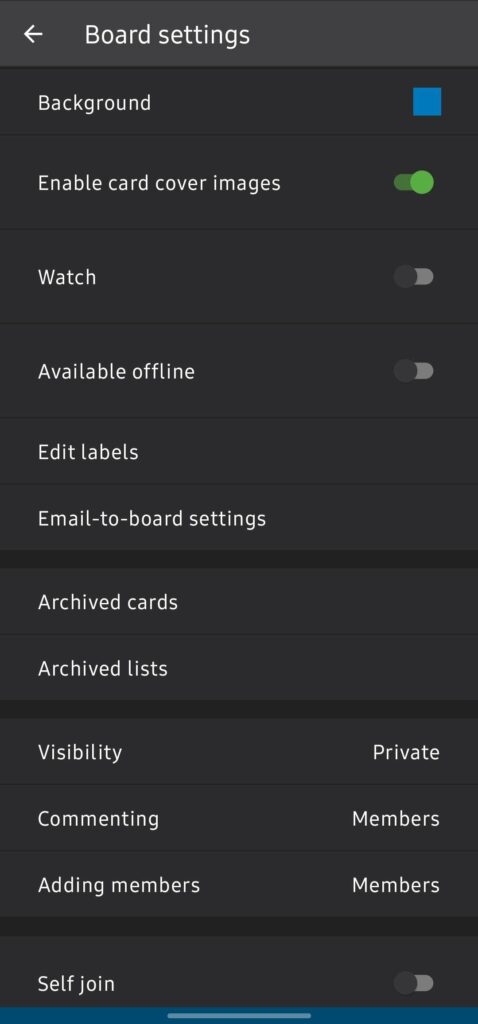
Once done, Trello should sync your data more often.
3. Clear Trello Cache.
If you are still experiencing Android syncing problems on Trello, we suggest clearing your app cache and data. This should ensure that there are no broken or corrupted app data in your storage.
See the steps below to clear Trello’s cache:
- Unlock your device and go to the app drawer.
- Find Trello and press on its icon until the selection menu appears.
- Now, go to App Info > Storage.
- Lastly, click on Clear Cache and Clear Data.
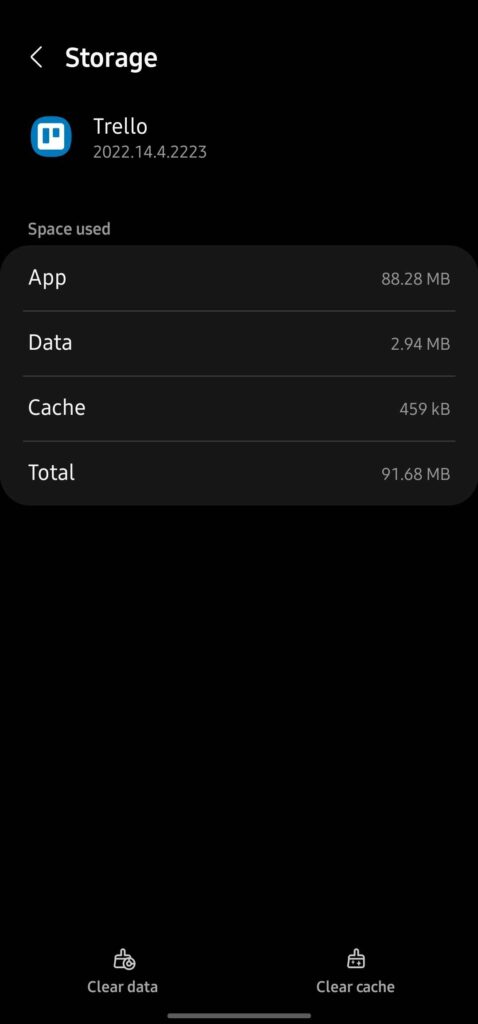
Re-login to your account and see if the problem is solved.
4. Update Trello.
You might be using an outdated version of Trello or one that has an issue related to data sync. To rule this out, install the latest version of the app.
See the steps below to update Trello:
- Access Google Play Store on your mobile device.
- Next, tap on your Profile and choose Manage Apps & Device.
- Head to the Updates Available tab and locate Trello.
- Finally, hit the Update button next to the app.

Once done, relaunch Trello and see if the syncing issue is fixed.
5. Check Your Network Connection.
Syncing problems on Trello could also be due to slow or unstable internet connections. Since you are using an online service, you’ll need stable internet to enjoy its services and features without issues.
To confirm this, run a test using Fast.com to measure your network’s upload and download bandwidth.

If the result indicates a problem with your network, restart your modem or router to refresh the link with your ISP’s servers. Unplug your router from the outlet and wait for a few seconds before reconnecting it.

Once done, perform another test to check if the problem is solved. If not, contact your service provider and ask them to handle the situation.
6. Contact Trello Support.
At this point, the last thing you can do is let the professionals take over the situation.
Go to Trello’s Support page and contact their team to ask for assistance regarding the problem you’re experiencing. When reporting a problem, make sure to provide all the necessary details to help the team resolve the issue faster.
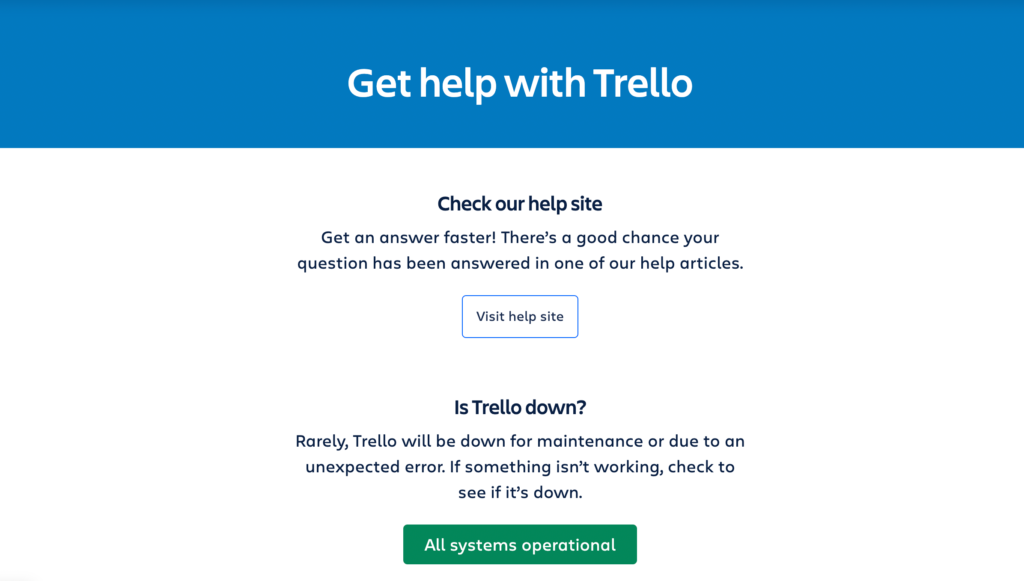
While waiting for a response, you can browse the other guides on their page and see if you can find alternative solutions.
That ends our guide on how to fix Android syncing problems on Trello. If you have other concerns, please drop a comment below, and we’ll do our best to respond.
If this guide helped you, please share it. 🙂





