Wondering why ‘announce messages with Siri’ is not working on your device?
Apple made a lot of improvements with Siri, including the ability to hang up calls, offline functionality, and several accessibility features. One of the best additions to Siri is the option to announce notifications.
This allows you to stay updated with what’s happening on your device without having to take a look at the screen.
However, some users complained that the ‘announce messages with Siri’ feature is not working on their iPhones.
Usually, this issue is caused by improper configurations and faulty software.
To help you out, we’ve decided to make a guide for fixing ‘announce messages with Siri’ if it’s not working.
Let’s get started!
1. Restart Your Device.
When you encounter issues with Siri or any feature on your iPhone, the first thing you should do is restart it. This should reload your system resources and eliminate problems that may have occurred during use.
For iPhone X, 11, 12, or later:
- Hold down the Volume Down + Side button until the Slide to Power Off prompt shows up.
- Drag the slider to the right until your screen turns black.
- Wait for 30 seconds and turn on your device.

For iPhone 6, 7, 8, or SE:
- Find the Power button on your iPhone.
- Hold it down until the Slide to Power Off page appears.
- Drag the slider to the right. Wait for 30 seconds before turning on your device again.

Wait for another message or notification and see if the feature works.
2. Check Compatibility.
Not every Apple device with Siri has the ‘announce messages’ feature. As with every new feature, there will be some older devices that will no longer be supported. As stated by Apple, this feature would only work on certain devices together with the 2nd Generation AirPods, Powerbeats Pro, AirPods Pro, and later versions.
Here are compatible devices with the ‘announce messages with Siri’ feature:
- iPhone 4s or later versions,
- iPad Pro
- iPad 3rd generation or later versions
- iPad Air or later
- iPad mini or later
- iPod Touch (5th generation or later)
Unlike the assumption of many, the ‘announce messages with Siri’ feature should work on the PowerBeats Pro since it also uses the Apple H1 Chip, which is needed for the feature.
Additionally, third-party applications can also work with the feature as long as they are developed with SiriKit.
3. Check Your Network Connection.
Unfortunately, the ‘announce messages with Siri’ feature requires an internet connection to work. If the feature is not working on your device, there’s a chance that your network is causing the problem.
To confirm this, perform a test on your network using Fast.com to measure its current upload and download bandwidth.

If the result indicates a problem with your network, power cycle your modem. Unplug your router from the outlet and wait for at least five seconds before plugging it back in.

Once done, re-run the test on your network to check if the problem is solved. If not, contact your service provider and ask them to fix the issue with your connection.
4. Check Your Configurations.
More often than not, users just forget to enable the ‘announce messages with Siri’ feature on their iPhones. If you are not sure, follow the steps below to check your configurations:
- Launch Settings on your device.
- After that, go to Notifications.
- Finally, look for Announce Notifications and enable the feature.
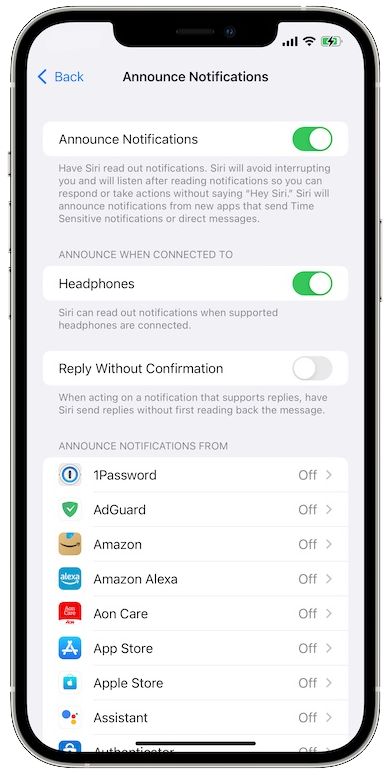
Restart your device afterward and check if the problem is solved.
5. Update Your Device.
There might be an issue with the version of iOS you’re running, explaining why the ‘announce messages with Siri’ feature is not working. To confirm this, install the latest version of iOS on your device.
Here’s what you need to do:
- Go to your home screen and tap on Settings.
- Now, access the General tab.
- Tap on Software Update.
- If there’s an available update, tap Download and Install.

Your device will restart a few times while installing the update. Once done, try using the feature to check if the problem is solved.
6. Reconnect Your AirPods.
Reconnecting your AirPods to your iPhone might also solve the issue with the ‘announce messages with Siri’ feature. This should refresh the link between your devices and ensure they are connected properly.
Follow the steps below to reconnect your AirPods:
- Access the Settings on your iPhone.
- Next, go to the Bluetooth tab.
- Look for your AirPods and tap on the (i) button beside it.
- Choose Forget This Device.
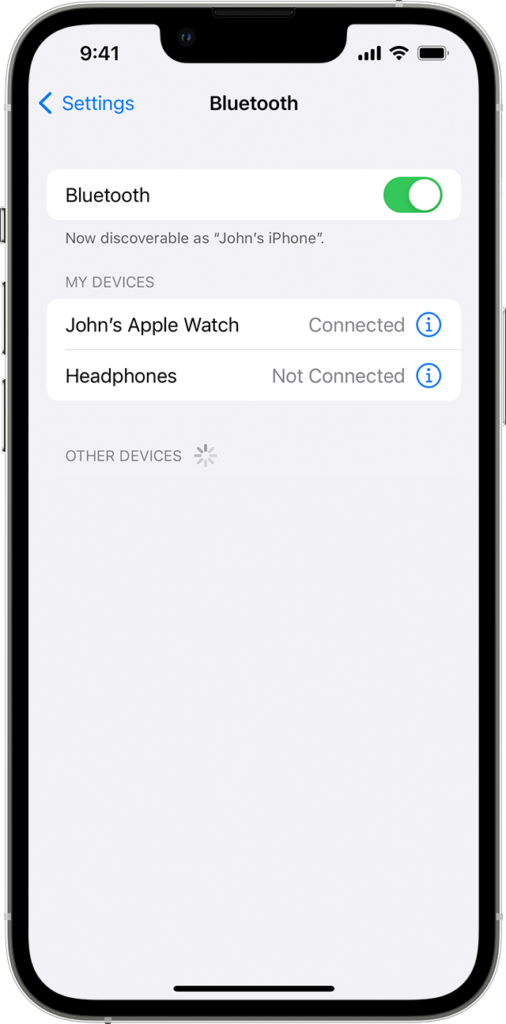
Once done, put back your AirPods in the charging case and reconnect them to your device.
7. Update Your Apps.
If you encounter the issue on a specific application, we suggest that you update the app on your device. This should patch potential bugs and errors in your system.
Here’s what you need to do:
- Launch the App Store on your iPhone.
- Now, tap on your Profile in the upper right corner.
- Scroll down and look for the app you want to update.
- Tap the Update button beside the app to install the latest version.

Once done, restart your device and see if you’ll still encounter problems using the ‘announce messages with Siri’ feature.
8. Change Siri Language.
Unfortunately, this feature on your device is still limited to a few languages. If ‘announce messages with Siri’ is not working in your local language, try changing things. For instance, if you are in the UK, change Siri’s language to English (United States).
We’ve found out that the feature works well in English (United Kingdom) and English (United States).
Here’s how you can change Siri’s language:
- From your home screen, head to Settings.
- Scroll down and tap on Siri & Search.
- Choose Language and set it to English (United States) or English (United Kingdom).
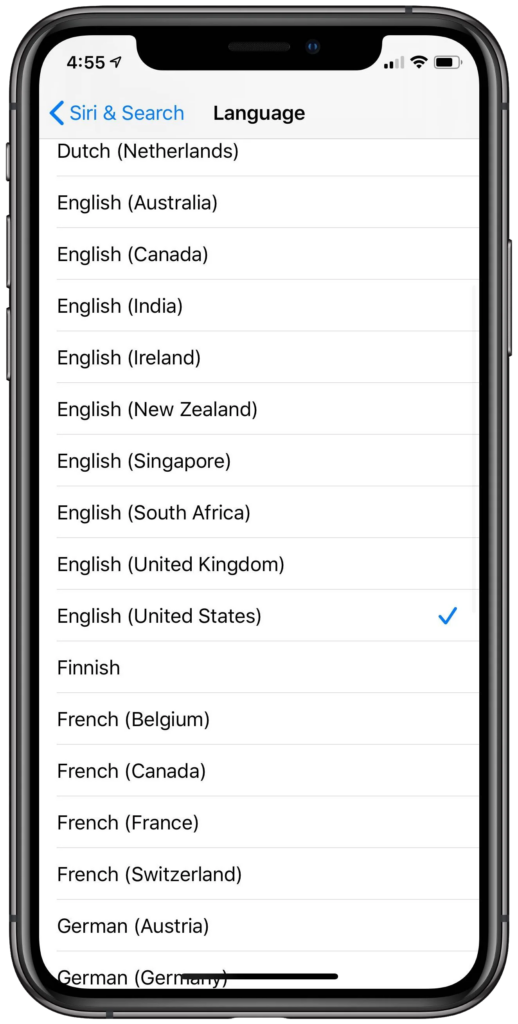
Restart your phone afterward and check if the problem is solved.
9. Contact Apple.
If none of the solutions above worked, the last thing you can do is report the issue to Apple.
Visit their support page and submit a report to ask for assistance regarding the issue you’re experiencing. When asking for help, make sure to provide important information like the version of iOS you’re running, the AirPods you’re using, and the model of your iOS device.

While waiting, you can also check the guides on their page and see if you can find other solutions.
That brings us to the end of our guide on how to fix ‘announce messages with Siri’ if it’s not working. If you have questions or other concerns, please let us know in the comment section, and we’ll do our best to respond.
If this guide helped you, please share it.




