Do you see an anti cheat error code 20006 in Fortnite?
Most online games today enforce their own anti cheat software to prevent hackers and maintain an equal playing field. One of the best anti-cheat services in the market is Easy Anti Cheat, which is used by big names like Apex Legends, Fortnite, Fall Guys, and more.
While it works most of the time flawlessly, Easy Anti Cheat may run into errors when launching Fortnite.
One of the most common issues with Easy Anti Cheat is the anti cheat error code 20006.
When you encounter this error code on Fortnite, you won’t be able to access your profile and play the game.
Unfortunately, there’s no clear reason for this error message on Fortnite. However, we think that this error code is caused by corrupted or missing game files. On the other hand, it can also be due to improper software installation.
To help you out, we’ve decided to make a guide for fixing the anti cheat error code 20006 in Fortnite.
Let’s get started!
1. Restart Your System.
Before changing your settings, try restarting your computer first if Fortnite won’t launch. A temporary bug or glitch might be preventing Easy Anti Cheat from launching on your system, which triggers the error code 20006.
Here’s how you can reboot your Windows PC:
- On your Taskbar, click on the Windows icon to open the Start Menu.
- After that, go to the Power Options tab.
- Finally, click on Restart.

Once done, go back to Fortnite and see if the problem is solved.
2. Repair Easy Anti Cheat.
The Easy Anti Cheat service on your system may have run into errors, which caused its installation files to corrupt. It’s also possible that the software is not installed properly on your computer, causing it to crash.
Follow the steps below to repair Easy Anti Cheat:
- On your computer, navigate to C: > Program Files > Epic Games and access the Fortnite folder.
- Now, go to Fortnitegame > Binaries > Win64 > EasyAntiCheat.
- After that, right-click on EasyAntiCheat_setup.exe and choose Run as Administrator.
- Finally, choose Fortnite from the drop-down menu and click Repair Service.
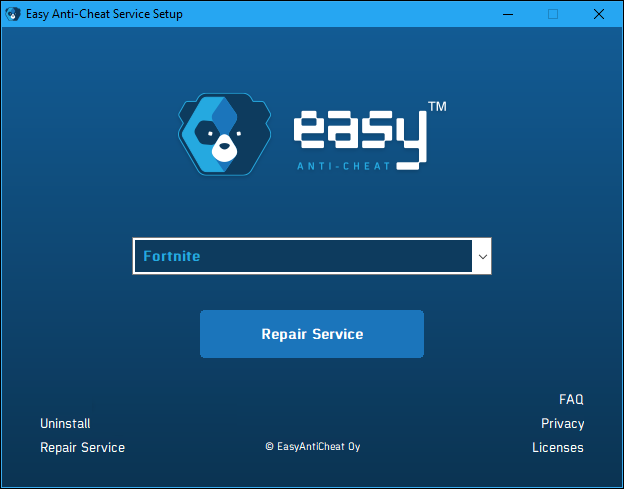
Restart your computer afterward and check if the anti cheat error code 20006 in Fortnite still occurs.
3. Remove EasyAntiCheat.sys File.
Another thing you can do to fix the anti cheat error code 20006 in Fortnite is to remove the existing EasyAntiCheat.sys file on your system. This should reset the service and eliminate errors.
See the steps below to guide you through the process:
- Launch File Explorer on your computer and ensure that Hidden Items is enabled under the View tab.
- Now, go to C\Windows\System32.
- Find the EasyAntiCheat.sys file and rename or remove it.
Relaunch the game on your computer to check if the problem is solved.
4. Verify Fortnite Game Files.
If you still encounter the anti cheat error code 20006 in Fortnite, try verifying your game files. Epic Games’ launcher has a built-in tool that scans your storage for broken or missing files and automatically repairs them.
Check out the steps below to verify Fortnite’s game files:
- First, open the Epic Games launcher on your PC.
- After that, access the Library tab.
- Lastly, right-click on Fortnite and choose Verify.

Once done, relaunch the game and see if the anti cheat error code 20006 in Fortnite is solved.
5. Reinstall Fortnite.
At this point, the last thing you can do is reinstall the game on your PC. Fortnite’s installation files may have gotten severely corrupted and are no longer fixable.
See the steps below to delete Fortnite:
- First, open the Epic Games launcher on your PC.
- After that, access the Library tab.
- Lastly, right-click on Fortnite and choose Uninstall.

Go to the Epic Games Store afterward and reinstall Fortnite.
That ends our guide for fixing the anti cheat error code 20006 on Fortnite. If you have questions, please leave a comment below, and we’ll do our best to help.
If this guide helped you, please share it. 🙂





