Want to play Apex Legends, but the game is stuck on a black loading screen?
Apex Legends is one of the most popular FPS games today. It was released in February 2019 and now has more than 100 million registered users worldwide. This is an impressive number for a game that is less than three years old.
However, Apex Legends did not have the smoothest start, and many players experienced various issues on the platform.
Up until now, the game still suffers from occasional issues.
If you’re reading this, you probably just downloaded Apex Legends, and it’s stuck on the black loading screen. This can be an annoying issue since it doesn’t give out any error code and won’t even let you access the main screen to have a glimpse of the game.
Fortunately, you’ve come to the right place.
Today, we will show you what to do if Apex Legends is stuck on the black loading screen.
Let’s get started!
1. Check the Game’s System Requirements.
One of the most common reasons Apex Legends is not loading on your computer is if your system doesn’t meet the game’s minimum requirement. To run the game, you must have the following hardware or higher:
- Processor: AMD FX 4350 or Equivalent / Intel Core i3 6300 or Equivalent
- Memory: 6GB – DDR3 @1333 RAM
- Graphics Card: AMD Radeon™ HD 7730 / NVIDIA GeForce® GT 640
- OS: 64-bit Windows 7
- DirectX: 11 Compatible video card or equivalent
- Hard-Drive Space: 22GB
We suggest upgrading your system if it doesn’t meet the requirements above.
On the other hand, proceed to the next solution below if your computer is well beyond the minimum hardware requirement of Apex Legends.
2. Restart Your Computer.
Apex Legends’ installation files may not have initialized correctly when your system first booted up, which causes the black loading screen. To rule this out, we suggest restarting your computer to reload its resources.
See the steps below to restart your Windows PC:
- First, open the Start Menu on your computer.
- Next, access the Power Options tab.
- Lastly, select the Restart option and wait for your system to reboot.

Once done, try launching Apex Legends and see if you’d still get stuck on the black loading screen.
3. Update Windows.
The current version of Windows you’re using may not be compatible with Apex Legends or have an underlying issue causing the game not to load. To fix this, try updating your system to the latest version possible.
Here’s how you can update Windows:
- On your computer, go to Windows Settings and click on Update & Security.
- Next, click on Windows Update and hit the Check for Updates button.
- Finally, follow the prompts to install the update.

Go back to Apex Legends afterward and see if the black loading screen is fixed.
4. Update Your Graphics Driver.
Since you’re trying to launch a game, your graphics card should be working correctly. If you can’t load Apex Legends on your system, try updating your graphics driver to ensure there are no issues with your GPU.
See the steps below to update your graphics drivers:
- First, press the Windows + X keys on your keyboard to access the Quick Menu.
- After that, click on Device Manager and expand the Display Adapters tab.
- Lastly, right-click on your video card and choose Update Driver.

Once done, try launching Apex Legends again to check if the problem is solved.
5. Delete EAC Files.
For some unknown reason, users were able to fix the black loading screen on Apex Legends by deleting the EAC files on the game’s installation folder.
If you still can’t load the game, you can try this option and see if it works.
Here’s what you need to do:
- First, open Apex Legends’ installation folder on your computer.
- After that, locate the following:
- EasyAntiCheat
- EasyAntiCheat_launcher.exe
- EasyAntiCheat_x64.dll
- Lastly, select these files and delete them from your system.
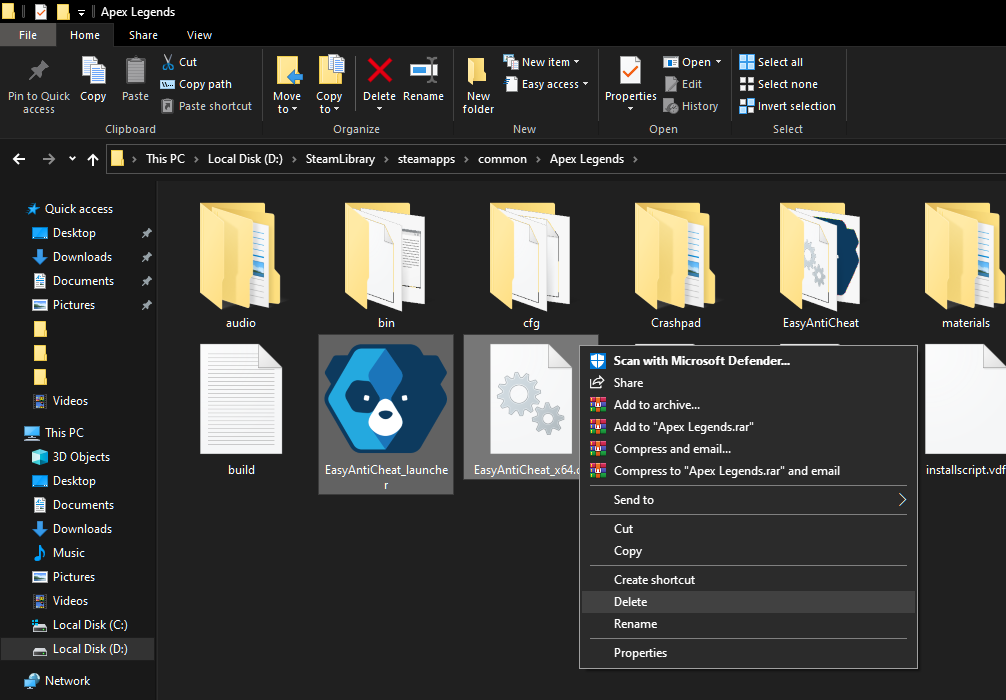
Restart your computer afterward and check if the black loading screen on Apex Legends is fixed.
6. Reinstall Apex Legends.
If you still can’t get Apex Legends to load on your system, we suggest reinstalling the game. This should fix any issues on the game’s installation files and ensure that you have the latest build of Apex Legends.
Here’s how you can delete Apex Legends on Windows:
- First, go to the Control Panel on your computer.
- Next, click on Uninstall a Program and locate Apex Legends.
- Lastly, right-click on the game and choose Uninstall.
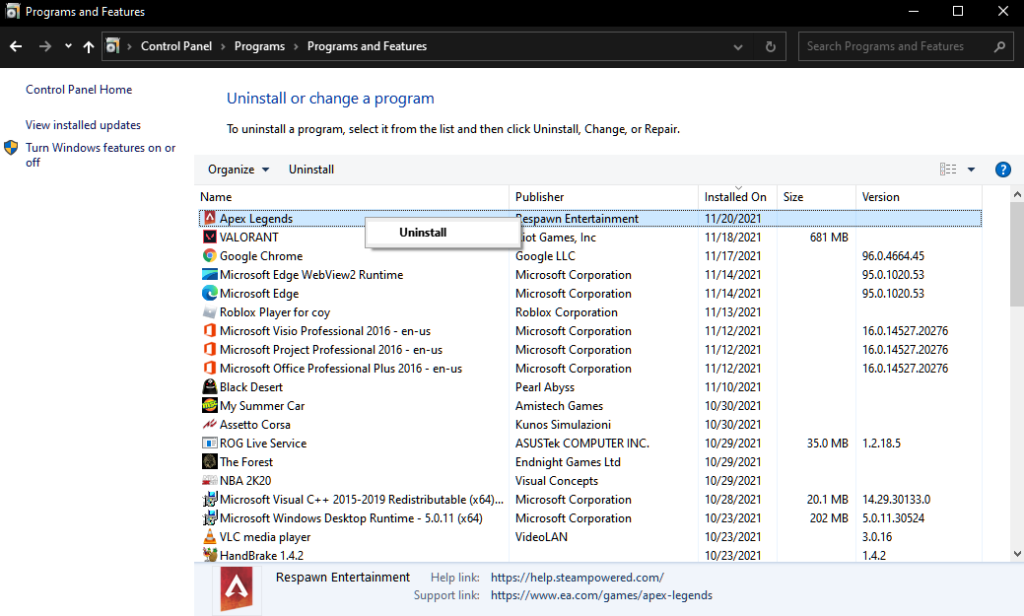
Once done, reinstall the game from your system and check if the problem is solved.
7. Report the Problem to Apex Legends.
At this point, we recommend that you let the professionals take over the situation.
Go to Apex Legends’ Help Center and contact their team to report the issue. While waiting for a response, you can also browse the other guides on their page and see if you can find other solutions.
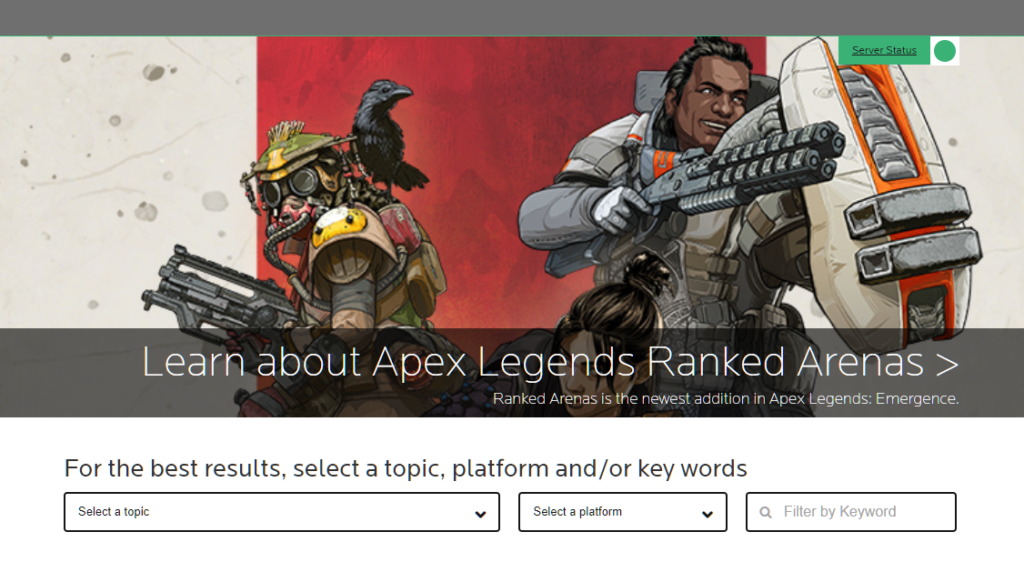
Be sure to provide your system specifications and other necessary information when reporting an issue to help their team assess the situation faster.
That ends our guide on what to do if Apex Legends is stuck on a black loading screen. For your questions and other concerns, please let us know in the comment section, and we’ll do our best to help you out.
If this guide helped you, please share it. 🙂





