Does Apex Legends appear blurry on your computer?
Apex Legends is an FPS battle royal game that was released in 2019. The game is currently at the top of battle royal titles with Fortnite, PUBG, and Call of Duty: Warzone.
Besides excellent gameplay, Apex Legends also features stunning graphics. Given the proper hardware, the game can look very realistic with dynamic shadows and high-resolution reflections.
However, you probably can’t relate if Apex Legends appear blurry on your system.
Considering the game is a modern title, this should not be the case even if you crank your configurations to the lowest graphics settings possible.
To help you out, we’ve decided to make a guide on what to do if Apex LEgends appear blurry on your computer.
Let’s jump right in!
1. Restart the Game.
If Apex Legends appear blurry on your system, try restarting it to reload its resources. Your system may not have initialized some packages and textures, which causes low-quality graphics.
Simply restart the game on your computer and see if the graphics quality improves. If not, head to the next solution.
2. Disable Adaptive Resolution.
One of the newest features that rolled out on some games is Adaptive Resolution. This allows games to dynamically adjust the graphics quality depending on what’s happening on the screen to avoid FPS drops and lags.
However, this feature can ruin the quality of the game, and some textures and details could appear blurry.
To fix this, follow the guide below to disable Adaptive Resolution on Apex Legends:
- First, launch Apex Legends on your computer.
- After that, access the Settings.
- Finally, go to Video and set Adaptive Resolution FPS Target to 0.
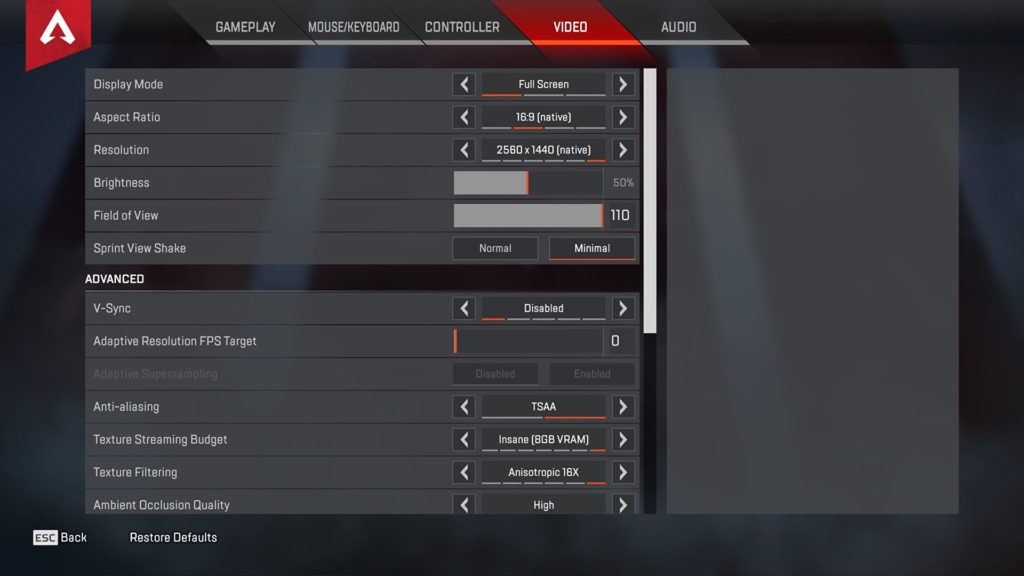
Restart the game afterward and see if the problem is solved.
3. Check Your Display Resolution.
For unknown reasons, Apex Legends’ display resolution and aspect ratio get changed automatically, causing blurry or distorted graphics.
To fix this, see the steps below to change your display resolution back to default:
- On Apex Legends, access the Settings and go to the Video tab.
- Next, change the Display Mode to Fullscreen.
- Finally, set your Aspect Ratio and Resolution to Native.
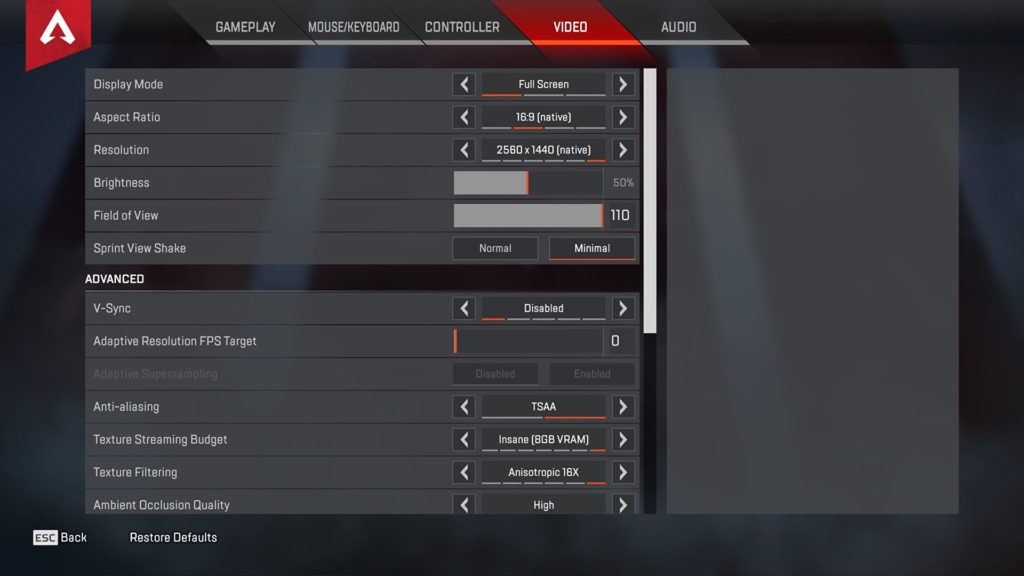
Once done, restart the game and see if the graphics quality improved.
4. Change Your Graphics Settings.
Apex Legends’ graphics settings could be turned down, which disables some effects and lighting on the game. This can also make other details in the game appear blurry or low quality.
Check your graphics settings and set them to medium or high settings. However, keep in mind that this would require more power from your computer and could affect performance.
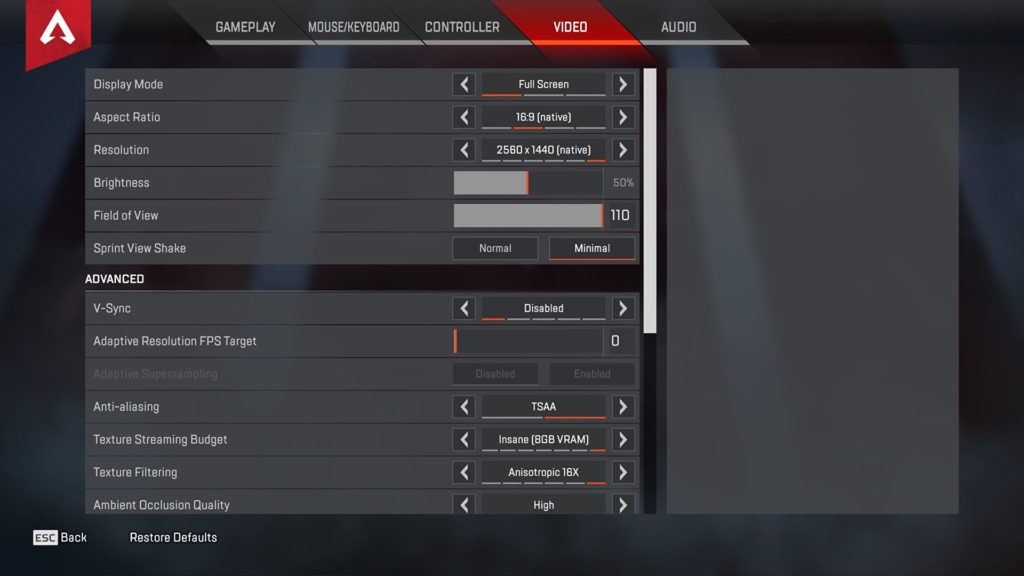
Play around with the settings for a while to get the right balance of quality and performance for your system. Don’t forget to restart the game for the changes to take effect and see if the problem is solved.
5. Update Your Graphics Driver.
Corrupted or broken display drivers could also cause blurry or low-quality graphics on Apex Legends. If your graphics card is not working, your onboard graphics will be used to run the game, which would not be enough even in the lowest settings.
Follow the steps below to update your graphics driver on Windows:
- First, open the Quick Menu by pressing the Windows + X keys on your keyboard.
- After that, click on Device Manager and expand the Display Adapters tab.
- Lastly, right-click on your video card and choose Update Driver.

Reboot your system after updating your drivers and go back to Apex Legends to check if the problem is solved.
6. Reinstall Apex Legends.
If Apex Legends still appear blurry on your system, we advise that you reinstall the game. Some of its files could be corrupted or broken, which causes textures and other details to appear blurry.
Here’s how you can delete Apex Legends on Windows PCs:
- On your computer, go to the Control Panel and click on Uninstall a Program.
- Next, locate Apex Legends from the list.
- Finally, right-click on the game and choose Uninstall.
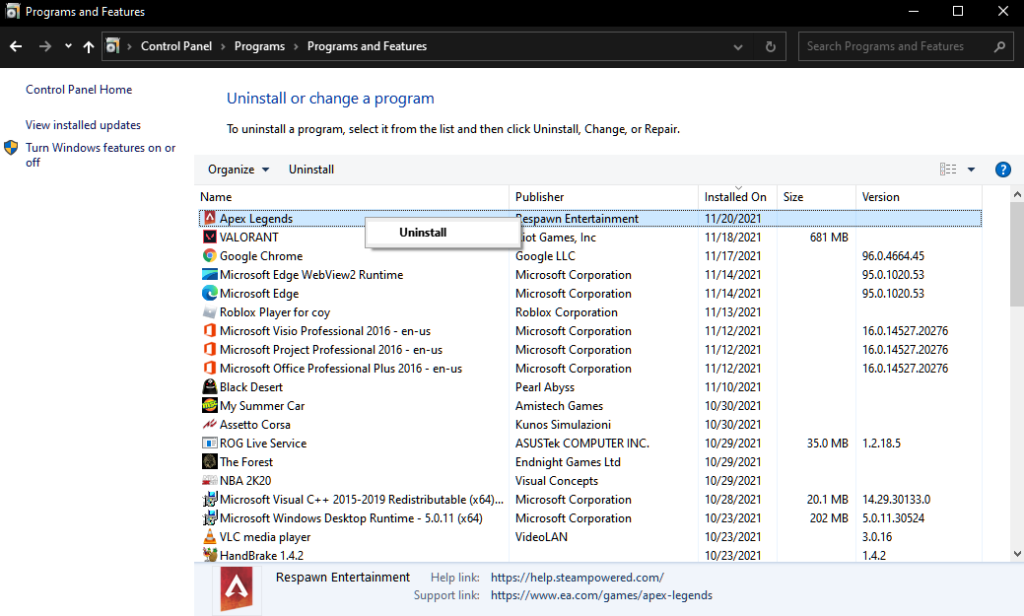
Once done, go to Steam or Origin and reinstall Apex Legends from there.
7. Report the Problem to Apex Legends.
At this point, the last thing you can do is let the professionals take over.
Visit Apex Legends’ Help Center and get in touch with their team to ask for assistance. Provide all the necessary details, including your system specifications, the model of your graphics card, and your account information to make it easier for Apex’s team to assess the situation.
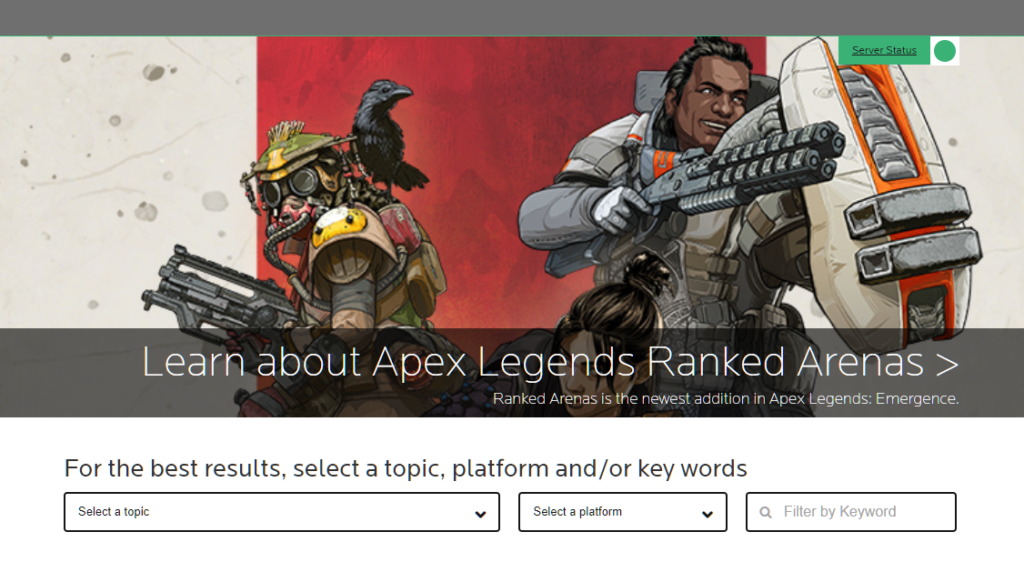
You can also browse the other guides on their page and see if you can find other solutions.
That brings us to the end of our guide for fixing blurry textures on Apex Legends. If you need to clarify something, please leave a comment below, and we’ll get back to you as soon as we can.
If this guide helped you, please share it. 🙂





