Is Apex Legends randomly crashing on your computer?
There are a couple of issues that were noticed by users in Apex Legends’ recent updates. One of the most evident is the random crashes occurring in-game or even in the game lobby.
Based on the reports, the game will freeze randomly and eventually crash without any error codes or reason at all.
This leaves many users confused as this didn’t happen on their system until the recent updates were rolled out. If you’re reading this, we can safely assume that you are among these users.
Based on what we know, this problem is usually server-related. However, it can also be due to corrupted installation packages, broken game versions, or improper system configurations.
In this guide, we’ve decided to make a guide for troubleshooting Apex Legends if it’s randomly crashing on your computer.
Let’s get right into it!
1. Check Apex Legends Servers.
If the game is not functioning correctly, the first thing you should check is the servers. Since Apex Legends is an online game, it heavily relies on its servers to deliver services and features to the users.
You can visit Apex Legends’ Help Center to check the current status of the servers.
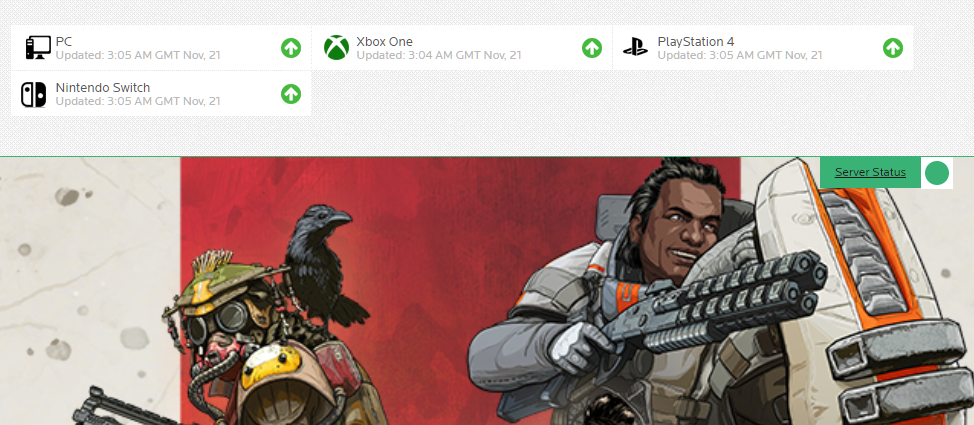
If there’s an issue with the servers, there is nothing you can do to fix the issue since server-related problems can only be addressed on Apex Legends’ end.
On the other hand, head to the next solution below if the servers are working fine.
2. Restart Your System.
Some of Apex Legends’ resources may not have initialized correctly when you first boot up your system. This causes the game to run into errors and crash when it tries to access a certain resource that is not yet loaded.
To fix this, restart your computer to reload your system and application files. Here’s how you can reboot Windows:
- First, open the Start Menu on your Taskbar.
- After that, click on the Power Options tab.
- Lastly, choose Restart.

Once done, go back to Apex Legends and observe if the game would still crash.
3. Turn Down Your Graphics Settings.
Another reason why Apex Legends is crashing on your system is if you’re running the game on extreme settings. If you only have an entry to mid-level PC, maxing out the graphics settings is not advisable.
To prevent Apex Legends from crashing, turn down your graphics to low or mid settings.
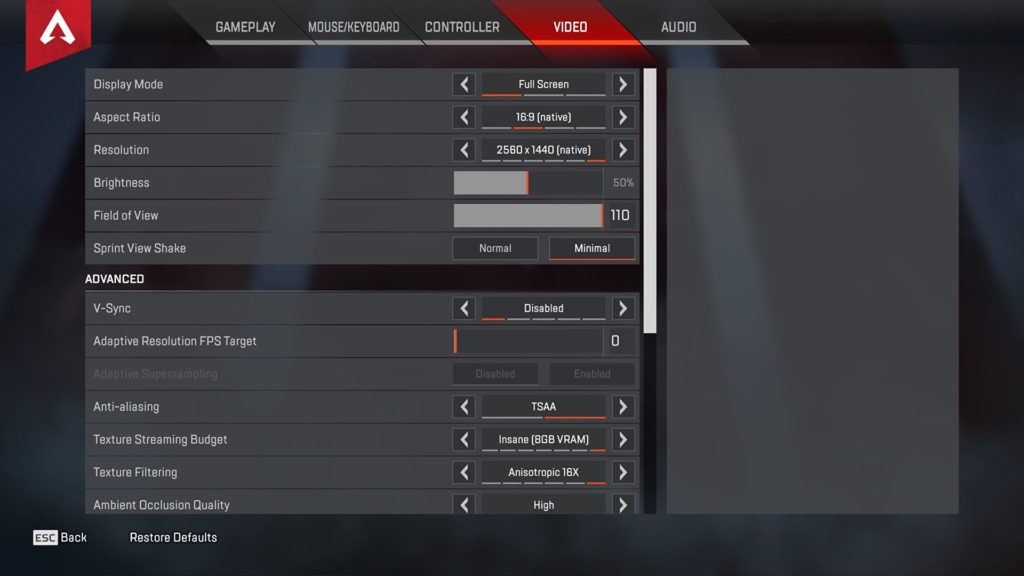
On the other hand, you can also customize your own graphics configuration and find the right mix of low, mid, and high settings for your PC. This should give you the right balance of performance and graphics quality.
4. Update Your Graphics Drivers.
Being a quite demanding game, Apex Legends requires power from your GPU to render frames and other in-game elements. If your drivers are not working, your graphics card can’t perform at its full potential.
To keep Apex Legends from crashing, update your graphics drivers to the latest version possible.
Here’s how you can update your drivers on Windows:
- First, go to the Start Menu and look for the Device Manager.
- After that, click Open to launch the Device Manager and expand the Display Adapters tab.
- Lastly, right-click on your video card and choose Update Driver.

Reboot your system after updating your drivers and go back to Apex Legends to check if the problem is solved.
5. Repair Your Game Files.
Apex Legends’ installation files may have gotten corrupted due to bugs and glitches in the game. Fortunately, Steam and Origin have a built-in tool that allows you to scan and repair broken game files.
For Steam users, follow the guide below to repair Apex Legends’ files:
- On your computer, launch Steam and go to your Steam Library.
- Next, right-click on Apex Legends and choose Properties.
- Finally, open the Local Files tab and click the Verify Integrity of Game Files button.
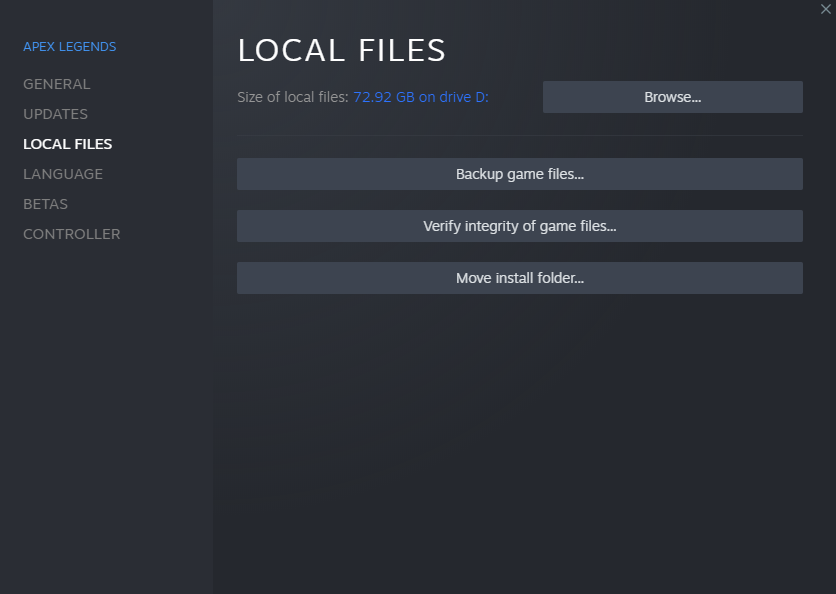
If you are using an Origin Launcher, here’s how you can repair your game files:
- First, launch the Origin Launcher on your PC.
- After that, go to My Game Library and right-click on Apex Legends.
- Lastly, choose Repair and follow the prompts to continue with the process.

Once done, try playing another match to check if Apex legends would still crash.
6. Reinstall Apex Legends.
If repairing your game files was not enough, we recommend reinstalling Apex Legends on your system. The installation package on your computer may have gotten severely corrupted, and the repair tool can no longer fix it.
Check out the steps below to delete Apex Legends on Windows:
- On your computer, go to the Control Panel and click on Uninstall a Program.
- Now, locate Apex Legends from the list of apps installed on your system.
- Finally, right-click on the game and select Uninstall.
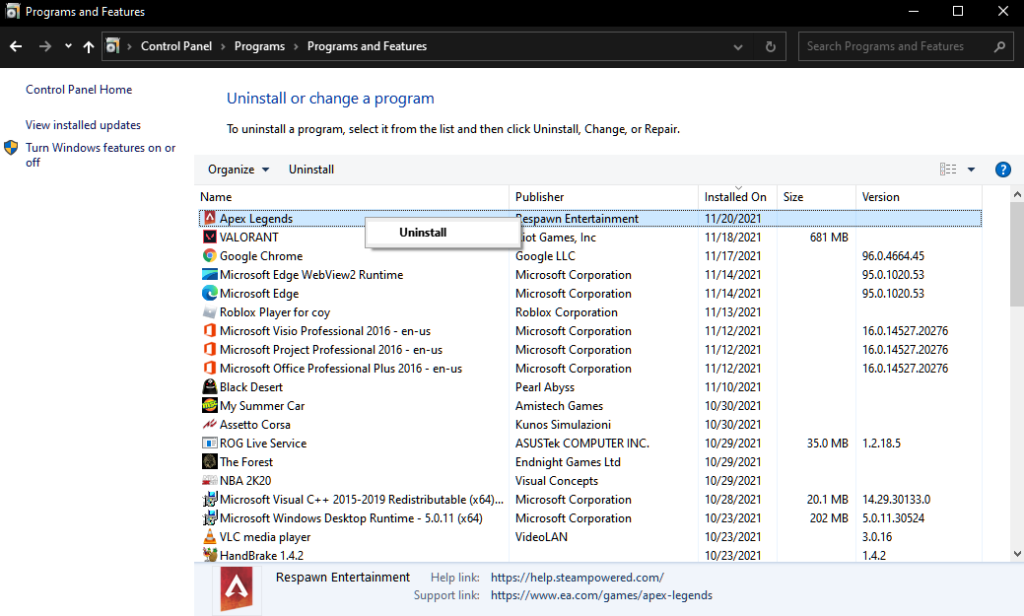
After deleting the game, reinstall it using Steam or Origin and see if the problem is solved.
7. Report the Issue to Apex Legends.
At this point, the only option left is to report the issue to Apex Legends’ team.
Visit Apex Legends’ Help Center and contact their team to ask for assistance regarding the issue. Provide all the necessary details on your report, including your account information and system specification.
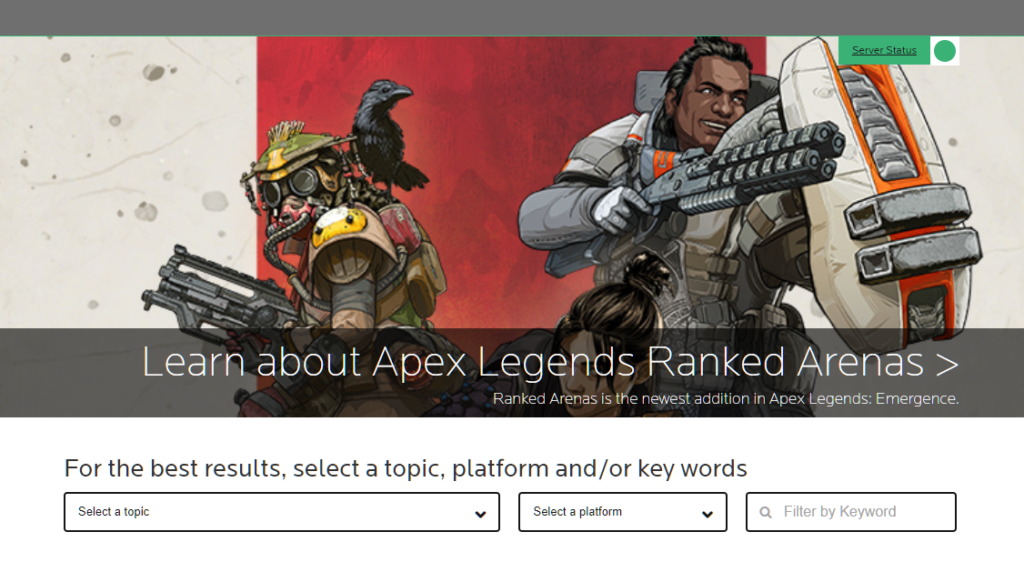
You can also browse the other guides on the help center and see if you can find other solutions.
That sums up our guide for fixing Apex Legends if it keeps crashing on your PC. If you have questions or any other concerns, please let us know in the comment section, and we’ll do our best to help you out.
If this guide helped you, please share it. 🙂





