Are you experiencing issues and wondering if Apex Legends is currently down?
Online games and applications rely on their servers to function correctly and deliver content to the users. When they run into errors, expect their corresponding platforms to go down or malfunction.
Unfortunately, downtimes are inevitable on servers. It can be due to developers performing system maintenance or unexpected issues occurring.
If you’re here, we can assume that Apex Legends is down, and you don’t know what to do.
Thankfully, we got you covered.
While most server-related issues can’t be addressed on your end, there are a few troubleshooting steps that you can take to alleviate the situation. In some cases, you can even play like there’s nothing wrong if the problem is not that severe.
In this guide, we will show you what to do if the game servers are currently down.
Before heading to the methods, confirm if the servers are actually down by visiting EA’s Help Center.
Now that’s out of the way, let’s get started!
1. Restart Your System.
When you encounter issues with the game, the first thing you can do is restart your system. Although it may sound simple, rebooting your device is one of the most effective ways to resolve most minor issues on any app or game.
This allows your system to reload its resources and eliminate temporary errors that may have occurred during runtime.
For Windows users, here’s how you can restart your system:
- First, open the Start Menu on your Taskbar.
- Next, go to the Power Options tab.
- Lastly, click the Restart button.

On Xbox consoles, follow the guide below to restart its system:
- On your Xbox, press the Power button for 10 seconds to turn off the unit.
- Next, unplug your console from the outlet and wait for at least a minute before plugging it back in.
- Finally, press the Power button again to restart your Xbox.

If you’re using a Playstation, see the steps below to restart your device:
- On your controller, press the PS button until the Quick Menu appears.
- After that, go to the Power tab.
- Finally, choose Restart PS4 / PS5.

Go back to the game afterward to check if you would still encounter issues while playing.
2. Check Your Network Connection.
Since the game servers are already experiencing issues, the last thing you want is to add more stress to the platform. In this case, we suggest checking your network connection and ensuring that it’s running optimally.
You can do this by running a test using Fast.com to measure your network’s current upload and download bandwidth.

If your network is slow or unstable, reboot your router to re-establish the connection with your service provider’s servers. Unplug your modem from the power source and wait for 5 to 10 seconds before reconnecting the power cable.

Once done, run another test to confirm if the restart worked. If not, get in touch with your service provider and ask them to fix the issue with your connection.
3. Turn Off VPN.
If you’re using VPNs, we recommend turning them off if the servers are currently experiencing technical issues. While VPNs protect you from hackers and other entities, they can introduce delays, worsening the game’s situation.
Before playing, disable your VPN and see if the game’s performance improved.
On the other hand, you can also try switching to a much more reputable provider like PureVPN. Unlike other VPNs, it works well with most applications and keeps your connection stable while protecting your data.

PureVPN also works on most streaming services, including Netflix, HBO Max, and Disney+.
4. Disable Your Antivirus.
Antivirus software prevents malware and other viruses from infiltrating your system. It monitors your activity, scans the apps and files you access, and blocks them if a malicious file is detected.
However, if you’re just playing, you can turn it off in the meantime to eliminate unnecessary interruptions with the game, given the servers’ current status.
Go back to the game after disabling your antivirus and see if the situation improved.
5. Allow Apex Legends Through Your Firewall.
Another way to minimize interruptions from Apex Legends is to ensure that the game is allowed through your firewall. Windows Firewall is a security feature on Windows that controls applications’ access to your network.
Follow the guide below to access your firewall settings:
- First, press the Windows + I keys on your keyboard to open Windows Settings.
- After that, go to Update & Security and access the Windows Security tab.
- Now, click on Firewall & Network Protection and choose Allow an App Through Firewall.
- Lastly, ensure that Apex Legends is allowed through your Public and Private Networks.
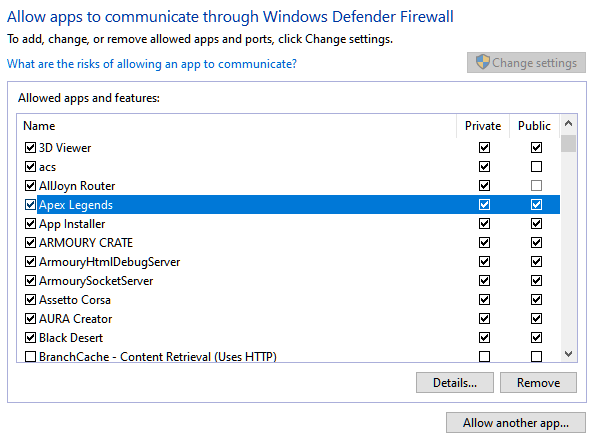
Go back to the game afterward and observe if you still encounter issues.
6. Repair Your Game Files.
There might be corrupted or missing files from the game’s installation package, which causes it to run into errors. To rule this, repair the game using Steam or Origin’s built-in repair tool.
For Steam users, check out the steps below to repair Apex Legends:
- On your computer, go to Steam and access the Steam Library.
- Right-click on Apex Legends afterward and choose Properties.
- Finally, access the Local Files tab and click on Verify Integrity of Game Files.
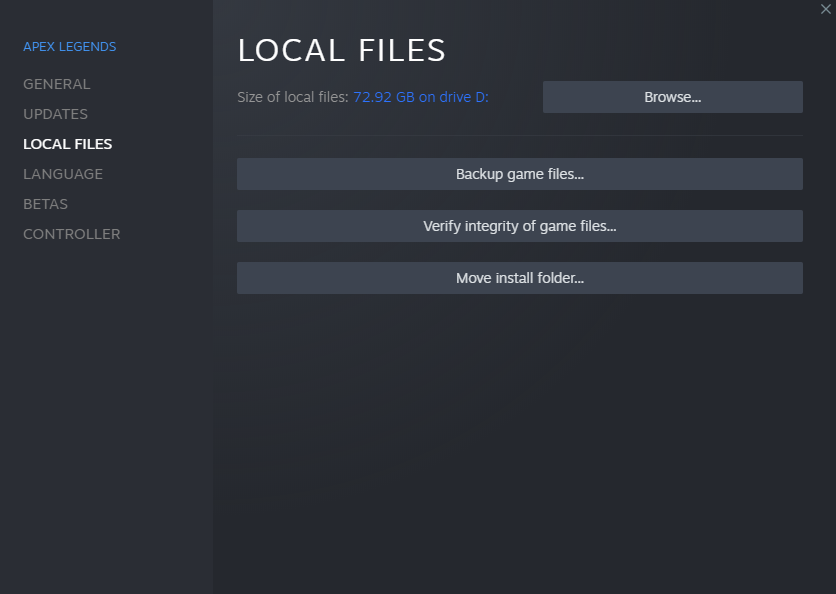
If you’re using Origin Launcher, here’s how you can repair Apex Legends’ game files:
- First, run the Origin Launcher on your computer and click on My Game Library.
- After that, right-click on Apex Legends.
- Lastly, choose Repair and follow the prompts to continue.

Try playing another match to check if you would still experience issues in-game.
7. Refer to Our Other Guides.
If you’re experiencing a more specific issue with the game, refer to our other guides below to help you out:
- How to Fix Apex Legends Crashing Unexpectedly
- Fix: Infinite Loading Screen Issue on Apex Legends
- How to Fix Packet Loss Issues on Apex Legends
- Code Leaf Error on Apex Legends? Here’s the Fix!
- Fix: Code Net Error on Apex Legends
- How to Fix Main Menu Not Loading on Apex Legends
- Apex Legends Game Chat Not Working on Xbox
- Fix: Matchmaking List Error on Apex Legends
- How to Fix PAK File Error on Apex Legends
- How to Fix Code 429 Error on Apex Legends
- Fix: Code Error 23 on Apex Legends
- Engine Error on Apex Legends? Here’s the Fix!
- Apex Legends Won’t Launch? Here’s the Fix!
- How to Fix Stuttering Issues on Apex Legends
- How to Fix Lags on Apex Legends
- Anti-Cheat Error on Apex Legends? Here’s the Fix!
- Fix: Blurry Textures on Apex Legends
8. Report the Issue to EA.
At this point, we suggest that you let the professionals take over the situation.
Go to the Help Center and get in touch with their team to ask for assistance regarding the issue you’re experiencing in the game. Provide your account details, the platform you’re using, and a screenshot of the error if possible to help their team assess the situation faster.
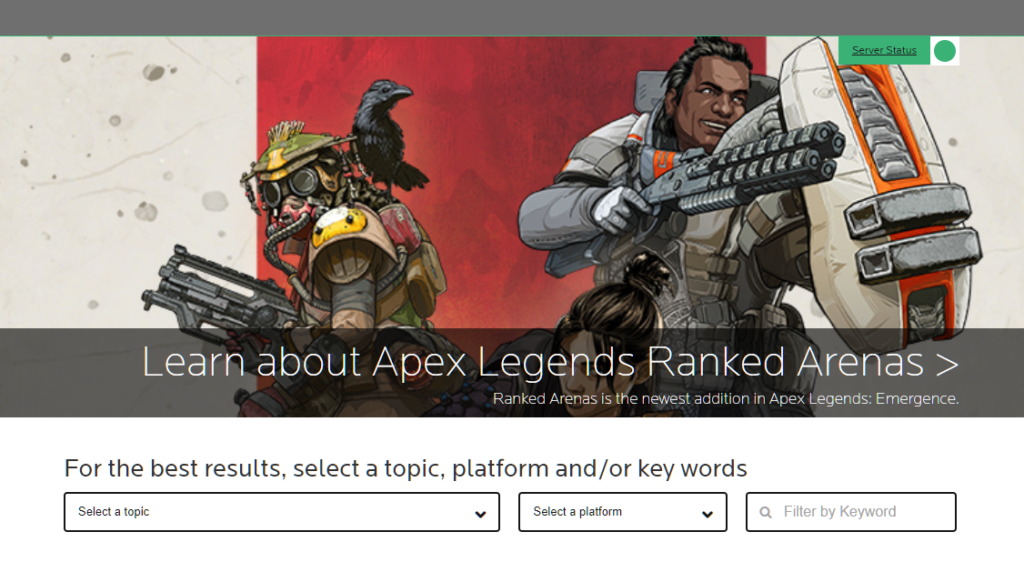
You can also browse the other guides on their page and see if you can find viable solutions.
We hope that this guide helped you improve the game’s performance if the servers are down. If you have questions, don’t hesitate to leave a comment below, and we’ll do our best to help you out.
If this guide helped you, please share it. 🙂





