Can’t figure out why Apex Legends get stuck on patching files?
For popular multiplayer games such as Apex Legends, keeping the platform up and running is crucial. Downtime on the game will affect millions of users worldwide and could affect the game’s reputation.
Unfortunately, errors and glitches are simply inevitable on any application or game.
One of the most common issues on Apex Legends is the launcher gets stuck on patching files. When this occurs, you won’t be able to run the game, and the update won’t move forward even if you wait for hours.
Based on what we know, this issue is usually caused by faulty servers or slow internet connections. However, it can also be due to corrupted files, improper game installation, and third-party applications.
Today, we’ve decided to make a guide for fixing Apex Legends if it gets stuck on patching files.
Let’s get right into it!
1. Check Apex Legends Servers.
When you can’t update Apex Legends, the first thing you should check is the status of its servers. You can do this by visiting their Help Center, where they give constant updates about the game’s current status.
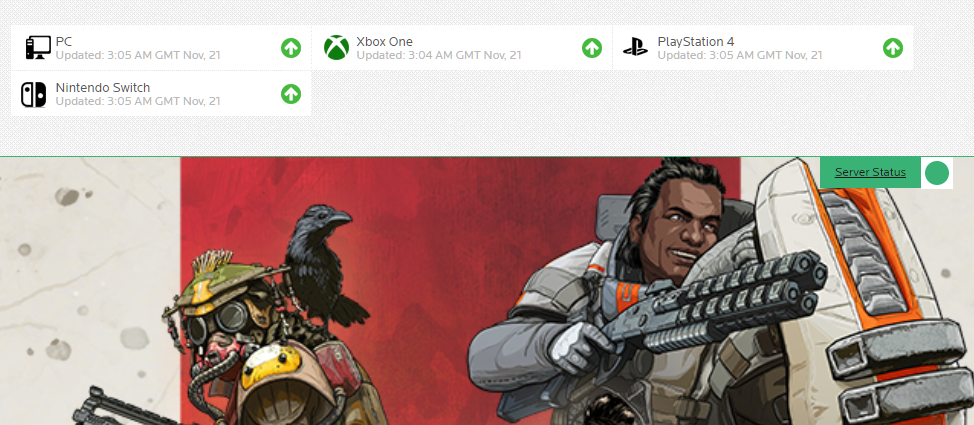
If there’s an issue with the servers, the only thing you can do is wait for their team to resolve the problem. Since server-related issues can’t be addressed on your end, changes on your device won’t affect the game’s situation.
On the other hand, you can head to the next solution below to start troubleshooting the problem on your end.
2. Toggle the Update.
The first thing you can try if Apex Legends is stuck on patching files is to restart the update. The launcher may have encountered an error and disconnected from the servers, causing the update to get stuck.
To fix this, toggle the Pause/Start button to restart the update.
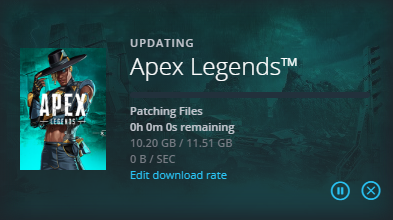
Once done, observe if the update will now push through.
3. Restart the Launcher.
If toggling the Pause/Start button did not work, you can try restarting the launcher to reload its resources. Depending on the situation, your download progress may reset when you do this, so keep that in mind.
Here’s how you can restart the Origin launcher on your PC:
- First, press the Windows + X keys on your keyboard to access the Quick Menu.
- After that, click on Task Manager and locate the Origin Launcher.
- Lastly, choose Origin and hit the End Task button.
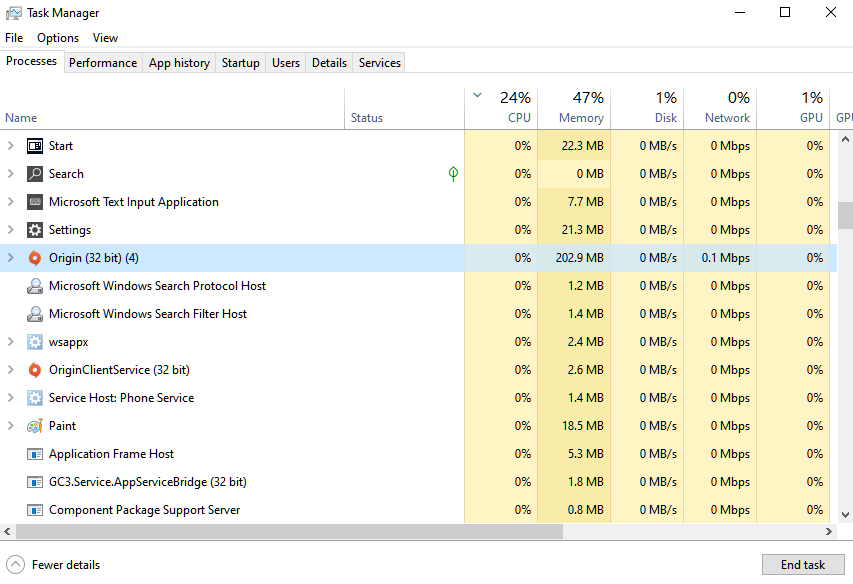
Once done, relaunch Origin and try updating Apex Legends again.
4. Scan for Storage Issues.
Another reason why Apex Legends is stuck on patching files is if your hard drive or storage drive has issues. To confirm this, you can run the system file checker tool on Windows to check your storage for errors.
See the steps below to use the SFC tool on Windows:
- First, press the Windows + X keys on your keyboard and click on Command Prompt (Admin).
- Next, type ‘sfc /scannow’ on CMD.
- Finally, hit Enter to start checking your storage for errors.
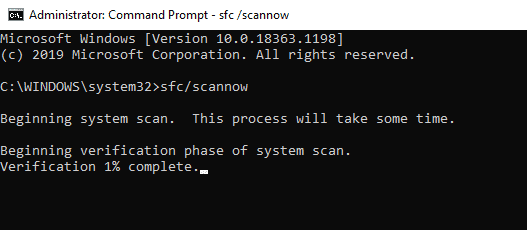
After scanning your storage, go back to Origin Launcher to check if the problem is solved.
5. Report the Problem to Apex Legends.
If none of the solutions above worked for you, we suggest letting the experts handle the issue.
Visit Apex Legends’ Help Center and contact their team to ask for help regarding the patch issue on the game. Meanwhile, you can browse the other guides on their page and see if you can find alternative solutions.
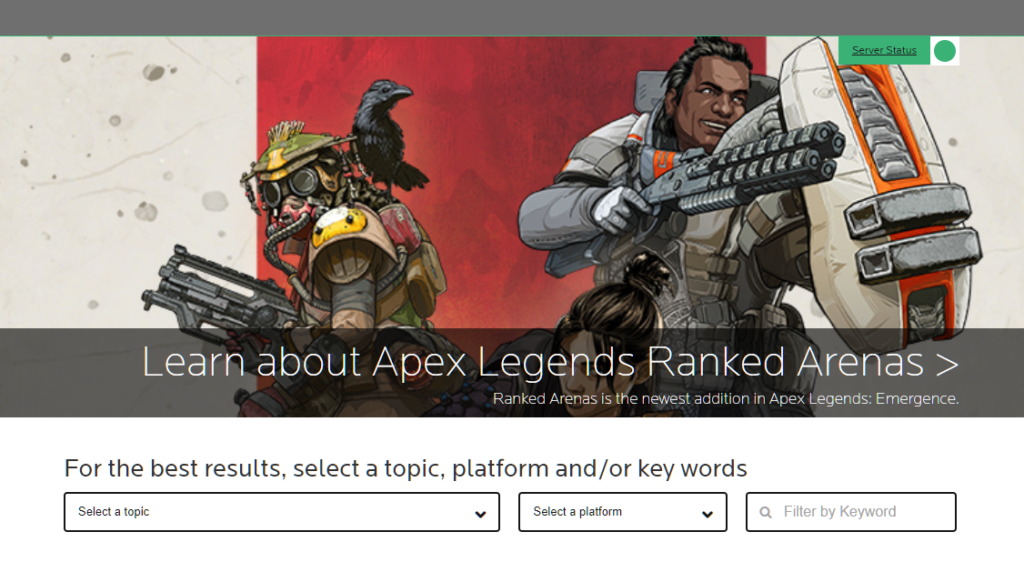
This ends our guide for fixing Apex Legends if it’s stuck on patching files. If you have other questions, please leave a comment below, and we’ll do our best to answer them.
If this guide helped you, please share it. 🙂





