Worried that you may be unable to recover your Apple ID locked for security reasons?
Apple ID is a tool that lets you access multiple features and services of Apple. Through it, you can use all Apple-specific apps along with input payment options without difficulty. Due to all this valuable data, the company is strict about your device’s security and will immediately lock it whenever it detects unauthorized access or a security threat.
After that, you’ll be informed about your Apple ID getting locked for security reasons without mentioning how to recover it. As a result, you’ll no longer be able to use FaceTime, iCloud, iMessage, iTunes, Apple Music, App Store, bank cards, and more.
There are various actions that may lead to the inaccessibility of your Apple ID. They include repeatedly entering incorrect login credentials, providing wrong answers to security questions, accessing iCloud data through unauthorized tools, or using third-party apps similar to open-source iCloud code.
Whatever the reason, if you’re seeking solutions to this problem, we’ve got you covered. Continue reading to learn about the many options available to you for regaining access to your Apple ID.
1. Use Two-Factor Authentication.
The two-factor authentication method is by far the quickest and easiest way to recover your Apple ID. But, for it to work, you must have previously synced a trusted device or phone number to your own.
Below are the steps you need to follow when using an iPhone/iPod/iPad:
- To begin, launch the Settings app on your device.
- Now, go to your name.
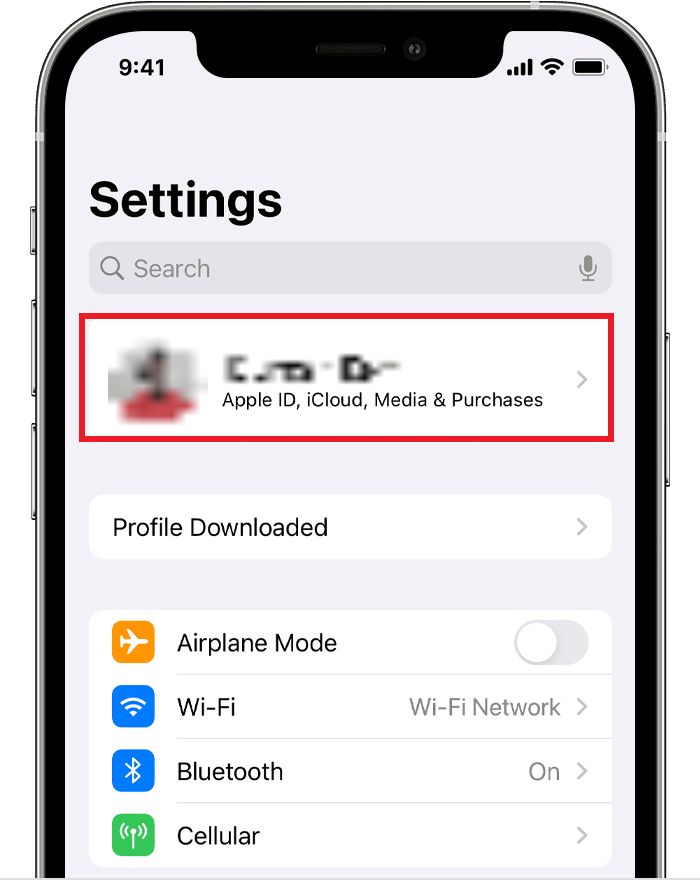
- Then choose Password & Security and tap on Change Password.
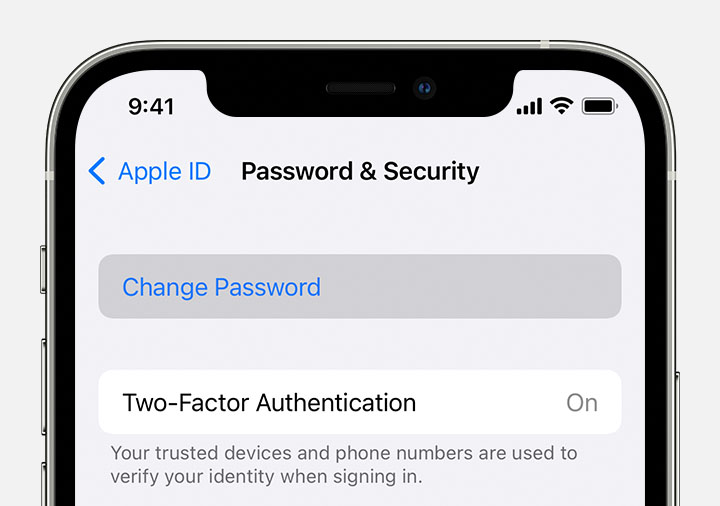
- If required, enter your device’s passcode to proceed.
- After that, you’ll receive a code on your trusted device or a text message on your phone. Enter that verification code on your device to unlock your Apple ID.
- Finally, follow the on-screen instructions to change your password.
If you’re using a Mac, follow these steps instead:
- Start by clicking on the Apple icon at the top-left corner of your screen.
- Then, go to System Preferences.
- From there, go to iCloud.
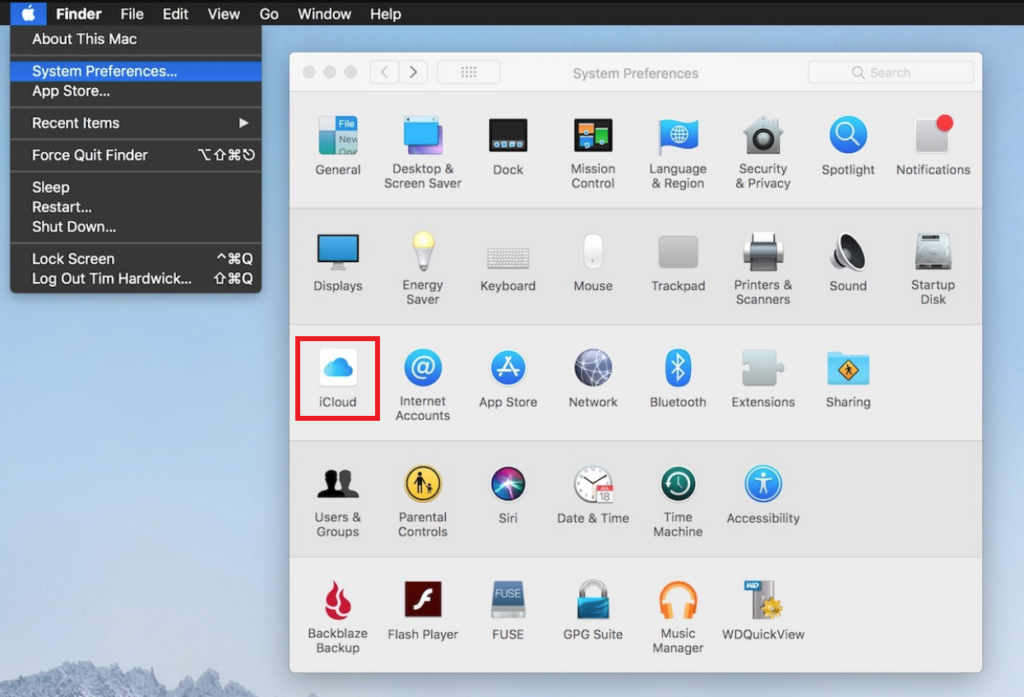
- Now, depending on your Mac model, either click on Password & Security (for macOS Mojave) or Account Details (for macOS Sierra/High Sierra).
- If prompted to enter your Apple ID password, click on Forgot Apple ID Password. Then follow the on-screen instructions to change it.
- If you’re not asked to provide the password, go to Change Password or Security, then click on Reset Password, depending on your Mac model.
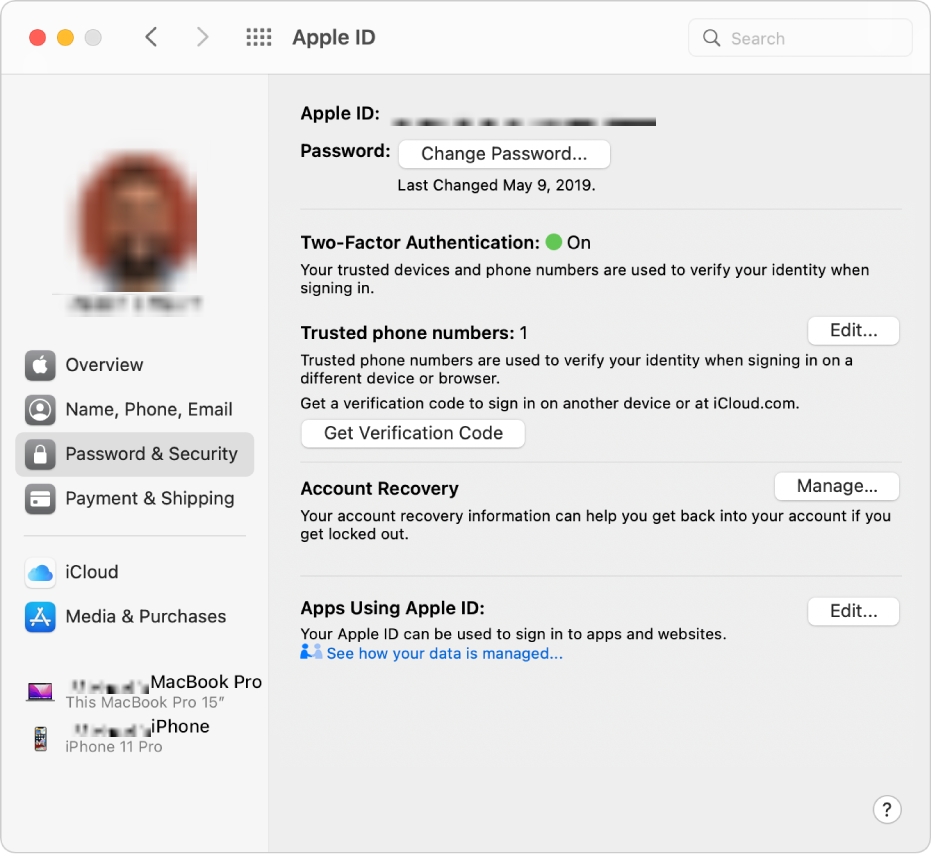
Following the on-screen instructions will let you change your password, and your Apple ID will then be unlocked.
2. Use The iForgot Service.
If your Apple ID is disabled due to security reasons, you may regain its access by visiting the Apple official website. However, for this method to be effective, you must remember the answers to security questions or have the security code you received while creating your account.
Here are the steps you need to follow:
- First, open your browser and visit Apple iForgot.
- Next, type your Apple ID that’s locked in the given field.
- If required, enter the given code for bot verification.
- Then, click on Continue.
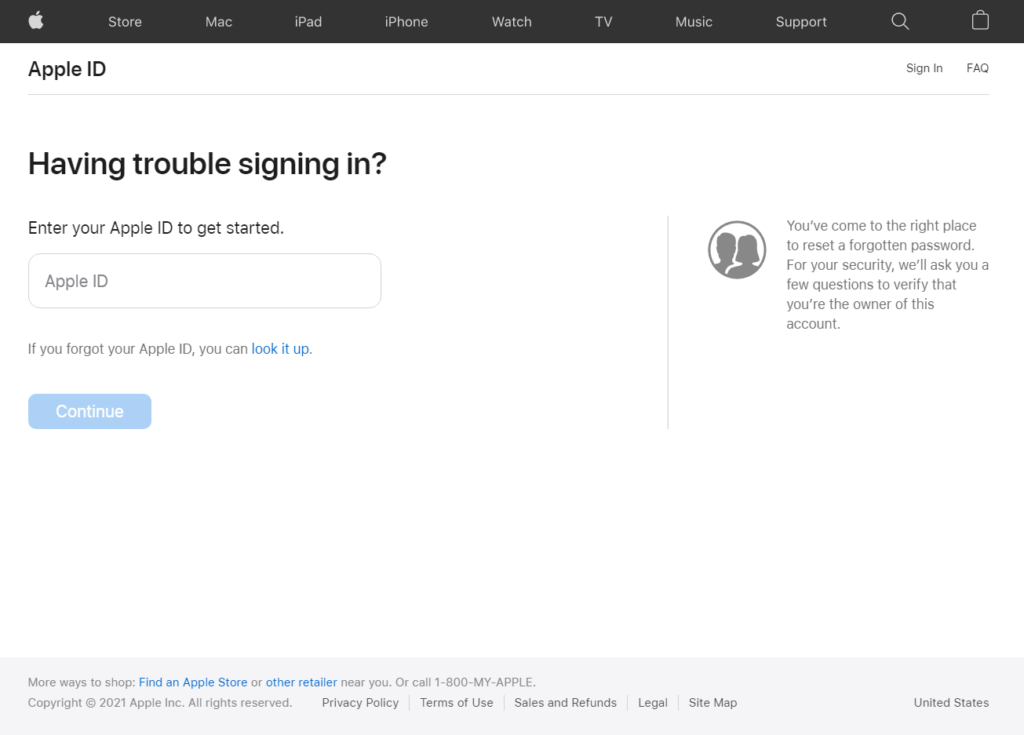
- Now, the options appearing on the screen will be different for everyone according to the form of security you initially set up.
- If you have the two-factor authentication turned on, you’ll need to enter the verification code sent on your trusted device. After that, enter the code you received while setting up your account.
- Otherwise, you’ll be asked to provide correct answers to the security questions you added during the account creation process.
Once the verification process is finished, you can create a new password.
3. Unlock Via Recovery Key.
In case you didn’t sync your own device to a trusted device, do not worry. You could use the recovery key instead and get back your Apple ID’s access. Simply follow the steps below:
- To start, go to the account page of your Apple ID.
- Then, press Forgot Apple ID or Passcode.
- Now, type the Apple ID that’s locked and choose the reset password option.
- Hit Continue.
- On the next page, enter the recovery key that you received earlier when setting up the account in the Recovery Key field.
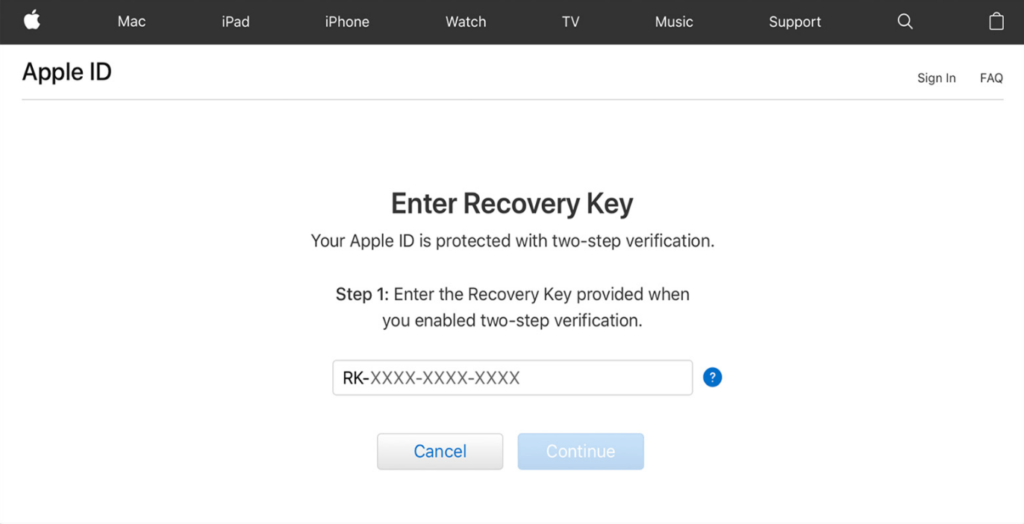
- You can then pick a trusted device from which you’ll receive a verification code.
- Once you receive the code, enter it in the provided box, then choose Reset Password.
When done, you’ll be asked to re-login using your new credentials.
4. Use Apple Support App.
Another great way to fix your Apple ID locked issue is to use the Apple Support app. If you don’t have another Apple device at hand, you may use a friend’s or go to the nearest Apple store and ask to use their device on site.
Then, follow these steps to reset the password for your Apple ID:
- Firstly, you need to open the App Store and download the Apple Support app on the device.
- Once downloaded, launch the Apple Support app.
- Now, go to Passwords & Security under Topics.
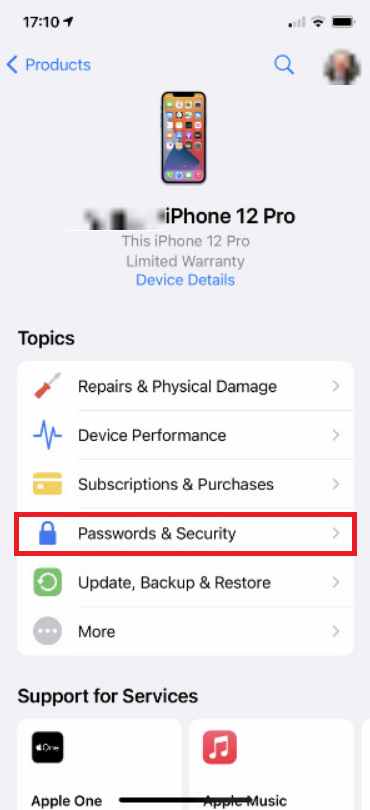
- From there, go to Reset Apple ID Password and tap on Get Started.
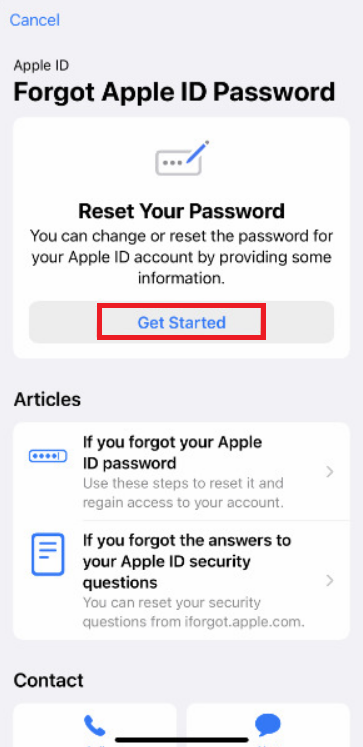
- Then, choose A different Apple ID.
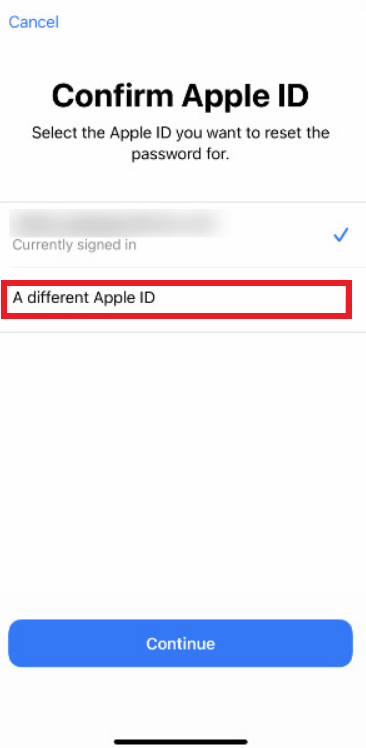
- Enter the Apple ID you wish to reset the password for and tap Next.
- After that, follow the on-screen instructions to reset the password.
Hopefully, this will allow you to reaccess your Apple ID. If not, move to the following method.
5. Use Find My iPhone.
If the devices owned by your friends or family members run on iOS 9 to iOS 12, they won’t be able to download the Apple Support app. Similarly, living in a country or region that doesn’t support Apple Support discards the previous method too. In such circumstances, you can use the Find My iPhone instead to restore your Apple ID.
Here’s what you need to do:
- Begin by opening the Find My iPhone app.
- On the Sign In screen, you need the Apple ID field empty. So if there’s a username or Apple ID typed, erase it. If you don’t land on the Sign In screen, tap Sign Out.
- Then, tap on Forgot Apple ID or Password.
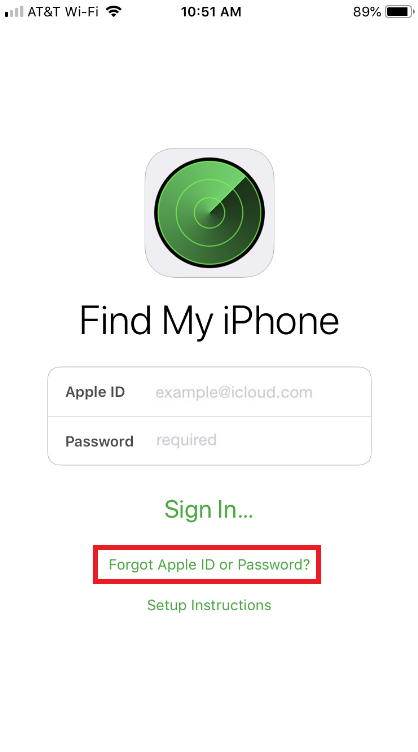
- From there, follow the on-screen instructions to reset your password.
6. Use Third-Party Unlocker Tools.
When you don’t have the two-factor authentication enabled, lost the recovery key, and don’t remember the security questions, all the previously mentioned methods won’t work.
In these situations, the third-party applications specifically designed to recover your Apple ID password might become a handy tool for you. Currently, the most trusted and reliable ones are UkeySoft iOS Unlocker, Mobitrix Lockaway, and AnyUnlock.
These tools are available for download on both Mac and PC. Simply download them on your device and follow the given instructions to unlock your Apple ID.
This ends our guide on how to fix Apple ID locked for security reasons. We hope by now, you’ve recovered your Apple ID. For more queries, head to the comment section below. We’ll be more than happy to assist you further.
If this guide helped you, please share it. 🙂





