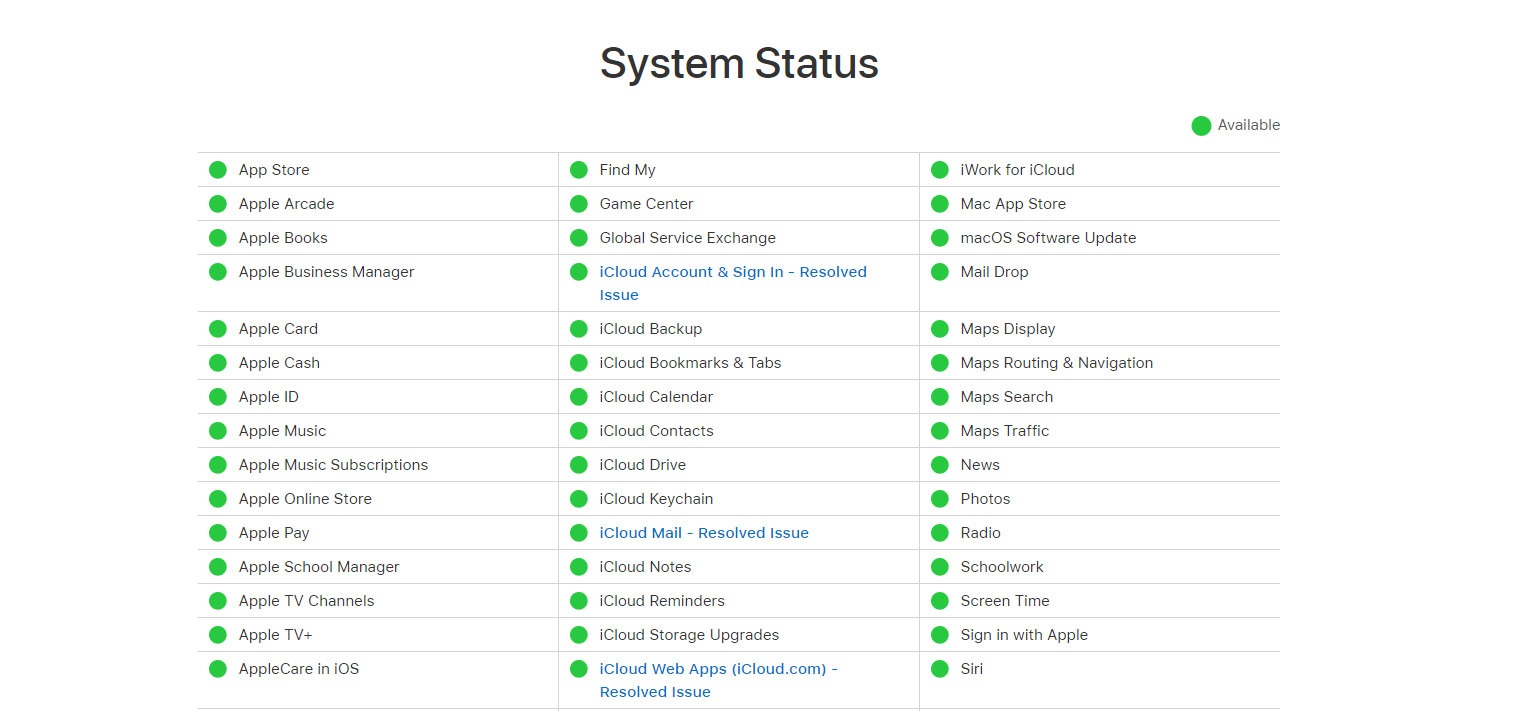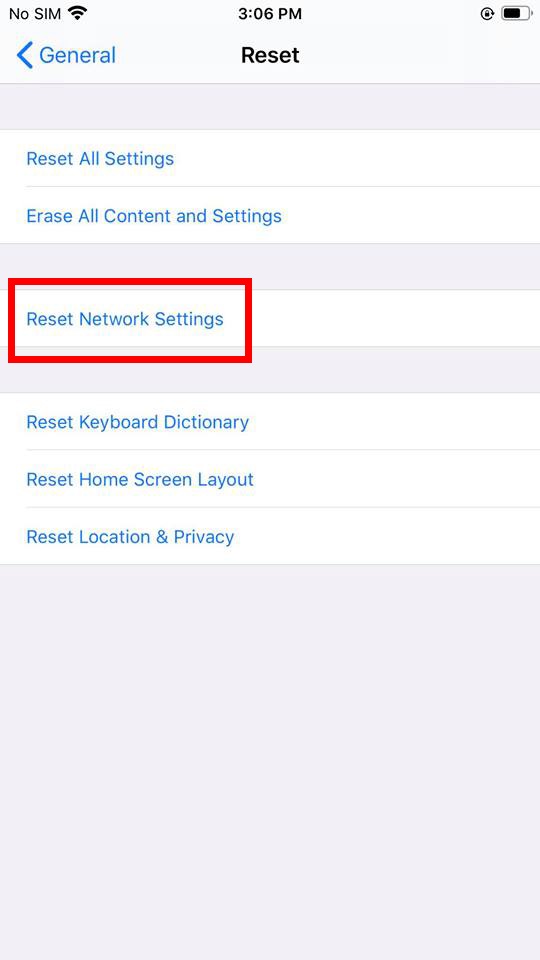Are you wondering why Apple News won’t load on your device?
Aside from social media sites, many iOS users rely on Apple News to be updated with the latest news, breaking headlines, and other trends globally. Users can follow different news outlets on the app to see their latest posts on the timeline.
As technology continues to advance, we’ll probably see more outlets going online to keep up with the trend.
However, if you have issues with Apple News and it won’t load, it can be a problem, especially if you rely on your daily news consumption.
Most of the time, problems with the app are caused by faulty servers or a slow internet connection. However, improper configurations, corrupted files, and outdated software should also be considered when addressing this problem.
To help you fix the issue, we’ve decided to make a guide in fixing Apple News that won’t load on your device.
Let’s get started!
- 1. Check Apple’s System Status.
- 2. Restart Your Device.
- 3. Choose the Correct Region for Your Location.
- 4. Disable Restrictions for Apple News.
- 5. Disable and Re-Enable Apple News.
- 6. Clear Apple News Recommendations.
- 7. Turn Off Low Power Mode.
- 8. Reset Your Network Settings.
- 9. Use Dr.Fone.
- 10. Update Your Device.
1. Check Apple’s System Status.
If something’s not right with Apple News, it is a good practice to visit Apple’s system status page to check Apple News’s status. Unfortunately, server related issues are only fixable on Apple’s side, and the only thing you can do for now is to wait.
Be sure to check-in from time to time to get updated once Apple News’s servers are up and running.
2. Restart Your Device.
As we’ve always mentioned in our guides, the easiest way to solve issues on any device is to restart it. Although it may sound simple, restarting your device allows your operating system to reload all its resources, which could’ve encountered a temporary error.
To restart your iOS device, see the steps below.
- First, locate the Power button of your device.
- Now, press and hold it until the ‘Slide to Power Off’ screen shows up.
- Drag the slider to the right until your screen turns black.
- Finally, tap the Power button again once your device is completely turned off to power it on.
Once done, go back to Apple News and see if it is now loading.
3. Choose the Correct Region for Your Location.
To deliver the most relevant news to you, Apple News uses your region settings to provide the latest news on your location. However, if you’ve set the wrong region on your device, Apple News might get confused and fail to load the latest headlines on your timeline.
See the steps below to set the proper region on your device.
- First, open the Settings app from your home screen and tap on the General tab.
- After that, tap on Language and Region.
- Finally, make sure that you select the correct region for your country.
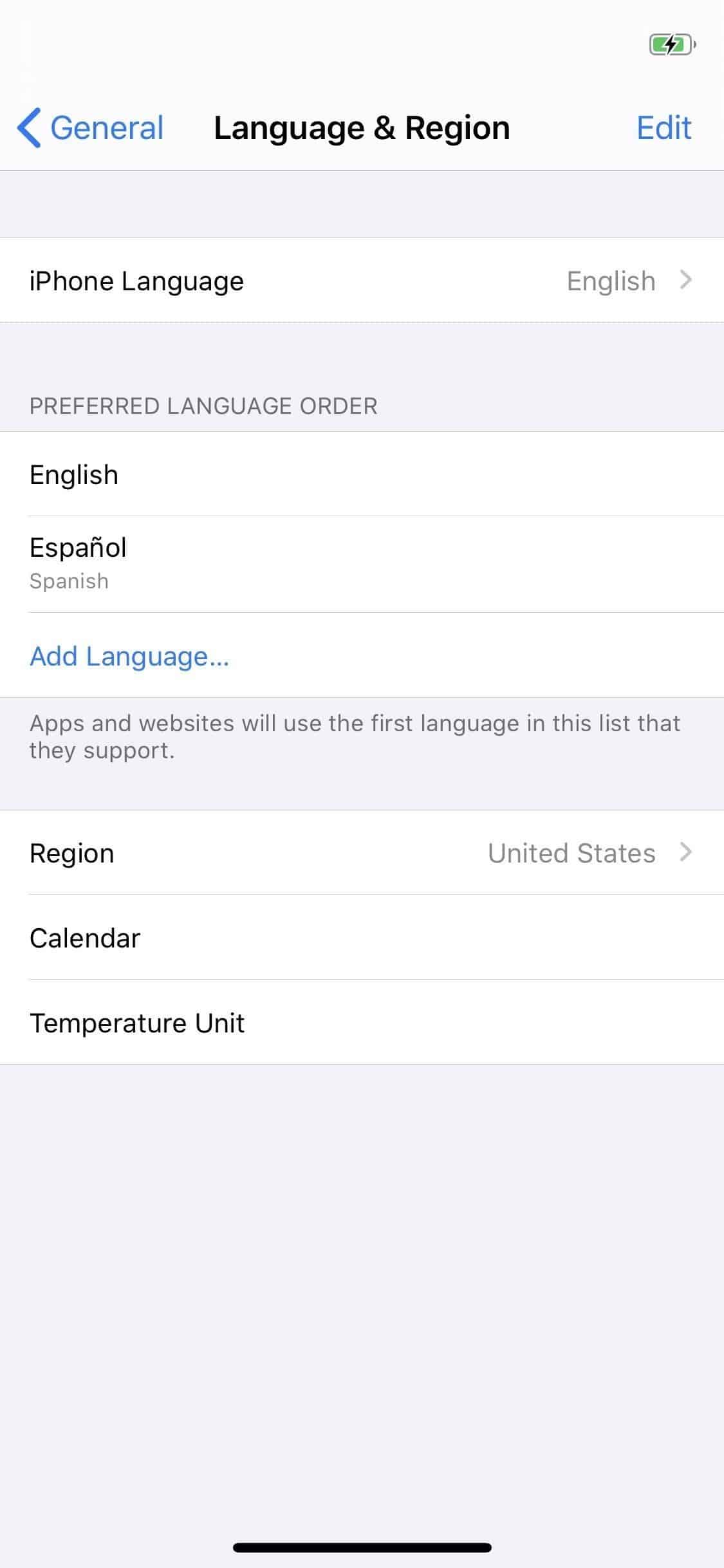
Once done, restart your device and try using Apple News again.
4. Disable Restrictions for Apple News.
On iOS, users can set restrictions on the applications that can be opened on their devices. If you can’t open Apple News, you may have turned on Apple News’s restrictions unknowingly, which causes the issue.
To check your restriction settings, follow the steps below.
- First, go to your home screen and open the Settings app.
- Now, tap on Screen Time and open the Content and Privacy Restrictions tab.
- After that, tap on Allowed Apps.
- Finally, locate Apple News from the list and turn on the toggle switch to allow the app to bypass restrictions.
Go back to Apple News afterwards to see if the problem is solved.
5. Disable and Re-Enable Apple News.
The Apple News service on your device may have encountered a temporary glitch and requires a reset to reload its resources. To do this, check out the steps below to guide you on the process.
- First, open the Settings app on your device and tap on your Apple ID Profile.
- After that, tap on the iCloud tab.
- Finally, find Apple News and toggle its switch Off then On.
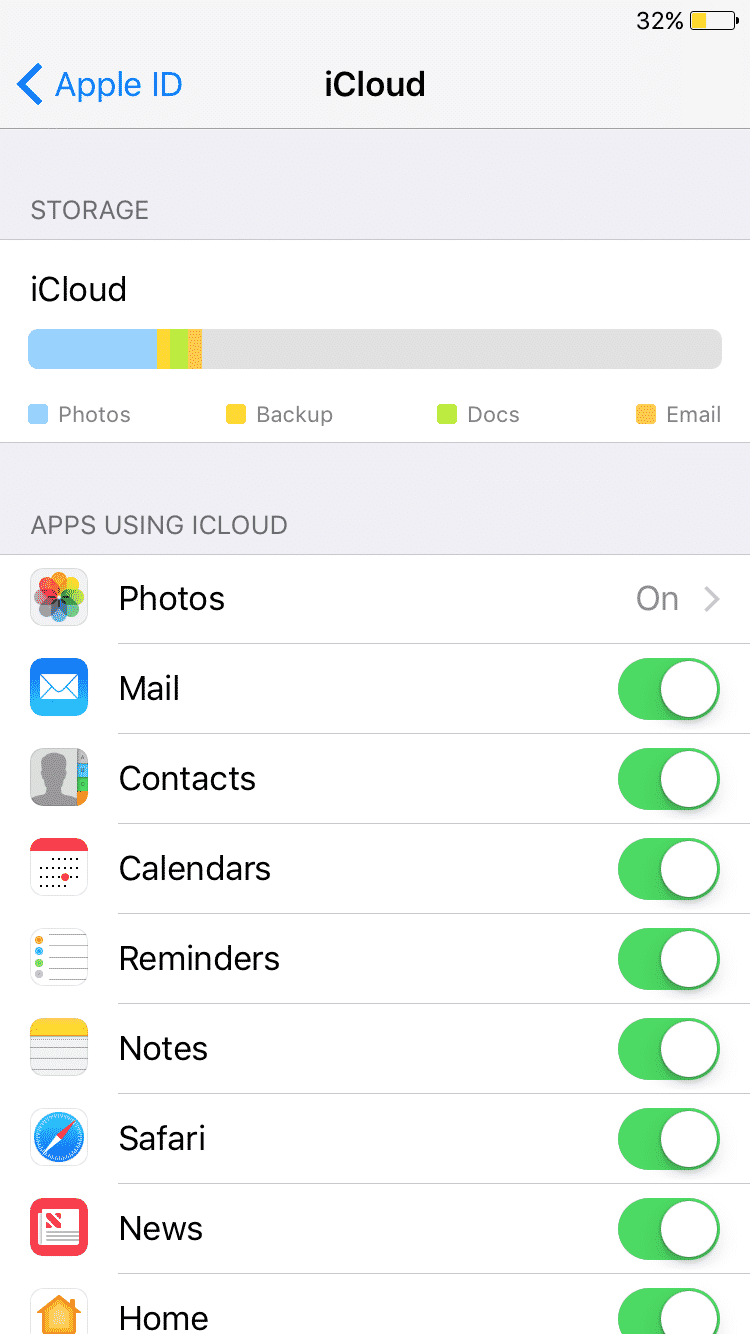
Restart your device afterwards and try to use Apple News again.
6. Clear Apple News Recommendations.
Apple News has a recommendation page that shows all the news that you may find interesting. However, the app can get confused if a friend or loved one used it on another device with the same iCloud account.
If you see random stories on the recommendations page unrelated to your interests, try to clear your recommendations history.
- First, open Apple News on your iOS device.
- After that, tap on the Following tab from the bottom navigation bar.
- Now, scroll down and tap on History.
- Tap the Clear button on the top right corner of your screen.
- Lastly, tap on Clear Recommendations to proceed.
Once done, reload the recommendations page again.
However, if Apple News still won’t load, proceed to the next method below to fix the issue.
7. Turn Off Low Power Mode.
Based on what we’ve found out, some users resolved the issue by turning off low power mode. As it turns out, having it turned on restricts Apple News from using your network connection, which could be a glitch or bug.
To turn off low power mode, see the steps below.
- First, open the Settings app on your home screen.
- Now, scroll down and tap on Battery.
- Finally, tap on the toggle switch beside Low Power Mode to turn it off.
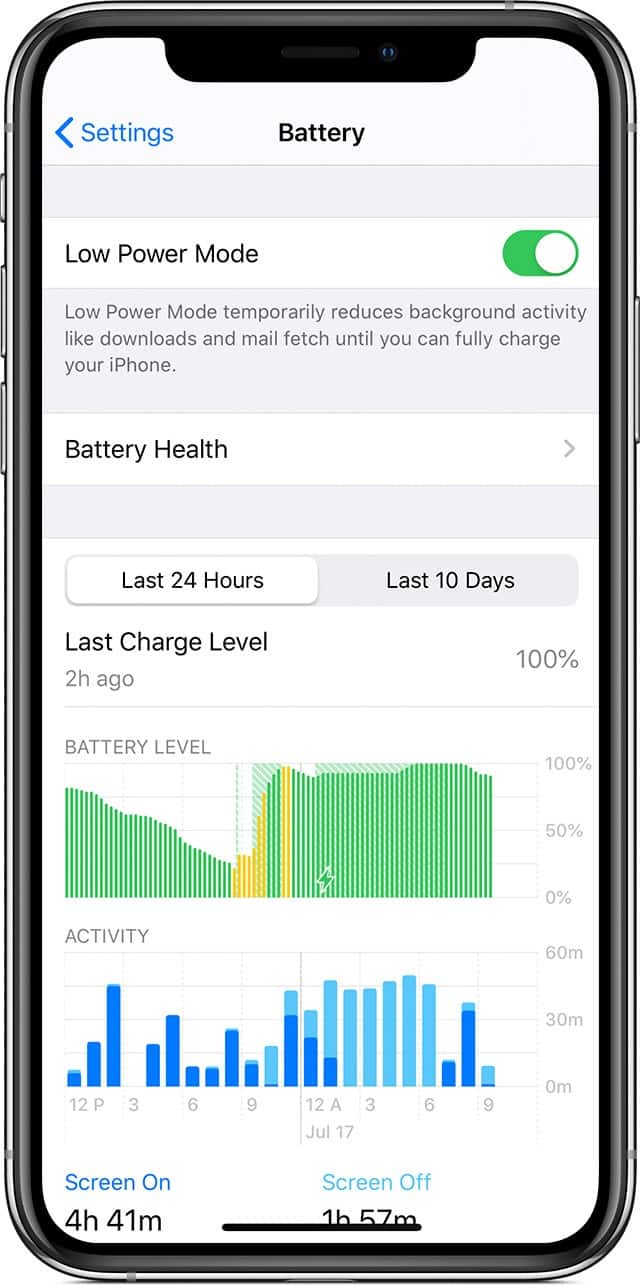
Go back to Apple News afterwards to see if it is now loading correctly.
8. Reset Your Network Settings.
Network related issues could also be the reason why Apple News won’t load on your device. Possibly, you’ve made some changes on your network configuration that causes the problem, or a third-party application changed your settings without permission.
To fix this, simply reset your network settings back to factory default.
- First, go to your home screen and open the Settings app.
- After that, tap on General and open the Reset tab.
- Finally, tap on Reset Network Settings and follow the on-screen prompts to proceed.
Once done, go back to Apple News to check if the problem is solved.
9. Use Dr.Fone.
If you encounter problems with your iOS device, try to use Dr.Fone to scan your iOS device for possible system errors.
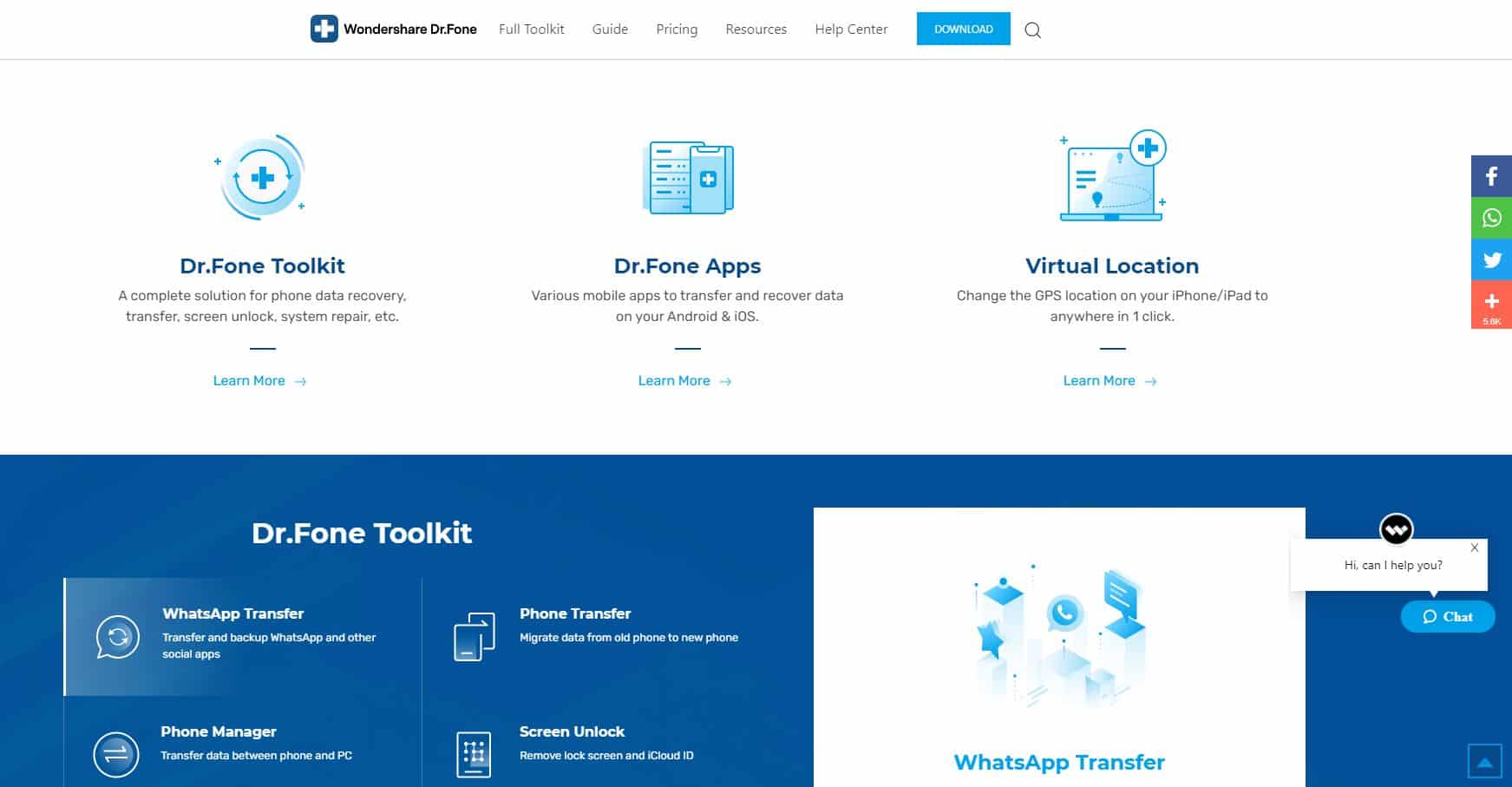
Aside from system repair, Dr.Fone also features data recovery and backup, a file manager, data eraser, and many useful features to address issues on your device. It is available for both Mac and Windows computers with its iOS Toolkit priced at $99.95.
If you don’t need all the features, Dr.Fone offers flexible packages that allow you to purchase the tools you only need.
10. Update Your Device.
For the final method, you can try checking for updates on your iOS device. Apple may already be aware of the issue on their platform and might roll out an update anytime to address the problem.
To update your device, see the steps below.
- First, open the Settings app on your device and tap on the General tab.
- After that, tap on Software Updates.
- Finally, follow the on-screen prompts if there’s a new version of iOS available.
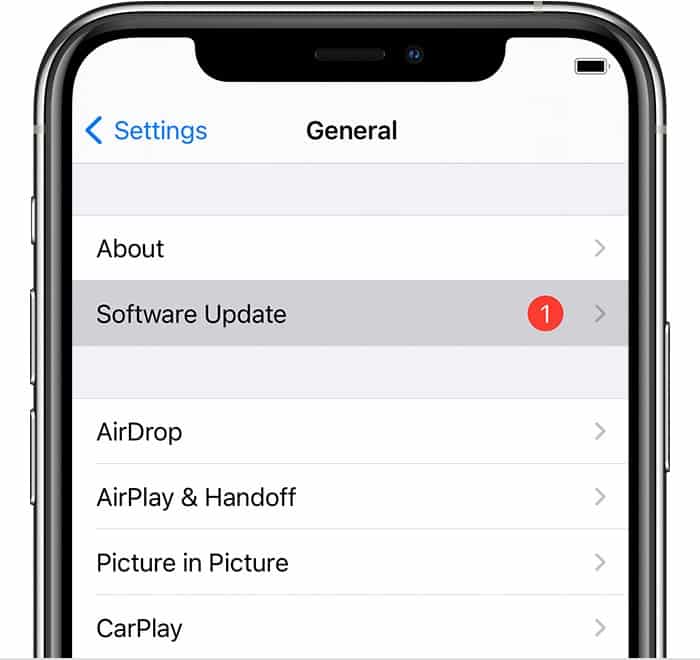
After updating your device, go back to Apple News to check if the problem is solved.
This brings us to the end of our guide in fixing Apple News won’t load on your device. If you have other questions, don’t hesitate to leave a comment below and we’ll try our best to answer them.
If this guide helped you, please share it. 🙂