Want to know how you can solve Apple TV sign in issue on Fire TV?
There’s no better way to top off a long day in the office than to relax and watch your favorite Apple TV show. However, this can quickly turn into frustration if you can’t sign in to your Apple TV account on your Amazon Fire TV.

Usually, connection issues and problems with your account’s billing are the common reason you can’t sign in to your Apple TV account.
However, it can also be due to system maintenance, corrupted software, or improper configurations.
Today, we will show you how to fix Apple TV sign in issue on your Amazon Fire TV.
Let’s get started!
1. Check Apple TV Servers.
Since Apple TV is an online service, it relies on its servers to deliver content and features. If you can’t access the platform, there’s a good chance that the servers are down for maintenance or an unexpected problem occurred.
To confirm this, you can visit Apple’s dedicated status page to see if there’s something wrong with the service.
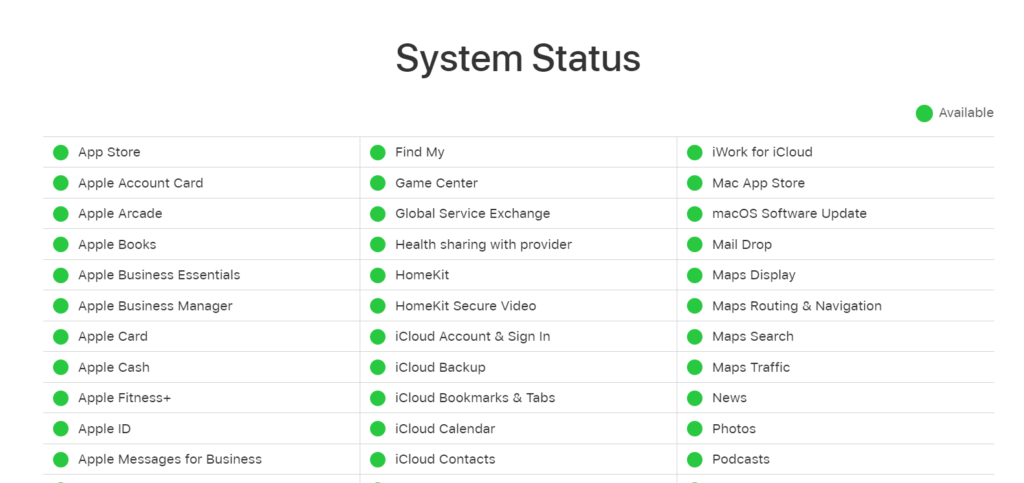
If the servers are offline, the best thing to do is wait since server-related errors can’t be resolved on your end. On the other hand, you can head to the next solution if there’s nothing wrong with the servers.
2. Restart Your Fire TV.
Restarting your Amazon Fire TV is the first troubleshooting step you can perform if you can’t sign in to your Apple TV account. This should reload your resources and resolve any issues that may have occurred during use.
See the steps below to restart your Fire TV:
- Access the Settings of your FireTV.
- Next, go to My Fire TV.
- Choose Restart and wait for your device to reboot.
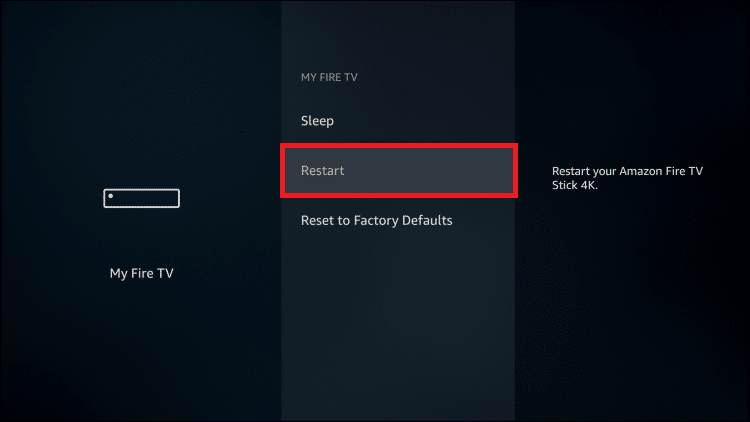
Go back to Apple TV and see if you can now access your account.
Related: How to Fix Amazon Fire TV Stuck on Loading Screen
3. Check Your Network Connection.
A slow network connection could also be the reason you can’t sign in to your Apple TV account on your Amazon Fire TV. To verify this, perform a test on your network using Fast.com to measure its upload and download bandwidth.

If the result indicates a problem with your connection, power cycle your modem or router to re-establish the link with your ISP’s servers. Unplug your router from the outlet and wait for 5 to 10 seconds before plugging it back in.

Once done, re-run the test to check if the problem is solved. If not, contact your provider and ask them to address the issue.
4. Check Your Account Status.
There’s a good chance that your Apple TV subscription has expired or the payment method for auto-renewal failed, explaining why you can’t access your account. To confirm this, check the status of your subscription on your Apple ID.
Here’s what you need to do:
- Access the Settings on your iOS device.
- Tap on your Profile at the top of the page.
- Now, access the Subscriptions tab.
- Look for Apple TV+ and tap on it.
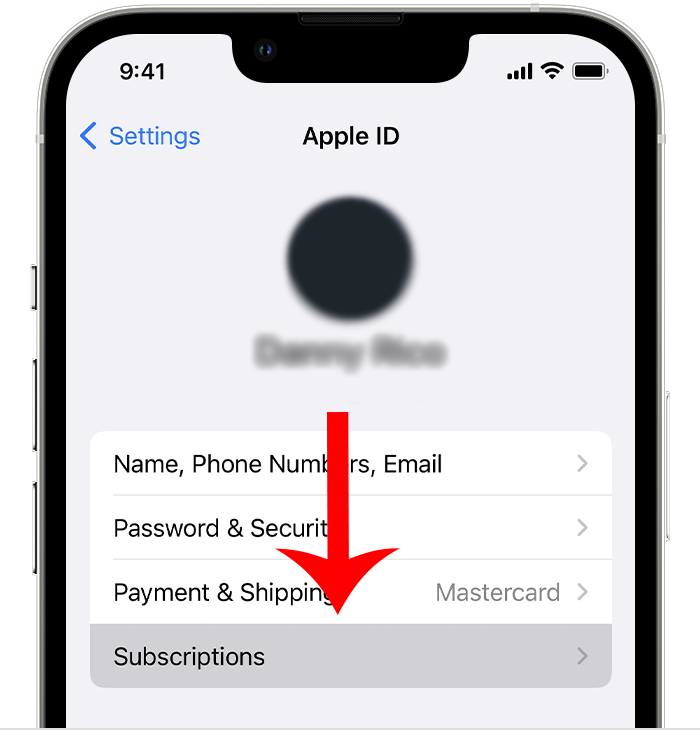
From here, you should be able to see whether your subscription is active or expired. Renew your account and provide a working payment method.
Related: How to Fix Apple TV+ Video Unavailable
5. Check Your Limit.
Apple allows users to connect up to six family members on their Apple TV+ accounts. If you exceed this limit, you’ll encounter problems signing in to new devices. Due to this, you should ensure that you have not reached this limit before signing in on your Amazon FireTV.
If you want to use your Amazon Fire TV to watch content, sign out of your Apple TV account on your other devices.
6. Force Stop Apple TV.
You can try force-stopping Apple TV on your Amazin Fire Stick if you still encounter problems signing into your account. This should reload the app’s resources and ensure that there are no errors on your system.
Here’s how you can force-stop an app:
- On your Fire TV, navigate to Settings > Applications.
- Choose Managed Installed Applications.
- Click on Apple TV.
- Select the Force Stop option.
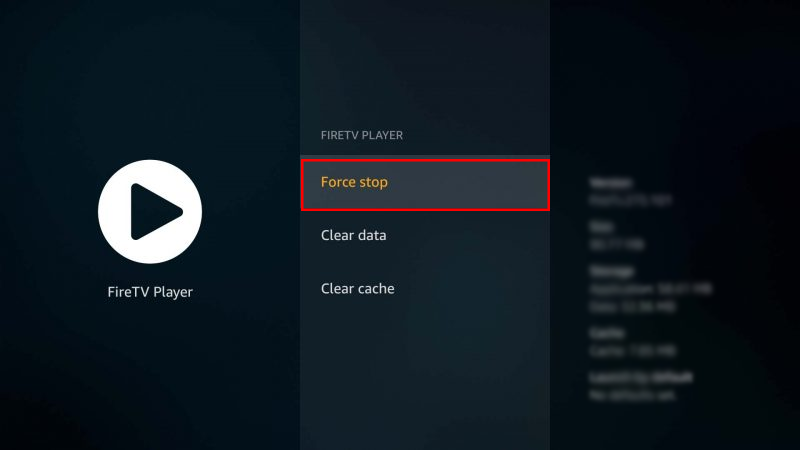
Relaunch Apple TV on your device and see if you can now access your account.
7. Clear Apple TV Cache.
If restarting the app did not help, you can try clearing its cache. Some of Apple TV’s data may have gotten corrupted during use, causing the app to malfunction.
Follow the steps below to clear Apple TV’s cache:
- On your Fire TV, navigate to Settings > Applications.
- Choose Managed Installed Applications.
- Click on Apple TV.
- Select Clear Cache and follow the prompts.
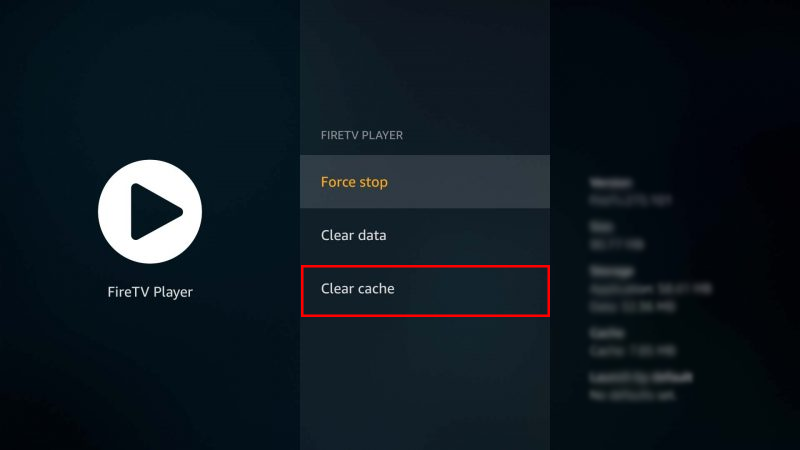
Try logging into your Apple TV account afterward to check if the problem is solved.
8. Update Apple TV.
The version of Apple TV you’re using might have an underlying issue that prevents you from accessing your account. If you’ve installed the app on your Fire TV for a while, see if there are available updates.
Here’s how you can update the Apple TV app:
- Go to the App Store on your Fire TV.
- Access the App Library section.
- Select Apple TV from the list.
- Choose Update and follow the prompts.
Once done, relaunch Apple TV on your Fire Stick and see if the problem is solved.
9. Contact Apple.
If you still encounter problems accessing your Apple TV account, we recommend that you let the professionals handle the situation. Head to Apple’s support page and submit a ticket to report the issue you’ve been experiencing when signing in to your account on Fire TV.

When asking for help, make sure to provide your account details and other necessary information to help Apple’s team assess the situation faster, allowing them to provide the best solution for you.
You can also browse the guides on their page and see if you can find other solutions not mentioned above.
That sums up our guide on how to fix Apple TV sign in issue on Amazon Fire TV. If you have questions or clarifications, please let us know in the comment section, and we’ll do our best to respond.
If this guide helped you, please share it.





I completed all the steps above and was on a chat with Amazon for almost two hours with no success. Very frustrated. Still getting the error. I have multiple fire sticks, and the only one with issues is the the one that was most recently updated.