Do you see an ‘Arbiter.dll’ not found’ error on Halo Infinite?
Halo Infinite has been around for over three months already and despite having a great launch week, it has been through a rough patch. Since the game was released, users have encountered numerous errors and glitches.
While this is understandable for a new game, the situation should have improved already. But don’t get us wrong, Halo Infinite is still a fantastic game.
One problem that you might face on Halo Infinite is the ‘Arbiter.dll not found’ error.
As it turns out, this error message only occurs for users who’ve downloaded the game in the Microsoft Store. When they try to start Halo Infinite, an error message pops up and it stops the game from launching.
Based on what we know, this error message is caused by corrupted or missing installation files. However, it can also be due to corrupted system drivers, outdated operating systems, or third-party services.
To help out, we’ve decided to make a guide for fixing the ‘Arbiter.dll not found’ error on Halo Infinite.
Let’s get right into it!
1. Restart Your Computer.
If an app or game refuses to launch on your PC, one of the first things you can do is restart your system. This should reload your game resources and eliminate temporary errors from your computer.
Check out the guide below to reboot your Windows PC:
- First, open the Start Menu by pressing the Windows key on your keyboard.
- After that, access the Power Options tab.
- Lastly, click on Restart to reboot your system.

Once done, relaunch Halo Infinite to check if the problem is solved.
2. Update Your Operating System.
The version of Windows on your computer might have an underlying issue that causes Halo Infinite to run into errors. It is also possible that the game is not compatible with the version of your operating system.
To rule this out, follow the steps below to update Windows:
- On your keyboard, hit the Windows + I keys to open Windows Settings.
- Now, click on Update & Security.
- Finally, go to Windows Update and click on Check for Updates.

Restart your system after the update and check if the problem is solved.
3. Perform a Clean Boot.
Some applications on your computer might be causing the issue. With this, we recommend performing a clean boot to prevent applications from running at boot. This way, you can identify which app causes the problem.
Here’s what you need to do:
- First, press CTRL + SHIFT + ESC on your keyboard to open the Task Manager.
- After that, go to Startup and disable all the applications.
- Restart your computer afterward and try launching Halo Infinite.
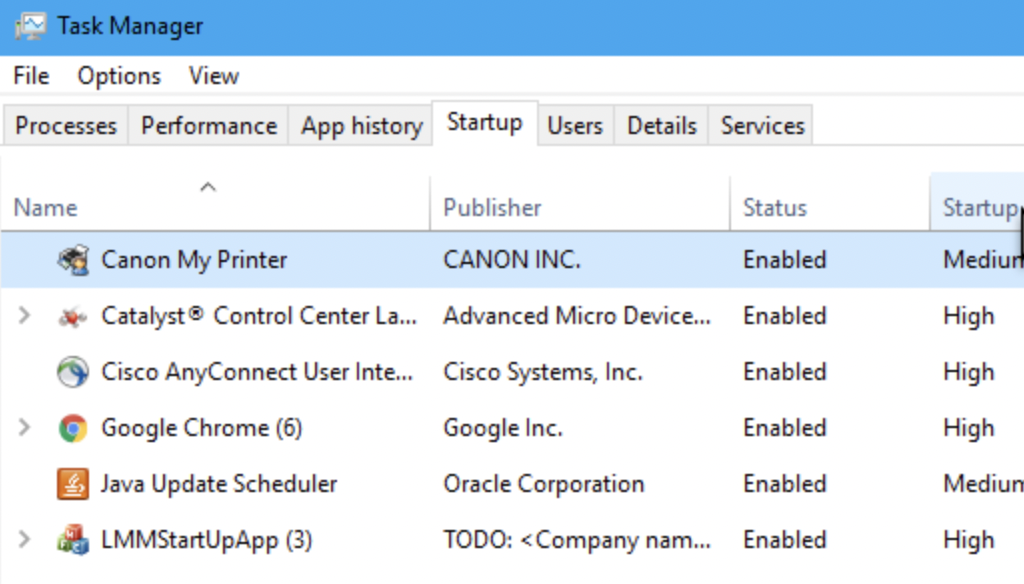
If the game worked, it means that one of your startup programs causes the issue.
Enable a startup program and restart your system. Try launching Halo Infinite again to see if it will run. Repeat this process until the game stops to launch again. The last program you’ve enabled is the one causing issues on Halo Infinite.
4. Use Steam.
If none of the solutions above worked, we suggest using Steam to download the game. As we’ve mentioned, the ‘Arbiter.dll not found’ error only occurs for the Microsoft Store version of Halo Infinite.
This means that you won’t encounter this error message if you use Steam.
5. Contact Halo Infinite.
If you don’t want to use Steam, the only option left is to call the attention of Halo’s team.
Visit Halo Infinite’s support page and submit a ticket to ask for assistance. Provide your account details, your system specifications, the screenshot of the error, and the version of Windows you’re running.
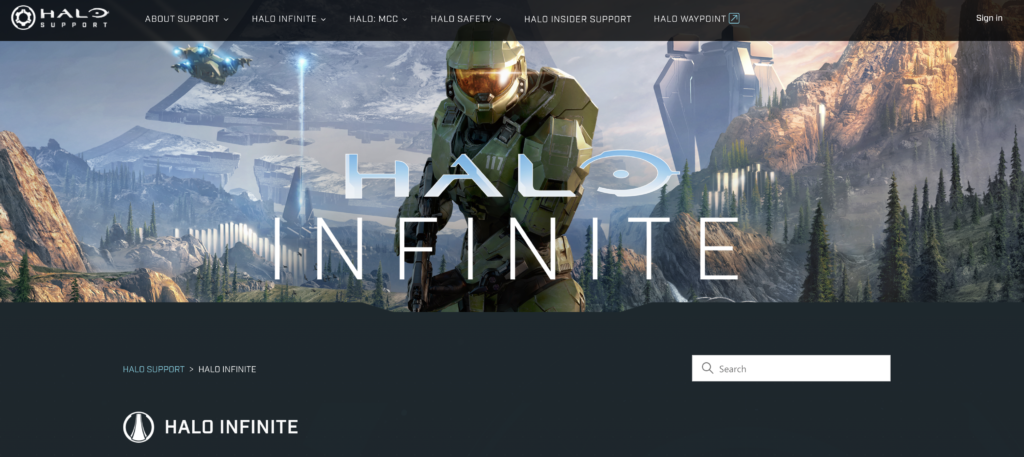
This will help Halo Infinite’s team to assess the situation and provide you with the best solution available.
That ends our guide for fixing the ‘Arbiter.dll not found’ error on Halo Infinite. If you have clarifications about the solutions, please leave a comment below, and we’ll get back to you as soon as possible.
If this guide helped you, please share it. 🙂





