Can’t figure out why audio is not playing on After Effects?
Audio is one of the crucial parts of any video. Without it, your films or clips won’t have any life in them. In Adobe After Effects, you can also tweak your audio. You can change its equalizer settings and adjust gains.
While these options in Adobe After Effects are tried and tested, there are some instances when you’ll run into issues while using them.
If you’re reading this, we can assume that audio is not working on your After Effects.
Based on what we know, there are a handful of reasons for this problem. There might be an issue with your audio drivers, or the speakers on your system are faulty. On the other hand, it can also be due to improper configurations or corrupted data.
Whichever the case is, we’re here to help.
Today, we will show you what to do if audio is not playing on Adobe After Effects.
Let’s jump right in!
1. Restart After Effects.
Before changing your settings, try restarting Adobe After Effects first if the audio is not working on your project. This way, you can rule out minor bugs and glitches on your system that might be causing the audio not to play.
Save the progress on your project and close Adobe After Effects. After a few seconds, restart the app and check if the audio is working.
2. Restart Your Computer.
If restarting Adobe After Effects wasn’t enough, we recommend rebooting your entire system. This should reload After Effects’ resources and eliminate temporary errors on your operating system.
On Windows, see the guide below to restart it:
- First, open the Start Menu in the Taskbar.
- After that, access the Power Options tab.
- Click on Restart to reboot your computer.

For Mac users, here’s what you need to do:
- In the upper left corner of your screen, click on the Apple logo to access the Apple Menu.
- Next, choose the Restart option.
- Finally, click the Restart button in the dialog box.

After restarting your system, go back to Adobe After Effects to check if the problem is solved.
3. Check If Audio Is Enabled.
While working on your timeline, you might have misclicked on something and accidentally disabled the audio on your project.
To rule this out, follow the guide below:
- First, open your Adobe After Effects project.
- After that, click on the audio in your timeline.
- Lastly, click on the Speaker icon on the left-hand side to enable audio.
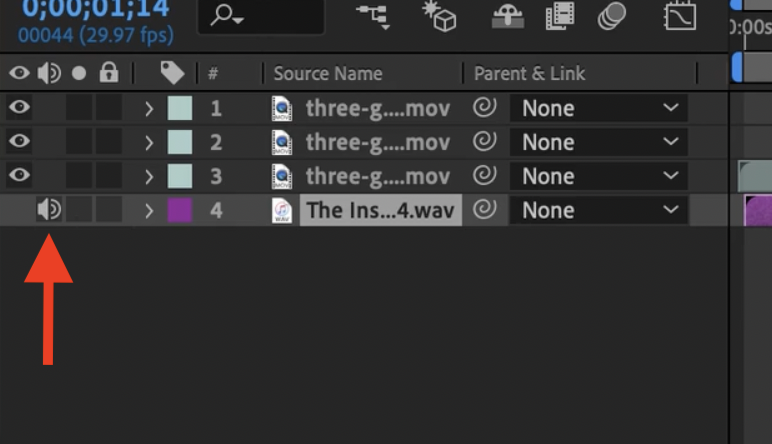
Once done, try playing your timeline to check if the audio is working.
4. Check Your System Volume.
Another reason why audio is not working on After Effects is if your system volume is turned all the way down. You might have changed your speaker volume earlier and forgot about it while working on your project.
Before proceeding to more advanced measures, double-check your system volume and ensure that it’s turned all the way up.
5. Update Your System.
If you still can’t hear anything while working on your After Effects project, we suggest updating your system. There might be an underlying issue on your system that causes audio to not work on After Effects.
For Windows users, see the guide below to update your system:
- Press the Windows + I keys on your keyboard to open Windows Settings.
- Now, click on Windows Update at the bottom of the side drawer.
- Finally, hit the Download & Install button if there’s an available update.
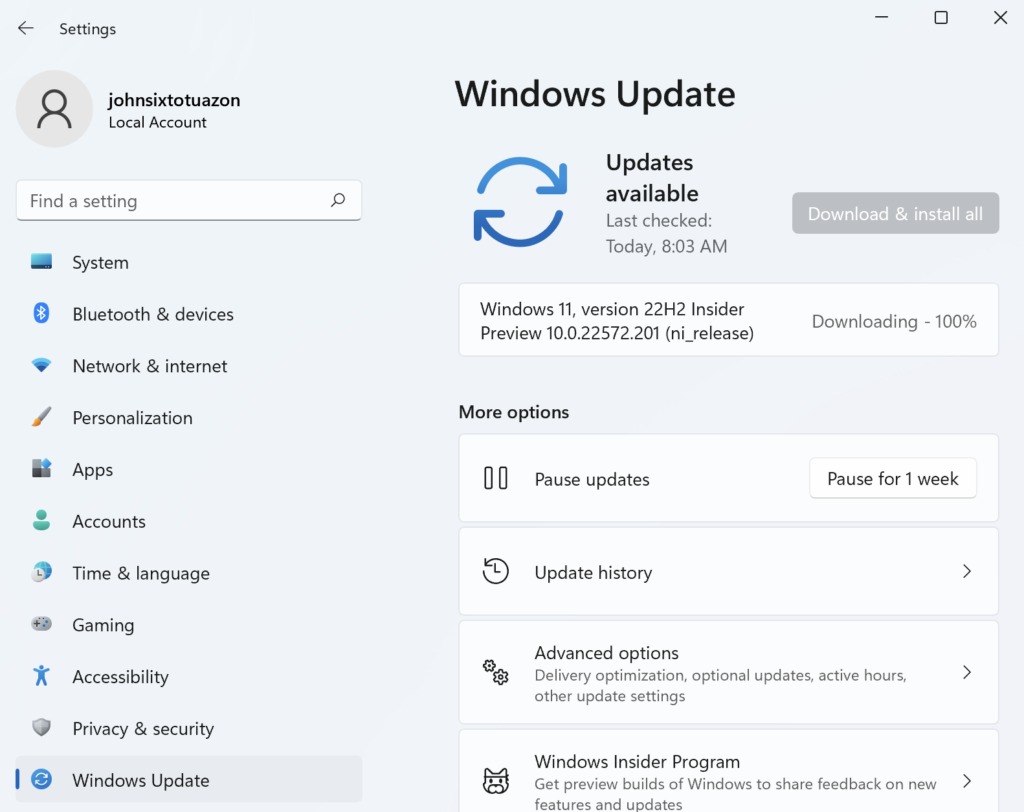
If you’re using a Mac, here’s what you need to do:
- Access the Apple Menu in the upper left corner of your screen.
- Next, choose System Preferences and go to Software Update.
- Lastly, click the Update Now button if there’s an available update.
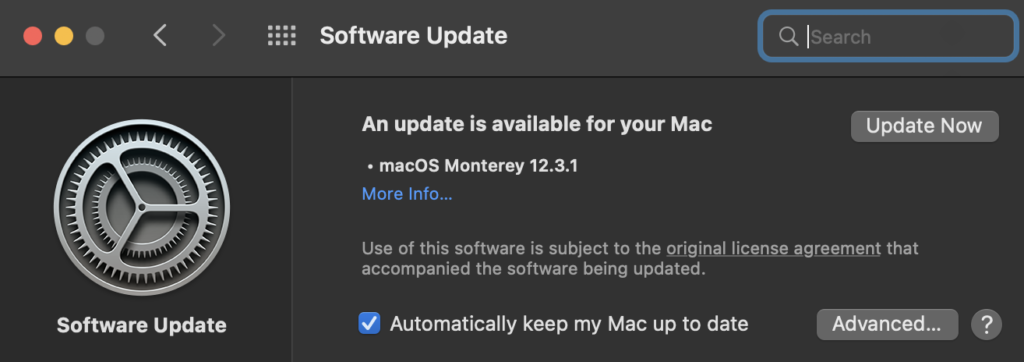
Restart your system after the update and check if the audio is working on After Effects.
6. Update Your Drivers (Windows).
For Windows users, we suggest updating your audio drivers if Adobe After Effects is not playing audio in your system. This should ensure that your speakers or headphones are installed correctly.
Check out the guide below to update your audio drivers:
- Go to the Start Menu and look for the Device Manager.
- Open the Device Manager and expand the Audio Inputs and Outputs tab.
- Finally, right-click on your audio device and choose the Update Driver option.
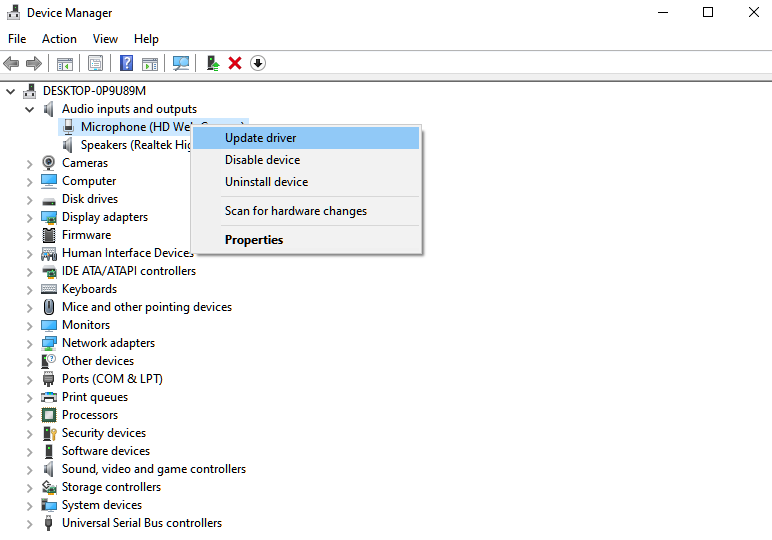
Once done, reboot your system to apply the changes. Go back to Adobe After Effects afterward and check if the problem is solved.
7. Check Your Audio Output Settings.
If you still can’t hear anything on After Effects, you might want to check your audio output setting.
Follow the steps below to guide you through the process:
- On After Effects, click on the After Effects tab and choose Preferences.
- Now, go to Audio Output Mapping and select the output device you want for the left and right channels.
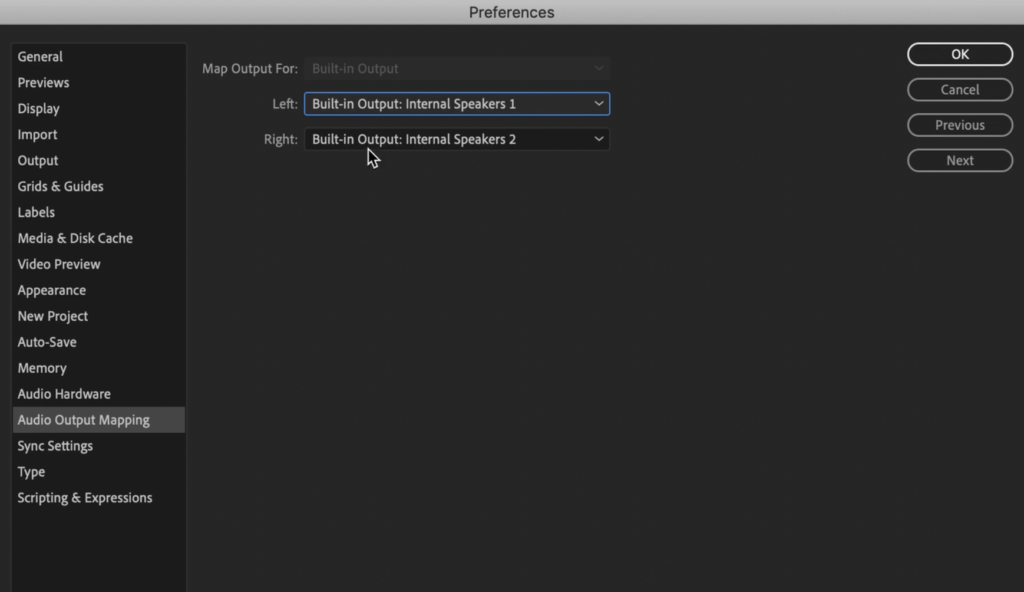
- After that, move over to the Audio Hardware tab and choose your Default Audio Output.
- Lastly, save the changes and close the settings.
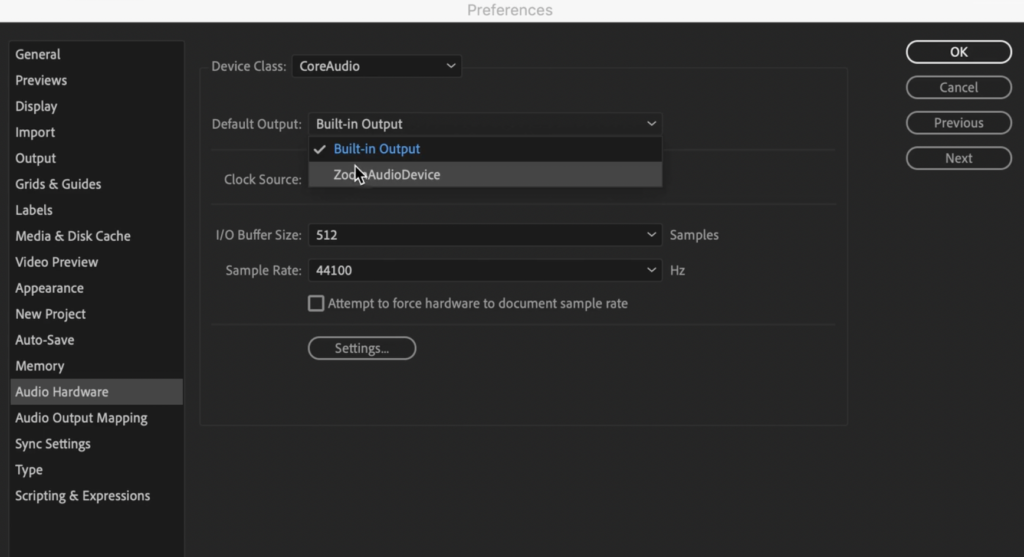
Continue working on your project and see if the problem is solved.
8. Reinstall Adobe After Effects.
If this is your first time using After Effects, the software might not be installed correctly, which explains why some features are not working. To be sure, we suggest reinstalling the software on your computer.
For Windows, see the guide below to delete After Effects:
- On your computer, access the Control Panel.
- Now, click on Uninstall a Program.
- Locate Adobe After Effects and right-click on it.
- Finally, choose Uninstall and follow the prompts.
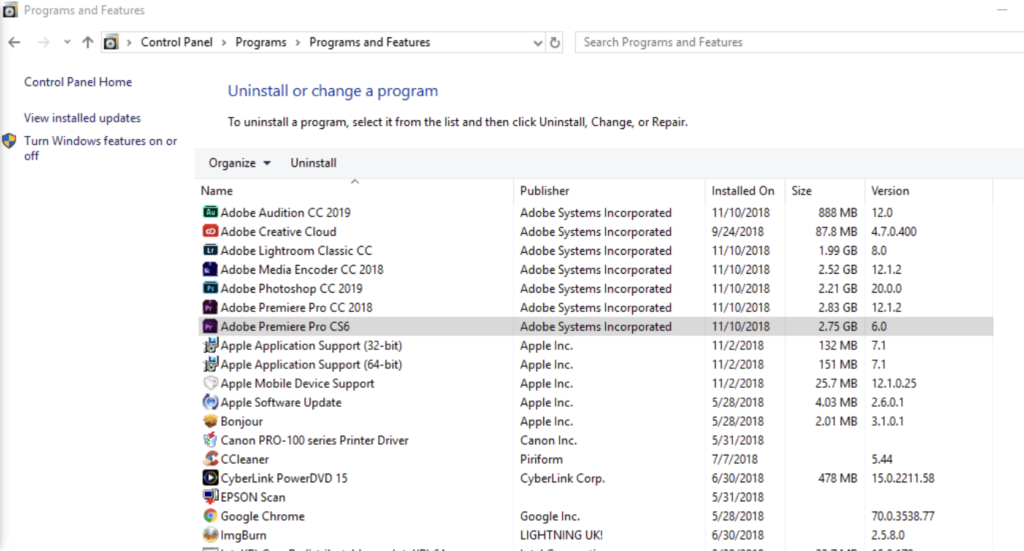
On macOS, launch the Finder and access the Applications folder. Now, drag Adobe After Effects to the Trash to remove it from your system.
Once done, reinstall the software and ensure that you read each prompt to ensure that After Effects is installed correctly.
That wraps up our guide on how to fix audio if it’s not playing on Adobe After Effects. For your questions and other concerns, please let us know in the comment section, and we’ll get back to you as soon as possible.
If this guide helped you, please share it. 🙂





