Facing “Aw, Snap! STATUS_ACCESS_VIOLATION” error on Chrome & Edge on your PC?
Sometimes when you try to visit a webpage, you are met with the ‘Aw, snap!’ error message which states that something went wrong while displaying the web page. The said error can occur in both Chrome and Microsoft Edge, the two leading browsers.
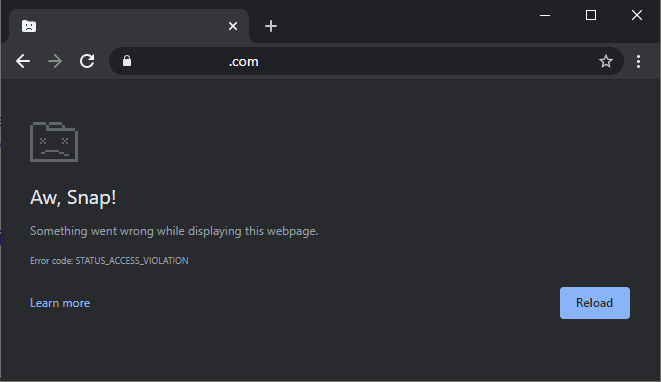
This error is typically caused due to unspecified code requests that occur when too many extensions conflict with the web pages. Lucky for you, we have compiled a list of troubleshooting methods that you can follow to resolve the issue in no time.
Let’s get right into it!
1. Update Your Browser.
One of the most common reasons behind the error under consideration is an outdated browser.
Updating your browser keeps your computer secure from identity theft, phishing attacks, malware, viruses, trojans, spyware, and adware. Updates are also packed with bug fixes, which is why we encourage you to update Chrome and Edge on your PC. If the outdated browser version or a bug was causing the issue, updating the browser will resolve it.
2. Run a Stable Browser Version.
If you are using Chrome Canary on your PC, then this version is most likely causing the error at hand.
Several users managed to fix the issue by uninstalling the Canary version and running a stable Chrome version, which is why recommend giving it a shot.
Here is what you need to do:
- Press Windows + R keys simultaneously on your keyboard to open a Run dialogue box.
- In the text field of the dialogue box, type appwiz.cpl and hit Enter. This will launch Control Panel on your PC.
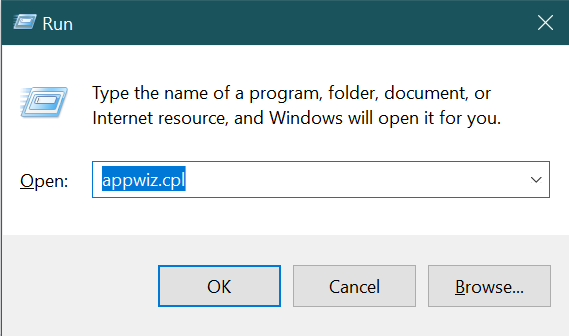
- In the Control Panel window, locate Chrome Canary and right-click on it.
- Now click on Uninstall and wait for the process to complete.
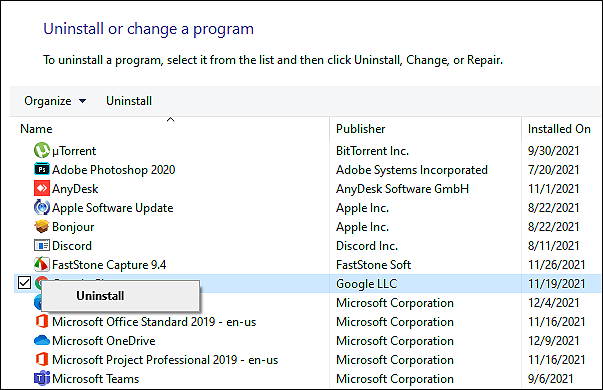
Once done, you can now install a stable version of Chrome on your PC.
3. Disable Extensions.
Browser extensions might provide valuable features but they also have a dark side to them. They can be downright malicious since they can collect your private data and cause issues like the one at hand.
Here is how you can disable extensions on your browser to see if it resolves the ‘Status access voilation’ error.
Chrome
If you are a Chrome user, then follow the steps mentioned below to disable browser extensions:
- Launch Chrome and click on the More button (three dots) on the top-right corner of your screen.
- Select More tools from the list of options available and then click on Extensions.
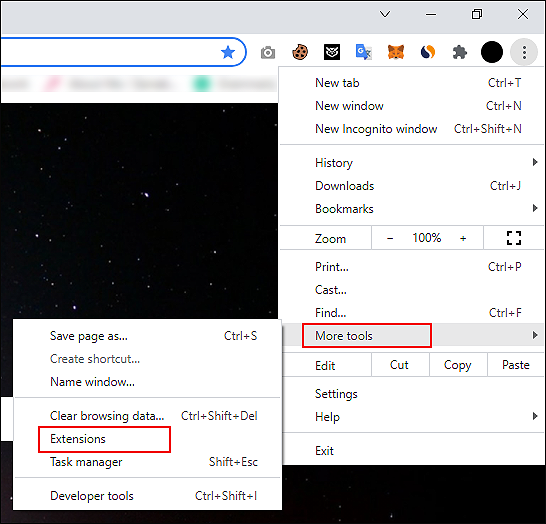
- In the next screen, turn the toggle off against the extensions to disable them.
Once done, check if the issue persists.
Microsoft Edge
- Launch Edge and click on the More button (three dots) on the top-right corner of your screen.
- Select Extensions from the list of options available.
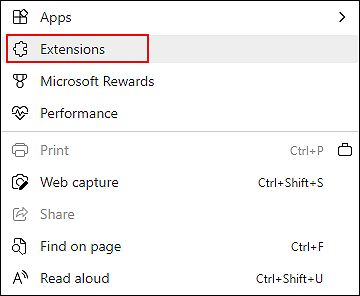
- In the next screen, turn the toggle off against the extensions to disable them.
You can now check if the issue persists.
4. Modify the .exe Filename
Executable files are computer files that contain encoded sequences of instructions that can be executed immediately when the user clicks the file icon.
Several users were able to resolve the error at hand by changing the .exe filename of their respective browsers, which is why we encourage you to give it a shot.
Chrome
If you are a Chrome user, here is what you need to do:
- Press Windows + E keys simultaneously on your keyboard to open File Explorer.
- Inside the File Explorer, navigate to the location mentioned below.
c:\Program Files (x86)\Google\Chrome\Application
- Now right-click on Chrome.exe and select Rename.
- Rename the file as Chrome1.exe.
You can now restart Chrome to see if doing so resolves the issue.
Microsoft Edge
If you are an Edge user, then follow the steps mentioned below:
- Press Windows + E keys simultaneously on your keyboard to open File Explorer.
- Inside the File Explorer, navigate to the location mentioned below.
c:\Program Files (x86)\Microsoft\Edge\Application
- Now right-click on msedge.exe and select Rename.
- Rename the file as msedge1.exe.
Finally, restart Microsoft Edge to see if renaming the file fixed the issue.
5. Create a New User Profile.
There are times when a bug or a corruption error within the user profile is preventing you from performing certain actions and causing errors like the STATUS_ACCESS_VIOLATION error.
Luckily, such errors are temporary and can go away by creating a new user profile.
Chrome
Here is how you can create a new user profile on Chrome:
- Launch Google Chrome.
- Click on your current profile’s user icon and hit the + Add button.
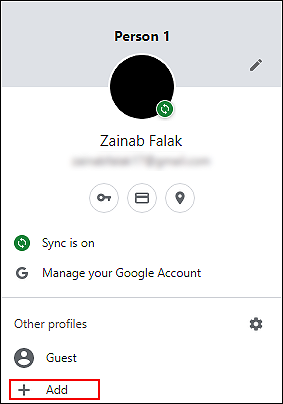
- In the next window, follow the on-screen instructions to create a new user profile. This should fix the error at hand.
Microsoft Edge
Here is how you can create a new user profile on Microsoft Edge:
- Launch Microsoft Edge.
- Click on your current profile’s user icon and hit the Add a profile button.
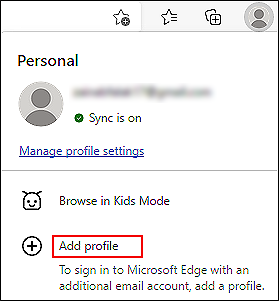
- In the next window, follow the on-screen instructions to create a new user profile.
If a corruption error within the old profile was causing the issue, creating a new profile should resolve it.
6. Try Using CleanMyPC.
You might encounter problems executing the methods to fix STATUS_ACCESS_VIOLATION error if your operating system contains corruption errors.
In general, corruption issues result from junk files in your system, so if you haven’t cleaned them up in a while, now is the time. We recently tested some of the best cleaners in the market and found CleanMyPC to be the best.
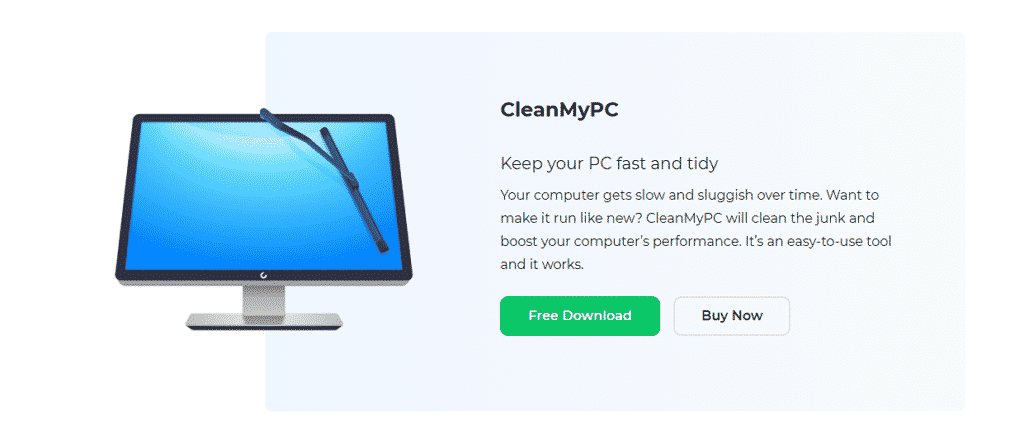
The program includes a variety of tools for system maintenance that can do much more than just remove junk files. The tools listed here include (but are not limited to) Multi-Uninstaller, Registry Cleaner, and a Speed Booster. You must install CleanMyPC and then run a scan through it to fix the problem. If any issues are found, it will take care of them without much user input.
Install CleanMyPC now and get your PC up and running like new!
7. Reset the Browser.
If none of the methods mentioned above works for you, then this implies that the STATUS_ACCESS_VIOLATION error cannot be resolved using the conventional troubleshooting steps.
If this applies to your case, then we encourage you to reset your browser. Once the settings are reset, the browser will return to its initial, error-free state which should resolve the problem. If you are a Chrome user, then follow the steps here to reset your browser. Those of you using Microsoft Edge should follow the steps mentioned here. Hopefully, this will resolve the issue once and for all.
This brings us to the end of our guide on fixing that Aw, Snap! STATUS_ACCESS_VIOLATION error on Windows. We tried walking you through all the steps in detail and hope that one of the methods mentioned in this post did the trick for you. In case you still have any confusion about the troubleshooting steps, please let us know in the comment section below!
If this guide helped you, please share it. 🙂





