Want to know how to fix the backup stuck error on WhatsApp?
WhatsApp is the world’s largest instant messaging platform with over 2 billion registered users. Although it features all the bells and whistles that you’ll want from a messaging app, there’s one function that seems to be missing on WhatsApp.
If you’re a long-time WhatsApp user, you probably know that it doesn’t support cross-platform data sync.
What this means is that you can’t back up your data from an Android device and transfer it to an iOS device or vice versa. This can be an issue for users who are buying a new device that is not from the same platform.
Fortunately, it supports backups from Android and iOS using Google Drive and iCloud.
Now, if you’re reading this, you are probably trying to backup your data on WhatsApp, but it’s stuck at a certain percentage for hours.
In this guide, we’ll discuss how you can address this issue on WhatsApp.
Let’s jump right in!
1. Check WhatsApp, iCloud, & Google Drive Servers.
Before changing your system and network configurations, we suggest checking WhatsApp’s servers first and the status of the service you’re using to backup your data. This way, you’ll know right away if the issue is on your end or their side.
Unfortunately, if any of these services are down, you can’t do anything but wait. Since server-related issues are not addressable on your end, changes on your device won’t affect their current status.
On the other hand, you can head to the next solution below if there’s nothing wrong with the servers’ side.
2. Leave the BETA Program.
If you’re subscribed to WhatsApp’s BETA program, we advise that you leave it before backing up your data. Since you’re testing out an unreleased version of the app, it might have an issue that prevents you from backing up your data.
For Android users, visit the Google Play Store and look for WhatsApp. From there, you’ll see the option to leave the BETA program.
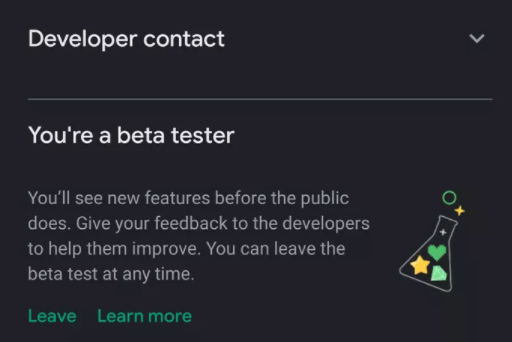
If you’re using an iOS device, launch the TestFlight App and tap on WhatsApp. At the bottom of the page, tap the Stop Testing option.
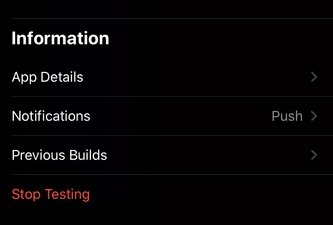
Once done, restart your device and back up your data to check if the problem is solved.
3. Check Your Network Connection.
A slow network connection could also be why you’re experiencing the backup stuck error on WhatsApp. Since you’re uploading data from your account, it’s crucial for you to have stable internet to avoid issues.
To check if your network is the problem, run a test using Fast.com to measure its current upload and download bandwidth.

If you’ve confirmed that your connection is the culprit, reboot your modem or router to refresh the link with your ISP. Unplug your modem from the outlet and wait for at least five seconds before reconnecting it.

Once done, perform another test to check if the problem is solved. If not, contact your provider and ask them to fix the issue.
4. Reset Your Network Settings.
Your device’s network settings may not be set correctly, which causes connectivity issues to WhatsApp and other applications. To fix this, reset your network settings to revert it to factory defaults.
For Android users, see the guide below to reset your network settings:
- On your device, access the Settings and tap on System.
- After that, go to Advanced and open the Reset Options tab.
- Finally, choose Reset Wi-Fi, Mobile, & Bluetooth.

If you’re using an iOS device, here’s what you need to do:
- First, open the Settings app from your home screen.
- Next, go to General and access the Reset tab.
- Lastly, tap on Reset Network Settings and follow the on-screen prompts.
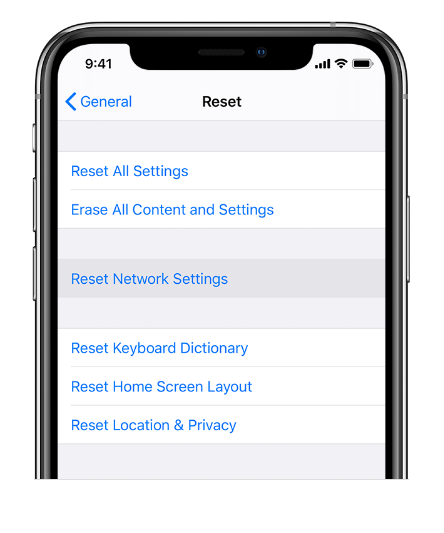
Once done, try backing up your data to check if the problem is solved.
5. Check Your Storage.
iCloud and Google Drive only offer limited storage for regular users. If you can’t back up your WhatsApp data, it may indicate that your cloud storage is insufficient or full. Before backing up your data, check your cloud storage first and ensure you have enough space left.
One thing you can do to reduce your file size is remove videos from the backup. This should also speed up the process since you don’t have to upload large files to the server.
Finally, assess your iCloud or Google Drive and delete the files you no longer need.
6. Clear WhatsApp Cache (Android).
If you’re using an Android device, we recommend clearing your app cache if you encounter the backup stuck error on WhatsApp. A corrupted or broken data might be causing WhatsApp to malfunction.
See the guide below to reset your app cache:
- First, hold down WhatsApp’s icon in your app drawer until the selection menu shows up.
- After that, tap on App Info and access the Storage tab.
- Lastly, hit the Clear Cache button.
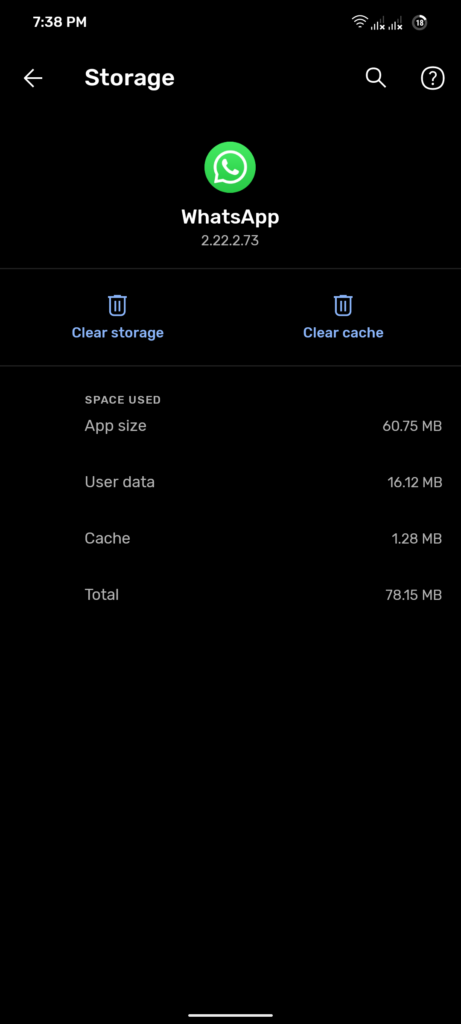
Once done, restart your device and try backing up your data.
7. Update WhatsApp.
Since reinstalling WhatsApp is out of the picture, if you want to preserve your data, you can at least try to update the app. This should eliminate any errors or bugs on the app which cause the backup process to get stuck.
On Android, follow the steps below to update WhatsApp:
- On your device, open the Play Store and access your Profile.
- After that, tap on Manage Apps & Device.
- Now, go to Updates Available and locate WhatsApp.
- Finally, tap the Update button to install the update.

For iOS users, you can follow the guide below to update WhatsApp:
- First, open the App Store on your device.
- Next, go to your Profile and find WhatsApp.
- Lastly, hit the Update button beside the app to install the update.

Try backing up your data afterward to confirm if the update worked.
8. Contact WhatsApp.
If none of the solutions above worked for you, we recommend letting the professionals take over.
Go to WhatsApp’s Help Center and contact their team to ask for assistance in backing up your account data. Provide all the details of your account and indicate the device you’re using to make it easier for WhatsApp’s team to attend to your concern.
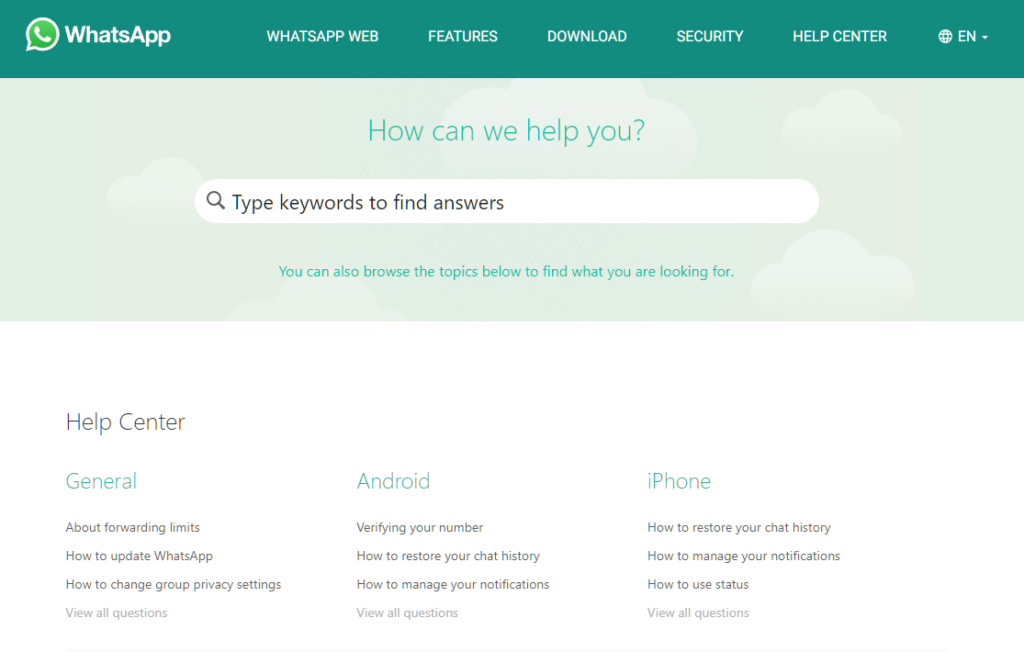
That wraps up our guide for fixing the backup stuck error on WhatsApp. If you have questions regarding the solutions above, please leave a comment below, and we’ll be glad to help.
If this guide helped you, please share it. 🙂





