Can’t figure out why your banner is not showing on Twitch?
Online success is all about marketing your brand. If you’re trying to make a name for yourself on Twitch, this is on point.
Becoming a streamer and content creator is a dream come true for many gamers. Besides the potential earnings, you also get a chance to do what you love, meet new people, and build a community.
Whether you choose to market your channel by yourself or with the help of a professional, the main goal is to make your profile as appealing as possible.
This should boost your engagements and views during each stream.
What better way to customize your profile than banners. This acts as the cover photo of your profile, similar to Facebook and Twitter.
Unfortunately, some users have been reporting issues with their banner not showing up on Twitch.
Today, we’ll show you what to do if your profile banner is not showing on Twitch.
Let’s begin!
1. Check Twitch Servers.
When your banner is not showing up on Twitch, it may indicate an issue with the servers. To confirm this, visit Twitch’s dedicated status page to check if there are ongoing issues on the platform.
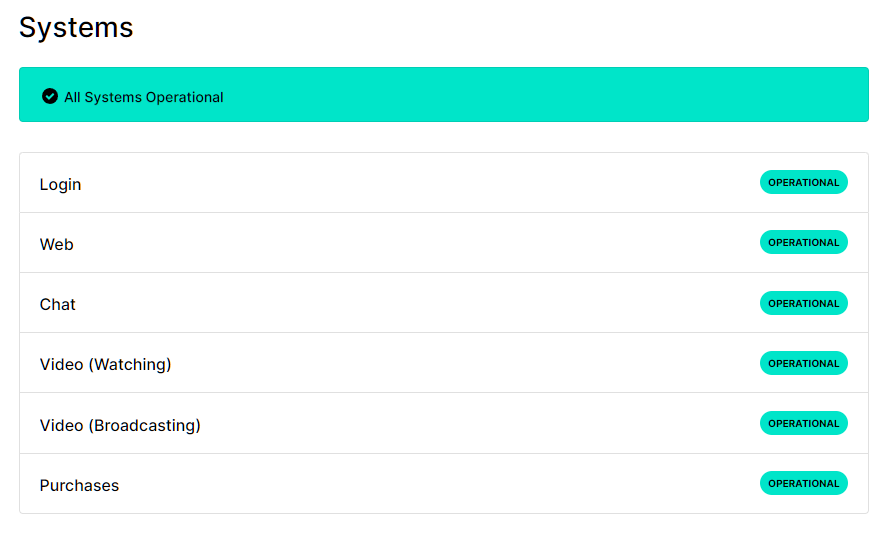
Unfortunately, server-related problems can’t be resolved on your end. This means that any changes on your side won’t affect the status of the platform. Due to this, we recommend that you just wait for Twitch’s team to address the issue.
On the other hand, you can proceed to the next method below if there’s nothing wrong with the servers.
2. Wait It Out.
On some occasions, your banner might not get updated right away after changing it. If you’ve just changed your profile banner, try to wait for a few minutes and see if it will eventually get updated.
Twitch’s servers could be receiving a high volume of requests from users, causing it to throttle and slow down.
3. Change Your Banner Format.
If waiting does not work, we recommend changing the format of the photo you want to use as a banner. Given the number of users on Twitch, their servers won’t be able to handle the load if they allow all users to upload high-quality images.
If you can’t upload your banner with a .png or .tiff format, we suggest changing it to .jpeg to reduce its size without sacrificing quality.
4. Try Using A Different Platform.
Twitch is available on multiple platforms. If you can’t upload your banner using the website, try changing it through the dedicated app. Better yet, try using your mobile device to manage your Twitch account.
5. Contact Twitch.
At this point, we recommend that you let the professionals handle the situation.
Visit Twitch’s Support page and contact their team to ask for assistance regarding your profile banner. If possible, try to ask them if they can change your account banner on their end to speed up the process.
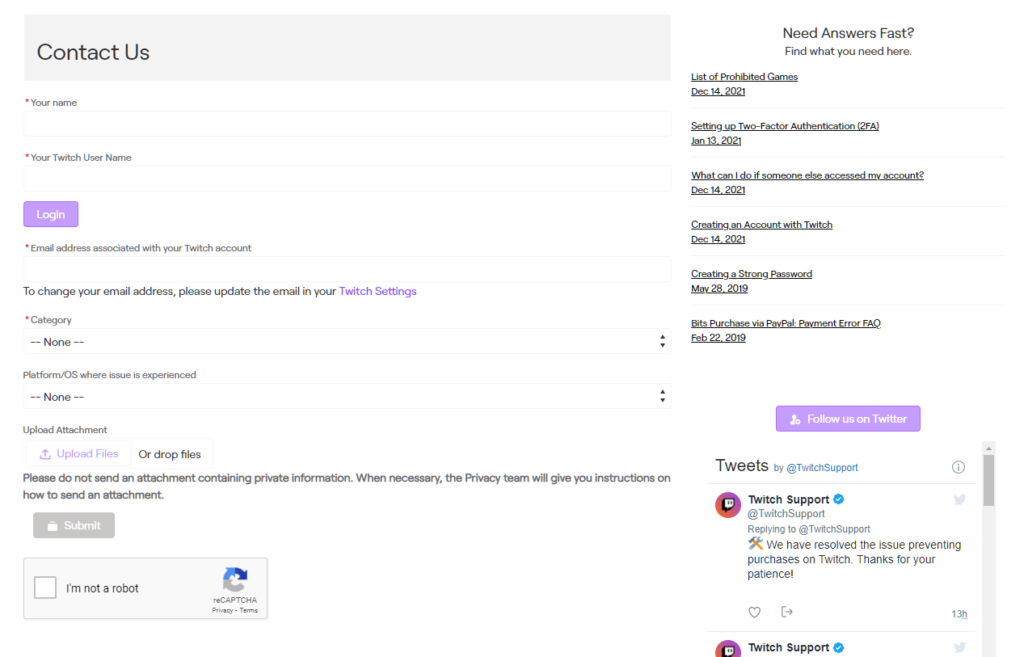
That ends our guide for fixing your profile banner that is not showing on Twitch. If you have questions, please leave a comment below, and we’ll do our best to answer them.
If this guide helped you, please share it. 🙂





