Want to reduce the battery drain in WatchOS 8 on Apple Watch 6?
Apple tries to make significant improvements to their products with each new collection and update. Unfortunately, WatchOS 8 has not reduced the battery drain of the Apple Watch 6.
Although Apple promises a battery life of up to 18 hours in the Watch 6 series, there are other factors that determine how long the battery will actually last. These include the running processes, usage frequency, storage used, display settings, and so on.
You can take various troubleshooting actions to eliminate the problem of battery drain in WatchOS 8 on Apple Watch 6. These tips will not only result in more battery life but also lead to better performance.
So, without wasting much time, let’s dive straight in!
1. Reboot Your Apple Watch.
Every time you’re facing battery or lag issues on any electronic device, the most straightforward method is to run a reboot. It force stops all the running programs that might be causing battery inefficiency on your Apple Watch 6.
Here’s what you need to do:
- To begin, press and hold down the digital crown and the side button at the same time.
- Let go once the Apple logo appears on the screen. The reboot should follow after that.

Wait for the reboot to finish, then try the other suggestions below for better results.
2. Disable Background App Refresh.
The ability for apps to refresh on their own while running in the background is only necessary if you need constant app notifications. You might not want this feature turned on for certain applications. This is why you need to review the list.
Here’s how to do so:
- Start by opening the Watch App on your iPhone.
- Next, go to the My Watch Tab.
- From there, tap on General.
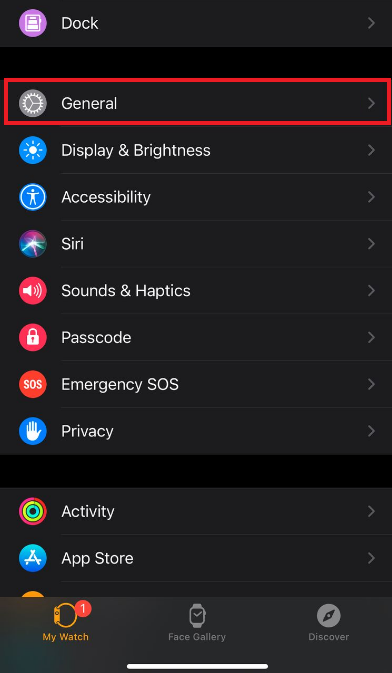
- Then, go to Background App Refresh.
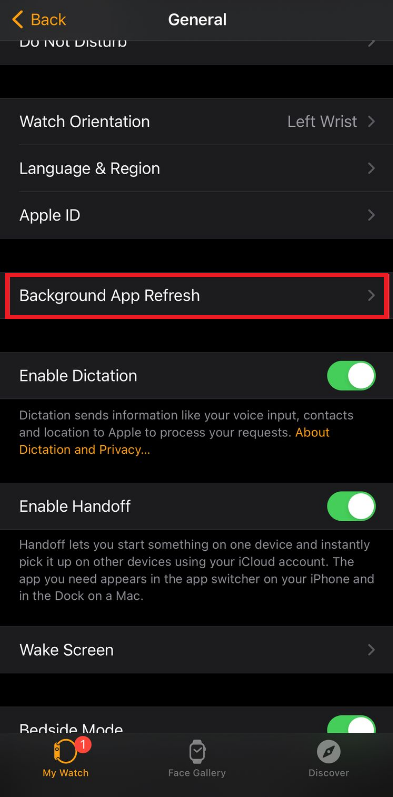
- Now, if you want to disable the feature for all apps, turn off the toggle for Background App Refresh at the very top. Otherwise, scroll down and turn the toggle off for individual apps.
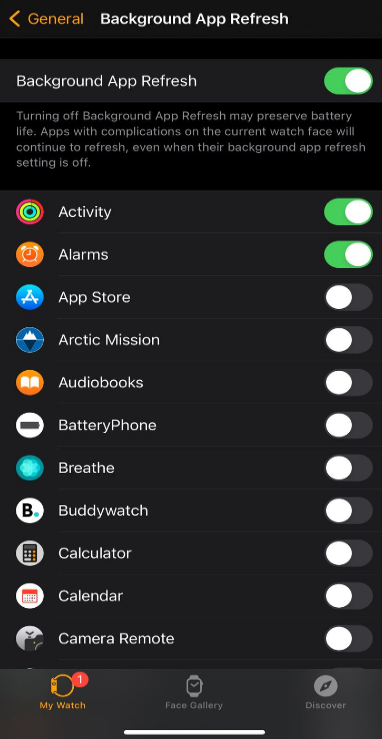
3. Reduce the Display Brightness.
As we all know, screen brightness is directly related to usage hours. So, if you want to save your battery life, consider minimizing the screen brightness of your Apple Watch 6.
There are two ways to reduce the display brightness in WatchOS 8 on your Apple Watch 6. To do this through your iPhone, follow the steps below:
- To start, launch the Watch App on your iPhone.
- Then, tap on Display & Brightness.
- Now, move the slider to the left to reduce the brightness.
If you want to change the brightness directly from your Apple Watch 6, here’s all you need to do:
- First, go to the Settings app.
- Then, select Display & Brightness.
- Tapping once on the sunlight icon at the left side will bring the brightness one level down.
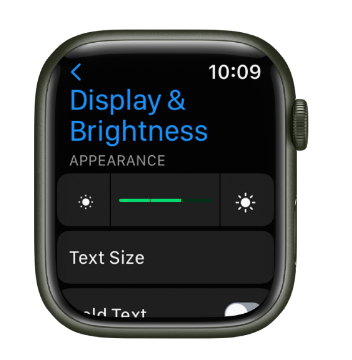
Note that turning the display brightness all the way down will be uncomfortable for your eyes.
4. Use the Power Reserve Mode.
The Power Reserve mode on Apple Watch 6 is an excellent feature to use if you’re low on battery but still need to view the time. When turned on, all the other apps will be closed, and only the time will be showing on display.
Follow the steps below to enter the Power Reserve mode:
- First, long press the side button until three options appear on the screen.
- From there, slide the Power Reserve Mode to the right to turn it on.
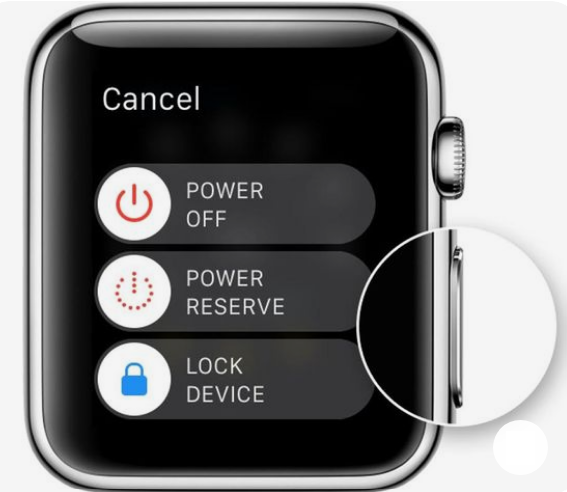
If you want to bring back all the other features and apps, you’ll need to reboot the Apple Watch. Revisit the first method for the steps on how to do so.
5. Disable The Raise To Wake Feature.
The Raise To Wake feature in the Apple Watch can be annoying when you’re moving around too much during your day. Your watch display would keep lighting up even when you don’t want to view the time.
The display repeatedly switching on and off may reduce the battery life of your Apple Watch 6 even further. For this reason, it is best for you to disable the Raise To Wake function and manually turn on the watch whenever needed.
Here are the steps you need to follow to turn off this feature:
- To start, go to the Watch App on your iPhone.
- Then, tap on the My Watch Tab and select General.
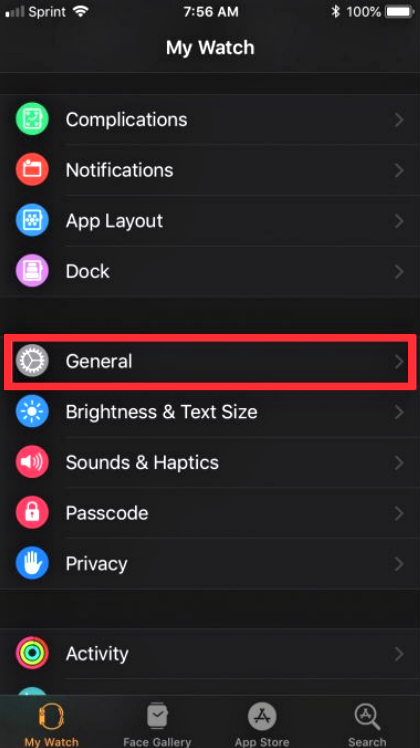
- From there, under Wake Screen, turn off the function that says Wake Screen On Wrist Raise.
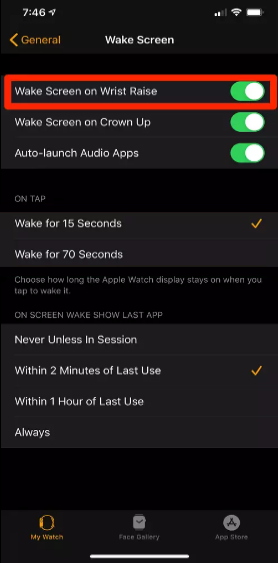
6. Turn Off Always On Display.
Always On Display is a new feature that Apple has added in the Series 5 and later editions. Instead of the watch display turning on every time you raise it, it can now be kept on at all times.
As amazing as this feature sounds, the battery life is greatly affected by it. If preserving the power of your Apple Watch is more important to you, you should turn this function off by following these steps:
- Begin by opening the Settings on your Apple Watch.
- Next, scroll down and tap on the Display & Brightness option.
- Finally, turn the toggle off for Always On.
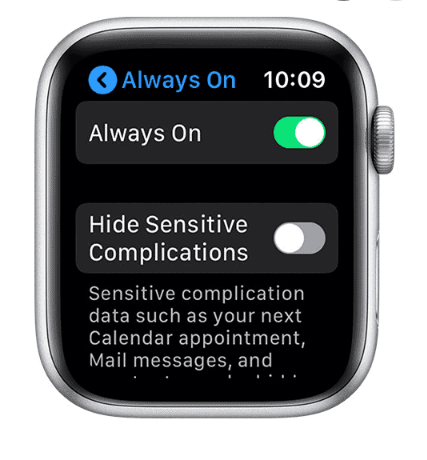
If you want to perform the task using the iPhone that’s connected to your Apple Watch, follow these steps:
- First, launch the Watch App on your iPhone.
- Then, tap on the My Watch Tab
- Now, select Display & Brightness and then Always On.
- From there, switch off the toggle for the Always On feature.
If you encounter problems with getting the feature to work again, check out our article on how to fix the Apple Watch Always On Display.
7. Reduce On Tap Wake Time.
The On Tap Wake Time function lets you set your Apple Watch display to turn off automatically after a certain amount of inactive time. To save your battery from draining, you should lower the time to the minimum number of seconds so that your watch doesn’t stay on when unused for very long.
Here’s how you can do it:
- On your Apple Watch, tap on the Settings app.
- Next, go to the General tab.
- Then, tap on Wake Screen.
- Finally, set the On Tap option to Wake For 15 seconds.
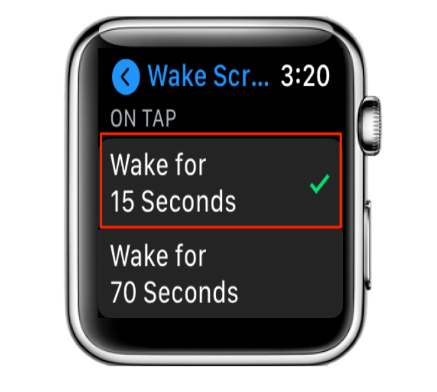
You can also change the On Tap duration using the Watch App on your iPhone.
8. Disable The “Hey Siri” Feature.
Enabling the “Hey Siri” feature makes the Siri alert for any voice command, which drains the battery of your Apple Watch. So, if you’re not a fan of the voice assistant and would rather perform all tasks yourself, it’s best to turn this feature off and save some power.
Follow the steps below to turn off “Hey Siri”:
- First, go to the Settings app from your Apple Watch 6.
- Then, tap on Siri.
- Lastly, turn the toggle off Listen for “Hey Siri”.
- If you want to disable the feature entirely, turn off the Raise to Speak and Press Digital Crown options too.
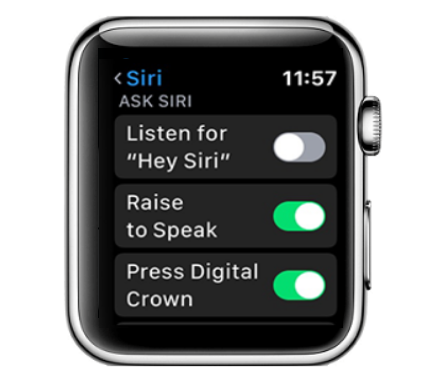
- Next, in the confirmation prompt, tap on Turn Off Siri.
9. Turn Off Unwanted Notifications Alerts.
When you pair your Apple Watch with an iPhone, all your notifications from supported apps are displayed on your smartwatch. This wakes up your screen and takes more power from your battery.
For this reason, it is advisable to turn off unnecessary notification alerts. Here’s what you need to do:
- Start by going to the Watch App on your iPhone.
- Next, select the Notifications tab.
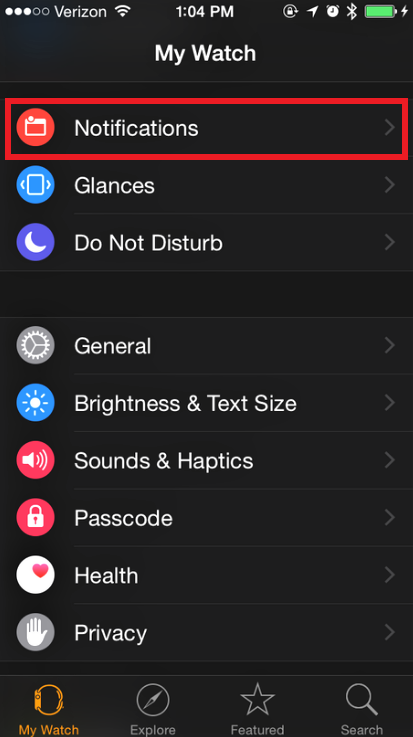
- Then, under Mirror iPhone Alerts, switch off the toggle for each app with notifications that you don’t need to have on your Apple Watch.
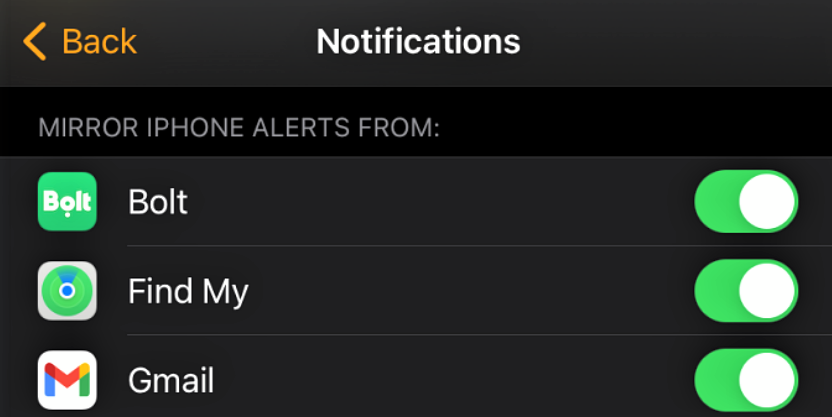
10. Reset Your Apple Watch.
Resetting to factory settings in an attempt to eliminate bugs is a drastic way to get rid of most of your electronic devices’ problems. This will erase all your data so you have to make a backup before doing it.
Below are the steps you’ll need to follow if you want to reset your Apple Watch:
- First, you need to unpair the Apple Watch from your iPhone. So, go to the Watch App and select Information.
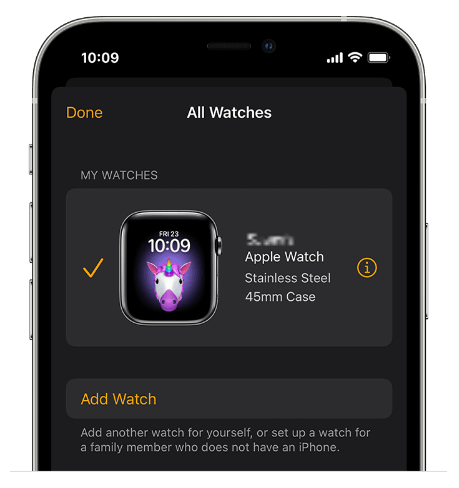
- Now, tap on Unpair Apple Watch.
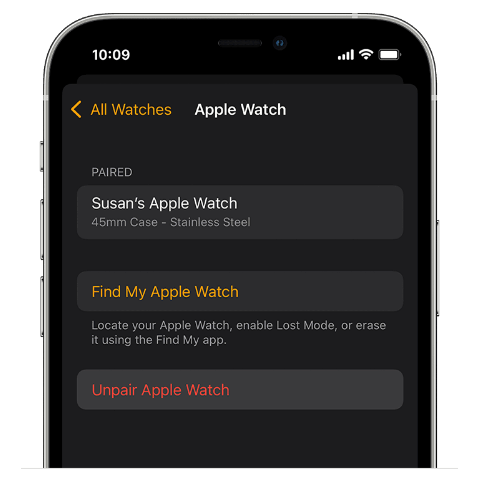
- Then, to reset your Apple Watch 6, tap on the Digital Crown.
- Next, tap on Settings.
- Go to General and select the Reset option.
- From there, choose Erase All Content and Settings.
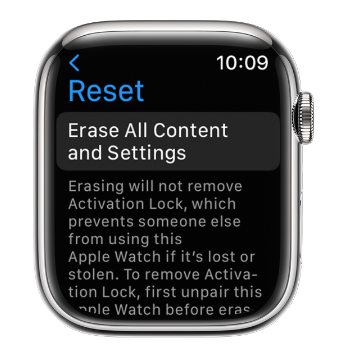
After that, you’ll need to confirm the action by entering your password. If your Apple Watch asks for your Apple ID password repeatedly, don’t fret as there are several fixes for this too.
This is it! You’ve made it to the end of our guide on how to handle battery drain in WatchOS 8 on Apple Watch 6. Following most of these methods will make the battery life last more. If you still face any difficulty, do not hesitate to leave a comment down below. We’ll get back to you as soon as possible.
If this guide helped you, please share it. 🙂





