Can’t figure out why Beeline is not working on your Bumble account?
Although Bumble is free, it also offers premium features for a price. Beeline is one of the four premium features you can get if you switch to a paid account. Other features include Rematch, BusyBee, and Unlimited Filters.
However, these features require a monthly subscription.
The additional features the Bumble offers all fall into the Bumble Boost package. Due to this, you can’t access it if you’re not signed up for the boost.
Now, if you have an ongoing subscription for the service and Beeline is not working on your account, you’re at the right place.
Today, we’ll show you what to do if Beeline is not working on your Bumble account.
Let’s jump right in!
1. Check Bumble Servers.
The first thing you should do if you can’t access features on Bumble is checking the platform’s current status. You can do this by heading to Downdetector, a third-party website where you can check Bumble’s status.
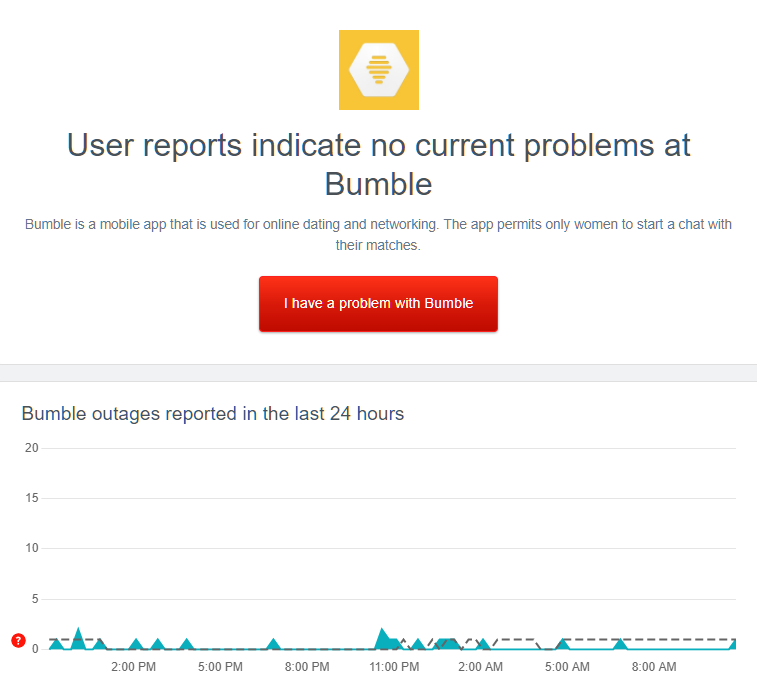
If there’s an issue with the servers, the only option you have is to wait since server-related problems can’t be addressed on your end.
On the other hand, you can proceed to the following solution below if there’s nothing wrong with the servers.
2. Check Your Subscription.
Since Beeline is part of the premium subscription offered by Bumble, it’s possible that your premium features have already expired. It’s also possible that your payment method got declined, which explains why your subscription was not renewed.
To check your account’s status, follow the guide below:
- First, open the Bumble app on your device.
- Now, go to your Profile.
- Lastly, tap on My Pay Plan to see your subscription status.
If your plan has expired, simply subscribe to a new one. However, if you have just availed of the premium plan, go to the last step below to contact Bumble’s support.
3. Re-Login to Your Account.
A temporary bug or glitch may have caused your account data to get corrupted, explaining why premium features are not working. To fix this, log out of your current session and wait for several minutes before signing back in to refresh your data.
Check out the steps below to guide you through the process:
- Launch Bumble on your device and go to your Profile.
- After that, tap the Gear icon on the top right corner of your display to access the Settings.
- Finally, scroll down to the bottom and tap on Log Out.
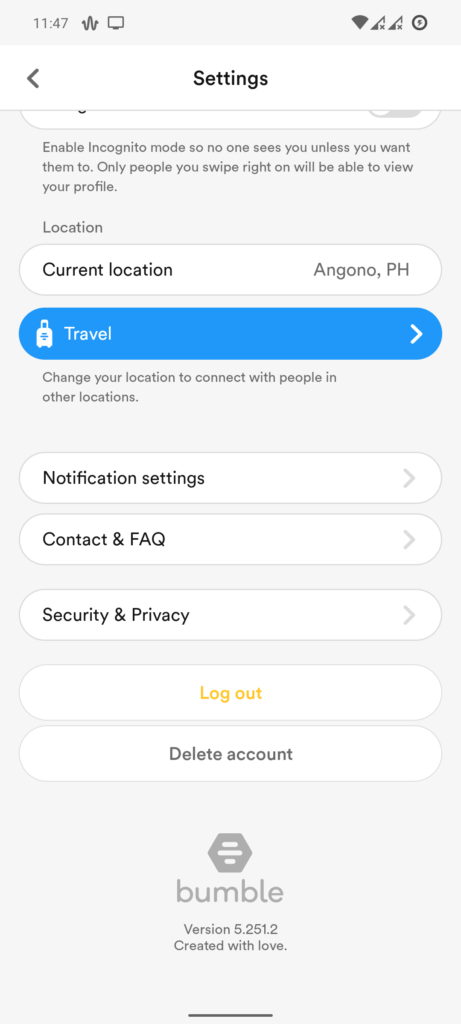
Wait for 2 to 3 minutes before re-accessing your account.
4. Update Bumble App.
The current version of Bumble you’re using may have an underlying issue that causes some features to malfunction. To rule this out, check if there are pending updates for the Bumble app on your device and install them.
For Android users, see the steps below to update Bumble:
- First, open the Play Store on your device and tap on your Profile.
- Next, access the Manage Apps & Device tab.
- Go to Updates Available afterward and look for Bumble.
- Lastly, tap the Update button next to the app to install the update.

If you’re using an iOS device, here’s how you can update Bumble:
- On your home screen, tap on the App Store to launch it.
- Now, go to your Profile and scroll down until you see Bumble.
- Finally, tap the Update button beside Bumble to install the latest version of the app.

After updating Bumble, go back to your account and see if you can now access Beeline.
5. Report the Problem to Bumble.
If Beeline is still not working on your Bumble account, we suggest that you let the professionals take over.
Head to Bumble’s Help Center and contact their team to report the issue with your account. Provide your account details, proof of payment, and other necessary information on your report to help Bumble’s team understand the situation faster.
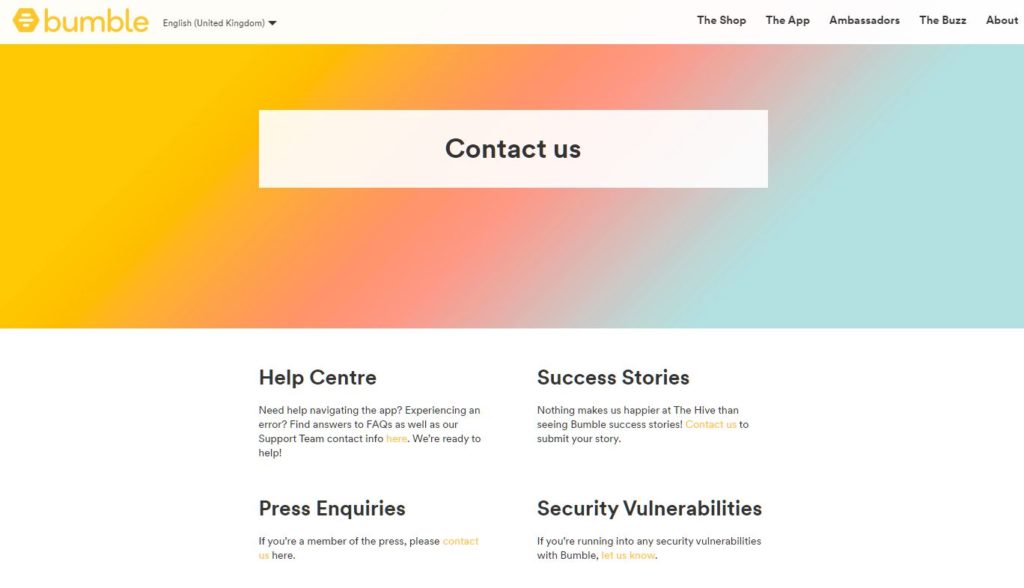
You can also browse the guides on Bumble’s page and see if you can find other solutions.
That brings us to the end of our guide on how to fix your Beeline if it’s not working on Bumble. If you have questions, don’t hesitate to leave a comment below, and we’ll do our best to help.
If this guide helped you, please share it. 🙂





