Having a hard time fixing the BeReal quota exceeded error?
The BeReal ‘quota exceeded’ error can occur on different pages of the app while performing several actions. This is an annoying issue that prevents you from accessing your account and enjoying the platform.
Most of the time, this issue occurs on the login page or when requesting an OTP from your mobile number.
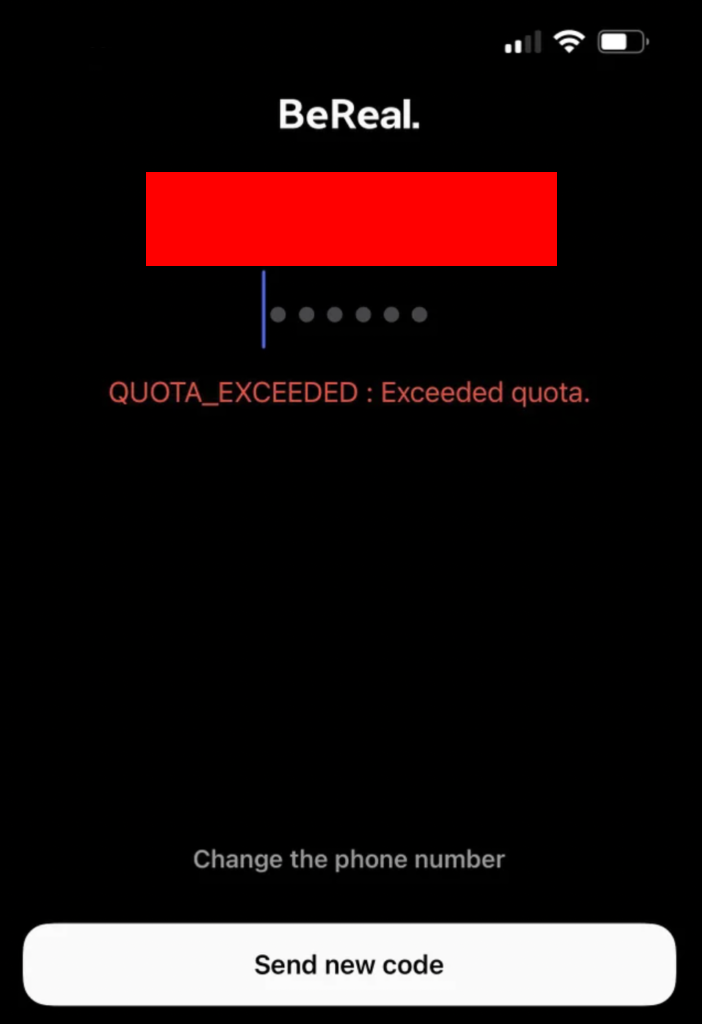
However, it can also occur while viewing posts and sharing photos.
In this guide, we will show you how to fix the BeReal quota exceeded error.
Let’s begin!
1. Check BeReal Servers.
Whenever you encounter problems on BeReal, the first thing you should do is check the servers. Since BeReal is an online service, it relies on its servers to deliver content to the end users.
To check the status of the platform, you can use third-party sites like UpdownRadar.
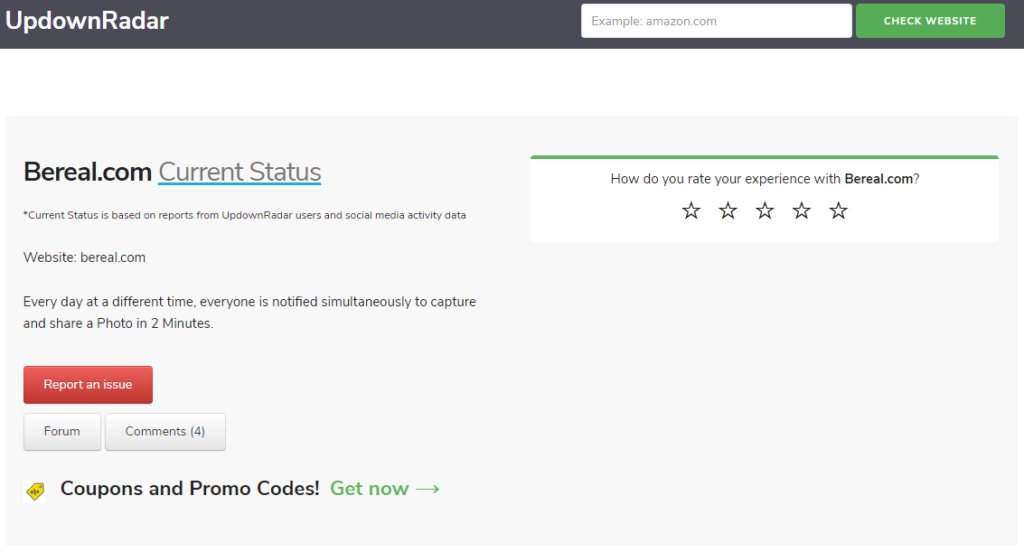
If there are reported problems with the servers, all you need to do is wait it out. Unfortunately, server-related issues can’t be resolved on your end.
On the other hand, proceed to the next solution if there’s nothing wrong with the servers.
2. Restart Your Device.
Restarting your device is one of the most effective ways for fixing most issues on any application. This allows your system to reload its resources and eliminate temporary errors that may have occurred during runtime.
Android:
- Locate the Power button on your device.
- Tap on Restart.
- Hold down the Power button until the options menu appears.

iPhone X, 11, 12, or later:
- Hold down the Volume Down button and Side button until the ‘Slide to Power Off’ prompt appears.
- Now, drag the slider to the right and wait for 30 seconds.
- Press the Side button afterward to turn on your device.

iPhone 6, 7, 8, or SE:
- Locate the Power button on your device.
- Now, hold the button until the ‘Slide to Power Off’ prompt shows up.
- Drag the slider to the right and wait for 30 seconds before turning on your device.

Try accessing your account afterward to check if the problem is solved.
3. Enter A Valid Number.
If you encounter the ‘quota exceeded’ error while requesting an OTP on BeReal, double-check the mobile number you’ve provided. Make sure that you entered your number correctly and that you’ve selected the correct country code.
Try requesting another OTP after checking your information and see if you’ll still encounter the quota exceeded error.
Not receiving notifications from BeReal? Check out our guide to help you troubleshoot the problem.
4. Check Your Network Connection.
Unstable network connections could also trigger the quota exceeded error on BeReal. If the app can’t communicate with the servers to verify your credentials, you won’t be able to access your account and you’ll get various errors.
To see if your network is the problem, run a test using Fast.com to measure its upload and download speed.

If the test confirms that your network is the problem, restart your modem by disconnecting its power cable from the outlet. After at least five seconds, plug back in the power cable.

After your router has initialized, perform another test to confirm if the problem is solved. If not, contact your provider and ask them to fix their service.
5. Update BeReal.
Like any app, BeReal receives timely updates to patch bugs and other issues. If you encounter problems with the app, try updating it to the latest version to ensure that there are no problems with the version of BeReal installed on your device.
For Android:
- Go to your app drawer and launch Google Play Store.
- Tap on your Profile in the search box and tap on Manage Apps & Device.
- Open the Updates Available tab.
- Look for BeReal and tap the Update button beside it.
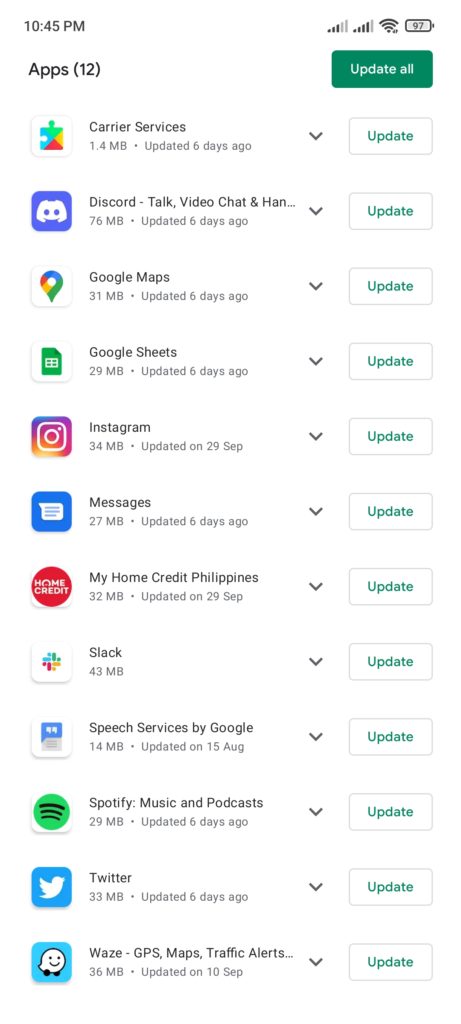
For iOS:
- Head to the App Store on your device.
- Tap on your Profile and look for BeReal.
- If there’s an update, tap the Update button beside the app.

Once done, try signing into your BeReal account to check if the ‘quota exceeded’ error would still occur.
6. Clear BeReal Cache.
You can try clearing BeReal’s cache if you continue to encounter the ‘quota exceeded’ error even after logging into your account. Fortunately, this option can be found inside the app so you don’t need to tool around your device’s settings.
Here’s what you need to do:
- Launch BeReal on your device.
- Tap on your Profile icon in the upper-right corner of the screen.
- Next, tap on More in the upper-right corner and access the Other tab.
- Tap on Clear Cache.
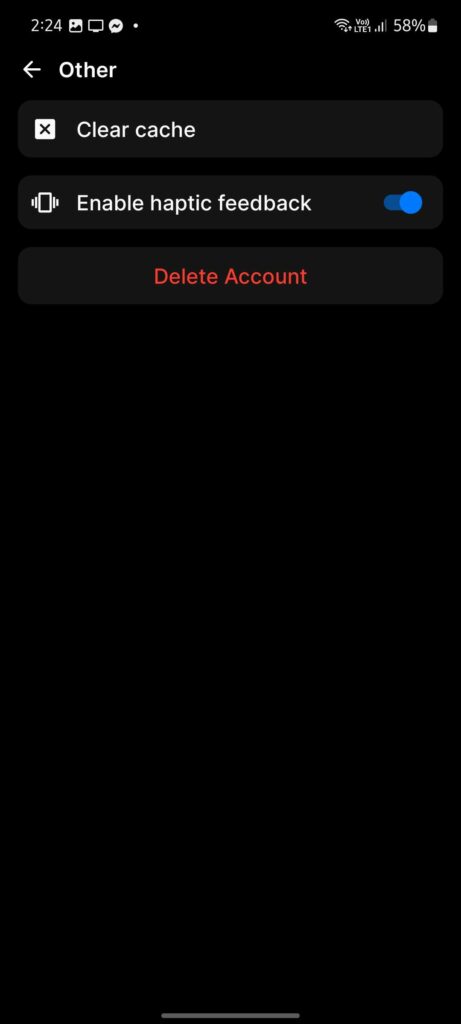
Restart the app and see if you’ll still encounter the ‘quota exceeded’ error on BeReal.
7. Reinstall BeReal.
If you still encounter issues while using BeReal, try reinstalling the app on your device. This should ensure that the app is installed correctly and there are no missing installation resources on your device.
Here’s how you can delete BeReal:
- Go to your home screen and find BeReal.
- Hold down its app icon until the selection menu appears.
- Now, tap on Remove App (iOS) or Uninstall (Android).
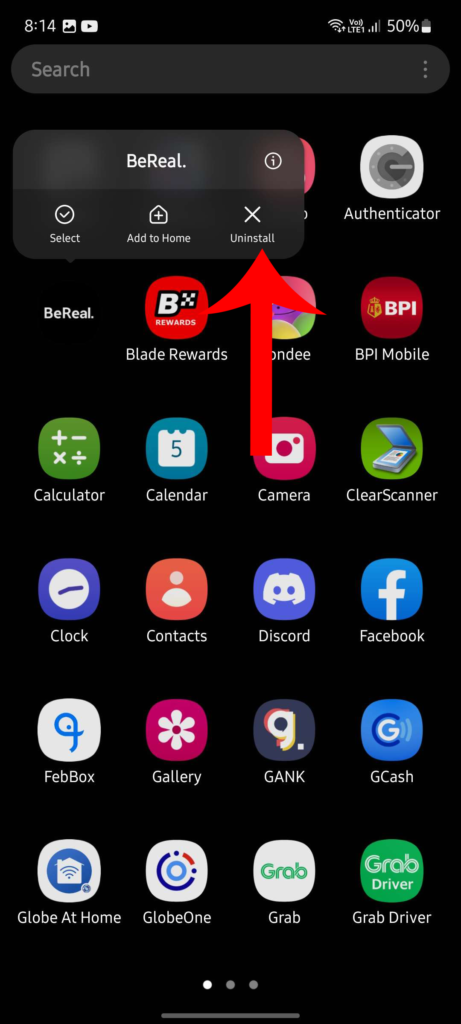
- Head to the App Store or Google Play Store afterward to download the latest version of BeReal.
Login to your BeReal account and observe if you’ll still encounter the ‘quota exceeded’ error message.
Related: How to Fix Front Camera Not Working on iPhone
8. Contact BeReal.
If none of the solutions above worked, we suggest that you contact their team to report the issue you’ve been experiencing.
If you are locked out of your account, you can send an email to [email protected]. For users who can access the app, here’s how you can contact their team:
- Go to your BeReal Profile.
- Tap on More in the top right corner.
- Choose Help and tap on Contact Us.
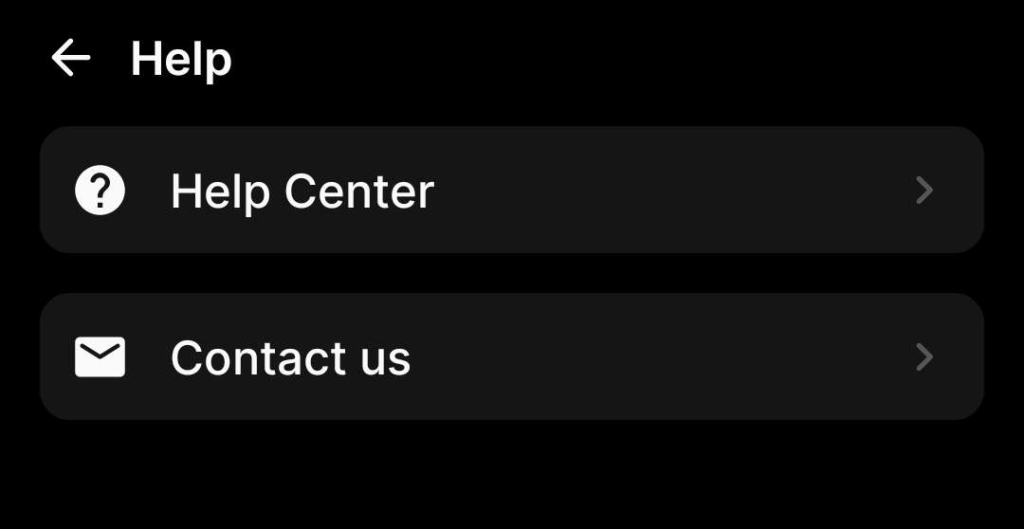
When asking for help, make sure to provide all the necessary details that can help BeReal’s team assess the situation faster. This should also allow them to provide the best solution catered based on your needs.
That brings us to the end of our guide on how to fix the BeReal quota exceeded error. If you have questions, please don’t hesitate to leave a comment below, and we’ll do our best to get back to you.
If this guide helped you, please share it.





