Wondering why your Bits are not showing up on Twitch?
Bits are the official virtual currency of Twitch. It has many uses on the platform, explaining why people love purchasing them. If you actively support a content creator, donating Bits to them is a way to thank their work.
However, you’ll need real money to buy Bits on the platform.
Due to this, we understand if you’re worried that your Bits are not showing up. Money isn’t free and losing it without explanation is simply unacceptable.
Fortunately, you don’t have to press the panic button as this occurrence is entirely normal on the platform, especially if you’re purchasing Bits the first time. For unknown reasons, Bits can take time to reflect on your account.
Bits not showing up on Twitch is a known bug, and Twitch veterans deal with it on a day-to-day basis.
However, there would be instances when you need your funds asap.
In this guide, we will show you what you can do if Bits are not showing up on your Twitch account.
Let’s get started!
1. Check Twitch Servers.
Twitch is an online service that relies on its servers to function and deliver content. Without the servers, it would be impossible for end-users to access the platform, stream videos, and navigate through Twitch’s interface.
If your Bits are not reflected on your account, it may indicate an issue with the servers. You can confirm this by visiting Twitch’s status page.
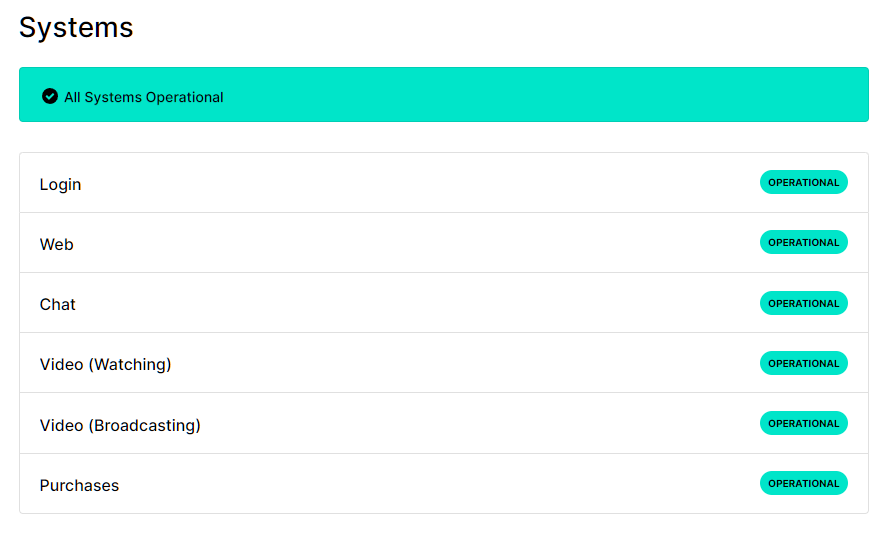
Unfortunately, server-related errors can’t be resolved on your end. This means that you’ll have to wait for Twitch’s team to resolve the issue before your Bits are updated.
However, if there’s nothing wrong with the servers, you can proceed to the next method below to troubleshoot the issue on your end.
2. Re-Login to Your Account.
One of the most common reasons your Bits are not showing up on Twitch is corrupted data. A temporary bug or glitch may have occurred on the platform and caused your user data to corrupt.
To fix this, try signing out of your current session and wait for a few minutes before logging back in to refresh your data.
On browsers, here’s how you can log out of your account:
- First, open your web browser and access your account.
- After that, click on your Profile in the upper-right corner of the window.
- Lastly, choose the Log Out option at the bottom of the pop-up menu.
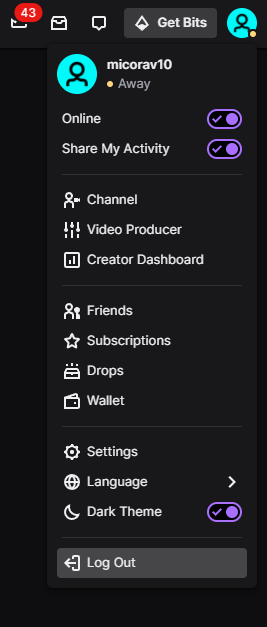
If you’re using the desktop app, follow the steps below to sign out of your account:
- Launch Twitch on your computer.
- Next, click on your Profile to open the drop-down menu.
- Finally, click the Log Out button to stop your session.
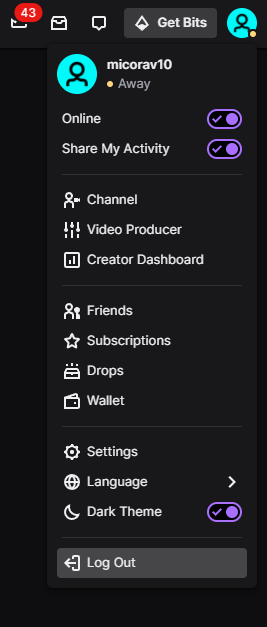
For mobile users, here’s how you can log out of your account:
- On your device, launch the Twitch app and tap on your Profile.
- After that, go to Account Settings.
- Finally, tap the Log Out button at the bottom of the screen.
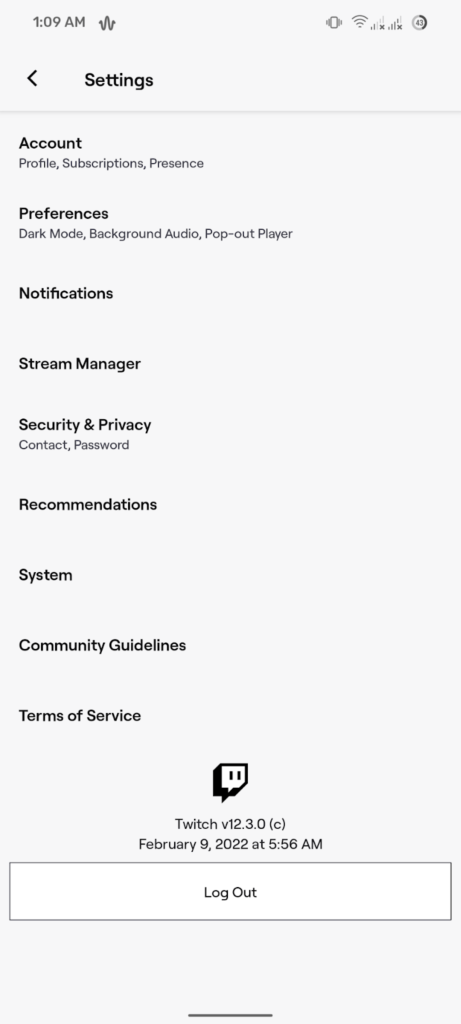
Once done, wait for 2 to 3 minutes before logging back into your Twitch account.
3. Check Your Revenue Page.
Sometimes your Bits balance takes time before it reflects on the main page of your account. Due to this, we suggest checking your revenue page if you’re a content creator to view the actual balance of your account.
Here’s what you need to do:
- First, open your web browser and access your Twitch account.
- After that, click on your Profile and select Creator Dashboard.
- Lastly, expand the Insights tab and click on Channel Analytics.
If you see your revenue on this page, you don’t have to worry about losing your Bits. After a while, it should reflect on your account, and you just have to wait.
4. Clear Your Browsing Data.
If you still can’t view your Bits on Twitch, try clearing your browsing data if you’re accessing the platform using a web browser. Some of Twitch’s data may have gotten corrupted, causing some features not to load.
Follow the steps below to clear your browsing data:
- Open your preferred browser and access the Settings.
- Inside the Settings, go to Privacy and Security.
- Now, click on Clear Browsing Data.
- Change the target Time Range to All Time and include caches and cookies in the process.
- Finally, hit the Clear Data button to start.

After clearing your browsing data, log back into your Twitch account to check if your Bits are showing up.
5. Contact Twitch Support.
If your Bits are still not showing up on Twitch, it’s time that you let the experts take over. There might be an issue with your account or payment method that caused your Bits not to reflect on your account.
Go to Twitch’s Support page and submit a ticket to ask for assistance regarding your recent transaction. Provide all the necessary details on your report, including the receipt of payment from your bank.
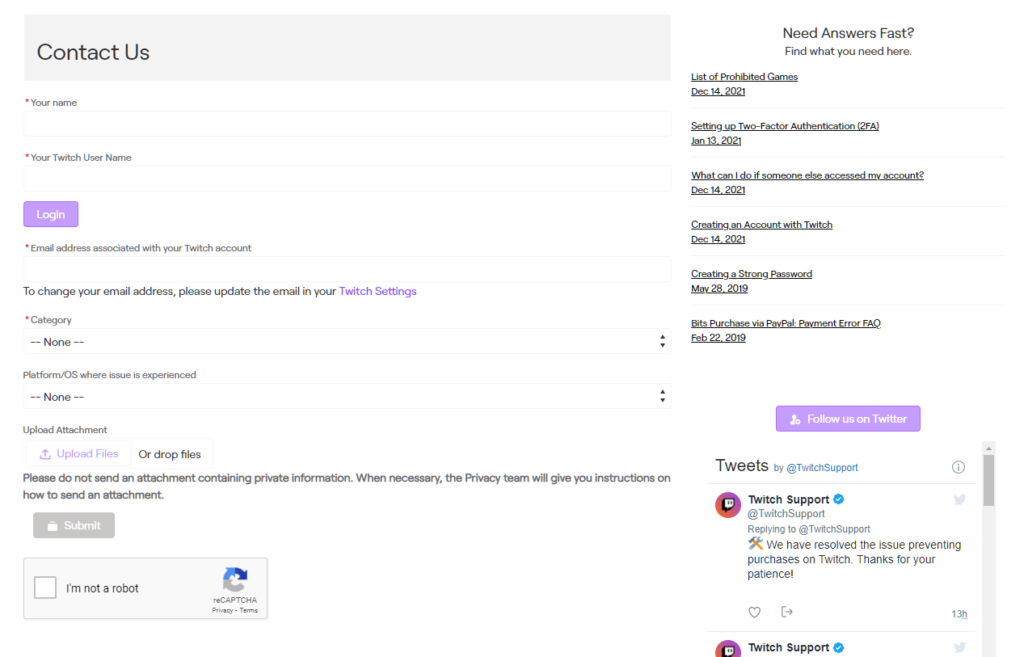
That ends our guide for fixing Bits not showing up on your Twitch account. For your questions and other concerns, leave a comment below, and we’ll do our best to respond.
If this guide helped you, please share it. 🙂





