Want to know how you can solve black screen issues on Funimation?
Funimation is an American entertainment company that is focused on dubbing and distributing East Asian Media. They mainly focus on Japanese anime but also cater for shows from other regions.
Currently, the platform has over five million subscribers and 120 million registered users worldwide. Having that kind of user base, one would think that Funimation is flawless since almost everyone loves it.
Unfortunately, this is not the case. Similar to other software or app, Funimation can also suffer from downtimes and other errors.
If you are reading this, we can assume that you are experiencing black screen issues when watching your favorite shows on Funimation.
Most of the time, black screen issues are caused by corrupted app data, slow network connections, or server-related problems. However, it can also be due to improper configurations and third-party apps.
In this guide, we will show you how to fix black screen issues on Funimation.
Let’s get right into it!
1. Check Funimation Servers.
When you encounter issues while streaming content on the app, it is most likely a server problem. Due to this, we recommend checking Funimation’s servers if you encounter a black screen while watching your favorite shows.
Luckily, Funimation has a dedicated status page where you can check the current situation of the servers.
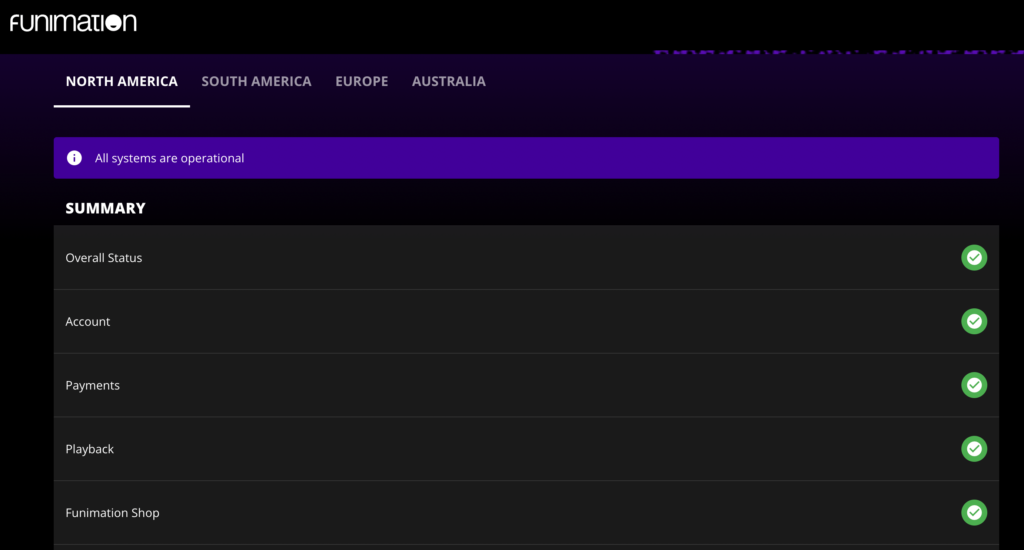
If the servers are down or the devs are performing maintenance, the best thing to do is wait since these issues can only be addressed on Funimation’s end. On the other hand, you can head to the next solution if there is nothing wrong with the servers.
2. Restart Your Device.
Restarting your device is a great way to start troubleshooting black screen issues on Funimation. Not only will this ensure that there are no temporary bugs on your system, but this will also reload the app’s resources.
For Android:
- Locate the Power button on your device.
- Press and hold it down until you see the selection menu.
- Finally, tap on Restart.

For iOS:
- Access the Assistive Touch on your iOS device.
- From there, navigate to Device > More.
- Lastly, hit Restart.

Once done, go back to the app and try streaming some shows.
3. Check Your Network Connection.
Slow or unstable internet could also be the reason for black screen issues on Funimation. Since you are using an online service, you will need a decent internet connection to enjoy your favorite shows without issues.
To check if your network is the problem, run a test using Fast.com to measure its upload and download bandwidth.

If there’s a problem with your connection, try restarting your modem or router to refresh the link with your service provider. Unplug your router from the outlet and wait for 5 to 10 seconds before reconnecting it.

Once done, perform another test to check if the restart worked. If not, contact your service provider and ask them to fix their service.
4. Disable Browser Extensions (Browsers).
If you are using a web browser to stream on Funimation, you might want to check the extensions you are using. While these tools provide extra features to websites and your browser, they can also cause conflict with unsupported sites.
To avoid problems, follow the guide below to disable your extensions:
- First, launch your web browser.
- After that, click on More Options and choose Settings.
- Now, click on the Extensions tab on the side menu.
- Lastly, disable your browser extensions.

Restart your browser and try streaming on Funimation to check if the black screen issue is solved.
5. Clear Your Browsing Data.
Corrupted browsing data could also cause black screen issues on Funimation. Web browsers store temporary caches and cookies on your device, which improves site loading and overall performance.
When these data get corrupted, they can cause all sorts of issues to your browser and the sites you visit.
Here’s how you can clear your browsing data:
- Launch your preferred browser and access Settings.
- Next, go to Privacy and Security.
- Click on Clear Browsing Data afterward to access the browsing data window.
- Now, change the Time Range to All Time and click on all the checkboxes under it.
- Finally, hit Clear Data to start the process.

Re-login to your Funimation account afterward and check if the problem is solved.
6. Update Funimation.
If you haven’t updated the Funimation app in a while, we suggest doing so if you keep encountering black screen issues while streaming. This should patch possible bugs and errors in your system.
For Android:
- Go to your app drawer and launch the Google Play Store.
- Next, access your profile and tap on Manage Apps & Device.
- After that, go to the Updates Available tab.
- Locate Funimation from the list and hit Update.

For iOS:
- Access the App Store on your device.
- Now, go to your Profile and scroll down.
- Find Funimation from the list and choose Update.
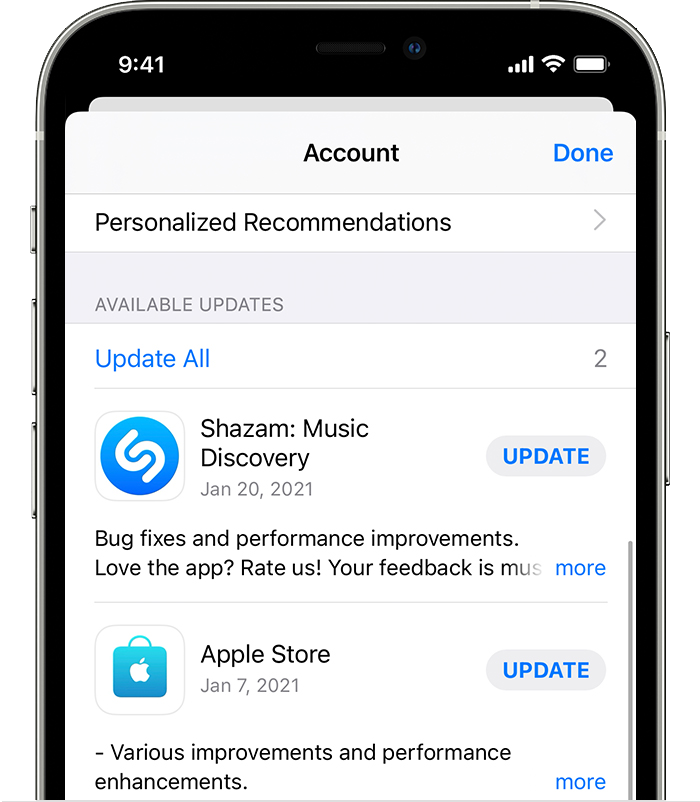
Once done, go back to Funimation and check if the problem is solved.
7. Reinstall Funimation.
At this point, the last thing you can do is reinstall Funimation on your device. This way, you can ensure that there are no problems with the installation and you have the latest working version of the app.
Follow the steps below to delete Funimation:
- First, go to your app drawer or home screen.
- Locate Funimation and long-press its icon.
- Once the options menu shows up, tap on Remove App (iOS) or Uninstall (Android) to delete it.
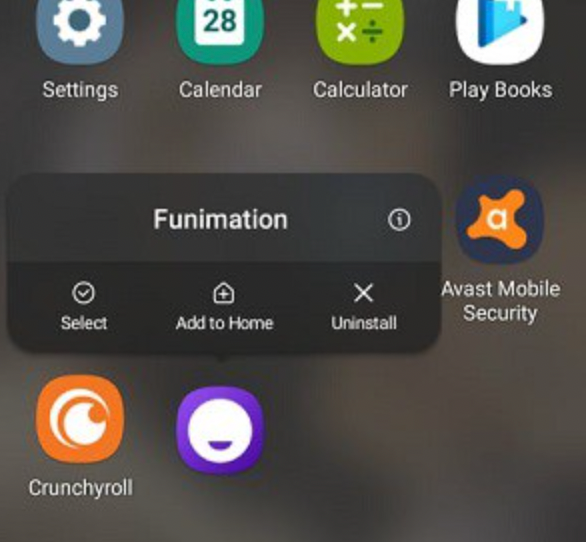
Launch the App Store or Play Store on your device afterward and download the latest version of Funimation.
That ends our guide on how to fix black screen issues on Funimation. If you have questions, please leave a comment below, and we’ll do our best to answer them.
If this guide helped you, please share it. 🙂





