Do you experience black screen issues on Kodi?
Kodi is open-source software that enhances your home entertainment system. While you may own a Smart TV or a Set-top box, it is usually not compatible with every app or media you want to consume.
Kodi provides an all-in-one platform for your home entertainment needs such as movies, music, browsing, and even gaming.
However, Kodi is managed by a community of developers and not by a specific company. This means that the platform may not be stable or optimized on some devices.
Given this situation, you may experience unexpected errors on the platform while using it.
One of the most common problems with Kodi is the black screen issue.
This problem occurs while watching a video on the app, and you’ll be stuck with a blank screen with nothing to watch in your living room.
To help you out, we’ve decided to make a guide on what to do if you encounter black screen issues on Kodi.
Let’s dive right in!
1. Restart Kodi.
When you encounter a black screen while watching a video on Kodi, the first thing that we recommend is to restart the app. Given that Kodi is open-source, it’s not unusual for the app to run into unexpected errors from time to time.
Simply close the application on your device and wait for several seconds before firing it up.
Once done, go back to the movie or video you’re watching and observe if you still encounter black screen issues on Kodi.
2. Restart Your Device.
If that didn’t work, we recommend restarting your device. Your device’s system may have encountered temporary errors during run time that causes Kodi to malfunction.
On Windows computers, check out the guide below to restart it:
- First, access the Start Menu on the Taskbar.
- Next, open the Power Options tab.
- Lastly, click on Restart.

For macOS users, follow the steps below to restart your device:
- On your Mac, click on the Apple Menu.
- Now, choose the Restart option.
- Finally, confirm your action by clicking the Restart button on the dialog box.
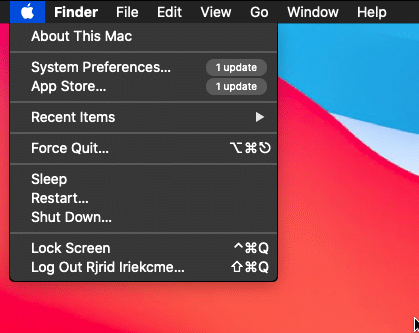
If you are using an Android device, see the steps below to restart it:
- Find the Power button on your Android device.
- After that, hold down the Power button until the options menu appears.
- Lastly, tap on Restart.

For iOS devices, here’s how you can restart them:
- First, access the Assistive Touch on your display.
- Next, go to the Device tab and tap on More.
- Lastly, tap the Restart option to reboot your system.

After restarting your device, go back to Kodi to check if the problem is solved.
3. Clear Kodi App Cache.
Like any application, Kodi uses app caches to enhance its performance. However, application caches can accumulate over time or could become corrupted. When this happens, some features on your app may not work.
If you encounter black screen issues on Kodi, clear its app cache.
On Windows, you can clear Kodi’s app cache by doing the following:
- Access the Run Command on your computer by pressing the Windows + R keys on your keyboard.
- Next, type ‘%temp%’ and click OK to open the folder.
- Finally, delete all the contents of the folder.
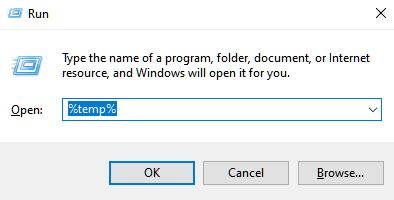
For Android TV/Phone, see the steps below to clear Kodi’s app cache:
- First, go to Settings and open the Apps tab.
- Now, tap on Kodi and access the Storage & Cache.
- Lastly, tap the Clear Cache button to start the process.
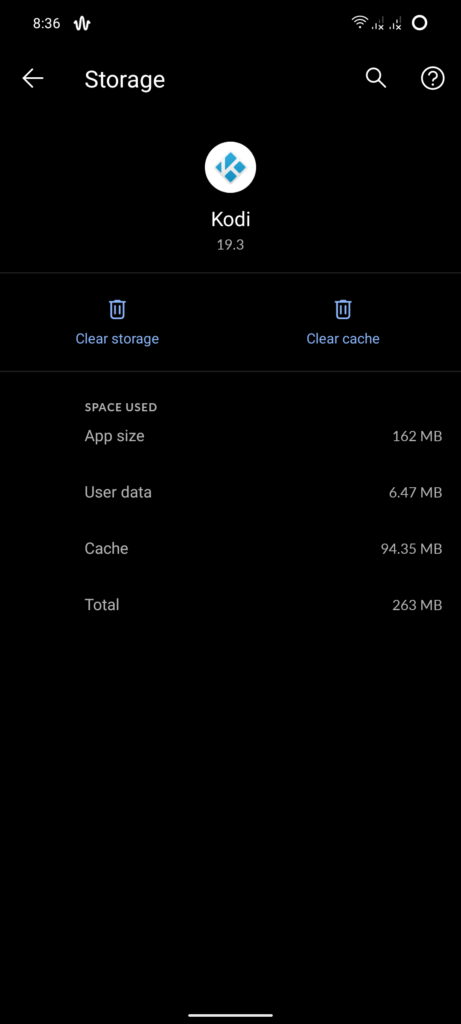
If you are on a Firestick device, go to Settings > App > Kodi and tap the Clear Cache button.
After clearing your app cache, relaunch Kodi and check if the black screen issue would still occur.
4. Turn Off Hardware Acceleration.
The following method will depend on your current device and configuration. Hardware acceleration is a feature that takes advantage of your device’s graphics card to render frames on your screen.
In certain devices, turning off this feature fixes the problem. On the other hand, enabling hardware acceleration solves the black screen issue on some devices.
Follow the steps below to toggle hardware acceleration on Kodi and see which setting works for you:
- First, access the Settings by clicking the Gear icon on the side menu.
- Now, go to the Player tab and tap on Videos.
- Lastly, scroll down to the Processing tab and toggle ‘Allow Hardware Acceleration – DXVA2’.
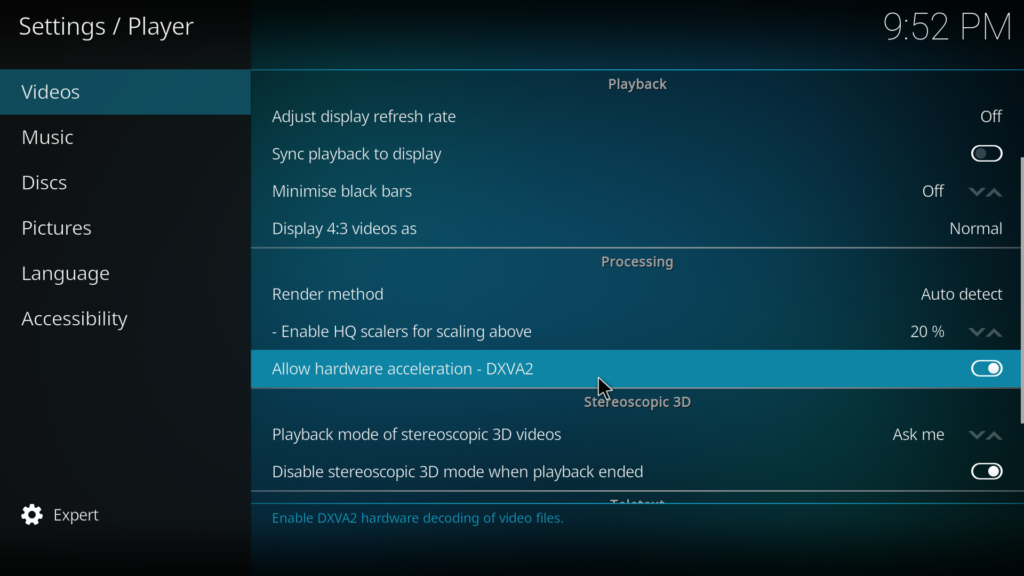
Once done, try playing another video to check if the black screen issue would still occur.
5. Change Your Video Resolution.
Your device may not be optimized with Kodi, and it’s struggling to run the app on standard configuration. If this is the case, we suggest lowering your display resolution to reduce the load on your device.
See the steps below to change display resolution on Kodi:
- First, access Kodi’s Settings page.
- Next, go to the System tab and tap on Display.
- Lastly, click on Resolution and choose a lower option.
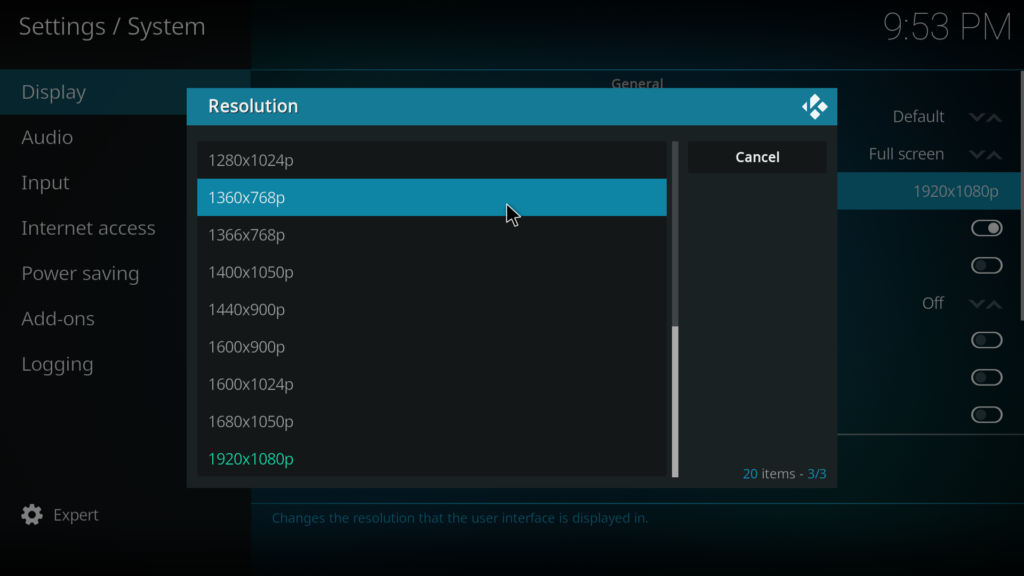
Exit the Settings afterward and try playing another video to check if the problem is solved.
6. Reset Your Display Settings.
If you still experience black screen issues on Kodi, we suggest resetting your display settings. You may have mistakenly changed some settings on the app, which triggers the black screen while watching a movie or video.
Follow the steps below to reset your display settings on Kodi:
- On your device, launch the Kodi app and access the Settings.
- Now, open the System tab and go to Display.
- Finally, scroll down to the bottom and click on Reset Above Settings to Default.
Go back to the main screen afterward and try playing a video to check if Kodi is now working.
7. Reinstall Kodi.
We suggest reinstalling Kodi on your system if you still encounter black screen issues while playing a video or movie. This way, you can ensure that you have the latest working version of the app installed on your device.
For Windows devices, follow the steps below to delete Kodi:
- First, open the Control Panel on your computer.
- After that, click on Uninstall a Program and locate Kodi from the list.
- Lastly, right-click on Kodi and select Uninstall.
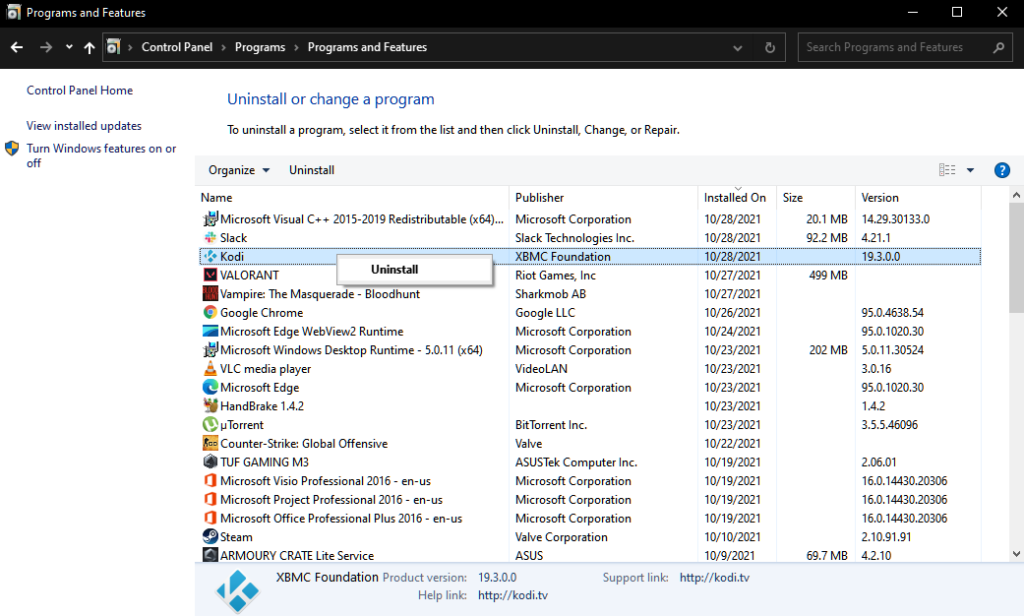
On macOS devices, here’s what you need to do to remove Kodi:
- On your computer, open the Finder and access the Applications folder.
- Now, find Kodi from the list of apps installed on your system.
- Finally, drag Kodi to the Trash to delete it.
If you are using a mobile device, see the steps below to uninstall Kodi:
- Locate the Kodi app on your home screen.
- Next, press and hold its app icon until the selection menu appears.
- Finally, tap on Remove App (iOS) or Uninstall (Android) to remove Kodi from your device.
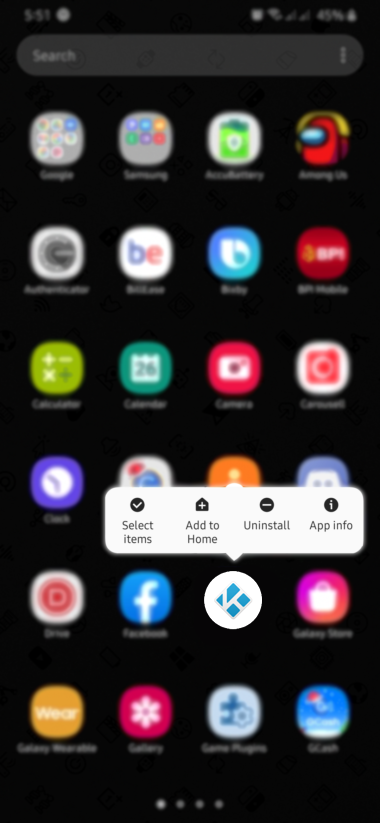
Once done, reinstall Kodi on your device and check if you would still encounter black screen issues.
That’s everything you need to know about fixing black screen issues on Kodi. If you have other questions or concerns, please leave a comment below, and we’ll be glad to answer them.
If this guide helped you, please share it. 🙂





