Want to know how you can resolve the black screen death on iPhone?
There’s no denying that iPhones are premium devices and cost a lot of money. Due to this, many iPhone users make it a point to take good care of their devices to prolong their life and get the most out of their hard-earned money.
However, no amount of carefulness is enough if your device runs into software issues like the black screen of death.
While this is a known issue on iPhones, it is not that common. If you’ve recently experienced this problem, we understand how frightening it is. The black screen of death on iPhones can also indicate a hardware failure.
To help you out, we’ve decided to make a guide on how to fix the black screen of death on your iPhone.
What Is Black Screen of Death on iPhone?
The black screen of death is a known issue on iPhones. When it occurs, your device enters an unusable state, and you won’t see anything on the screen but a pitch-black backlight. Physical buttons won’t work, and networking features are disabled.
Black screen of death on iPhones occurs randomly without warnings. In fact, it can even happen on a brand new unit.
Most of the time, this issue is caused by hardware failures such as defective screens or faulty motherboards. On the other hand, it can also be due to an app you’ve recently installed or an iOS update that causes the system to crash.
Fixing Black Screen of Death
Before pressing the panic button and bringing your device to the nearest Apple Service Center, there are some troubleshooting steps you can take when you encounter this problem.
Without further delays, let’s get right into it!
1. Force Restart Your iPhone.
Since you’re not seeing anything on the screen, restarting your device the usual way isn’t an option. In this case, you can try force restarting your iPhone. This is similar to removing the battery on your device when it’s not working.
Here’s what you need to do:
- First, press the Volume Up button on your iPhone once.
- Now, quickly press the Volume Down button.
- Hold down the Side button afterward and release it once the Apple logo appears.
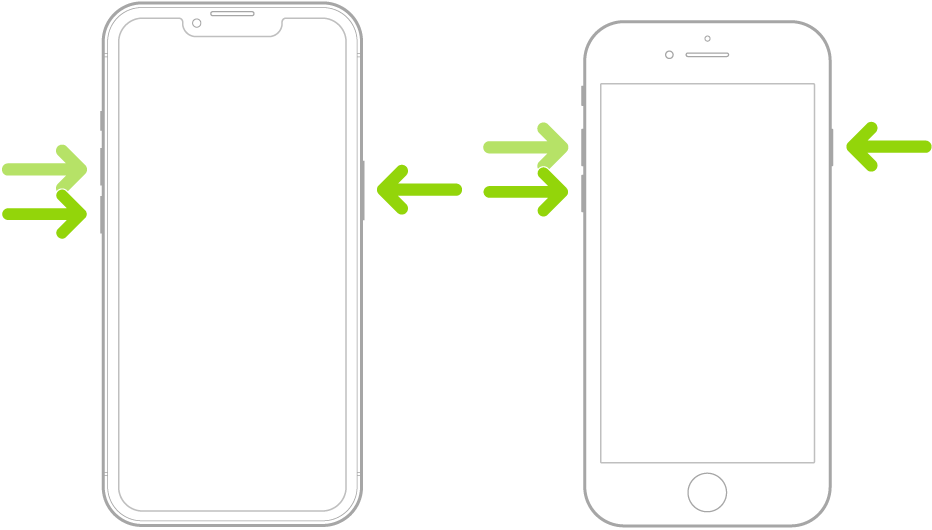
Wait for your device to initialize and observe if you’ll still encounter the black screen of death.
2. Enter DFU Mode.
DFU Mode is a built-in feature on iPhones that lets your device interface with iTunes, restore the operating system without installing the latest version, and update your firmware. However, we’ve found out that entering and exiting DFU Mode is an effective workaround for the black screen of death on iPhones.
See the steps below to enter DFU Mode on your iPhone:
- Connect your device to a computer with iTunes and launch the software.
- Hold down the Side button on your iPhone until it shuts off.
- Once your device is turned off, hold the Side button again for 3 seconds. Keep holding the Side button and press the Volume Down button.
- Wait for your device to be detected, then release the buttons.
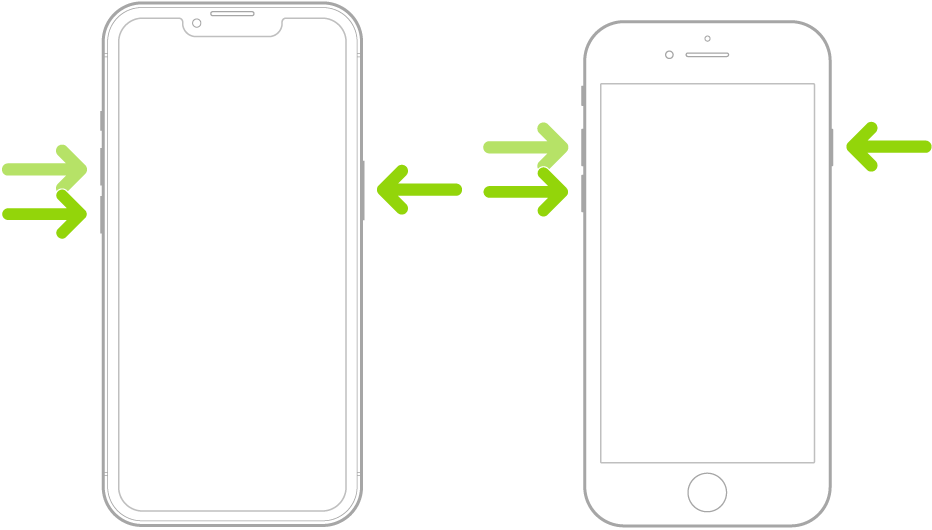
Once done, disconnect your iPhone from the computer and force restart it. See if your device is going to boot successfully.
3. Restore Your Device.
You can also try restoring your device if you still encounter the black screen of death on your iPhone.
Follow the steps below to guide you in the process:
- First, connect your iPhone to a computer with iTunes.
- Launch the software on your computer and force restart your iPhone.
- Once your device reboots, you’ll see two options. Choose Restore and follow the on-screen prompts.
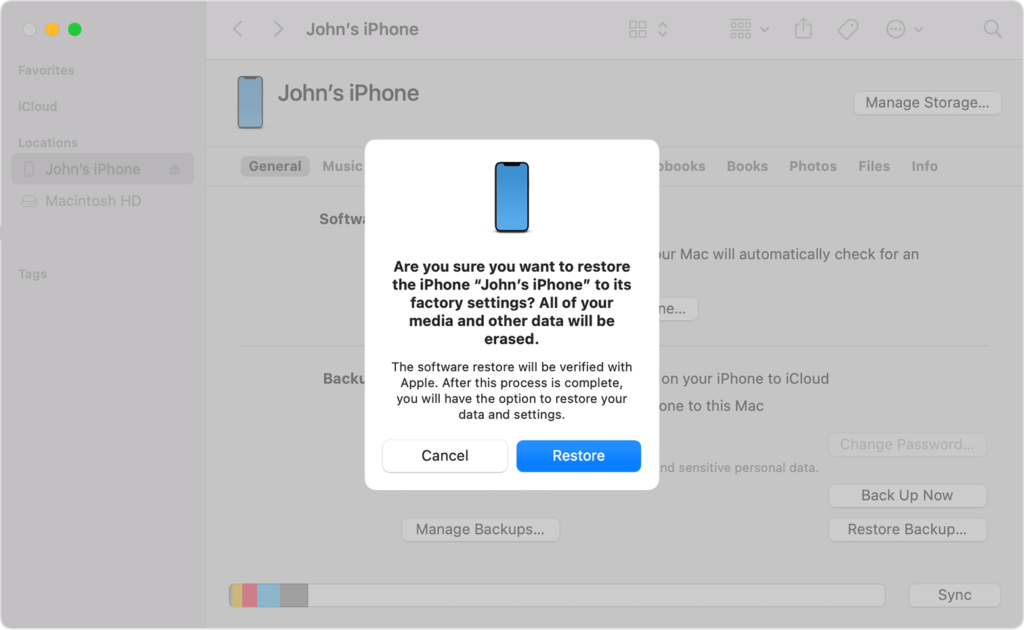
Use your iPhone normally and observe if you’ll still encounter the black screen of death. Try launching multiple applications, accessing random features, using the camera, recording audio, or playing games to test your device.
4. Update Your Device.
As mentioned, the black screen of death on iPhones is often caused by faulty software updates. If this is the case, Apple may already be aware of the problem and could roll out a patch to fix the issue.
If you can still use your phone before it enters a black screen state, you can try updating its software.
Here’s what you need to do:
- Open the Settings app on your iOS device.
- After that, go to General > Software Update.
- Finally, go to Automatic Updates and enable all the options under it. Go back to the previous tab and choose Download and Install.

Once done, observe if you’ll still encounter the black screen of death.
5. Reset Settings.
If you can still access your device before it runs into a black screen state, we suggest resetting your device settings. This should roll back any changes on your iPhone’s configuration that causes the black screen.
See the steps below to reset your settings:
- First, go to your home screen and launch the Settings app.
- After that, tap on General and access the Transfer or Reset iPhone tab.
- Now, choose Reset and tap on Reset All Settings.
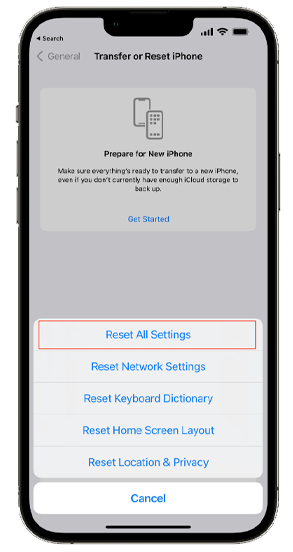
Wait for your device to complete the process. This should take 2-3 minutes, depending on the model of your iPhone.
Once done, set up your configurations and see if you’ll still encounter the black screen.
6. Contact Apple Support.
If none of the solutions above worked, the last thing you can do is report the problem to Apple’s team. Visit their support page and submit a ticket regarding the issue you’ve been experiencing. Provide the exact model of your iPhone and the version of iOS you’re running.

While you’re there, browse the other guides on their page and see if you can find other solutions. You can also bring your device to the nearest Apple Store and have a professional check it for hardware and software issues.
That brings us to the end of our guide on how to fix the black screen of death on iPhone. If you have questions, don’t hesitate to leave a comment below, and we’ll do our best to respond as soon as possible.
If this guide helped you, please share it. 🙂





