So you came home from a tiring day and fired up your console but were greeted by a blank screen on your Playstation?
One of the most significant changes for every generation of the Playstation is graphics performance. Every version of the Playstation offered better graphics than its predecessor, and games just don’t feel the same after switching to a newer console.
Unfortunately, all that eye candy would be useless if you just see a blank screen on your Playstation.
Usually, blank screens on Playstation consoles occur when the video signal from your PS4 or PS5 is not carried out to the display. A broken HDMI cable or port could be the reason for this problem.
However, you should also consider other factors such as outdated software and corrupted files when dealing with this issue.
To help you out, we’ve made a list of solutions that you can follow if you see a blank screen on your Playstation.
Let’s dive right in!
1. Check Your HDMI Cable and Ports.
When you encounter a blank screen on your Playstation, the first thing that you should check is your HDMI ports and cable. Most of the time, this problem is caused by a faulty HDMI cable or port.
Inspect your Playstation’s HDMI cable and ensure that it doesn’t have exposed wires or loose connections. HDMI ports of your TV and Playstation should also be clear of any dust or debris.

You can try blowing off dust on your HDMI ports using an air compressor or canned air, which you can purchase in any local hardware.
After doing all this, reconnect the HDMI cable to your Playstation and check if the problem is solved.
2. Try Another TV/Display.
If your TV is not detecting your Playstation, you can connect it to a different TV or monitor with HDMI input. This way, you can identify if the problem is on your Playstation or TV. If other displays work with your Playstation, your console’s current display settings may not be compatible with your TV.
To fix this, boot your Playstation to safe mode and change the display settings of your console to a supported resolution of your TV.
Here’s what you need to do:
- While on Safe Mode, connect your controller using the charging cable and press the PS button.
- After that, click on Change Video Output.
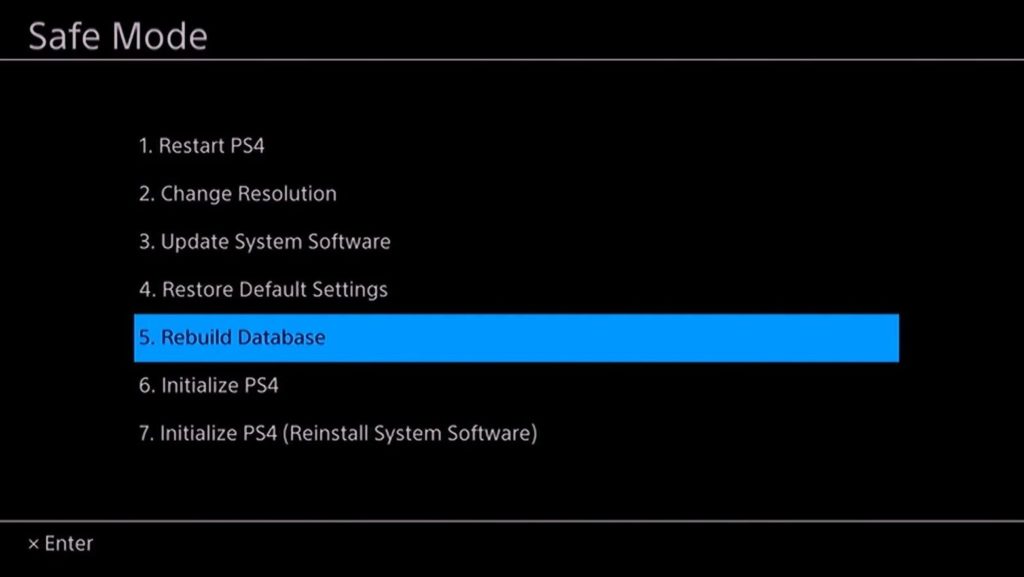
- Now, click the OK button and wait for your Playstation to restart.
- Lastly, choose a supported resolution of your TV or monitor and press the O or X button on your controller.
Once done, reconnect the HDMI cable to your television and see if you would get any video output.
3. Make Sure You Are Using a 2.0 HDMI Cable.
The Playstation requires a high-speed HDMI cable, and regular ones may not work, especially if you are connecting to high-resolution displays. If you are not sure about the version of your HDMI cable, you should get a new one from a store near you.
When purchasing an HDMI cable, make sure it supports high bandwidth or ask specifically for an HDMI 2.0 cable.
4. Reset Your PS4 or PS5.
If you still see a blank screen on your Playstation after replacing the HDMI cable and changing your video output settings, we suggest that you reset your PS4 or PS5.
For PS4 users, follow the guide below to reset your console:
- First, make sure that your PS4 is turned off completely.
- After that, press and hold the Power button for around 7-8 seconds.
- Once your PS4 is in Safe Mode, connect your controller using a charging cable and press the PS button.
- Finally, click on Initialize PS4 and follow the on-screen prompts to reset your console.
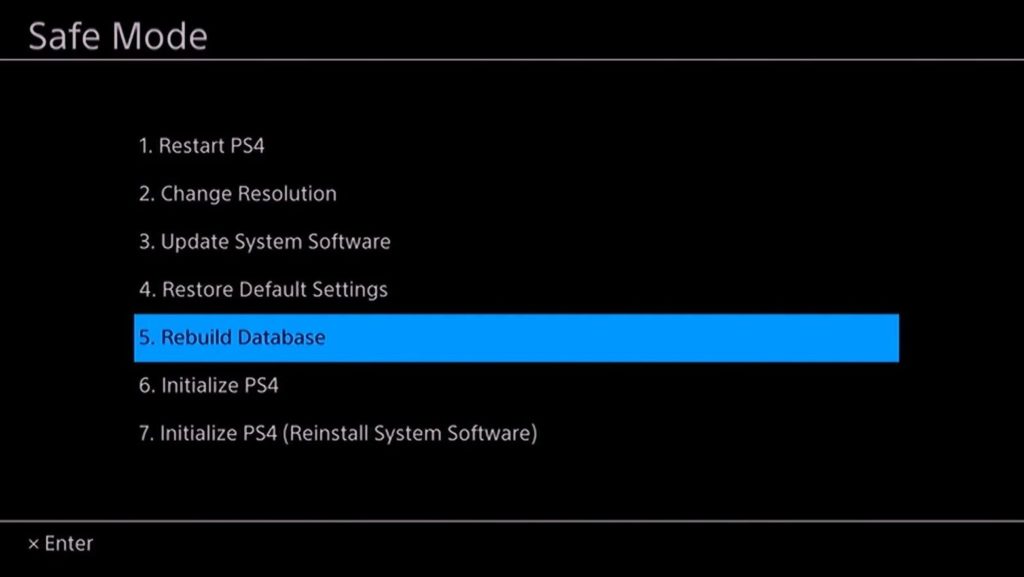
If you are using a PS5, here’s what you need to do to reset it:
- Press and hold the Power button of your Playstation 5 until you hear a second beep.
- Next, plug in your controller using the charging cable and press the PS button.
- Lastly, click on Reset PS5 and wait for the process to complete.
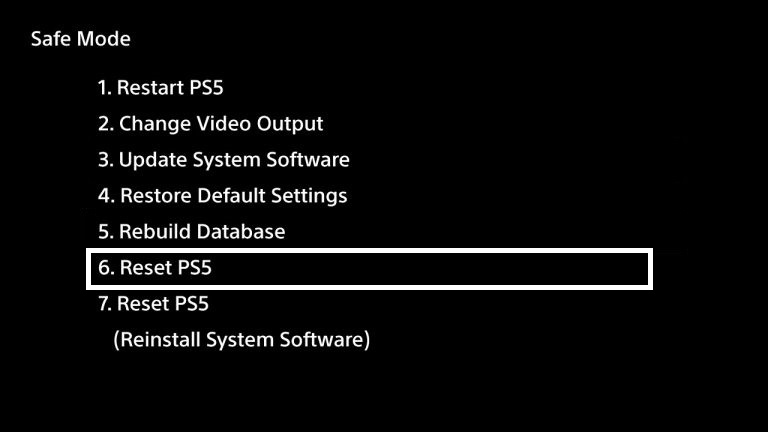
After resetting your PS4 or PS5, try booting it normally to check if the problem is solved.
5. Report the Problem to Playstation Support.
If none of the methods worked out for you, we recommend letting the professionals handle the situation.
Visit Playstation’s official website and contact their customer support to discuss the issue with your device. Make sure to provide the version of your Playstation and the model and brand of your TV to make it easier for their team to assess the situation.

This wraps up our guide for fixing blank screen issues on the Playstation. If you have any questions or other concerns, please let us know in the comment section, and we’ll do our best to help you out.
If this guide helped you, please share it. 🙂





