Do you see a blue screen issues on your PS4?
One of the worst issues that you can experience on your PS4 is a blue screen. Similar to Windows, blue screen problems on the Playstation could also indicate a severe issue with your console’s system or hardware.
However, you don’t have to worry since blue screens are a common problem on the PS4.
Based on what we know, the blue screen on PS4 occurs due to a faulty hard drive, incompatible USB device, corrupted system files, or power supply issues. Blue screen on PS4 can appear randomly while playing games, during startup, or when you are casually browsing your library.
Since the blue screen issue on the PS4 doesn’t point out a specific error or problem, troubleshooting can be confusing and time-consuming.
Thankfully, you’ve come to the right place.
In this guide, we will show you what to do if you encounter a blue screen on your PS4.
Let’s get started!
1. Restart Your PS4.
Whenever you encounter issues with your PS4, we always recommend that you try restarting it first. A temporary error may have just occurred on your console, which triggered the blue screen.
Here’s how you can restart your PS4:
- First, press the hold the PS button on your controller.
- Next, access the Power tab and highlight the Restart PS4 button.
- Lastly, hit the O or X button on your controller to proceed.

If you can’t access the side menu on your PS4 or it is stuck on the blue screen, simply unplug the power chord from the outlet and wait for a few seconds before plugging it back in.
After restarting your PS4, use it as you usually would and see if the blue screen would still occur.
2. Update Your Software.
The blue screen issue on the PS4 could also indicate a problem with your console’s system files. To rule this out, we suggest that you update your Playstation’s operating system to the latest version and see if the problem goes away.
Follow the steps below to update your PS4:
- First, go to the Settings tab of your Playstation and access the System Software Update tab.

- After that, click on Update Now.
- Lastly, press the Accept button if there’s an available update to install it.
Once done, use your PS4 for a few minutes to check if the problem is solved.
3. Initialize Your PS4.
If the update did not work, you could try reinstalling your PS4’s operating system. Your PS4’s system files may have gotten corrupted beyond repair, and reinstalling it is the only option you have.
You can do this by doing the following steps:
- First, ensure that your console is fully turned off and press the Power button until you hear a second beep.
- After that, connect your PS4’s controller using the charging cable and hit the PS button.
- Lastly, select Initialize PS4 (Reinstall System Software) and follow the on-screen prompts to proceed.

Wait for the process to finish, which could take around 10 to 15 minutes. Once done, use your Playstation for at least 30 minutes to check if the blue screen would still occur.
4. Re-Insert Your PS4’s Hard Drive.
The blue screen on the PS4 could also indicate that your hard drive is not functioning correctly. This could happen if your Playstation’s storage drive is not making proper contact with its port due to dirt build-up.
To fix this, we suggest reseating your PS4’s drive to its slot.
However, if you are not comfortable doing this or don’t want to risk damaging your device, you can always bring your console to the service center and ask them to do it for you.
For the original version of the PS4, you can access the storage drive by sliding the glossy part of your console’s cover to the left. Once done, you’ll have to remove a few screws and pull the drive mount out.
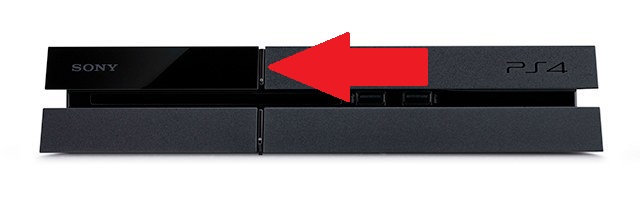
If you are using a PS4 Slim, the hard drive would be located at the right side of the ports. You’ll see a small cover, which you’ll need to slide to the right. Now, remove the big screen at the center and pull out the drive.

Finally, for PS4 Pro users, your console’s drive is also located at the right side of the ports. However, instead of sliding the cover to the side, you just have to pull it out with slight force. Once done, simply remove the screw on the center and pull your PS4’s drive bay.

After reseating your PS4’s drive, boot it up normally and observe if you still experience blue screens.
5. Report the Problem to Playstation.
If you still experience blue screen issues on your PS4, you may be dealing with hardware issues.
Your Playstation’s hard drive may be failing, its CMOS might need replacement, or the power supply module is bad. However, we cannot tell what’s really wrong until a professional checks your device.
Visit Playstation’s official site and contact their support to arrange a schedule for you to bring your console to the nearest service center.

Finally, if your hard drive needs to be replaced, consider this a great time to upgrade your Playstation’s storage into an SSD to improve its performance.
This wraps up our guide for fixing blue screen issues on the PS4. If you have any questions, please let us know in the comment section, and we’ll do our best to answer them as soon as possible.
If this guide helped you, please share it. 🙂





