Trying to fix the Bluetooth not working or pairing issue on iOS 16?
Have you recently installed the new iOS 16 Public Beta and are now facing Bluetooth connectivity issues? Before releasing an official stable build, Apple always releases a Public Beta version to users enrolled in the program so that common issues can be diagnosed and fixed before the final release.
They also do this to receive user feedback on the new and improved features embedded in each update. So it’s no surprise that users encounter several problems and look for solutions online while enjoying the latest features.
Now, it’s very important that the Bluetooth on your iOS device functions properly since most of your daily tasks depend on it. This includes connecting your phone to a headset and/or other accessories, AirDrop files, playing music in your car, and so on. For this reason, we have covered some effective solutions that will help you combat the issue.
So without any delay, let’s dive straight in!
1. Re-Enable Bluetooth.
The minute you find an issue with Bluetooth on your iOS device, the first and most basic attempt to fix it is to restart it. This would help get rid of any temporary glitch or delay in the service and get Bluetooth working in no time.
Follow the steps below:
- Start by heading to the Settings app.
- Select Bluetooth.
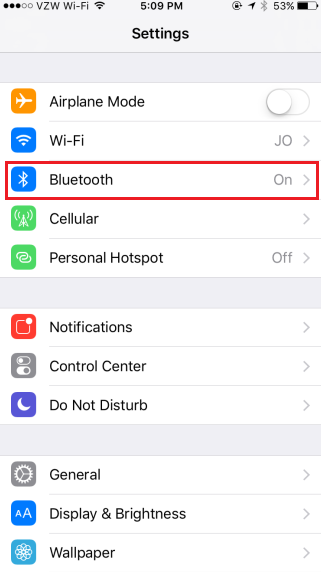
- Now, turn off the toggle for Bluetooth.
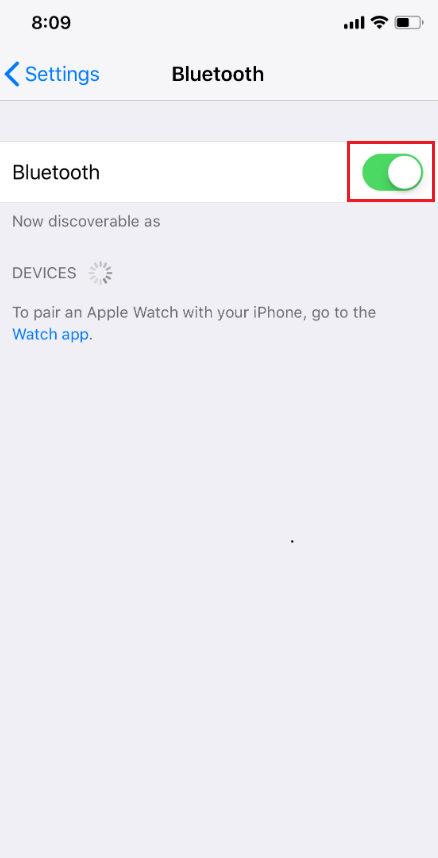
- Wait for a while, and then turn the toggle on for Bluetooth.
Once done, check if it fixes your issue. Otherwise, move on to the next method from this guide.
2. Perform A Hard Reset.
If turning off Bluetooth and turning it back on after a few minutes does not resolve the issue, the problem might be in your device. In this case, you should hard reset the device to abandon all current tasks and start fresh. Restarting the iPhone also deletes all temporary files, subsequently removing any temporary bugs in the system.
Here’s how to do it:
- Begin by pressing and holding the Volume Up button and releasing it after a few seconds.
- Next, press and hold the Volume Down button and release it.
- Now, press and hold the Side button till the Apple logo appears on the screen.
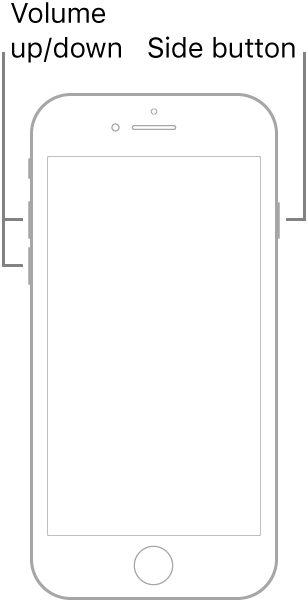
- Finally, let go of the Side button and allow your Apple device to reboot.
After your iPhone has restarted, ensure that Bluetooth is enabled and check if it solved your problem.
3. Forget All Paired Devices and Reconnect.
If you’re encountering the Bluetooth not working or pairing issue on iOS 16, the problem may be the connectivity of both devices. One way to solve this is to forget all the paired devices on your iPhone and only reconnect yours.
If you don’t know how to do it, follow these simple steps:
- Go to the Settings app.
- Tap on Bluetooth and turn the toggle on for Bluetooth. Your Apple device will automatically connect to the Bluetooth device if it’s on.
- Then, tap on the info icon next to the Bluetooth device and choose Forget This Device.
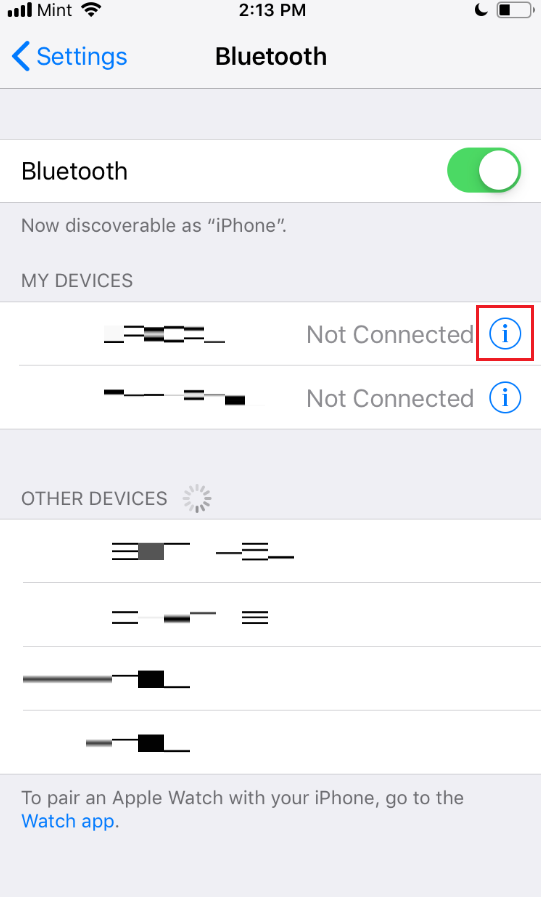
- Select Forget Device from the prompt that appears.
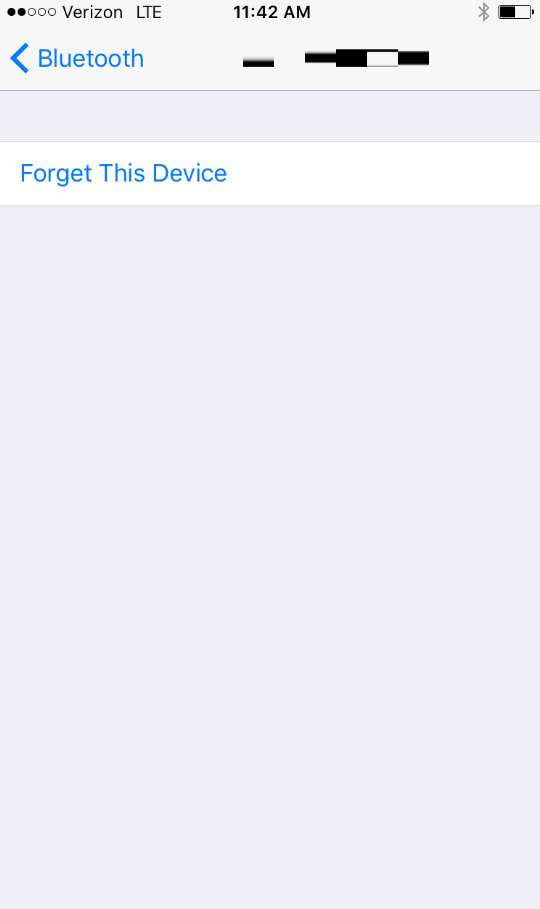
- Now, turn the Bluetooth device on again and pair it to your iPhone.
4. Ensure Bluetooth Device Is Nearby.
The Bluetooth pairing issue on iOS 16 also arises if both devices are far away from one another. The greater the distance, the more lag or connectivity issue there is. Generally, the range is up to 10 meters, but if you’re encountering signal interruption, it’s best to keep both devices nearby.
Additionally, ensure that there is no wall or boundary between your iPhone and the paired device. This will help your iPhone pick up the Bluetooth connection easily.
5. Restart the Bluetooth Device.
The Bluetooth not working or pairing issue on iOS 16 may also happen because your Bluetooth device may not be in its pairing mode. It could also be paired to another phone or device.
Therefore, in order to connect it to your iPhone, restart the device to reset all its connections. If there’s a connectivity glitch in the device, this method would also eliminate that.
Follow the steps below to restart any Bluetooth device:
- Firstly, turn off the Bluetooth device.
- After that, wait for a while and turn it back on. The LED light on the Bluetooth should blink continuously in discoverable mode.
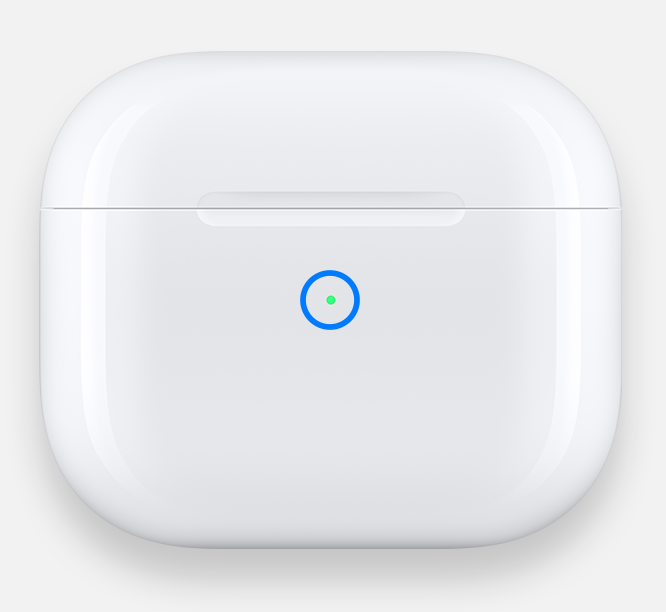
- Then, enable Bluetooth from your iPhone.
- Once the Bluetooth device and your iPhone are connected, the LED light on your device will stop blinking to indicate that it has been paired.
7. Reset Network Settings.
If all the easy troubleshooting methods do not work out for you, it’s time that you dive into some serious settings to fix the iOS 16 Bluetooth connectivity issue. This means that you will have to reset the network settings, which include internet, mobile service, Bluetooth, and so on.
Resetting will forget all the configured devices and settings and give your device connections a fresh start.
Here’s how to do it:
- Launch Settings on your iPhone and select General.
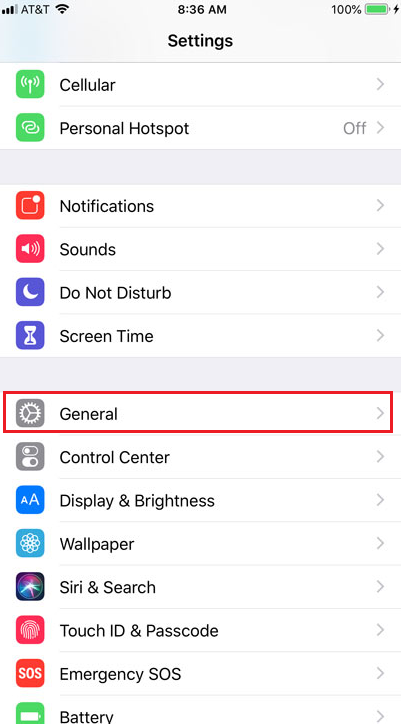
- Scroll all the way down and choose Transfer or Reset iPhone.
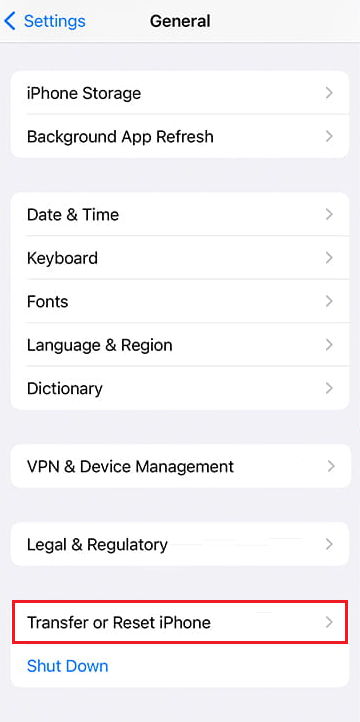
- Then, tap on Reset.
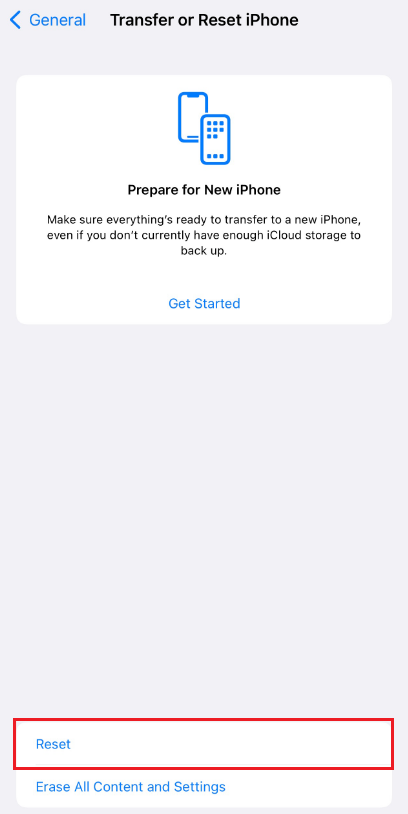
- Tap on Reset Network Settings and follow the on-screen instructions to continue.
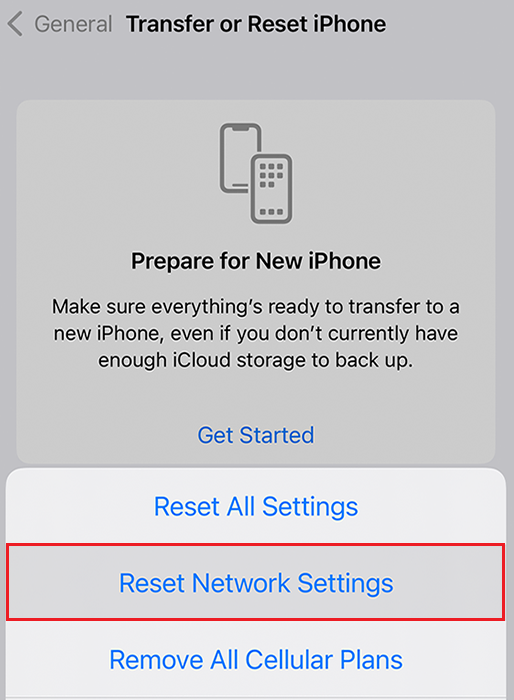
After the Network settings have been reset, restart your iPhone, and check if the Bluetooth not working or pairing issue on iOS 16 has been resolved or not.
8. Downgrade to iOS 15 Stable.
If you only started having Bluetooth connectivity issues after installing the iOS 16 Beta build and none of the above methods resolved it for you, it’s time to roll back to the previous stable build. This will help eliminate all the software-related issues.
But don’t worry, Apple is soon to release the iOS 16 stable build. That means you won’t have to stay away from your favorite latest features for long.
Here’s how to roll back an iOS update:
- Start by downloading the iOS 15 to your PC.
- Next, put the iPhone into recovery mode.
- Connect your iPhone to the Mac.

- A prompt will appear. Click on Restore to install iOS 15 on your device.
This sums up our guide on how to fix Bluetooth not working or pairing issue on iOS 16. If you have other questions, tell us using the comments section below. We’ll gladly assist further.
If this guide helped you, please share it. 😊





