Do you experience blurry video quality on Cyberpunk 2077?
Cyberpunk 2077 is one of the best games released in the past years. It has caught the attention of many gamers as it promises to deliver top-tier graphics and an excellent overall gaming experience.
Sadly, this is not what the fans experienced when Cyberpunk 2077 was first launched.
As gamers install Cyberpunk 2077 in their systems, they encounter various issues such as game crashes, unstable FPS, input lags, and blurry video quality.
Given that the game promised to deliver advanced graphics features, fans were disappointed when they encountered all sorts of issues with the game.
If you are reading this, we can assume that you are one of them.
To help you out, we’ve decided to make a guide for fixing blurry video quality on Cyberpunk 2077.
Let’s get started!
1. Restart Your PC.
Whenever you encounter issues with Cyberpunk 2077, the first thing you should do is restart your computer. This should reload your system resources and eliminate temporary errors in the process.
Here’s what you need to do:
- On your keyboard, press the Windows key to open the Start Menu.
- After that, access the Power Options tab.
- Finally, choose Restart to reboot your system.

Go back to the game and check if the problem is solved.
2. Change In-Game Settings.
You can try tweaking your in-game settings if the game appears blurry on your computer. One of the main reasons for this is that you are running Cyberpunk 2077 at a lower display resolution than your monitor.
If that doesn’t work, you could change the display quality of the game, rendering distance, and other advanced settings.
3. Update Graphics Drivers.
Outdated or broken graphics drivers could also be the reason you encounter blurry video quality on Cyberpunk 2077. To rule this out, we recommend updating your display drivers to patch bugs and errors.
See the steps below to update your drivers:
- First, open the Device Manager on your computer.
- After that, expand the Display Adapters tab.
- Lastly, right-click on your graphics card and choose Update Driver.

Restart your computer afterward and check if the problem is solved.
4. Verify Your Game Files.
If you still encounter blurry video quality on Cyberpunk 2077, there might be an issue with your game resources. To fix this, you can use Steam’s built-in tool to repair missing and corrupted files.
Follow the steps below to verify your game files:
- First, launch Steam on your computer.
- Access your account and go to the Library tab.
- Right-click on Cyberpunk 2077 and choose Properties.
- Go to the Local Files tab.
- Lastly, click on Verify Integrity of Game Files and follow the prompts.
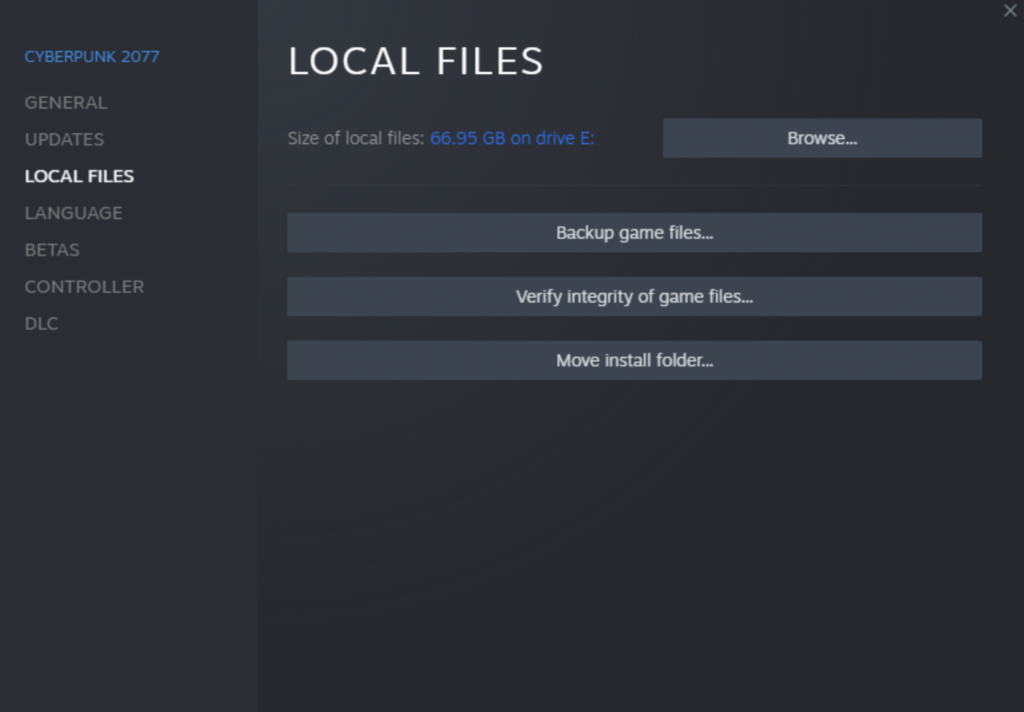
Go back to the game afterward to check if the video quality has improved.
5. Update Windows.
The version of Windows you are using might have an underlying issue that causes problems with Cyberpunk. It is also possible that the version of the game is not compatible with the version of Windows you are running.
To fix this, see the guide below to update your system:
- On your computer, access Windows Settings by pressing the Windows + I keys.
- After that, go to Update & Security and click on Windows Update.
- Finally, click Check for Updates and follow the prompts.

Restart your system to apply the changes and check if the problem is solved.
That ends our guide for fixing blurry video quality on Cyberpunk 2077. If you have questions or other concerns, please voice them out in the comment section, and we’ll do our best to answer them.
If this guide helped you, please share it. 🙂





