Can’t figure out why your board is not updating on Trello?
Trello is a powerful tool that can help you manage your work, team, or business easier and faster. With Trello, you can increase your productivity and categorize work based on your preference.
Despite having so many advantages, Trello is not perfect and is quite annoying when it stops working in the middle of the work week.
One of the most common issues with Trello is that the board for your team is not updating.
Most of the time, this problem occurs due to slow internet connection and server-related issues. However, it can also be due to improper configurations, third-party applications, or corrupted user data.
If you are experiencing this issue, we’ve got you covered.
In this guide, we will show you what to do if your board is not updating on Trello.
Let’s get started!
1. Check Server Status.
Trello is an online service, and it relies on its servers to deliver content and features. If your board is not updating, it might indicate a problem with the servers. To confirm this, we suggest visiting Trello’s status page and seeing if there are issues or ongoing maintenance with the servers.
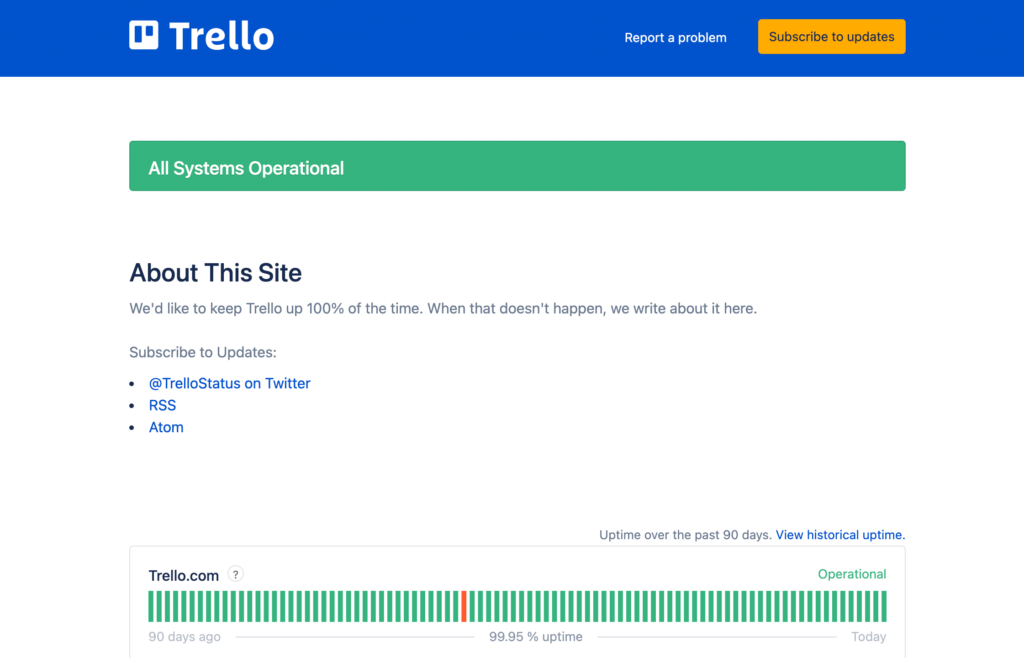
If the servers are currently down, the best option you have is to wait since any server-related problems cannot be resolved on your end.
On the other hand, you can head to the next solution below if the servers are up and running.
2. Restart Your Device.
If your board is not updating on Trello, the first thing you should do is restart your device. This way, you can rule out any temporary bugs or glitches that may have occurred during runtime.
For Android:
- Locate the Power button on your device.
- Press and hold it down until you see the selection menu.
- Finally, tap on Restart.

For iOS:
- Access the Assistive Touch on your iOS device.
- From there, navigate to Device > More.
- Lastly, hit Restart.

For Windows:
- Access the Start Menu by pressing the Windows key on your keyboard.
- Next, go to the Power Options tab.
- Finally, click on Restart to reboot your system.

For Mac:
- Click on the Apple logo in the upper left corner of your display.
- After that, choose the Restart option.
- Lastly, confirm your action by pressing Restart again.
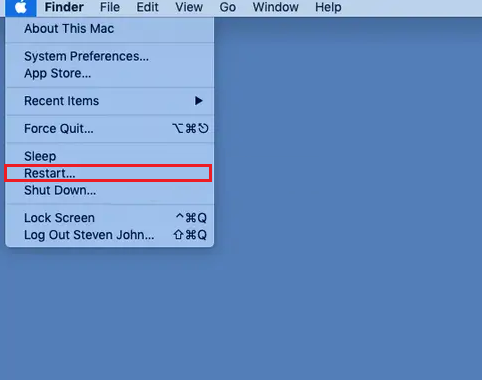
After restarting your device, go back to Trello and see if your board has updated.
3. Turn On Offline Sync.
For some users, enabling offline sync for their board solved the issues. If you haven’t done this, we recommend doing so.
Here’s what you need to do:
- Launch Trello on your device.
- After that, go to Menu > Board Settings.
- Finally, enable the Available Offline option.
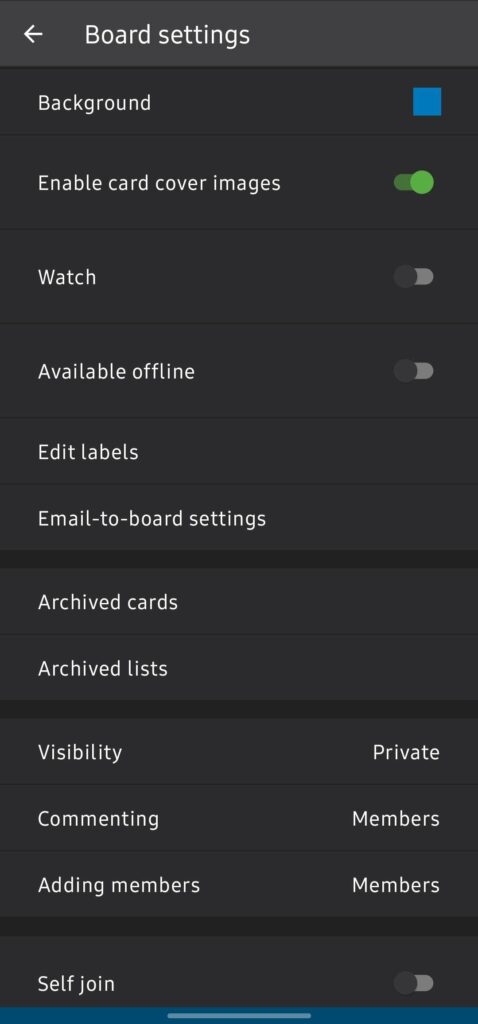
Restart the app afterward and check if the problem is solved.
4. Clear Your Browsing Data.
If you are using a browser to access Trello, try clearing your browsing data if your board is not updating. This should clear your browser’s caches and cookies, which may have gotten corrupted.
See the steps below to clear your browsing data:
- Launch your preferred browser and access Settings.
- Next, go to Privacy and Security.
- Click on Clear Browsing Data afterward to access the browsing data window.
- Now, change the Time Range to All Time and click on all the checkboxes under it.
- Finally, hit Clear Data to start the process.

Once done, re-login to your account and see if the issue is fixed.
5. Clear Trello’s Cache (Android).
For Android users, we suggest clearing Trello’s app cache and data if your board is not updating. Some of your files and data may have gotten corrupted, which causes the app to malfunction.
Here’s how you can clear Trello’s cache:
- Unlock your device and go to the app drawer.
- Find Trello and press on its icon until the selection menu appears.
- Now, go to App Info > Storage.
- Lastly, click on Clear Cache and Clear Data.
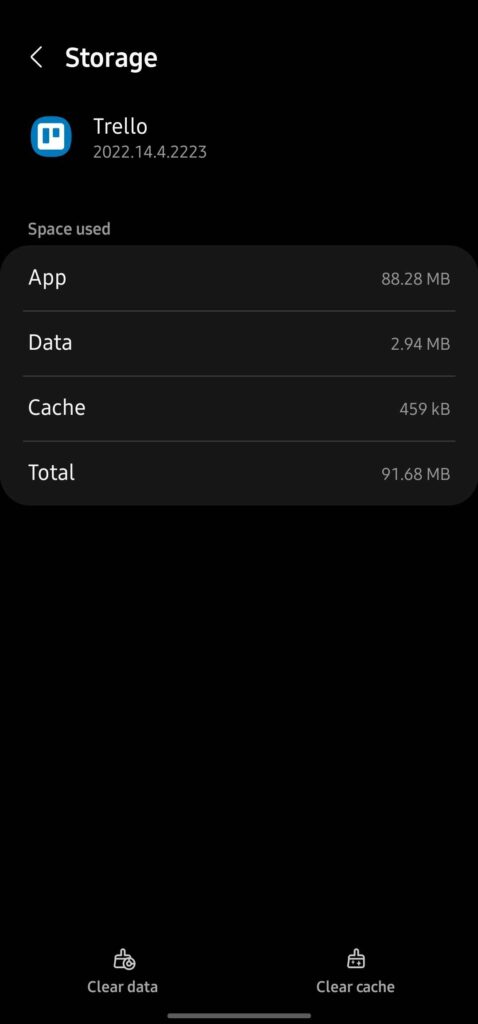
Relaunch the app afterward and check if your board has updated.
6. Contact Trello’s Support.
If none of the solutions above work, the last thing you can do is let the professionals take over.
Head to Trello’s Support page and contact their team to ask for assistance regarding your account. Provide all the necessary details on your report to speed up the process and help Trello’s team come up with the best solution for your problem.
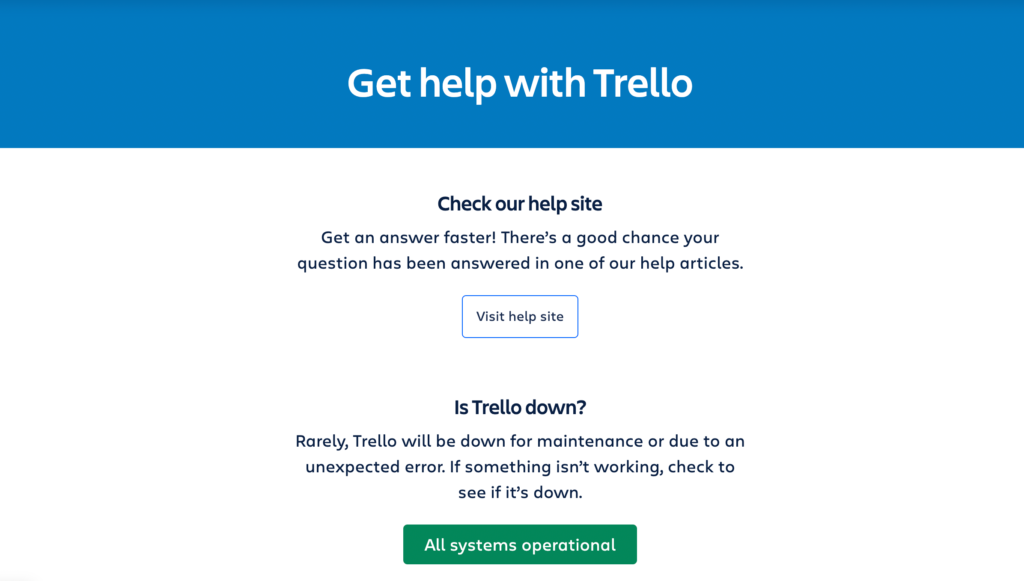
While waiting, you can also browse the other guides on their page and see if you can find anything useful.
That wraps up our guide on how to fix your board if it’s not updating on Trello. If you have clarifications or other concerns, please leave a comment below, and we’ll do our best to help.
If this guide helped you, please share it. 🙂





