Do you experience buffering issues on HBO Max?
We’ve seen a lot of technological advancements in the past few years. One of which is a faster internet connection. As the quality of our internet improves, it gave way to more online apps and services.
The quality of videos online also improved, and online gaming is better than ever.
One industry that has taken advantage of faster internet is on-demand movie streaming services. We’ve seen several movie streaming apps released on the market through the years, such as Netflix, HBO Max, and Hulu.
These platforms offer HD or UHD quality movies and TV shows on-demand, and they are way more convenient than traditional DVDs and Blu-ray discs.
However, there is no perfect application and each one of them has its own flaws.
If you are here, you’re probably experiencing buffering issues on HBO Max. Based on what we know, buffering issues on HBO Max are caused by poor network connections or server-related problems.
To help you troubleshoot this problem, we’ve decided to list down the best methods for fixing buffering issues on HBO Max.
Let’s dive right in!
1. Check HBO Max Servers.
The first thing that you should always do when you encounter HBO Max problems is to check its servers’ status. This way, you can immediately identify if the problem is with your device or HBO Max’s end.
To check HBO Max’s servers, visit Downdetector, a third-party website where you can view the current status of the app.

If HBO Max is currently down, the only thing that you can do for now is to wait since server-related issues can’t be addressed on your end. On the other hand, proceed to the rest of the methods below if HBO Max’s servers are working to fix the issue on your end.
2. Try Watching Another Show.
Some titles on HBO Max could become unavailable due to unexpected errors on the platform. If your favorite shows on HBO Max keeps buffering, we suggest that you try playing a different movie or TV show in the media library.
If other shows on HBO Max are working fine, it means that the problem is isolated to specific movies and TV shows. Head to the last method below to report the issue to HBO Max’s team.
3. Re-Login to Your Account.
Your user data may have gotten corrupted due to bugs and other glitches that occur on HBO Max. If this is the case, we suggest that you sign out of your current session to reset your account data.
On mobile devices, here’s how you can sign out your HBO Max account:
- First, open the HBO Max app on your device and access your Profile.
- After that, go to the Settings tab.
- Lastly, tap the Sign Out button at the bottom of the page.
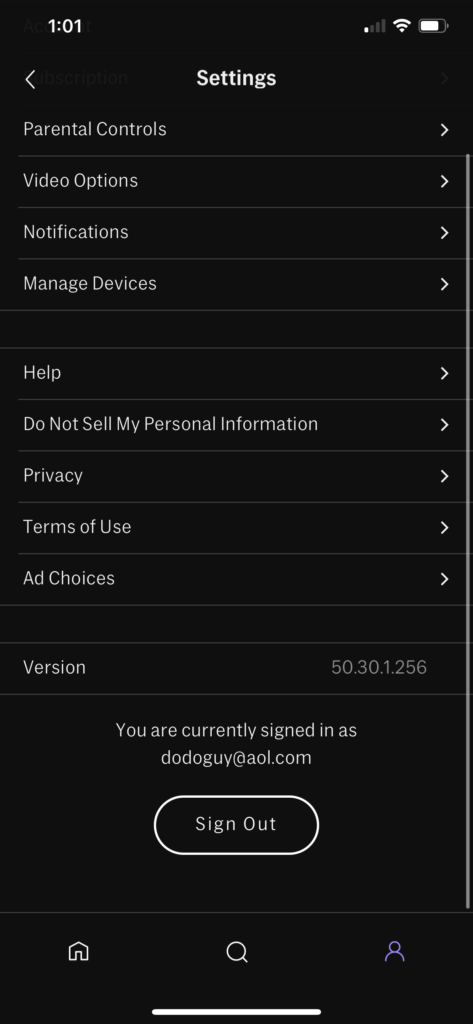
For web browsers, see the steps below to guide you on the process:
- On your web browser, access the HBO Max website.
- Now, click on your Profile to access the side menu.
- Finally, press the Sign Out button to stop your current session.
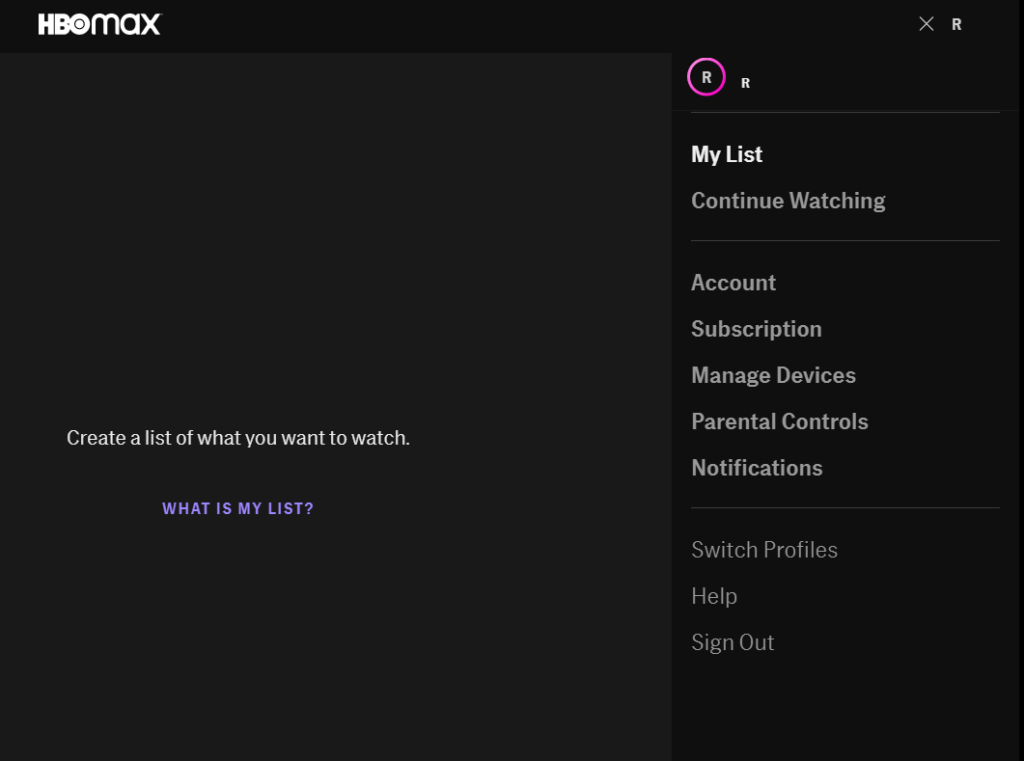
After signing out your HBO Max account, wait for 2 to 3 minutes before logging back in.
Try playing a few shows in your media library afterwards to check if buffering issues on HBO Max are now fixed.
4. Check and Reset Your Internet Connection.
A slow or unstable network connection could also be the reason for the buffering issues on HBO Max. The platform requires a minimum internet bandwidth of 5 Mbps to enjoy HD shows without problems.
Perform a speed test on your network using Fast.com to confirm if your internet connection is the problem.

If the result indicates that your network is the problem, restart your router to reload the connection with your internet service provider. Unplug your router’s power cable from the wall outlet and wait for a few seconds before reconnecting it.

Once done, run another test to check if your network is now reaching the proper speeds indicated on your monthly subscription. If not, report the issue to your service provider and ask them to fix their service.
You can also consider upgrading your current plan if it’s below the minimum speed requirement of HBO Max.
5. Turn Off VPN.
Virtual private networks could also be the reason for the buffering issues on HBO Max.
Some VPNs don’t work that well and could cause delays on your network, especially if you’ve connected to a slow server. There are also virtual private networks that are not compatible with HBO Max.
To fix this, we suggest disabling your VPN first before accessing HBO Max.

You can also try other reputable VPNs such as PureVPN if you don’t want to go online without protection. Unlike other services, PureVPN works well with HBO Max and does not interrupt your network connection.
On the other hand, please check our detailed guide on how to access HBO Max outside the US if you use VPNs to bypass regional restrictions.
6. Clear Your Browser Cache and Cookies.
Browsers store temporary data on your device locally, which are called caches and cookies. Your browser utilizes this data to improve its overall performance and load websites faster.
Unfortunately, caches and cookies accumulate over time and cause problems to your browser and the websites you visit.
To fix this, follow the steps below to clear your browsing data:
- First, press the CTRL + H keys on your keyboard while your browser is open to access the History tab.
- After that, click on Clear Browsing Data.
- Now, click on the Time Range tab and select All Time.
- Lastly, include caches and cookies in the process and hit the Clear Data button to start.

After clearing your browsing data, go back to HBO Max and check if the problem is solved.
7. Run Malwarebytes.
Malware or other viruses may have infiltrated your system, which causes applications like HBO Max to malfunction. Viruses consume your system resources and network bandwidth, making it difficult for regular applications to work and connect with their servers.
To fix this, we recommend installing Malwarebytes on your device and run the ‘Full System’ scan tool. This will prompt Malwarebytes to perform a deep scan on your storage to find infected files and automatically remove them.
8. Clear HBO Max App Data (Android).
HBO Max stores temporary data on your Android device, which are used to initialize the app faster. However, app data can accumulate over time and become corrupted. If this happens, you may encounter unexpected issues on HBO Max.
To fix this, follow the steps below to clear HBO Max data and eliminate corrupted files:
- First, open the Settings app in your app drawer and tap on Apps.
- After that, select HBO Max and access the Storage tab.
- Lastly, press the Clear Data button to remove corrupted files.
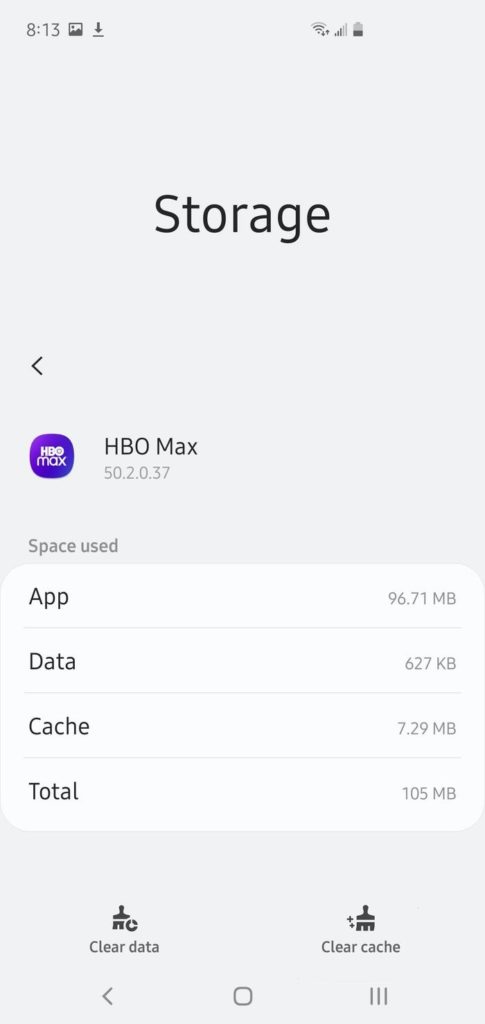
Re-login to your HBO Max account afterwards and check if the buffering issues on HBO Max are fixed.
9. Update the HBO Max App.
HBO Max releases frequent updates on its application to ensure that its services are working correctly. Updates also include fixes for the bugs and glitches that occur on the platform. If you experience buffering issues on HBO Max, try to check if the app has an available update.
On Android devices, check out the steps below to update HBO Max:
- On your app drawer, go to the Google Play Store and access your Profile.
- Next, tap on My Apps & Games and locate the HBO Max app.
- Finally, press the Update button next to HBO Max to install the update.

For iOS users, here’s how you can update HBO Max on your device:
- First, tap on the App Store on your home screen to launch it.
- After that, go to your Profile and find HBO Max from the list.
- Lastly, tap the Update button to install the latest version of HBO Max.

If you are using Smart TVs, Consoles, or Set-top boxes, please refer to the other guides in the Help Center to update HBO Max.
Once done, go back to the media library, play a random show, and check if the buffering issues on HBO Max are fixed.
10. Reinstall HBO Max.
You can also try reinstalling HBO Max on your device if the update did not fix the issue. HBO Max may not be installed correctly on your device, or its installation files got corrupted, which causes the buffering problem.
On Android devices, follow the steps below to reinstall HBO Max:
- On your app drawer, press and hold HBO Max’s app icon to open the selection menu.
- After that, tap on Uninstall to delete the app.
- Finally, launch the Google Play Store and reinstall HBO Max from there.
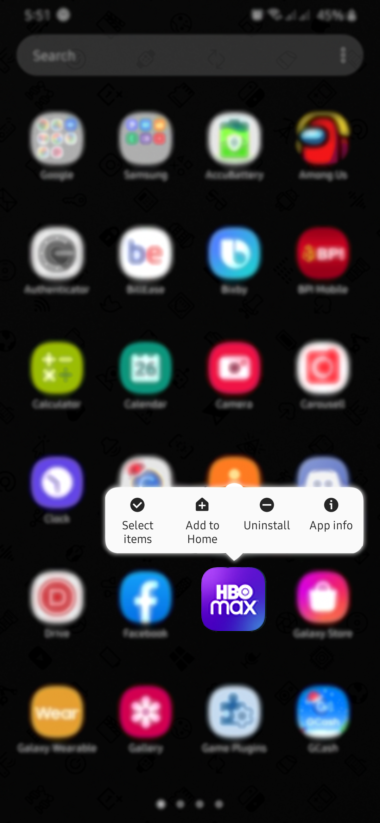
For iOS users, check out the step-by-step guide below to reinstall HBO Max:
- First, access your home screen and find the HBO Max app.
- Next, tap and hold its app icon to access the options screen.
- Tap on Remove App afterwards to uninstall HBO Max.
- Lastly, go to the App Store and reinstall the app.
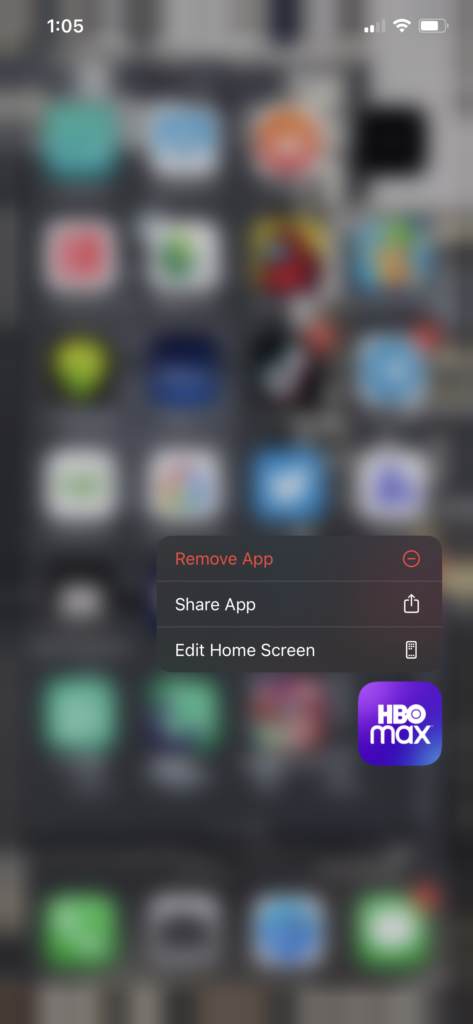
If you are using other devices, find the dedicated guide for your system in the Help Center to reinstall HBO Max.
Try playing a few titles in the media library after reinstalling HBO Max to check if you would still encounter buffering issues on the platform.
11. Refer to Our Other Guides.
If you experience other playback issues with HBO Max, please refer to our other guides below:
- “Cannot Play Title” Error on HBO Max? Here’s The Fix!
- “Content Not Available” on HBO Max? Here’s The Fix!
- HBO Max Streaming Quality Issues? Here’s the Fix!
- HBO Max Video Skipping? Here’s the Fix!
- Cannot Stream HBO Max? Here’s the Fix!
- HBO Max Not Playing Any Movies? Here’s the Fix!
- HBO Max Black or Blank Screen? Here’s the Fix!
- Cannot Watch Anything on HBO Max? Here’s the Fix!
12. Report the Problem to HBO Max.
If none of the methods above worked out for you, we suggest that you visit the Help Center to report the issue to HBO Max’s customer support.

When reporting a problem, make sure to include your account details, the model of your device, and the shows you are trying to play to make it easier for HBO Max’s team to assess the problem.
This sums up our guide for fixing buffering issues on HBO Max. If you need to clarify something or have other concerns, please voice them out in the comment section, and we’ll do our best to answer them.
If this guide helped you, please share it. 🙂





