Is Bumble backtrack not working on your account?
If you’ve been a long-time Bumble user, you probably experienced swiping left and right mindlessly and going past a profile that you find interesting. We’ve all been there, and Bumble offered us a solution.
In 2015, Bumble added a backtrack feature on their app, allowing users to correct a mistaken swipe or reconsider a profile they accidentally swiped left.
Even better, users can backtrack as much as they like!
However, Bumble’s backtrack is a premium feature, which requires you to subscribe to Bumble Boost or Bumble Premium.
If you are reading this, we can assume that you’re a premium Bumble user struggling to use the backtrack feature.
Don’t fret, though, as we’ve got you covered.
Today, we’ll show you how to fix Bumble backtrack if it’s not working on your account.
Let’s dive right in!
How to Use Bumble Backtrack?
Before heading to the solutions, let’s take a closer look at this feature on Bumble and how it works.
To simplify things, backtrack is a neat feature that lets you undo an accidental swipe. Regardless of whether you swipe left or right, backtrack allows you to reconsider the previous profiles you’ve seen.
Now, there are two ways to use backtrack. The first one is simply shaking your phone after swiping left or right on a profile.
The backtrack screen should appear if your phone has a working motion sensor.
On the other hand, you can simply tap the back arrow at the top left corner of your screen. For browser users, simply click the two arrows next to the ‘X’ icon.
What to Do If Backtrack Is Not Working?
Now, if you can’t get backtrack to work on your Bumble, we’ve listed the most effective troubleshooting techniques below that you can try.
1. Check Bumble’s Servers.
When a feature is not working on Bumble, the first thing we always suggest doing is checking the platform’s status. You can do this using third-party tools such as Downdetector, where you can view Bumble’s current state.
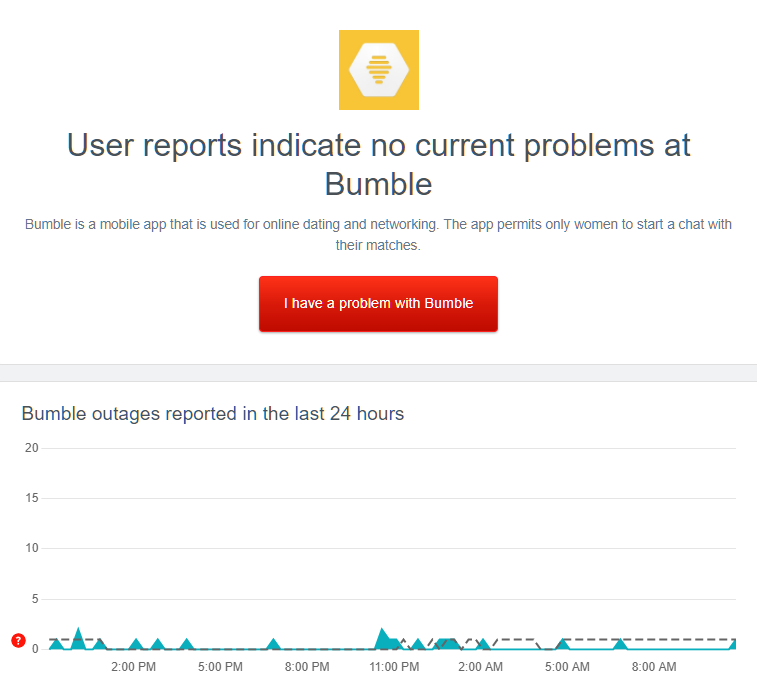
If there’s an issue with Bumble, there’s nothing you can do but wait since server-related problems can’t be fixed on your end.
On the other hand, try out the following solutions below if Bumble’s servers are working fine to start troubleshooting the issue on your device or account.
2. Restart Your Device.
Your device may have run into temporary issues causing applications and their features to malfunction. To rule this out, restart your system to reload its resources and eliminate any errors causing problems to your applications.
For Android users, see the steps below to restart your device:
- First, press and hold the Power button on your Android device until the options screen appears.
- Next, tap the Restart option.
- Lastly, wait for your system to reboot.

If you’re using an iOS device, here’s how you can reboot its system:
- On your device, access the Assistive Touch and open the Device tab.
- Now, tap on More.
- Finally, choose Restart to reboot your device.

After restarting your device, go back to Bumble to check if backtrack is working.
3. Re-Login to Your Account.
Due to bugs and glitches on Bumble, your account data may have gotten corrupted, causing premium features like backtrack not to work. To fix this, reset your data by ending your current session.
Here’s how you can log out of your Bumble account:
- First, open the Bumble app on your device and access your Profile.
- Next, tap on the Gear icon to access the Settings.
- Lastly, scroll to the bottom and tap the Log Out button to close your session.
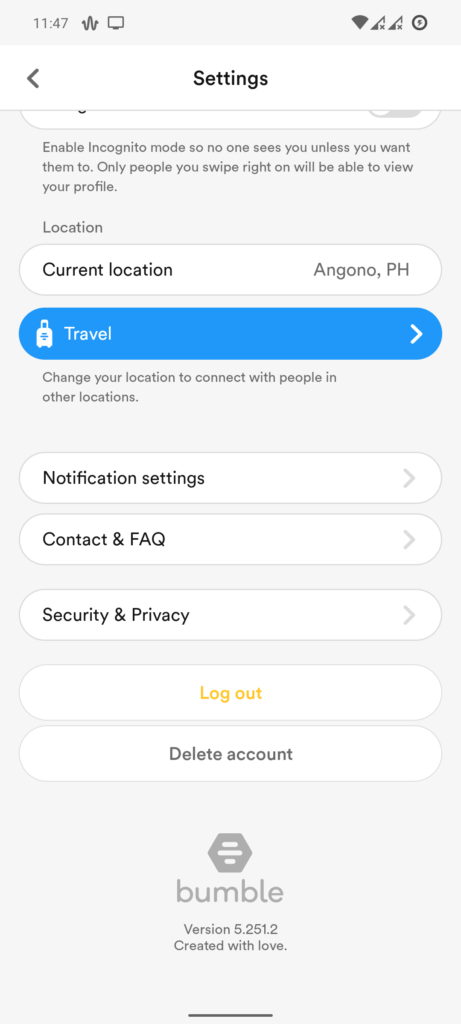
Once done, wait for 2 to 3 minutes before signing back into your Bumble account and checking if the problem is solved.
4. Check Your Subscription.
Since backtrack is a premium feature on Bumble, it’s possible that your subscription has expired. To confirm this, navigate to your Profile > Settings > My Pay Plan. From there, you can view your subscription’s status and when it will expire.
If you’ve just renewed your subscription, head to the last method below to report the issue to Bumble’s team.
On the other hand, simply renew your subscription if it has already expired.
5. Update Bumble.
The current version of Bumble you’re using may have an underlying issue that causes backtrack and other features not to work. If this is the case, we suggest updating the app to patch bugs and other glitches.
For Android devices, you can update Bumble by doing the following:
- On your app drawer, tap on the Play Store to launch it.
- After that, go to your Profile and access the Manage Apps & Device tab.
- Now, open the Updates Available tab.
- Finally, locate Bumble and hit the Update button to install the latest version of the app.

If you’re using an iOS device, see the steps below to update Bumble:
- First, open the App Store on your device.
- Next, go to your Profile and locate Bumble from the list of applications with available or pending updates.
- Lastly, press the Update button next to the app to install the update.

After updating Bumble, try using backtrack to check if the problem is solved.
6. Clear Your Browsing Data (Web Users).
For users who use Bumble on a web browser or PC, try clearing your browsing data if the backtrack feature is not working correctly on your account. This should eliminate corrupted or broken site data from your system, which causes websites and features to malfunction.
See the steps below to clear your browsing data:
- On your PC, launch any browser and access the Settings.
- After that, go to Privacy & Security.
- Now, click on Clear Browsing Data and adjust the Time Range to All Time.
- Finally, include caches and cookies in the process and hit the Clear Data button to start.

Once done, re-login to your Bumble account and see if backtrack is now working.
7. Clear Your App Cache (Android).
Android users have more control over their data than iOS users. If some of Bumble’s features are not working, try clearing its app cache to remove corrupted temporary data from your system.
Here’s what you need to do:
- First, press and hold Bumble’s app icon from your home screen.
- After that, tap on App Info and access the Storage tab.
- Lastly, hit the Clear Cache button.
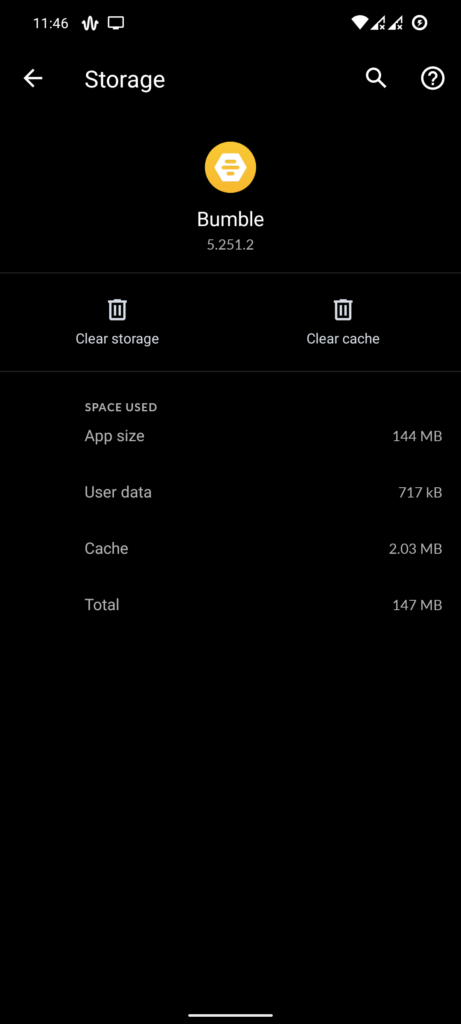
Once done, restart Bumble and check if the problem is solved.
If that doesn’t work, go back to the Storage tab and choose the Clear Data button. Re-login to your Bumble account afterward and see if backtrack works.
8. Reinstall Bumble.
If the solutions above do not work, we suggest reinstalling the app on your device. This should ensure that you have the latest working copy of Bumble on your device and there are no corrupted files and data on your system.
Check out the steps below to remove Bumble from your mobile device:
- On your app drawer, locate the Bumble app.
- Now, hold down its app icon until the selection screen appears.
- Finally, tap Remove App (iOS) or Uninstall (Android) to delete Bumble.
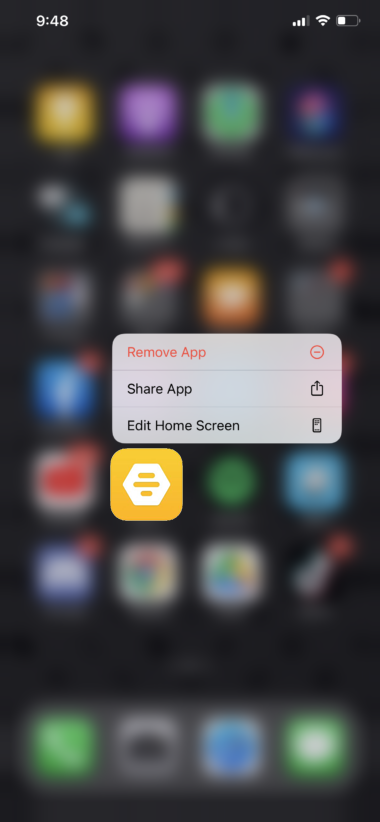
Go to the Play Store or App Store afterward and reinstall Bumble from there.
9. Contact Bumble Support.
At this point, we suggest letting the professionals handle the situation if none of the solutions above worked for you.
Visit Bumble’s Help Center and get in touch with their team to ask for assistance regarding your account. Provide all the necessary details, including your proof of subscription, to make it easier for Bumble’s team to address the issue.
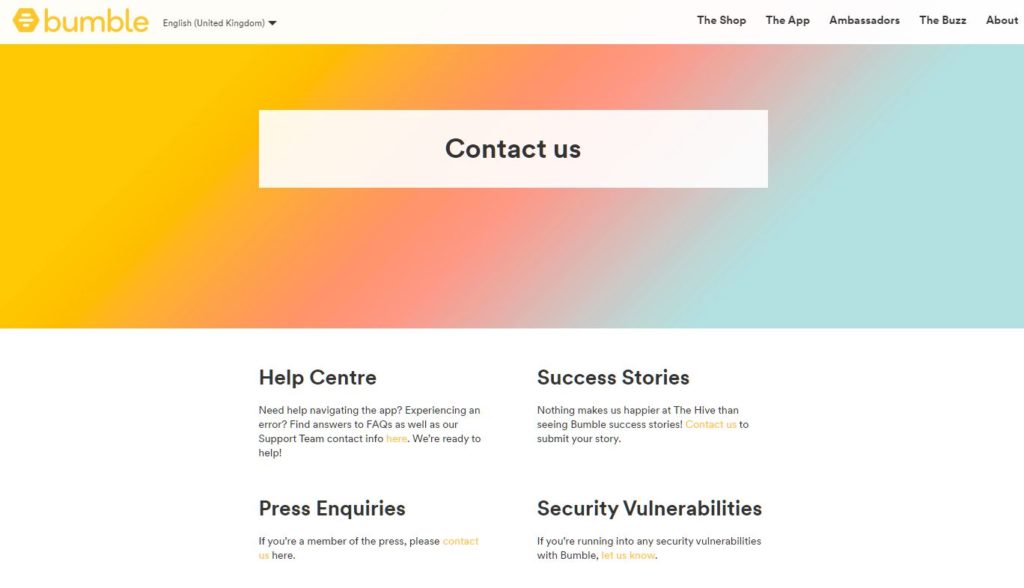
You can also browse the guides on their page and see if you can find other solutions.
That ends our guide for fixing Bumble backtrack if it’s not working correctly on your account. For your questions and other concerns, please leave a comment below, and we’ll do our best to answer them.
If this guide helped you, please share it. 🙂





