Is your camera not focusing on your brand new iPhone 12 Pro Max?
It has been a scorching topic in various forums, most especially in Apple’s official discussion forums, that the new iPhone 12 Pro Max’s camera has very bad close-up shots. Like what iPhone 11 Pro Max users are complaining about previously, the captured photos are blurry. Some even complain that it is even worse when doing video calls.
Even though many users had already reported this issue, Apple has not officially released a statement. With that being said, we cannot just accept that this problem will be unresolved.
In this guide, we make sure to bring you some good news to ease your problem. Thus, we have compiled a list of reliable methods to help you work around this “blurry” issue while waiting for a fix from Apple.
Let’s get started!
- 1. Clean The Camera (External) Lens.
- 2. Remove The Phone Case.
- 3. Adjust The Camera Settings.
- 4. Do A Restart or Force Restart.
- 5. Update To The Latest iOS Version.
- 6. Restore The Factory Settings.
- 7. Go To The Nearest Apple Store.
1. Clean The Camera (External) Lens.
An easy way to work around the issue is to make sure that your phone’s camera lens is clean. Dust and dirt can affect the outcome of your captured images and videos. Even fingerprint smudges can also be a factor as to why your camera is not focusing on your iPhone 12 Pro Max.
You can prevent this by cleaning your camera or external lens using a microfiber cleaning cloth, which helps clean hard surfaces like smartphones and oleophobic (oil repellent) iPhone screens. Do not attempt to use your fingers to clean them as it will leave fingerprint smudges, which we are trying to clean in the first place.
2. Remove The Phone Case.
Phone cases are one of the simple reasons why captioned images or videos can be blurred. We use them to add protection to our devices from any physical damages, but it can also have some repercussions. The additional layer of plastic or glass can result in poor images or videos.
In some cases, if you are using phone cases that partially cover the flash or the camera lenses, this can also cause problems. Magnetic phone cases are also the same as they can also affect your camera’s optical image stabilization feature. You can try taking some pictures or videos with the phone case, then try them without it to know if there are any differences.
3. Adjust The Camera Settings.
Apple is claiming that iPhone 12 Pro Max has a larger camera sensor and optics, so the ‘Macro Focus Distance’ (also known as ‘MFD’, or ‘Minimum Focus Distance’) was increased compared to other iPhone 12 or iPhone 11 devices. With that being said, they are not acknowledging the issue with the “blurred” camera.
Therefore, users tried adjusting their camera settings to fix the issue with the camera not focusing on iPhone 12 Pro Max. We have collated some settings that you can tweak to enjoy the most out of your camera (without the blurred effect), but make sure that if it did not work, revert it to the default before you try other settings.
- First, you can use the wide-angle lens to solve this problem. It focuses more as it is a smaller aperture, but you have to use the zoom as a workaround.
- You can also go to the .9 setting on your phone for zoom, and it will use the wide-angle lens at virtually the same temperature as the 11. It will do close-up pictures and focus with no issue and then you can zoom in on it. You’ll find no loss as the .9 setting is virtually identical to the aperture of the iPhone 11 Pro Max lens.
- Then, you can also force your camera to use the telephoto lens and back up a little bit. You can use it when you are trying to scan small QR codes and such. Unfortunately, if you’re looking for a quality shot, you probably won’t get it using this setting.
- You can also try the 2.5X optical zoom in feature and see if it works.
- After that, you can also adjust your focus and exposure. With iOS 14, you can use the feature ‘Exposure Compensation Control’ to set and lock the exposure for upcoming shots. Just select the arrow ^, then select ± and adjust your exposure level. It locks until you open the Camera for the next time.
- You can also turn off several auto settings like ‘Scene Detection’, ‘Lens Correction’, and ‘Smart HDR’.
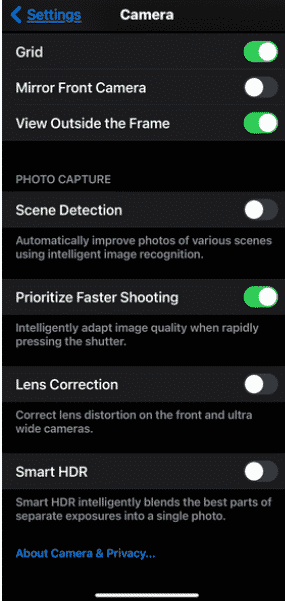
You also need to take note to make sure that your subject is at least 8cm away and then tap on the subject if it doesn’t focus. On the other hand, you can also do multiple taps on the screen to focus on the subject.
4. Do A Restart or Force Restart.
Before you try other tedious methods, make sure to restart your phone first to check if it was not just a temporary problem. This is a common way to isolate whether the issue is on your iPhone’s software or hardware.
If the software is the culprit, a few restarts might do the trick. This can eliminate any cache issues or simple malfunctions inside the phone.
Here’s how you can restart your iPhone:
- First, press and hold the Power button for a few seconds. This is located on the right side of your iPhone.
- After that, a prompt with a red slider that says ‘slide to power off’ should appear on your screen.
- Next, drag this slider to the right to power off your iPhone.
- Then, turn your iPhone back on by pressing down the Power button again until you see the Apple logo.
If a regular restart does not fix your issue, you can opt for a force restart. A force restart almost has the same effect when doing a regular restart, but if your device freezes, the only way to get it back to normal is by forcefully doing a restart.
Force restart is a hardware-level reset. This means that your phone’s battery will physically stop connecting to your phone just to shut it off, so the process may be different for iPhone models.
Here’s how you can do a force restart on second-generation iPhones (8, 8 Plus, SE, and so on):
- First, press and quickly release your phone’s Volume Up button.
- Next, repeat this step for the Volume Down button.
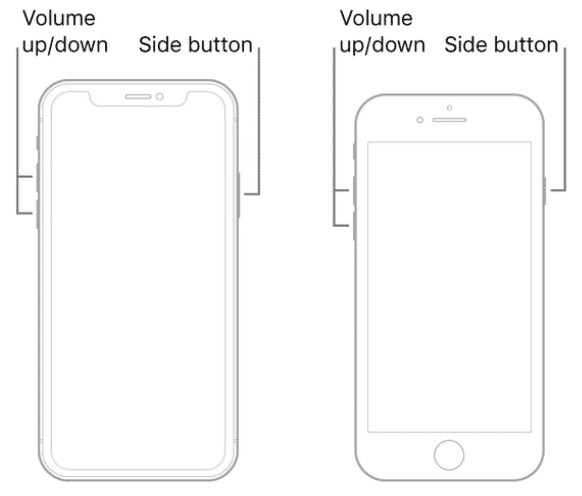
- Finally, press and hold the Power button till your phone shuts down.
- After that, wait for the Apple logo to appear before releasing the Power button.
Here’s how you can do a force restart on iPhone 7 and 7 Plus:
- First, hold down the Power and Volume Down button at the same time. Your iPhone should shut down.
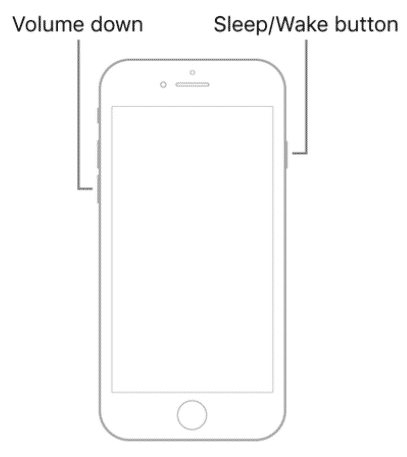
- Then wait for the Apple logo before releasing both buttons.
Here’s how you can do a force restart on first-generation iPhones (6, 6s, 6s Plus, SE):
- First, hold down the Power and Home button simultaneously. This will shut down your iPhone.
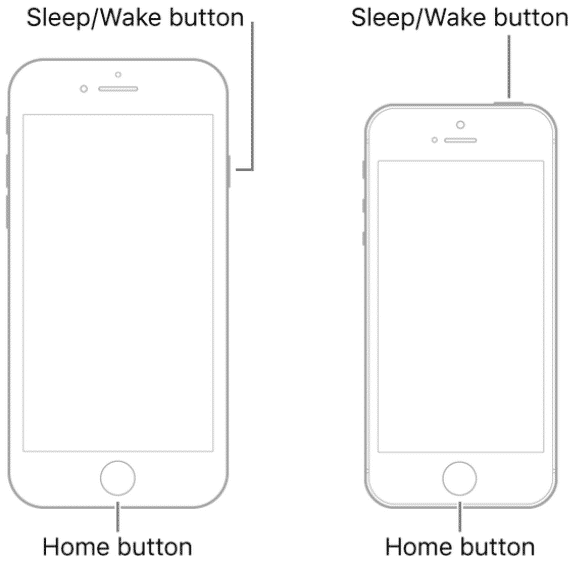
- After that, wait for the Apple logo to appear on your screen before releasing both buttons.
With that out of the way, you may check if your camera is still showing any blurriness when taking images or videos. Luckily, doing this already fixed your issue, but if not, then let’s move on to our next suggestion.
5. Update To The Latest iOS Version.
Although we understand that there are a lot of known issues with iOS 14, it is always a vital step to get the latest iOS version. Updating your iPhone should always be included when you try to resolve iPhone issues. This is also applicable when your camera is not focusing on your iPhone 12 Pro Max.
Before anything else, make sure your device is connected to a Wi-Fi network and has at least 50% battery life. Depending on your network, downloading an update may take some time.
Here’s how you can update to the latest iOS version:
- Begin by opening up your iPhone’s Settings app.
- Next, select Software Update and check if an update is available.
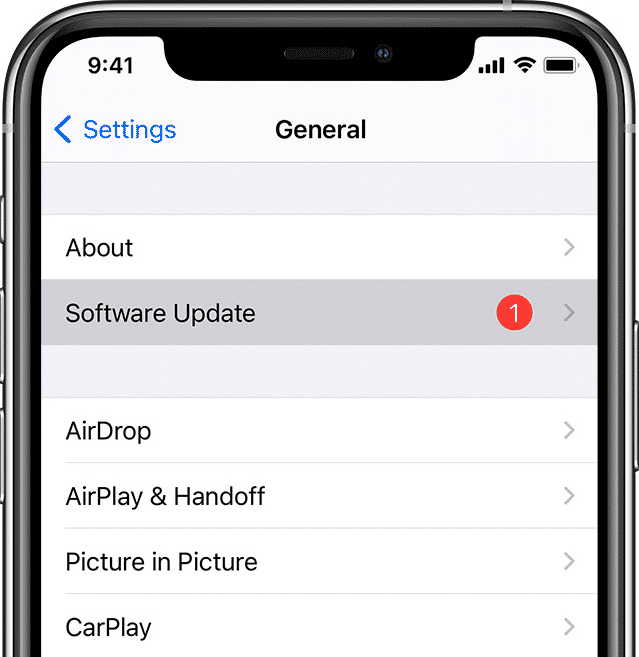
- Then if there is an update, select Install Now to begin updating your operating system. It can take a couple of minutes or an hour for this to finish.
- Finally, your iPhone will restart once the update has been completed.
Once you’re done with all of that, open your camera to see if it is still showing the same issue. Hopefully, an update is all you need, but don’t lose hope as we still have some few more suggestions for you to try.
6. Restore To Factory Settings.
Admit it, you might want to skip this step after reading the title. We understand that a lot of users would hope that they don’t even need to do this step, but a factory restore is still something you might want to consider. Even though it erases the information and settings on your iPhone, it actually cleans everything from the inside, thus, it is still worth a try.
If in any case you are still seeing the issue, you can ‘Restore’ your iPhone to its factory setting. Not easy and definitely not convenient, but hopefully, after you have performed these steps, it will finally fix your issue.
Here’s how you can ‘Restore’ your iPhone to its factory setting:
- Go ahead and open your iPhone’s Settings app and go to General.
- Once you’re there, look for Reset.
- Next, select Erase All Content and Settings.
- Then, if you are asked, enter your passcode or Apple ID password.
- Once you’re done, confirm that you want to erase your device.
- After that, it can take a few minutes to completely erase your data depending on your device.
When you’re done, you should be all set. Your camera should be able to take higher quality photos now, thus, returning you to being a happy iPhone user.
7. Go To The Nearest Apple Store.
By the time you have reached this final method, I guess you are already exhausted with trying to resolve the issue by yourself. When you have tried everything on our list but none of them still worked, you can always go to your nearest Apple Store.
Before doing this though, make sure you have a backup of all your data on your iPhone or iPad as an Apple support might likely restore your iPhone to its factory setting. But you can always opt for a refund or to exchange it to a brand new iPhone 12 Pro Max.
This wraps up our article, but we hope that we have been able to resolve your issue. If you have any questions, you can comment it down below and we will gladly answer them for you.
If this guide helped you, please share it. 🙂








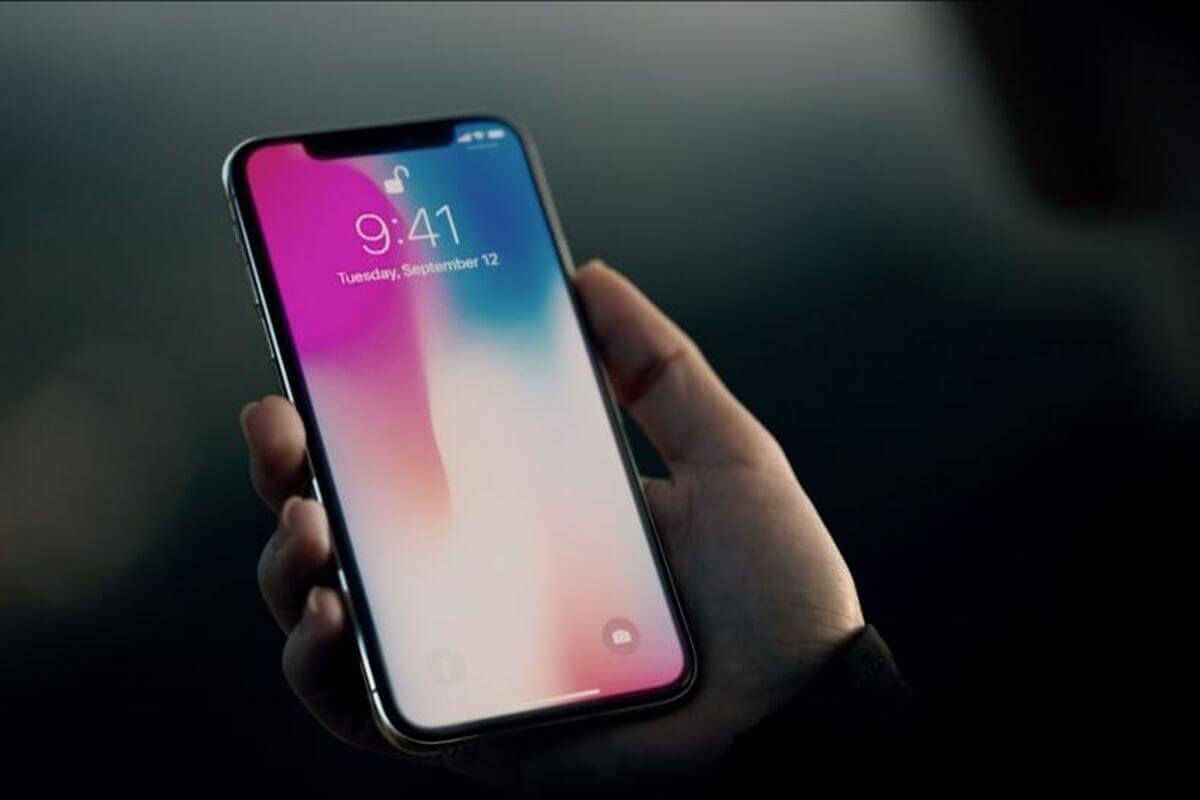
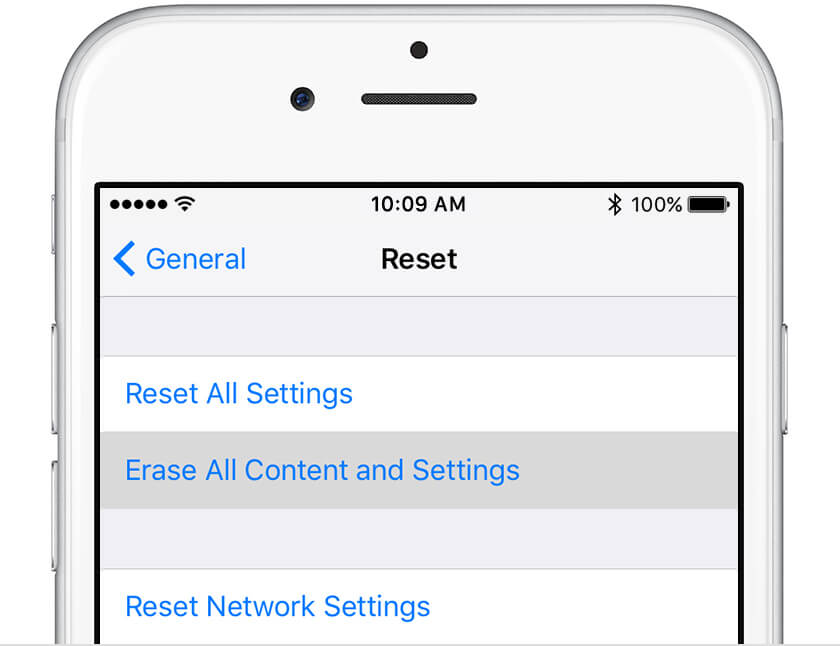
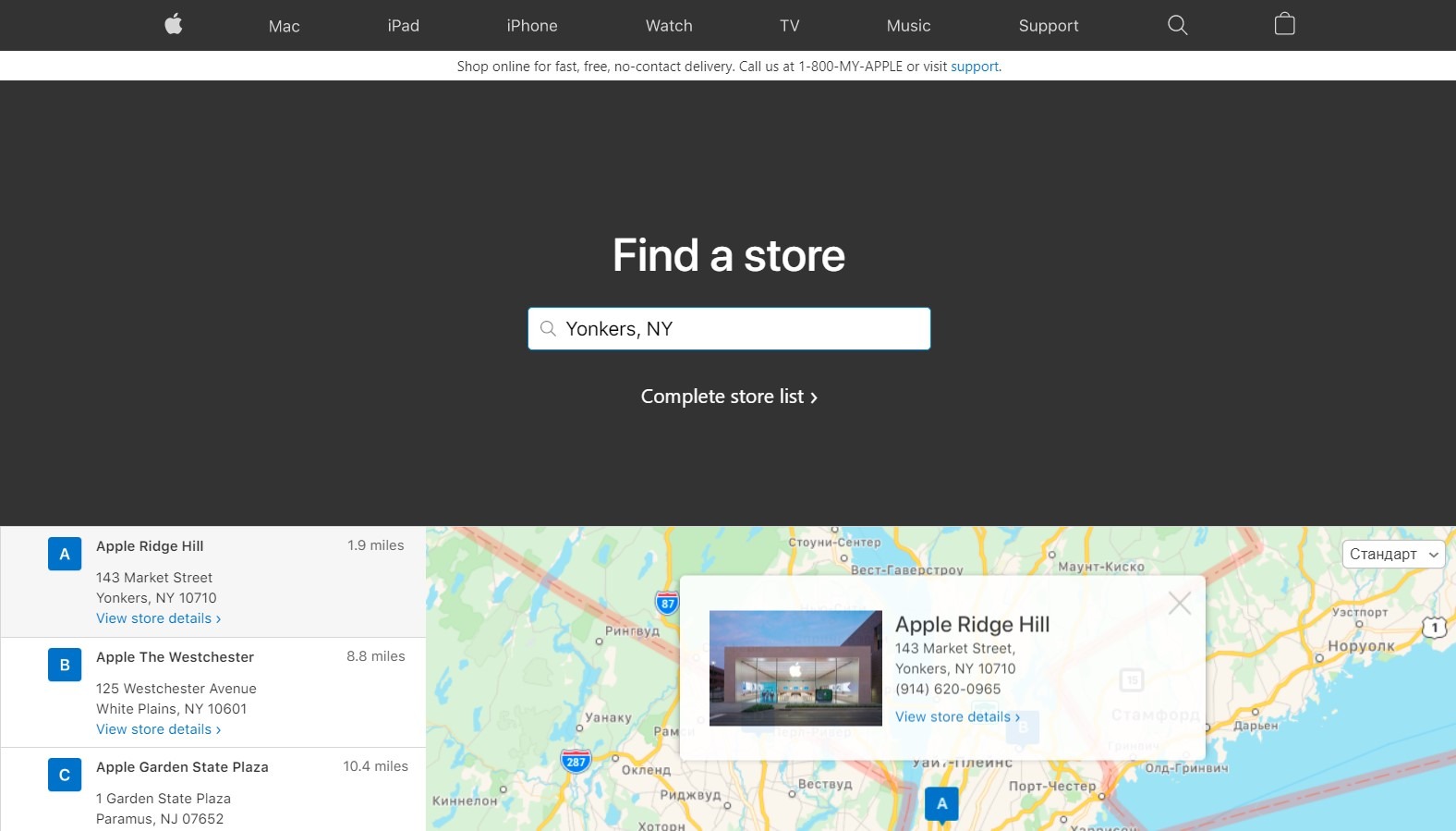


Well, I had a nice visit at the Apple Genius Bar today. My iPhone 12 Pro Max’s camera could not focus on fine print at close range – like it had no macro field of focus at all. My Apple Genius ran a diagnostic on my iPhone & that came back with a recommendation to do a FORCE RESTART of the iPhone:
Press & release the volume up button, then press & release the volume down button, then press & hold the power button until the apple logo appears.
Like magic, my iPhone now focuses in closeup macro mode perfectly.