Having trouble accessing the administrator account on Windows 10?
To make changes in your system or troubleshoot your computer, you sometimes need to access certain settings that Windows only show on the built-in administrator account. However, the option to get there is hidden by default on Windows 10 with the intention of providing users a safer environment.
There are simple ways to enable the feature. But if your account is temporarily unavailable or the Windows system is corrupted, then you may have some trouble.
Here are several solutions you can adopt to fix the issue if you cannot access an administrator account on Windows 10 and are unable to perform special tasks on your computer.
So without further ado, let’s get started!
1. Use Command Prompt To Access Administrator Account.
The quickest and easiest way to enable the administrator account on Windows 10 Home is through the Command Prompt.
Here are the steps you need to follow:
- To start, click on the Windows icon and type ‘cmd’ in the search field.
- From the right pane, click on Run as administrator.
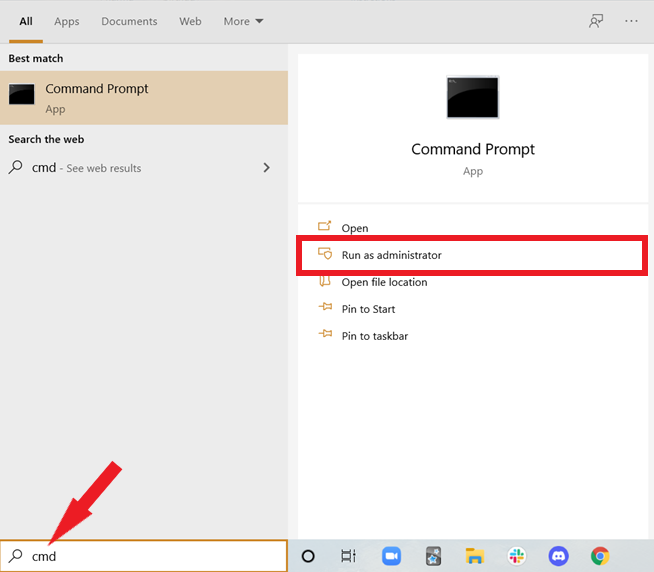
- When the prompt opens, type the following command and hit Enter.
net user administrator /active:yes- After that, wait until a confirmation message is displayed, then restart your computer.
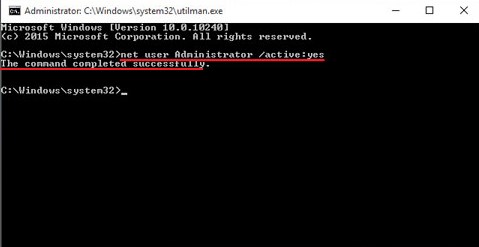
This will enable the administrator account on Windows 10, which should now be accessible from the login settings.
2. Enable Administrator Account From Local User and Groups.
If your computer runs under a professional and enterprise environment, there are a few extra methods you can opt for to fix the issue of being unable to access administrator account on Windows 10. But be extra careful while following them, as any wrong move can make it even more difficult for you to log back in.
One of those methods is through the Local User and Groups management console.
This is what you need to do:
- First, press the Windows key + R to open the run command box.
- In the dialog box, type ‘lusrmgr.msc’ and hit Enter.
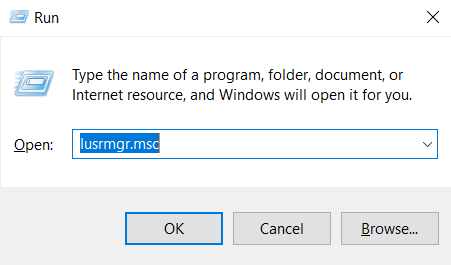
- In the window that appears, select Users from the left pane. Then, click on Administrator.
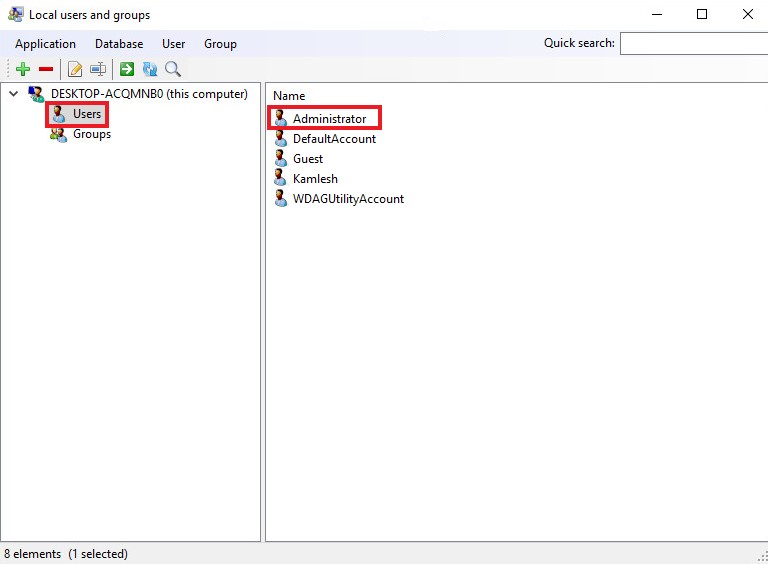
- After that, a pop-up box will be displayed. Go to the General tab and click on the box next to Account is disabled to remove the checkmark, then choose OK.

- Finally, restart your computer.
3. Use Windows Registry To Access Administrator Account.
Another option you can do to enable the administrator account if you operate Windows 10 Enterprise or Windows 10 Pro is by using Windows Registry. For Windows 10 Home, the Windows Registry User List may not be accessible.
Here’s what you have to follow:
- Open the Run command box by pressing the Windows key and R simultaneously from your keyboard.
- In the dialog box, type ‘regedit’ then hit Enter.
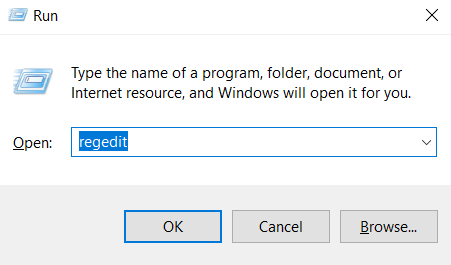
- When the Registry Editor window opens, go to
HKEY_LOCAL_MACHINE > SOFTWARE > Microsoft > Windows NT > CurrentVersion > Winlogon > SpecialAccounts > UserList.
- From there, right-click on UserList. Then, click on New and choose DWORD Value.
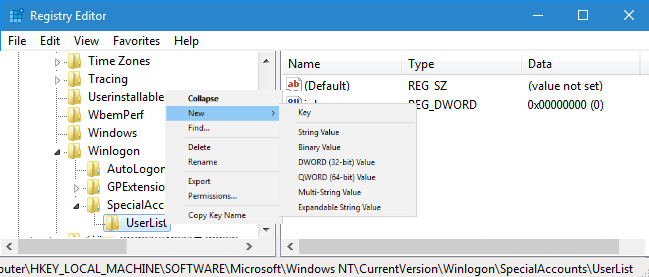
- Now, type Administrator and hit Enter.
- Finally, restart your computer.
4. Reset Administrator Account Password on Windows 10.
If you cannot enter the administrator account because you forgot its password, you will have to reset it to regain access. To do that, you’ll first need to create a password reset disk.
Here’s how to do it:
- Begin by downloading the Windows 10 media creation tool.
- Then, insert a USB disk on your computer and run the program. On the setup page, select Create installation media for another PC to download Windows 10 into your USB disk.
Now you can easily reset the forgotten password. These are your next steps:
- To start, boot your computer via USB installation media.
- Then, a setup program window will appear. Click Next.
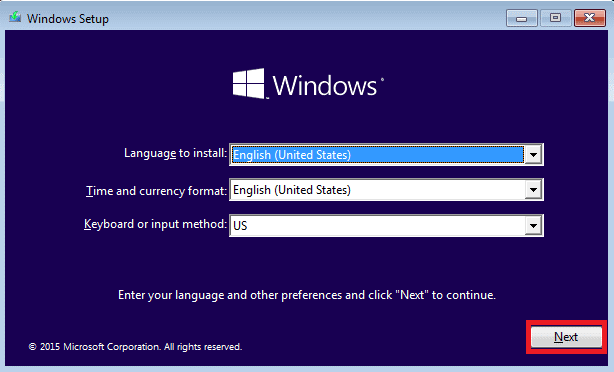
- From there, go to Repair Windows. Now, click on Troubleshoot, then Advanced Options, and select Command Prompt.
- When the Command Prompt opens, run the following commands in order:
cd windows/ system 32
ren utilman.exe utilman.exe.bak
ren cmd.exe utilman.exe
wpeutil reboot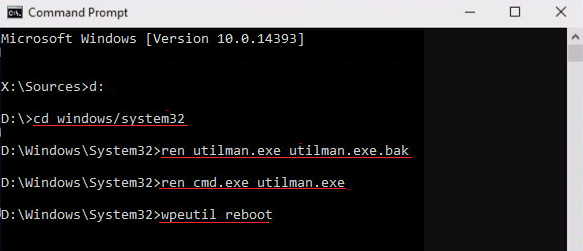
- The last command you entered should restart your computer. When you come across the login screen, click on the Ease of Access icon at the bottom right to launch a Command Prompt window.
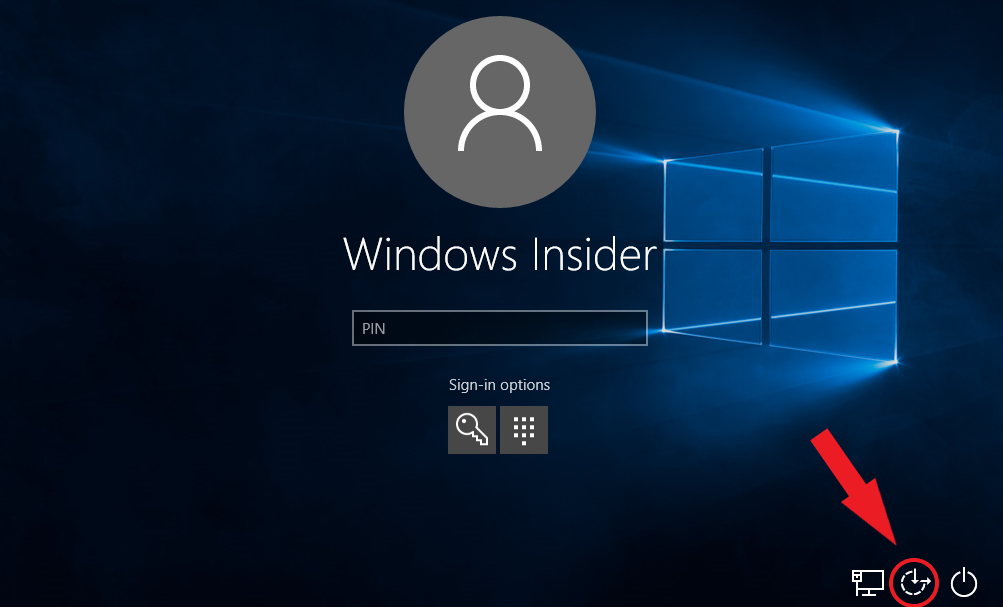
- From there, run the following two commands:
net user administrator Admin123net user administrator /active:yes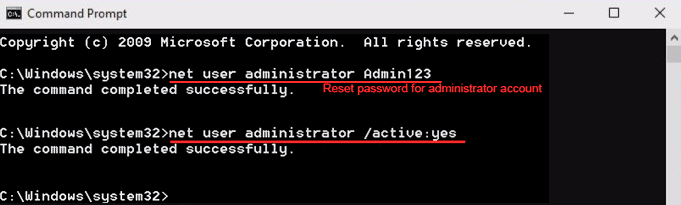
Here, replace “Admin123” with the password you want.
Close the Command Prompt, and you should be able to log into your administrator account using a new password.
5. Restore Factory Settings on Windows 10.
Sometimes, you may not be able to access the administrator account due to a system failure or a corrupted operating system. You can only resolve this issue by restoring Windows 10 to factory settings or an early backup point.
Before anything else, make sure your device is connected to a power supply.
If you can get past the login screen of your PC, follow the steps below. Otherwise, skip to the next set of instructions.
- Start by clicking on the Start menu and going to Windows 10 Settings.
- From there, click on Update & Security from the bottom-left of the window.
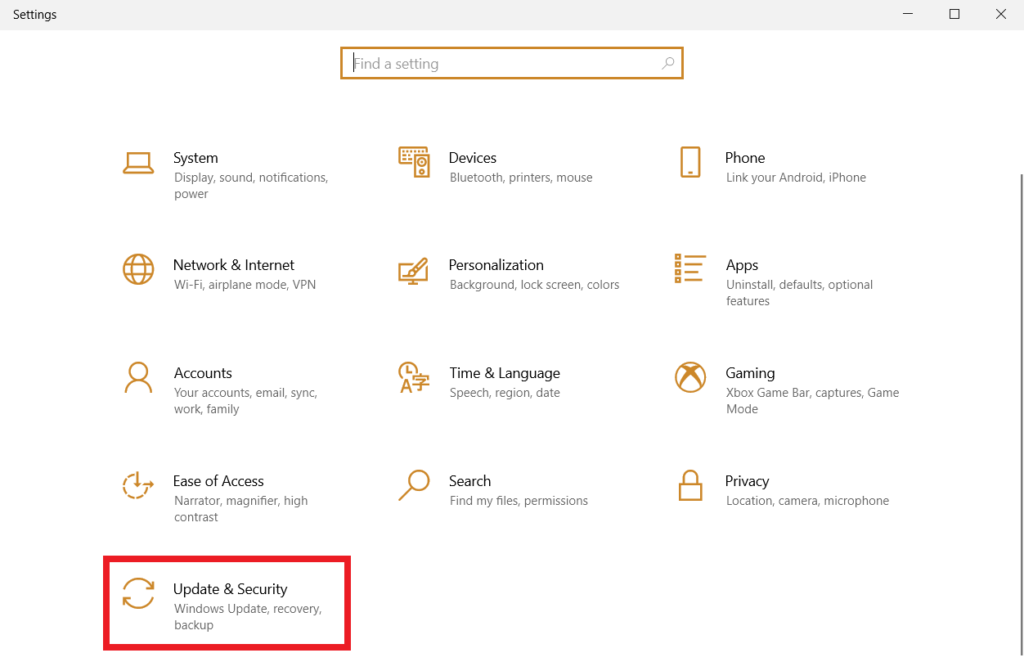
- Then, go to the Recovery tab from the left pane.
- Next, click on the Get started button under Reset this PC.
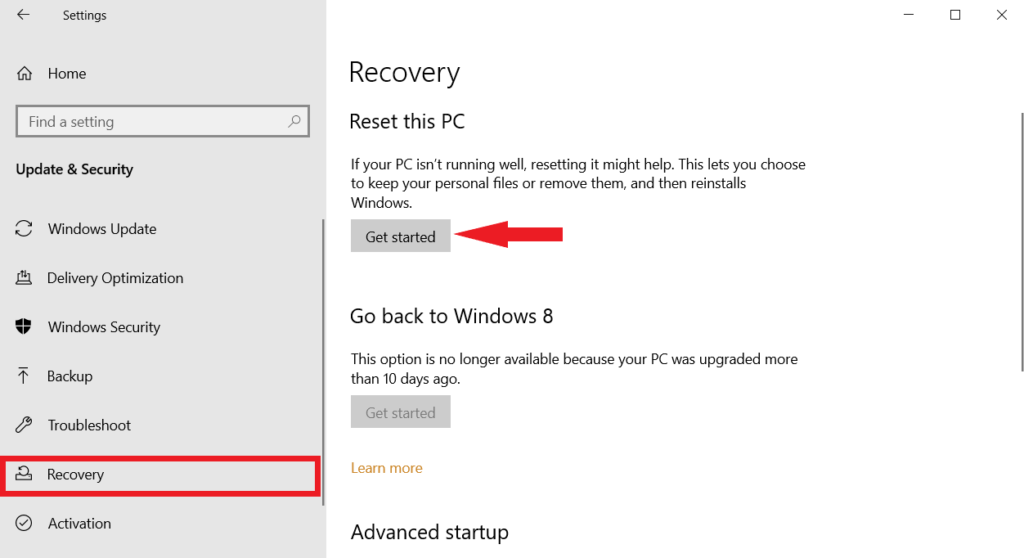
- You will now come across two options to choose from. If you want a complete reset, select Remove everything. However, if you intend to keep personal files after the reset, choose the Keep my files option.
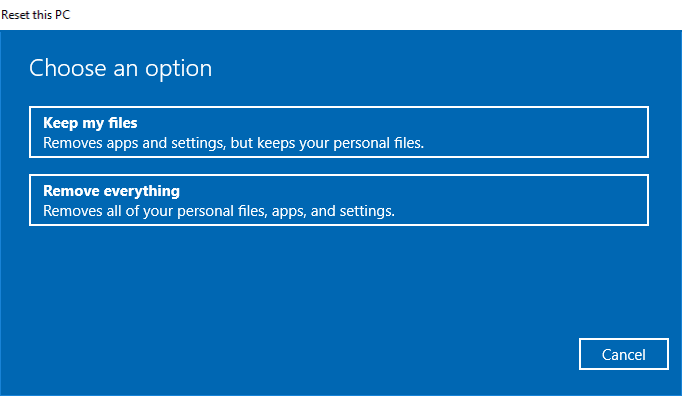
- Wait for Windows to get ready for the process. Then from the following two options that appear on your screen, choose Just remove my files if you want to restore quickly. On the other hand, if you prefer safety and don’t mind the waiting time, select Remove files and clean the drive.
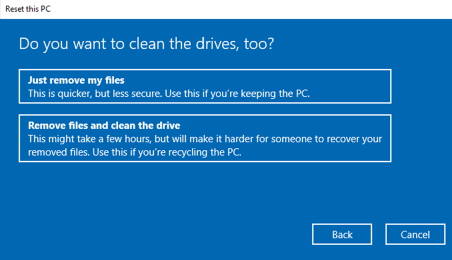
- Finally, click on the Reset button.
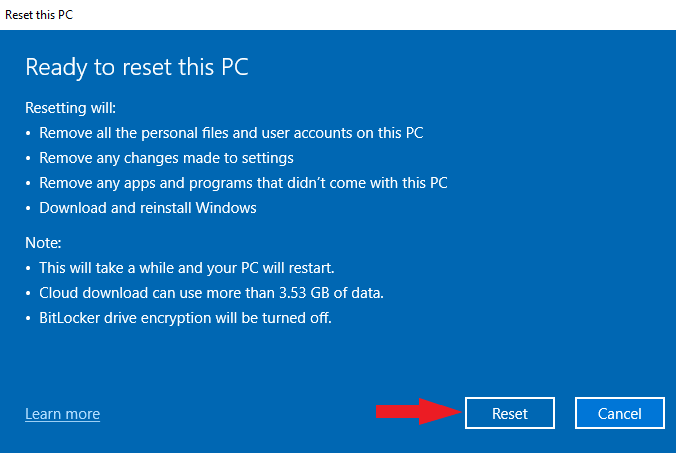
In case you don’t remember your login password and are stuck on the lock screen, don’t fret. You can reset your computer through the steps mentioned below:
- From the lock screen, click on the Power icon and select Restart while pressing down the Shift key.
- Once your computer restarts, click on Troubleshoot from the given options.
- From there, click on Reset this PC to bring your computer back to factory settings.
- Windows will then begin preparing for the process. After that, you have the option to select Just remove my files or Remove files and clean drive. The latter is safer but it takes more time.
- Lastly, on the next pop-up, select Reset.
This ends our guide on ways to fix the issue of how to access the administrator account on Windows 10 if you’re having trouble. Don’t hesitate to ask for further assistance in the comment section below. We’ll be happy to help you out!
If this guide helped you, please share it. 🙂





