Are you planning to purchase games, but you cannot access the Playstation Store?
One of the best features of the Playstation Network is the PS Store. Through the Playstation Store, users can purchase games online without leaving their home, access other applications such as Netflix, HBO Max, and even YouTube.
You can also subscribe to PS Plus through the Playstation Store, which gives you two free games each month, exclusive discounts, and online gaming capabilities.
Unfortunately, the Playstation Store doesn’t work all the time, and you may experience difficulties accessing it from time to time. Usually, this issue occurs due to problematic servers, unstable internet connections, and corrupted system files.
If you experience this problem on your Playstation, we’ve got you covered.
Today, we will show you what to do if you cannot access the Playstation Store on your PS4 or PS5.
Let’s get started!
1. Check Playstation Servers.
Before making any changes to your PS4 or PS5, you should identify first if the problem is on your device or Playstation’s servers. You can do this by going to Playstation’s official website, where you can view the current status of their services.

If PSN’s services are not available, the best thing that you can do is wait for their team to address the problem since you can’t fix server-related issues on your end.
On the other hand, you can follow the rest of the solutions below if PSN’s servers are up and running.
2. Restart Your PS4 or PS5.
One of the easiest ways to fix most issues on your Playstation is to restart it. This will give your console the time to reload its resources, which may have gotten corrupted due to temporary bugs and glitches.
For Playstation 4 owners, check out the guide below to restart your console:
- First, access the Quick Menu of your PS4 by holding down the PS button on the controller.
- After that, navigate to the Power tab.
- Lastly, highlight Restart PS4 and press the O or X button on your controller.

If you are using a PS5, follow the steps below to restart it:
- On your controller, locate the PS button and press it until the Quick Menu appears.
- Now, select the Restart PS5 option.
- Finally, press the O or X button on your controller to proceed.

After restarting your console, try re-accessing the Playstation Store to check if the problem is solved.
3. Re-Login to Your PSN Account.
You can also try resetting your PSN account’s data if you have difficulties accessing the Playstation Store on your console. Your user data may have gotten corrupted due to random errors that occur on your Playstation.
For the PS4, here’s how you can reset your PSN account data:
- First, navigate to the Settings of your PS4.
- Next, click on the Account Management tab.

- Lastly, select the Sign Out option.

If you are using a PS5, check out the steps below to reset your data:
- On your device, navigate to the Settings using the controller.
- After that, go to User Accounts.
- Finally, access the Other tab and click on Sign Out.
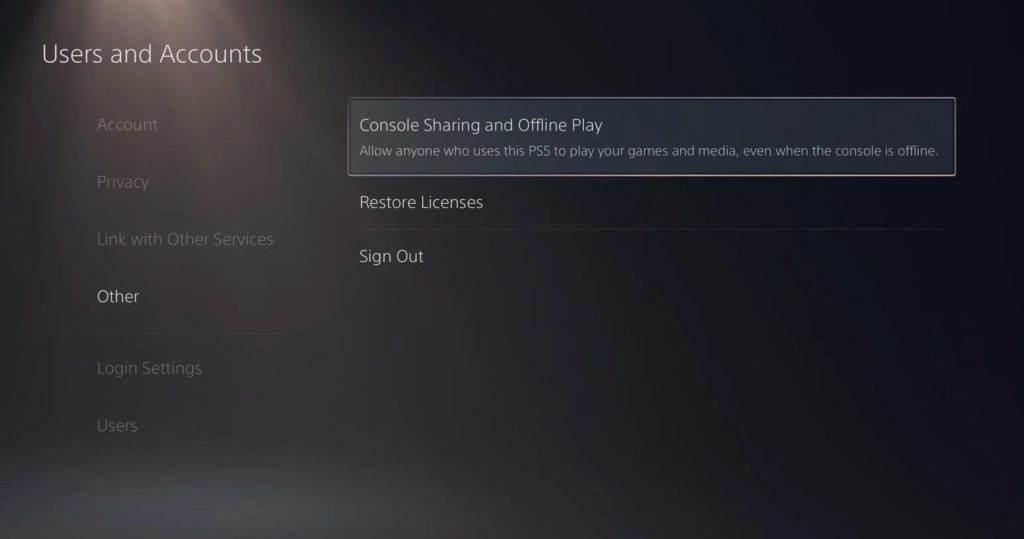
After closing your current session, wait for around 5 minutes before signing back into your Playstation Network account.
Try accessing the Playstation Store again to check if the problem is solved.
4. Check and Reset Your Network.
A slow internet connection could also be the reason why you cannot access the Playstation Store on your PS4 or PS5. Since the PS Store is an online platform, a stable internet is required to access it and, of course, to download games.
To check if your network is the culprit, perform a test using Fast.com to measure your network’s current speed.

If you’ve confirmed that your network connection is the problem, restart your modem or router to refresh the link between your ISP’s servers and your router. Unplug your router’s power cable from the outlet and wait for about 5 seconds before plugging it back in.

Once done, re-run the test on your network to confirm if the problem is solved. If not, discuss the matter with your service provider and ask them to fix the issue.
5. Try Another PSN Account.
Some users create PSN accounts set to another region to access contents that are locked from their country. Unfortunately, using PSN accounts like this can do you more trouble than good. If you cannot access the Playstation Store, try switching to a different PSN account.
We suggest creating a new one that is set to the correct region you are currently at. On the other hand, you can also use other existing accounts that you have.
6. Update Your PS4 or PS5.
Your Playstation’s software may also have a bug or glitch that causes the Playstation Store not to initialize. If this is the case, Sony might already be aware of this matter and rolled out an update to address the problem.
For PS4 users, follow the steps below to update your device:
- First, go to the Settings page of your console and access the System Software Update tab.
- After that, click on the Update Now button and wait for your Playstation 4 to check for updates.
- Lastly, click the Accept button if your console detected a newer version of its software.

If you are using a Playstation 5, check out the guide below to update your console:
- Open the Settings page of your PS5.
- Now, click on the System tab.
- Inside the System tab, click on System Software and access the System Software Update and Settings page.
- Finally, click on Update System Software and choose Update Using Internet.

Once done, go back to the Playstation Store to check if it will now load on your Playstation.
7. Report the Problem to Playstation.
If none of the solutions above worked for you, we suggest that you seek the help of the experts.
Visit Playstation’s official page and get in touch with their customer support team to report the problem you’ve been experiencing with the Playstation Store. Provide your account details and the version of your Playstation to speed up the troubleshooting process.

This ends our guide on what to do if you cannot access the Playstation Store. For your questions and other concerns, please let us know in the comment section below, and we’ll do our best to help you out.
If this guide helped you, please share it. 🙂





