Cannot change your Playstation Network ID?
Whether you are a streamer, content creator, or casual gamer, it is essential to have an IGN or in-game name that you genuinely like. IGNs serve as your identity in any game and somehow reflect who you are in the real world.
In-game, names are even more important when you are a professional player or content creator.
On the Playstation, your Playstation Network ID is the unique display name that you can set for your friends and other players to identify you.
However, it is a common mistake for new users to throw in a random name while setting up their PSN accounts, not knowing that their Playstation Network ID will play a vital role in most games they will play.
If you are here, you probably experience issues while changing your PSN ID.
To help you out, we’ve decided to make a guide on what to do if you cannot change your Playstation Network ID.
Let’s dive right in!
1. Check Playstation Network.
One of the main reasons you cannot change your Playstation Network ID is if PSN’s servers are down. Since all your account data are stored on their servers, you can’t access or change anything if PSN is down.
To confirm this, you can visit Playstation’s official page, where you can view the status of their services.

If PSN’s servers are down, the only option you have for now is to wait for their team to fix the problem. On the other hand, you can follow the solutions below to address the issue on your end.
2. Re-Login to Your Account.
If you’ve just changed your PSN ID, but it is still not reflecting on your account, sign out of your current session and log back in to refresh your data. This will also eliminate any temporary errors that may have occurred on your account.
For Playstation 4 users, see the step-by-step guide below to sign out your account:
- First, go to the Settings of your Playstation 4.
- Next, access the Account Management tab inside the Settings.

- Lastly, click the Sign Out button.

If you are using a Playstation 5, here’s how you can close your session:
- On your PS5, navigate to the Settings using your controller.
- After that, go to the User Accounts tab and open the Other tab.
- Finally, select the Sign Out option and press the O or X button on your controller to proceed.
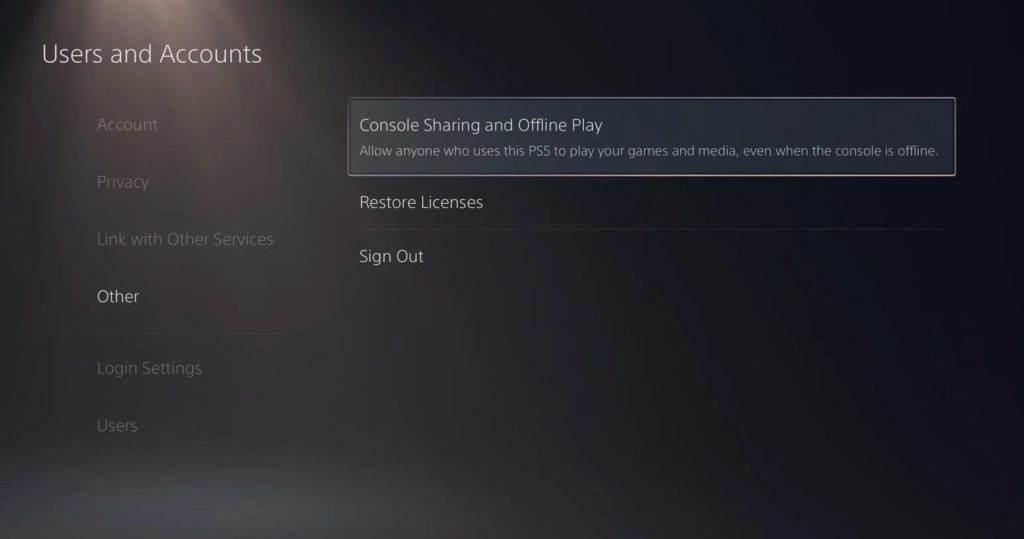
After logging out of your PSN account, wait for at least 5 minutes before logging back in. Now, check if your new PSN ID is now reflecting on your user account.
3. Wait for a Few Hours.
When you change your PSN ID, it is normal that it won’t reflect right away on your user account. Your new PSN ID should reflect on your account a few hours after changing it. However, if it’s been more than twelve hours, you can proceed to the last method below to report the matter to Playstation’s team.
4. Make Sure Your PSN ID Does Not Violate Any Community Guideline.
As a major platform with millions of users, Playstation makes it a point that every member of their community complies with their guidelines and terms of service that are set to protect the welfare of everyone.
If you cannot change your Playstation Network ID, you may be trying to set a name with inappropriate words or violate PSN’s guidelines.
To confirm this, refer to PSN’s Code of Conduct page and make sure you are following every guideline.
5. Change Your PSN ID Using A Browser.
If you cannot change your Playstation Network ID using your Playstation, you can try changing it through a web browser.
Follow the steps below to guide you through the process:
- First, open PSN’s Sign In page using any browser you prefer.
- Next, access your account and click on the Profile tab.
- After that, click on the Edit button beside your Online ID.
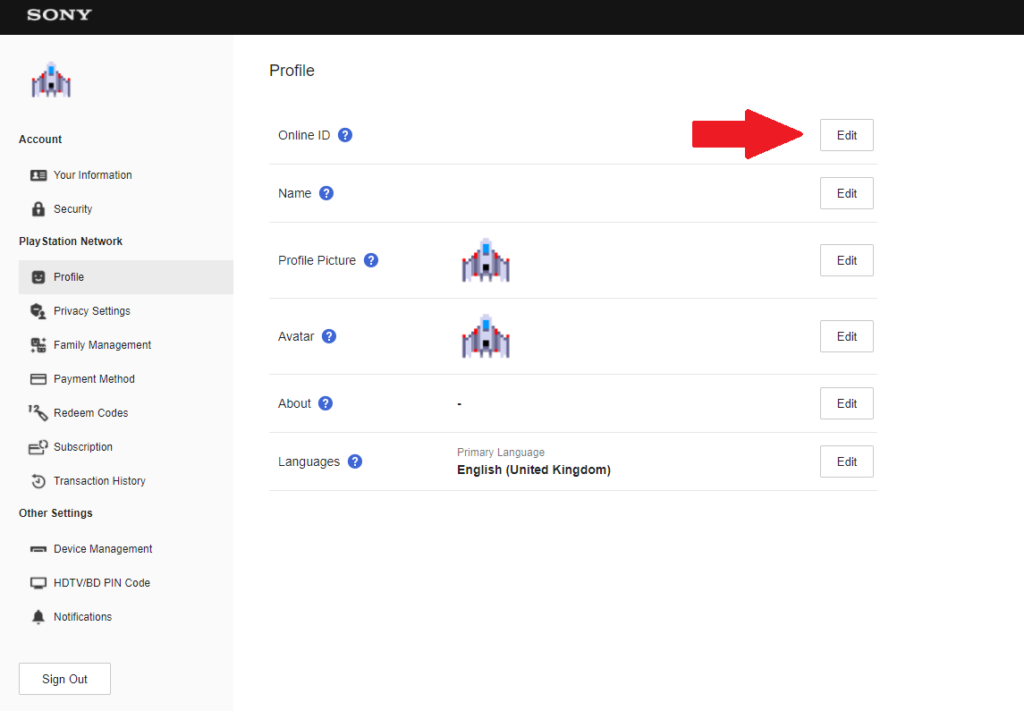
- On the pop-up window that appears, scroll down and click on ‘I Accept’, then Continue.
- Lastly, enter your new PSN ID and click the Check Availability button.
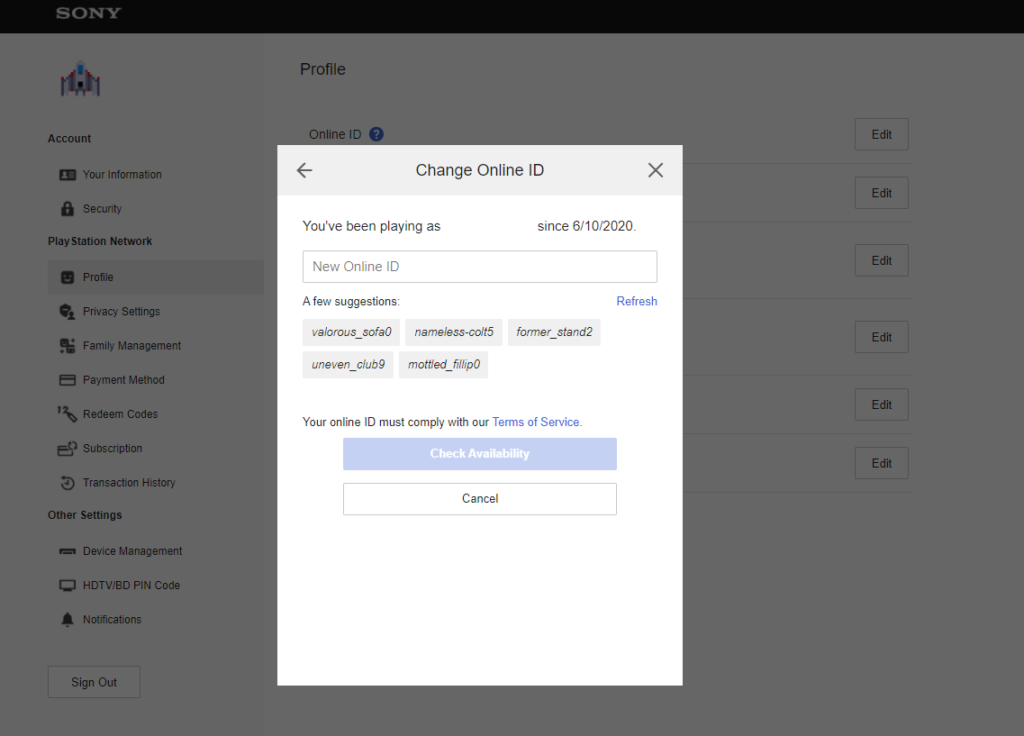
Once done, follow the on-screen prompts to complete the process. Go back to your Playstation afterward and check if your new Playstation Network ID has reflected.
6. Contact Playstation Support.
If you still cannot change your Playstation Network ID, you might need some help from professionals.
Visit Playstation’s official website and contact their customer support to ask for assistance in changing your Playstation Network ID. Provide your PSN account details, the model of your Playstation, and other necessary details needed for the process to make it easier for their team to help you out.

This sums up our guide on what to do if you cannot change your Playstation Network ID. If you have questions or any other concerns, please leave a comment below, and we’ll be glad to answer them.
If this guide helped you, please share it. 🙂





