Cannot connect your Twitter or Instagram account to Clubhouse?
Clubhouse is one of the hottest social media apps today, valued at over 1 billion dollars after a year from its release. It is a drop-in audio chat platform that lets users discuss various subjects like business, stocks, real estate, and more.
The platform opened many opportunities for startups and businesses to promote their brand for free and potentially meet investors or partners.
Credibility is an essential aspect of your profile when making business transactions online. Since everything happens virtually, you need a legitimate profile to gain your customers’ trust and potential business partners.
On Clubhouse, users can connect their Twitter or Instagram accounts to make their profile look appealing and legitimate. This can also be a way for other users to reach out to you outside the platform since Clubhouse is limited to voice chats.
However, it can be a problem if you cannot connect your Twitter or Instagram account to Clubhouse.
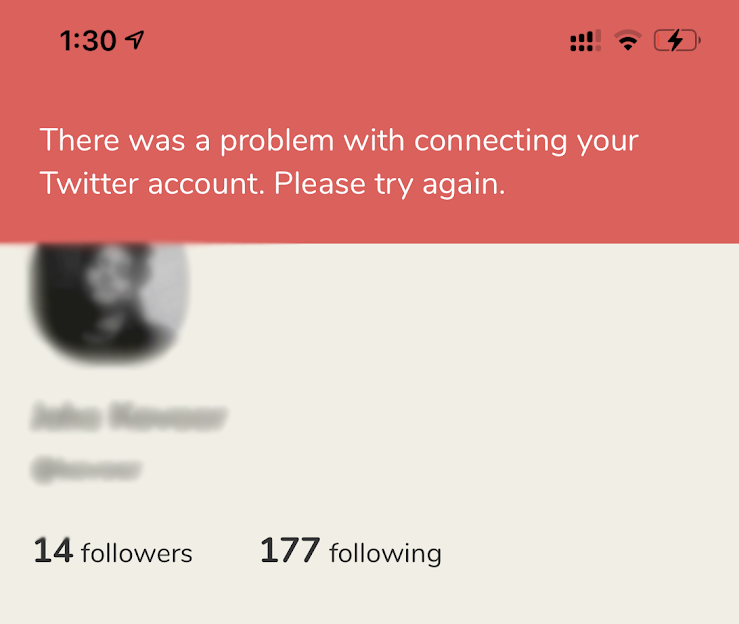
Thankfully, you’ve come to the right place!
In this guide, we’ll show you what to do if you cannot connect your Twitter or Instagram account to Clubhouse.
Before anything else, make sure that you are doing the process right by checking our step-by-step guide on how to connect your social media accounts to Clubhouse.
Now, let’s get started with the actual solutions.
1. Revoke Access and Try Again: Twitter.
If you’re having issues connecting your Twitter account to Clubhouse, try revoking the access first on your Twitter account and try again. Possibly, an error occurred while you are connecting your account to Clubhouse, and it needs a refresh.
Check out the steps below to revoke the access of Clubhouse to your Twitter account:
- First, open Twitter on your device and swipe to the right anywhere from your screen to access the side menu.
- After that, tap on Settings and Privacy.
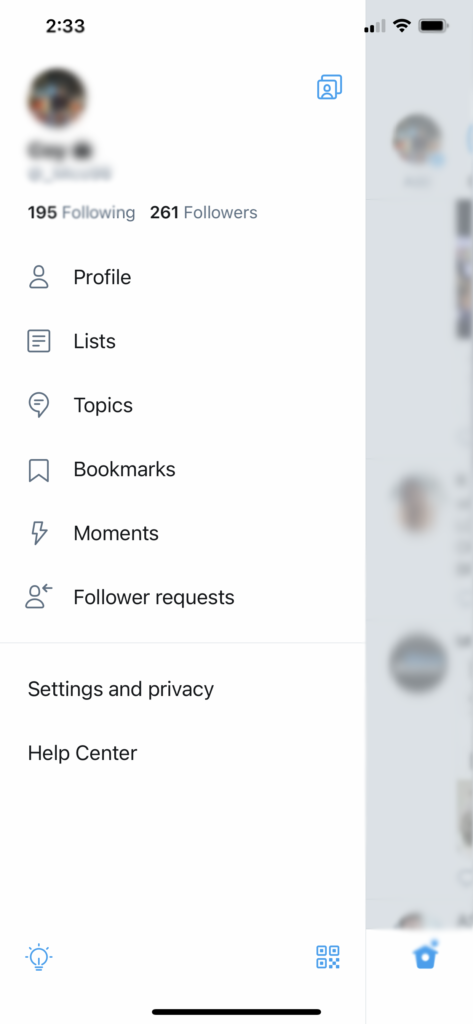
- Now, open the Account tab and tap on Apps and Sessions.
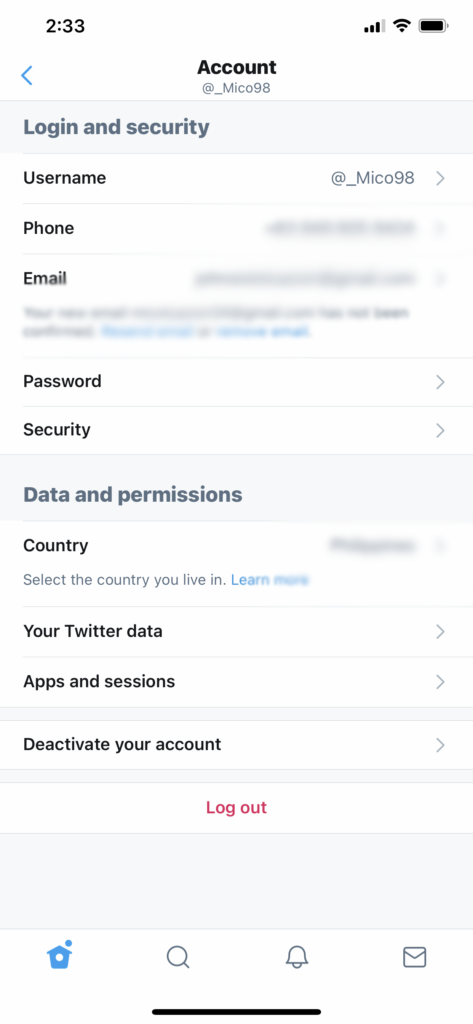
- Inside Apps and Sessions, tap on Connected Apps and open Clubhouse App.
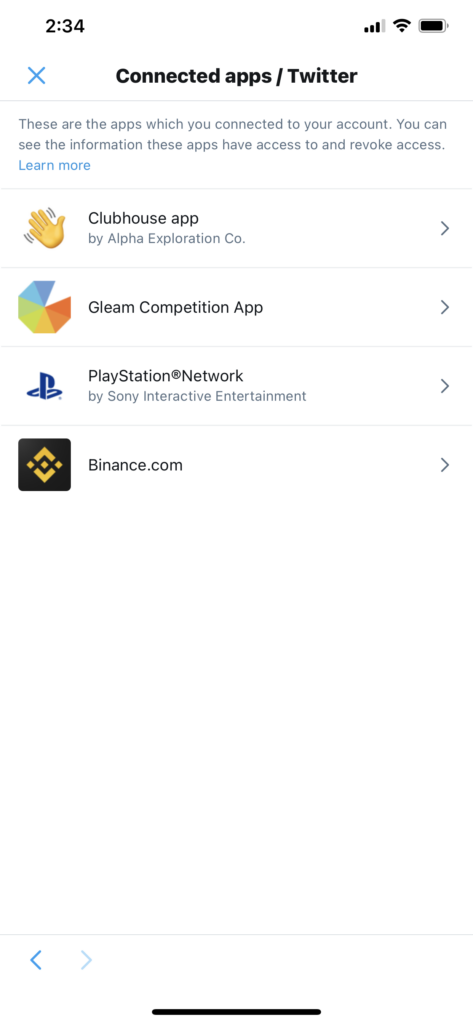
- Finally, tap on Revoke Access and follow the prompts to complete the process.
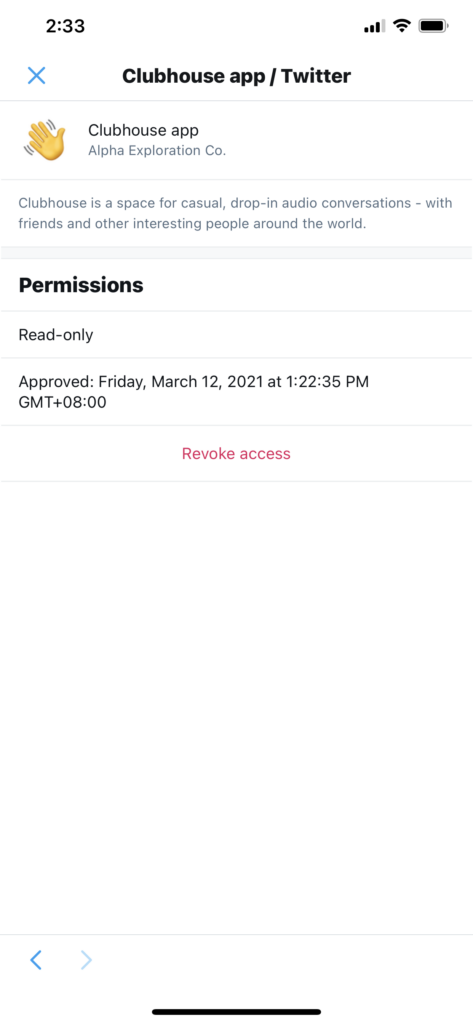
Once done, try to add your Twitter account to Clubhouse to check if the problem is solved.
2. Revoke Access and Try Again: Instagram.
If you cannot connect your Instagram account to Clubhouse, your account data may have gotten corrupted while trying to link your profile.
Similar to what we did above, you should first revoke the access of Clubhouse to your Instagram account and try linking it again.
Check out the steps below to revoke the access of Clubhouse to your Instagram account:
- First, open Instagram on your device and access your account.
- After that, go to your Profile and tap on the Menu button located at the top right corner of your display.
- Now, tap on Settings and open the Security tab.
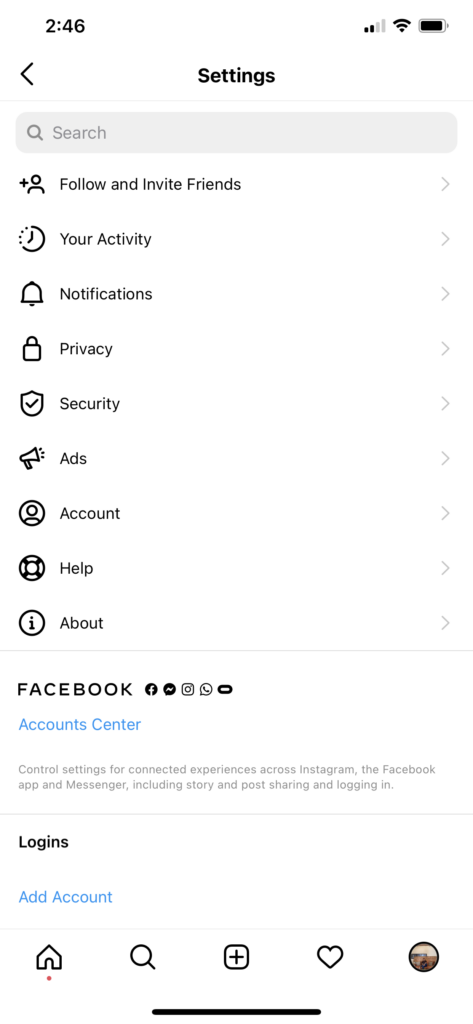
- Next, tap on Apps and Websites and go to the Active tab.
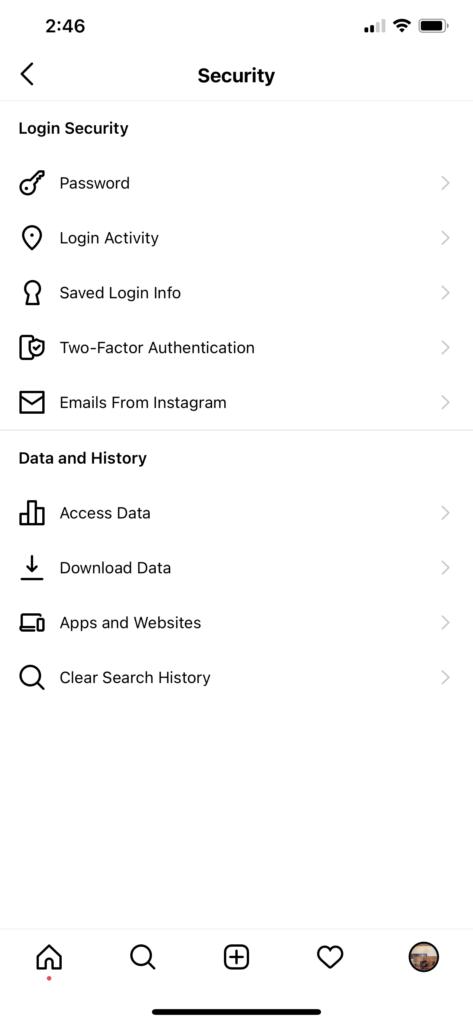
- Finally, locate Clubhouse from the list and tap on Remove.
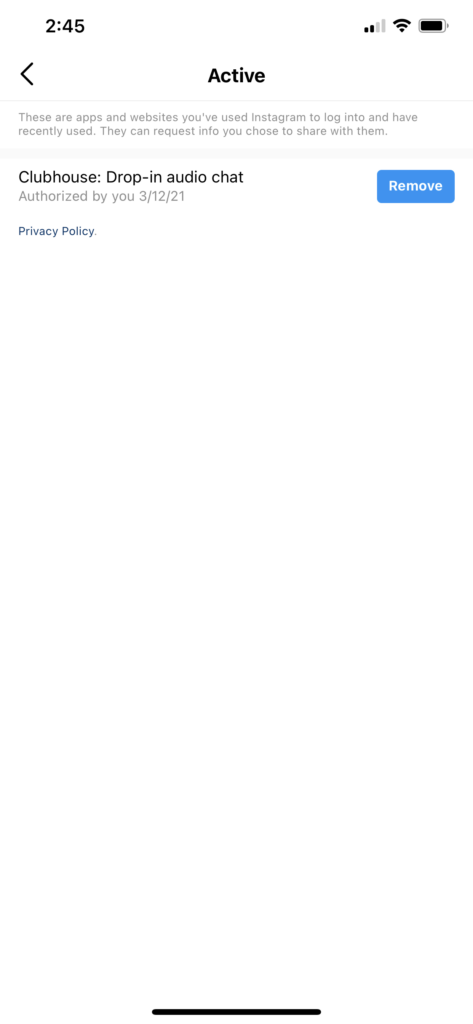
Go back to Clubhouse afterward and try connecting your Instagram profile again.
3. Check Clubhouse Servers.
Since Clubhouse is still in its beta phase, server downtimes could happen anytime. If you encounter any problem with Clubhouse, check its servers’ status and see if it’s currently down.
You can visit Clubhouse’s official Twitter account, where their team gives constant updates regarding the platform and the problems it encountered.
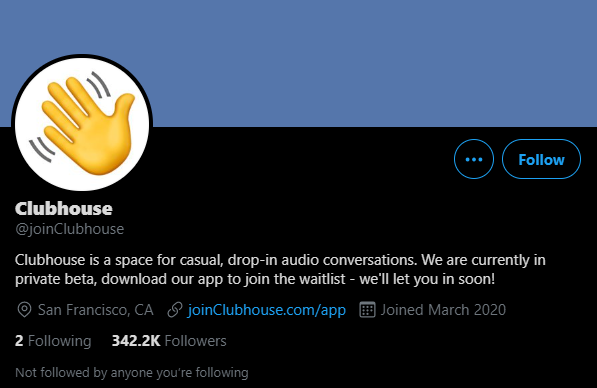
If Clubhouse’s servers are down, the best thing you can do for now is to wait until everything gets sorted out.
4. Re-Login to Your Clubhouse Account.
If revoking the Clubhouse access from your social media accounts did not work, the problem could be with your Clubhouse account. Your user data may have gotten corrupted while connecting your Twitter or Instagram profile.
To fix this, sign out of your account and log in after a few minutes to refresh its data.
Check out the steps below to sign out your Clubhouse account:
- On your home screen, launch the Clubhouse app and tap on your Profile icon.
- After that, tap the Gear icon on the top right corner of your display to access the Settings tab.
- Finally, tap on Log Out to sign out of your Clubhouse account.
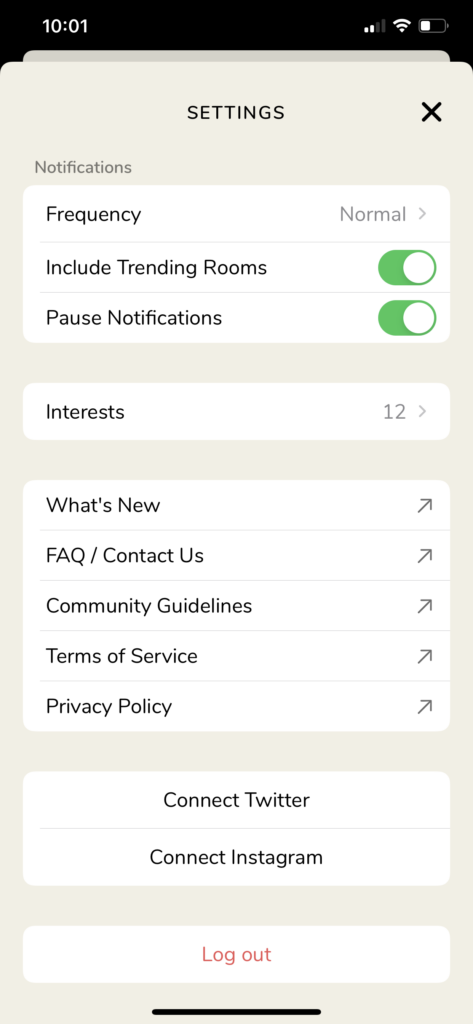
Wait for a couple of minutes before logging back into your account, and try connecting your Twitter or Instagram profile again.
5. Reinstall Clubhouse.
The Clubhouse app on your device may not be installed correctly, which explains the occurrence of errors. It is also possible that some of its installation files got corrupted during an update or while in-use.
Whatever the case is, we recommend that you reinstall the app from your device to ensure that you have a working copy.
Follow the steps below to reinstall Clubhouse on your device:
- On your device, navigate to the home screen and locate the Clubhouse app.
- After that, press its app icon until the selection menu shows up.
- Lastly, tap on Remove App to uninstall Clubhouse.
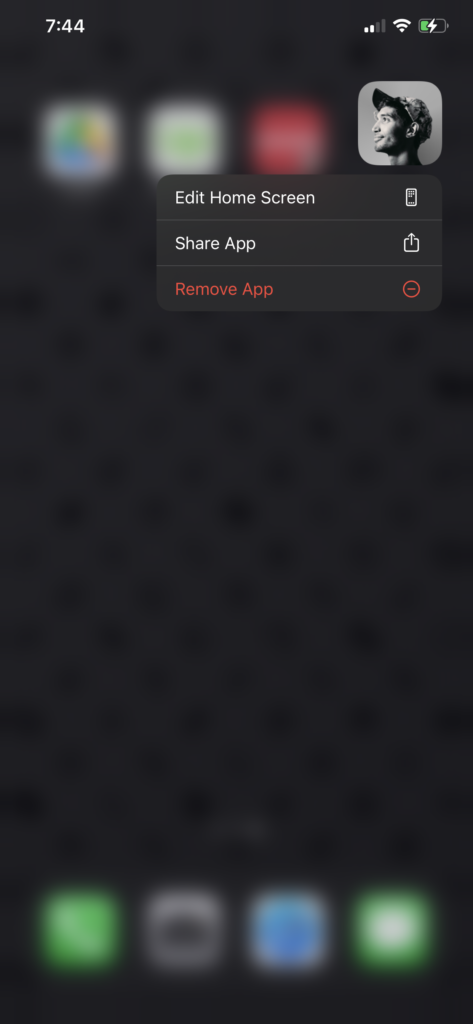
Launch the App Store afterward and reinstall the Clubhouse app from there.
6. Try Using Transistor.
Are you looking for a way to market your brand outside Clubhouse? Try using Transistor.
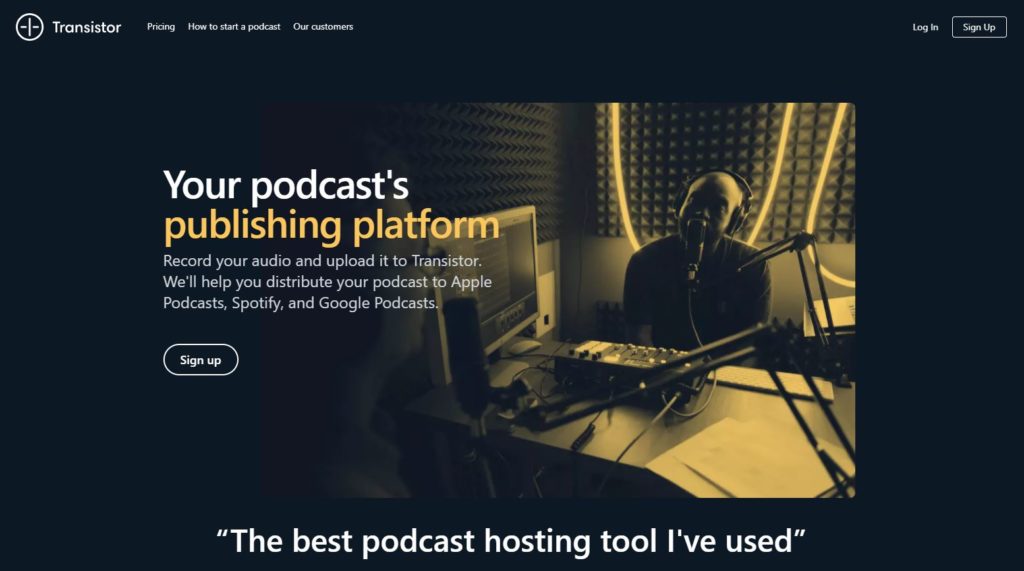
Transistor is a podcast hosting service that helps individuals distribute their audio recordings to various platforms. You can extend your podcasts’ reach with Transistor by publishing them on popular streaming services like Spotify, Google Podcasts, and Apple Podcasts.
Know your podcasts’ performance through helpful metrics on Transistor that show your average subscribers, estimated downloads, and listener trends.
Start a free 14-day trial today and decide for yourself if Transistor is the app for you.
7. Report the Problem to Clubhouse.
At this point, we recommend that you let the experts take over the situation if you still cannot connect your Twitter or Instagram account to Clubhouse.
Visit Clubhouse’s support page, where you can submit a ticket to let them know about the issue. Fill out the form provided on the website and provide essential details to help their team assess the situation. If possible, attach a screenshot of the problem to speed up the process.
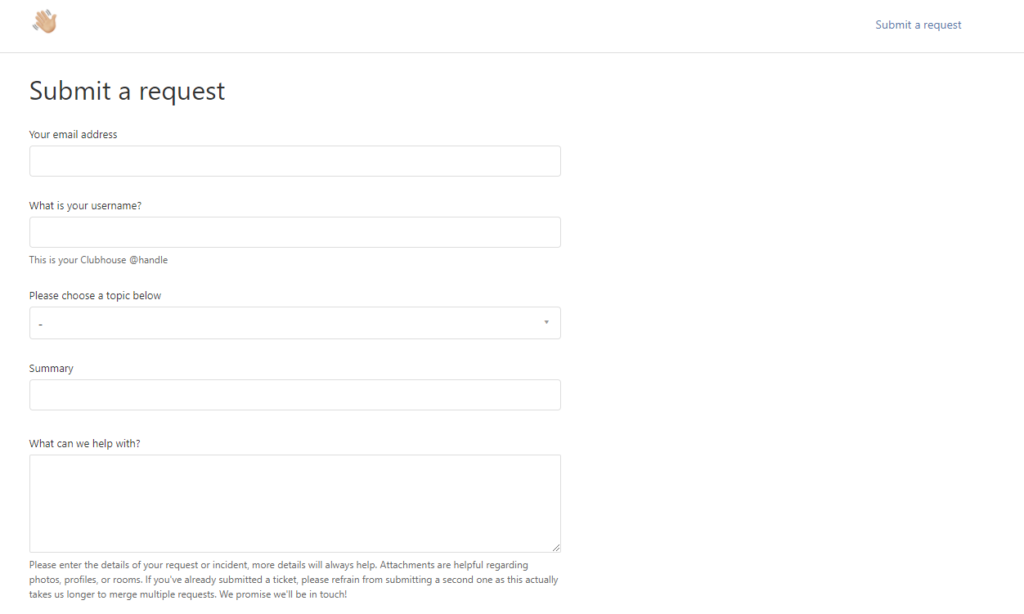
You can also check the FAQs page on their Knowledge Center and see if there’s anything useful.
This ends our guide on what you should do if you cannot connect your Twitter or Instagram account to Clubhouse. Please let us know if you have any questions by leaving a comment below. We’d be happy to answer your queries whenever we can.
If this guide helped you, please share it. 🙂





