Trying to figure out why you cannot join a party on Playstation Network?
If you play lots of online games with your friends, you’ve probably heard of Playstation Network Party. This is an online service built-in into the Playstation console that allows players to communicate in-game without installing third-party applications.
Although some games have built-in voice communication, their quality can often be poor or is proximity-based, so if you and your friends got separated, there’s no way to talk to each other.
Unfortunately, Playstation Network Party can experience downtimes like any online service.
When this happens, you don’t have a choice but to use the in-game communication or download a third-party app.
Thankfully, you don’t have to do that as we are here to help.
Today, we will show you what to do if you cannot join a party on Playstation Network.
Let’s dive right in!
1. Check Playstation Network Servers.
Before making any changes to your Playstation, the first thing that you should do is identify whether the problem is on your end or PSN’s side. You can do this by going to their dedicated status page to check the servers.

If PSN’s services are currently unavailable, the only option you have is to wait for their team to address the problem.
On the other hand, proceed to the following method below if there are no issues with PSN’s servers.
2. Re-Login Your Account.
Bugs and glitches may have occurred on the Playstation Network, which caused your account data to corrupt. When this happens, the service may not work correctly on your console. To fix this, simply sign out of your PSN account and log back in after a few minutes to reset your data.
On the PS4, here’s how you can log out of your account:
- On your main screen, press the Up button on your D-Pad and navigate to the Settings.
- After that, highlight Account Management and press the O or X button.

- Finally, select Sign Out and follow the on-screen prompts.

Here’s how you can sign out PSN on the PS5:
- First, open the Settings of your Playstation 5.
- Next, navigate to User Accounts > Other.
- Lastly, click the Sign Out button.
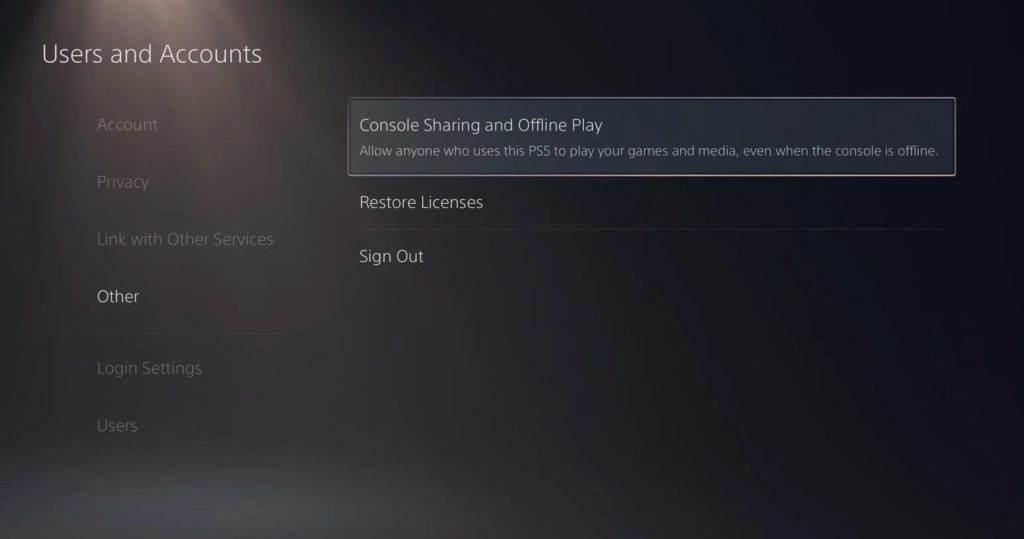
After signing out of your PSN account, wait for 3 to 5 minutes before logging back in to reset your data.
Try joining another party afterwards to check if the problem is solved.
3. Check Your Network Connection.
A slow internet connection could also be the reason why you cannot join a party on the Playstation Network. Although PSN party is optimized to work even on the worst network conditions, it’s still possible that an unstable network causes the issues.
To verify this, visit Fast.com to run a speed test on your network to check its current upload and download bandwidth.

If the result indicates that your internet is running slow, try restarting your network router to resolve the issue. Unplug your router from the wall outlet and let it rest for a few seconds. After that, plug back in the power cable to restart your router.

Once your router has initialized, run another test on your network to confirm if it’s now running properly. Otherwise, get in touch with your internet service provider to report the issue.
4. Update Your PS4 or PS5.
Sony rolls occasional updates on its consoles to ensure that bugs are getting patched and it stays compatible with all the latest applications for the Playstation. If you experience various issues with games and PSN, update your console.
On the Playstation 4, you can update it by doing the following:
- First, go to the Settings and access the System Software Update tab.

- After that, select Update Now.
- Lastly, follow the on-screen instructions to download and install the update on your Playstation.
For Playstation 5 users, follow the steps below to update your device:
- On your PS5, navigate to the Settings using your controller.
- Next, go to the Systems tab and access System Software > System Software Update and Settings.
- Now, click on Update System Software.
- Lastly, select Update Using Internet if there’s an update available for your PS5.

After updating your Playstation, go back to the party you are trying to join to check if the problem is solved.
5. Restart Your Console.
Restarting your console might sound like a basic thing, but it is actually very effective in fixing most issues on the Playstation. This allows your device to reload all of its resources, which could’ve encountered temporary errors during use.
Follow the steps below to restart your PS4:
- On your controller, press and hold the PS button to access the Quick Menu.
- After that, navigate to the Power tab.
- Finally, select Restart PS4 using your controller.

If you are using a Playstation 5, see the steps below to restart your console:
- First, locate the PS button on your controller.
- Now, access the Quick Menu by holding the PS button.
- Lastly, select Restart PS5 and hit the O or X button on your controller.

Wait for your Playstation to reboot, then try joining another party again.
6. Disable Media Server Connection.
Media Server Connection on the Playstation allows other devices to connect to your console seamlessly. However, if there’s a problem with your media server, it can affect other connections on your Playstation.
To fix this, disable your media server connection before joining a PSN party. See the steps below to guide you on the process:
- On your console, go to the Settings tab.
- After that, click on Network.

- Finally, access Media Server Connection and turn it off.
Restart your PS4 or PS5 afterwards and check if the problem is solved.
7. Check If Playstation Banned Your IP.
Some PSN users can be banned permanently from the platform if they violate specific guidelines or conditions. If your IP address gets banned, you won’t be able to access the Playstation Network and all of its services.
This would also be the same for your other devices as long as you’re using the same network that got banned.
If you think that your account was banned, proceed to the last method to ask for some explanation from PSN’s team or contest it if you feel that it was done by mistake.
8. Change Your DNS.
DNS stands for Domain Name System. This is basically the phonebook of the internet, which tells your console where precisely in the world, game and app servers are physically located. If your default DNS is experiencing issues, your console won’t be able to connect with PSN servers.
To fix this, try using Google’s DNS and see if the problem goes away. Check out the steps below to change your DNS settings on the Playstation:
- First, go to the Settings tab of your Playstation and click on Network.

- Now, select Internet Connection Setup and click on Use Wi-Fi.
- Choose Custom afterwards and set IP Address to Automatic.
- For the DHCP Host Name, select Do Not Specify and choose the Manual option for the DNS Settings.
- Input the following values:
Primary DNS - 8.8.8.8Secondary DNS - 8.8.4.4
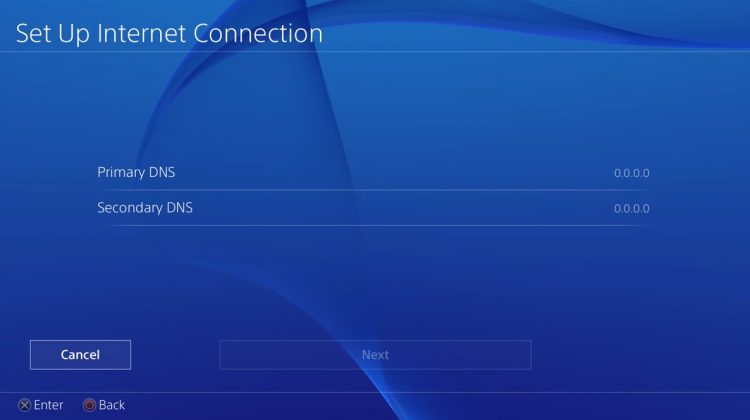
- Finally, set the value of MTU Settings to 1456 and select Do Not Use for the Proxy Server.
After changing your DNS, go back to PSN and check if the problem is solved.
9. Rebuild Your Database (PS4).
For Playstation 4 users, try rebuilding your PS4’s database if you cannot join any Playstation Network party. This process will help your console locate where exactly on its drive are the crucial data stored.
Here’s how you can rebuild your PS4’s database:
- First, turn off your PS4 completely.
- Now, hold down the Power button for 8 seconds to boot it into Safe Mode.
- After that, plug in your controller using the charging cable and press the PS button.
- Lastly, select the Rebuild Database option and press the X button on your controller.

Wait for the process to complete, then boot your PS4 normally. Go back to the Playstation Network and try joining another party again.
10. Reset Your PS4 or PS5.
Another thing that you can do is resetting your Playstation 4 or 5. This will ensure that any temporary errors would be eliminated, and your device’s configuration would roll back to its default state.
On the PS4, here’s what you need to do:
- First, open your Settings and navigate to the Initialization tab.
- After that, select the Restore Default Settings option.
- Lastly, press the O or X button on your controller and follow the on-screen prompts.
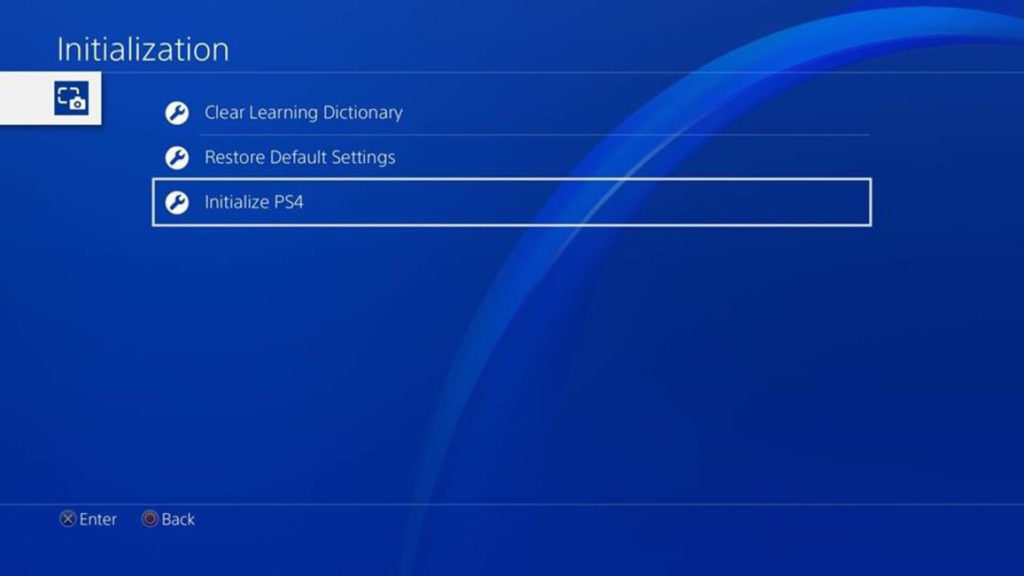
For PS5 owners, follow the guide below to reset your device:
- Make sure that your PS5 is fully turned off.
- Now, hold the Power button for around eight seconds or until you hear a second beep.
- Once you’re in Safe Mode, connect your controller using the charging cable and press the PS button.
- Finally, click on Reset PS5 and follow the on-screen prompts.
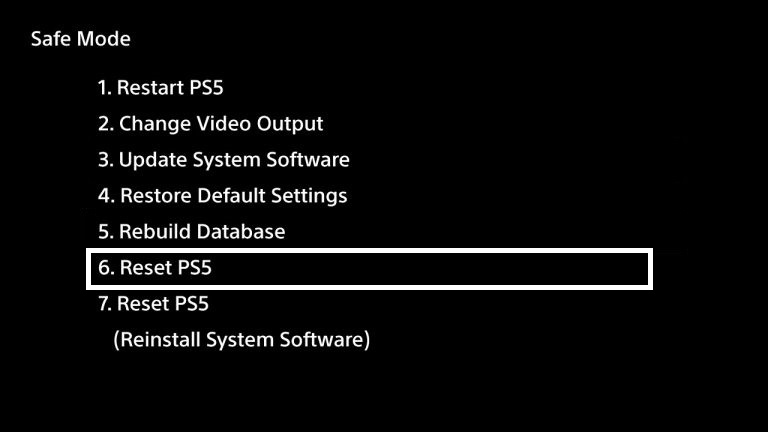
Once done, log back into your PSN account and check if you can now join parties successfully.
11. Report the Problem to Playstation Support.
If all things fail, the only option you have left is to ask the help of professionals. We suggest visiting Playstation’s support page and get in touch with their customer service team to report the problem you’ve been experiencing.

When reporting an issue, provide all the necessary details to speed up the process such as your account information and the model of your Playstation.
This ends our guide on what you should do if you cannot join a party on Playstation Network. If you have any questions, please don’t hesitate to leave a comment below, and we’ll get back to you as soon as we can.
If this guide helped you, please share it. 🙂





