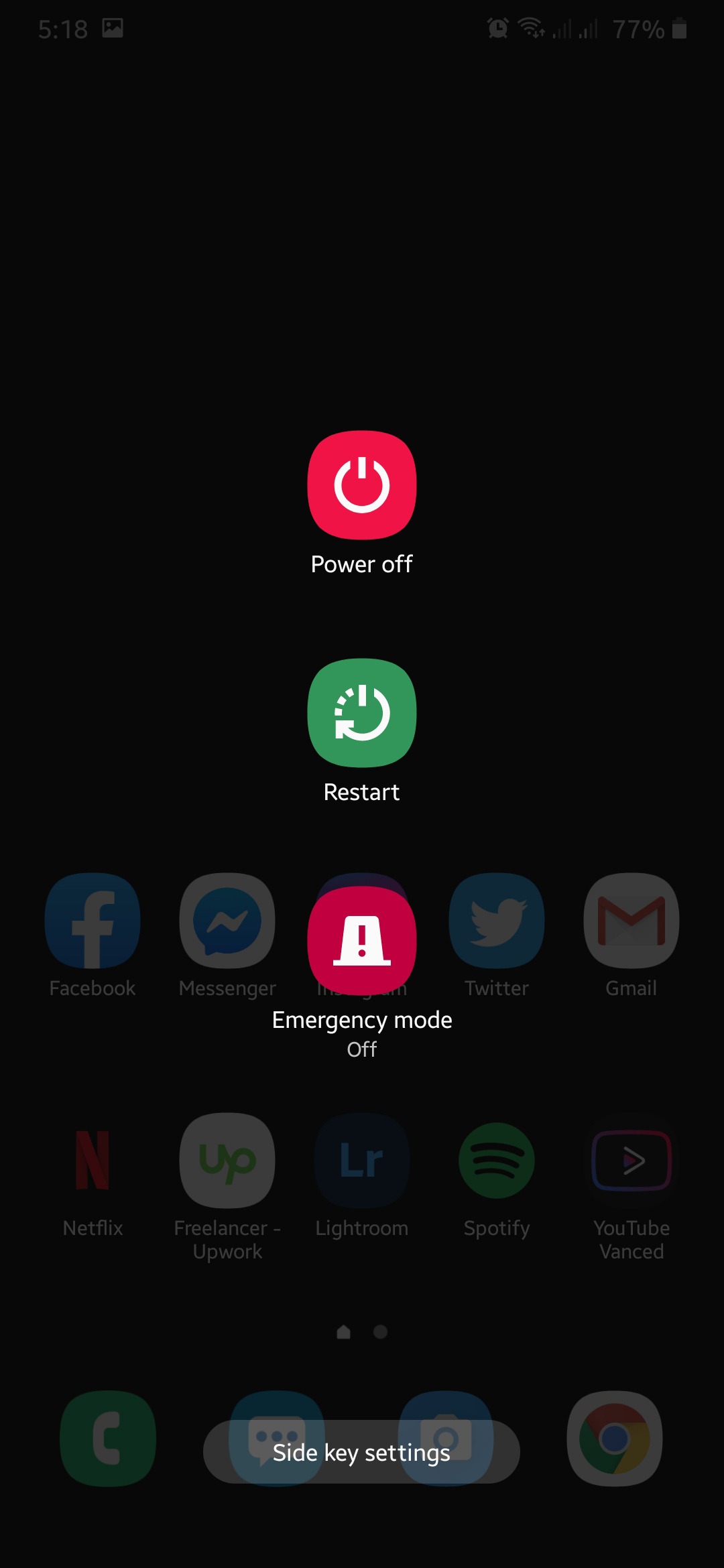Are you trying to figure out why you cannot log in to YouTube?
Similar to social media sites, YouTube allows its users to create their accounts. Having a dedicated account will enable you to follow your favorite content creators and channels. This way, you can view the contents of the channels you subscribe to on a single page.
Besides, having a YouTube account gives you the option to be notified when a new video comes out and upload your videos on the platform.
Unfortunately, it can be a problem if you cannot log in to YouTube, especially if you are a content creator.
A wrong login credential or password is the most common cause of this issue, but other factors also need to be considered.
Since the issue doesn’t point out a specific problem, troubleshooting can be a little tricky, especially if you don’t know where to start.
Luckily, you’ve come to the right place!
In this guide, we’re going to show you a few steps to do if you cannot log in to YouTube.
Let’s jump right in!
- 1. Check YouTube’s Servers.
- 2. Turn Off VPN.
- 3. Reload the Webpage.
- 4. Restart Your Device.
- 5. Use PureVPN.
- 6. Change Your Password and Re-Login.
- 7. Check for Updates.
- 8. Clear Your Browser Cache and Cookies.
- 9. Try Another Search Browser.
- 10. Check and Reset Your Network.
- 11. Reinstall the YouTube App.
1. Check YouTube’s Servers.
When you encounter problems on YouTube, the first thing that you should check is its servers. Most of the time, issues occurring on the platform are caused by their servers, which could be down for maintenance.
To verify this, you can use third party sites like Downdetector. It is an online tool that gives information about websites’ current status and their issues for the past 24 hours.
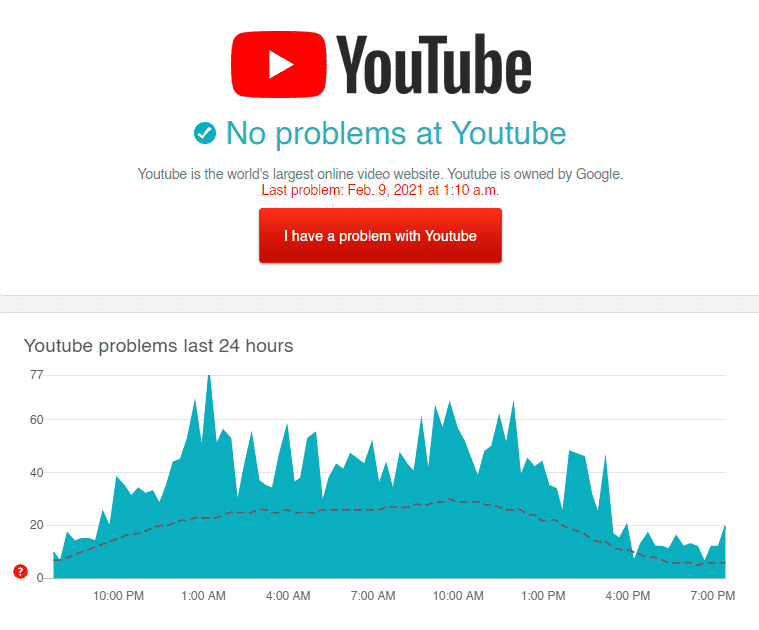
If YouTube’s servers are down, the best thing that you can do is to wait until the servers are up and running. On the other hand, you can also try the methods below and see if anything works for you.
2. Turn Off VPN.
While VPNs provide excellent security for your network online, they can also interfere with your internet connection. They work by randomly changing your IP address and redirects your traffic to their servers before sending it to the websites you access.
However, not all VPN services can do this process efficiently and can introduce delays on your network.
If something is not right on YouTube or other sites that you access, try to turn off your VPN service first and see if the problem goes away.
On the other hand, you can also head to Method 5 if you are looking for a VPN service that works well with other websites and platforms.
3. Reload the Webpage.
If you see errors when you try to log in to your YouTube account, try to refresh the webpage. Your browser may not load the site correctly the first time, and a simple refresh is enough to fix the issue.
To refresh the webpage, simply hit the F5 key on your keyboard or click on the dedicated Refresh button beside your browser’s URL box.
4. Restart Your Device.
On some occasions, a temporary glitch on your operating system causes other applications and websites not to work correctly.
To rule out this scenario, restart your device to reboot its operating system and eliminate any errors in the process.
On Android, you can restart your device by doing the following:
- First, unlock your device and hold down the Power button until the selection screen shows up.
- After that, tap on Restart.
- Lastly, wait for the restart to complete, which can take several seconds.
For iOS users, see the steps below to restart your device.
- On your device, press the Power button until the ‘Slide to Power Off’ screen appears.
- Now, tap and drag the slider to the right to turn off your iOS device.
- Finally, press the Power button again to turn it on.
If you are using a Windows computer, follow the steps below to restart it.
- On your keyboard, press the Windows key to open the Start Menu.
- After that, click on the Power button.
- Finally, click on Restart and wait for your device to finish the restart.
For Mac users, check out the steps below to restart your device.
- First, click on the Apple logo on the top left corner of your screen.
- After that, click on Restart.
- Finally, follow the on-screen prompts and wait for your device to restart.
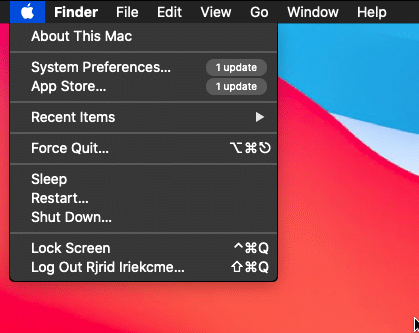
Once done, go back to YouTube and try logging in to your account.
5. Use PureVPN.
Don’t want to go online without protection? Check out PureVPN!
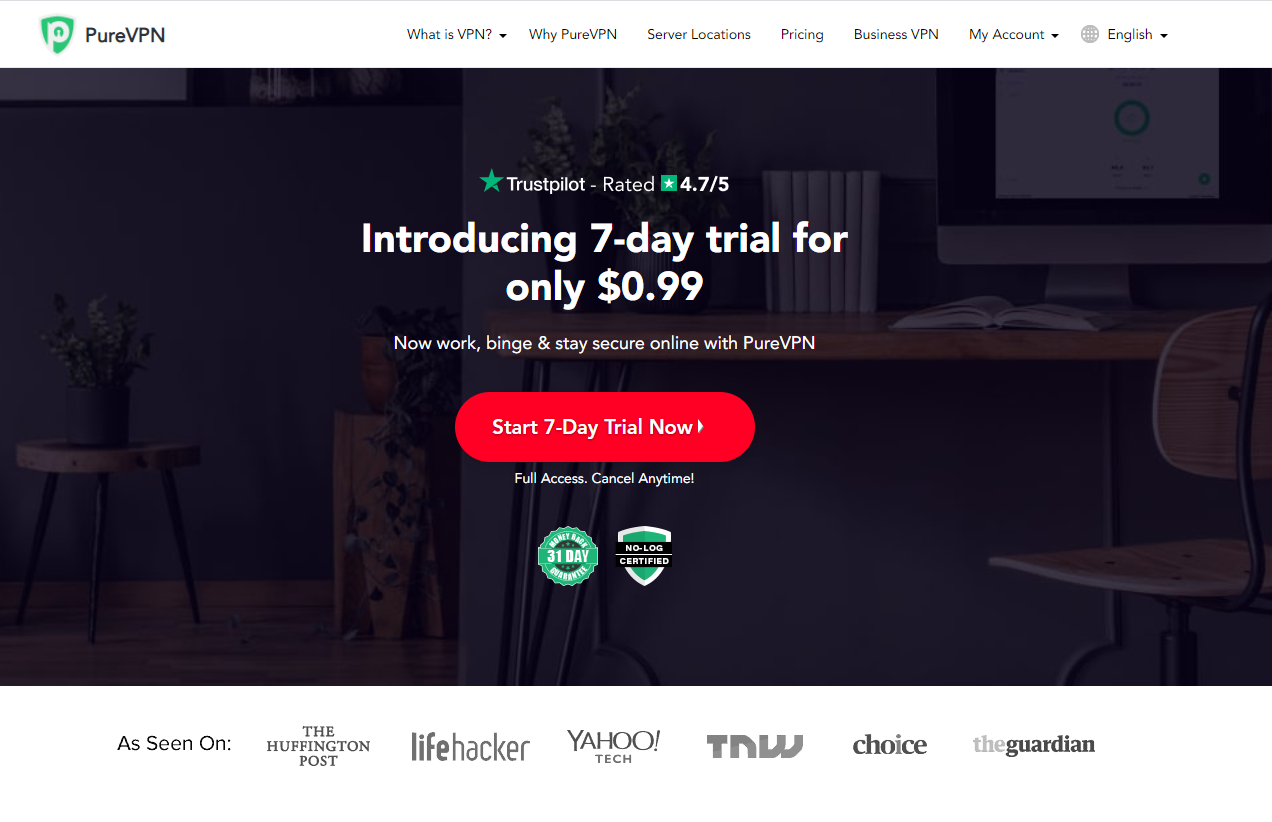
PureVPN is a VPN service provider with 6500+ servers across the globe for optimized unparalleled performance. It has many helpful features like split-tunneling, port forwarding, 256bit AES Encryption, and more!
With PureVPN, you are sure that your data is safe and protected online without dealing with network connectivity issues.
Besides, PureVPN also has 24/7 customer support available via phone, email, and live chats to help you with problems that you may encounter on the platform.
Get the most out of your network with PureVPN!
6. Change Your Password and Re-Login.
Most of the time, entering a wrong password is the main reason why users cannot log in to YouTube. In this case, you should change your password to ensure that you have the correct credentials when accessing your account.
However, before changing your password, make sure that you are using a Google account to sign in.
Check out the steps below to reset your password.
- First, go to Google’s account recovery page and enter your email or phone number.
- After that, click on Next.
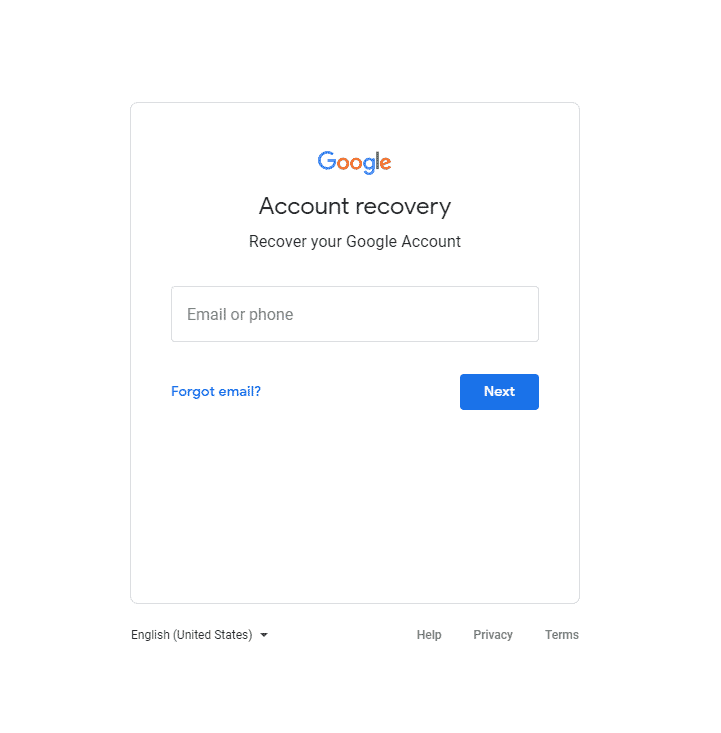
- Now, click on ‘Get a verification code at (email address)’.
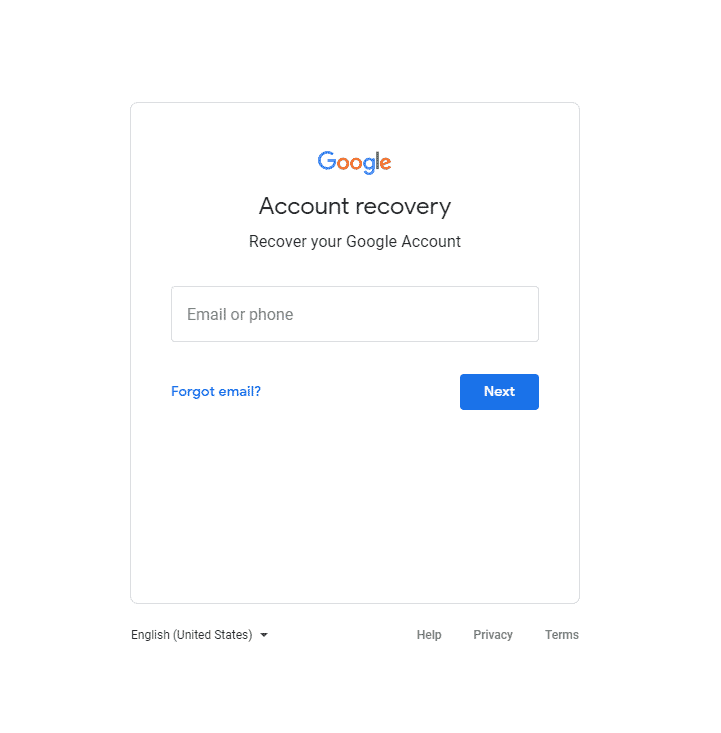
- Access your recovery email and copy the verification code sent by Google.
- Finally, enter the verification code on the page and follow the on-screen prompts to reset your password.
Unfortunately, if you are using a username to access your YouTube account, there is no way to recover your password.
7. Check for Updates.
An outdated version of the app could also be the reason for the issues you encounter on YouTube. Possibly, the version you are running is no longer supported by its servers, or it has a bug related to user accounts.
On Android, you can update the app by doing the following:
- First, open the Google Play Store from your home screen.
- Now, tap on the Menu button to open the side menu.
- After that, tap on My Apps & Games.
- Finally, tap the Update button beside YouTube if there’s an available update.
For iOS devices, see the steps below to update YouTube.
- On your home screen, tap on the App Store to launch it.
- Now, tap on the Updates tab from the bottom navigation bar to check for updates.
- Lastly, tap the Update button if the App Store suggested an update.
After updating YouTube, try to re-access your account.
8. Clear Your Browser Cache and Cookies.
Browsers store temporary data on your device locally to help it load websites faster. However, these data can accumulate over time and get corrupted.
If this happens, your browser can encounter problems as well as the websites that you visit.
To fix this, clear your browsing data to get rid of corrupted caches and cookies.
- First, launch your default browser and press the CTRL + H keys on your keyboard. This should open the History tab.
- After that, click on the Clear Browsing Data button on the side of your screen.
- Now, click on the checkbox next to ‘Cached Images and Files’ and ‘Cookies and Other Site Data’.
- Finally, change the Time Range to All Time and hit the Clear Data button to begin.
After clearing your browsing data, go back to YouTube and try accessing your account.
9. Try Another Search Browser.
Like other programs, browsers also encounter issues from time to time.
If you cannot log in to YouTube, your browser may be having issues at the moment. In this case, try to use another browser to verify if your browser is the problem.
Ideally, try using browsers like Chrome, Firefox, and Opera, which most website developers support.
10. Check and Reset Your Network.
Network related problems could also be the reason why you cannot log in to YouTube. To verify this, run a speed test using Fast.com on your network to check its current status.
If the test shows that your network is running slow, try to re-establish the connection with your service provider’s servers by restarting your router.
After the restart, run another test to see on your network to see if it is now running correctly. However, if you continue to experience your network issues, contact your ISP immediately and ask them to fix their service.
11. Reinstall the YouTube App.
For your last option, you can reinstall the YouTube app if none of the methods above worked out for you. The installation files on your device may have gotten corrupted beyond repair, and it’s better if you just reinstall the app.
On Android, check out the steps below to guide you on the process.
- First, open your device and go to the app drawer.
- After that, find YouTube and hold down its app icon to open the selection screen.
- Now, tap on Uninstall to delete the YouTube app.
- Finally, open the Google Play Store from your home screen to reinstall YouTube.
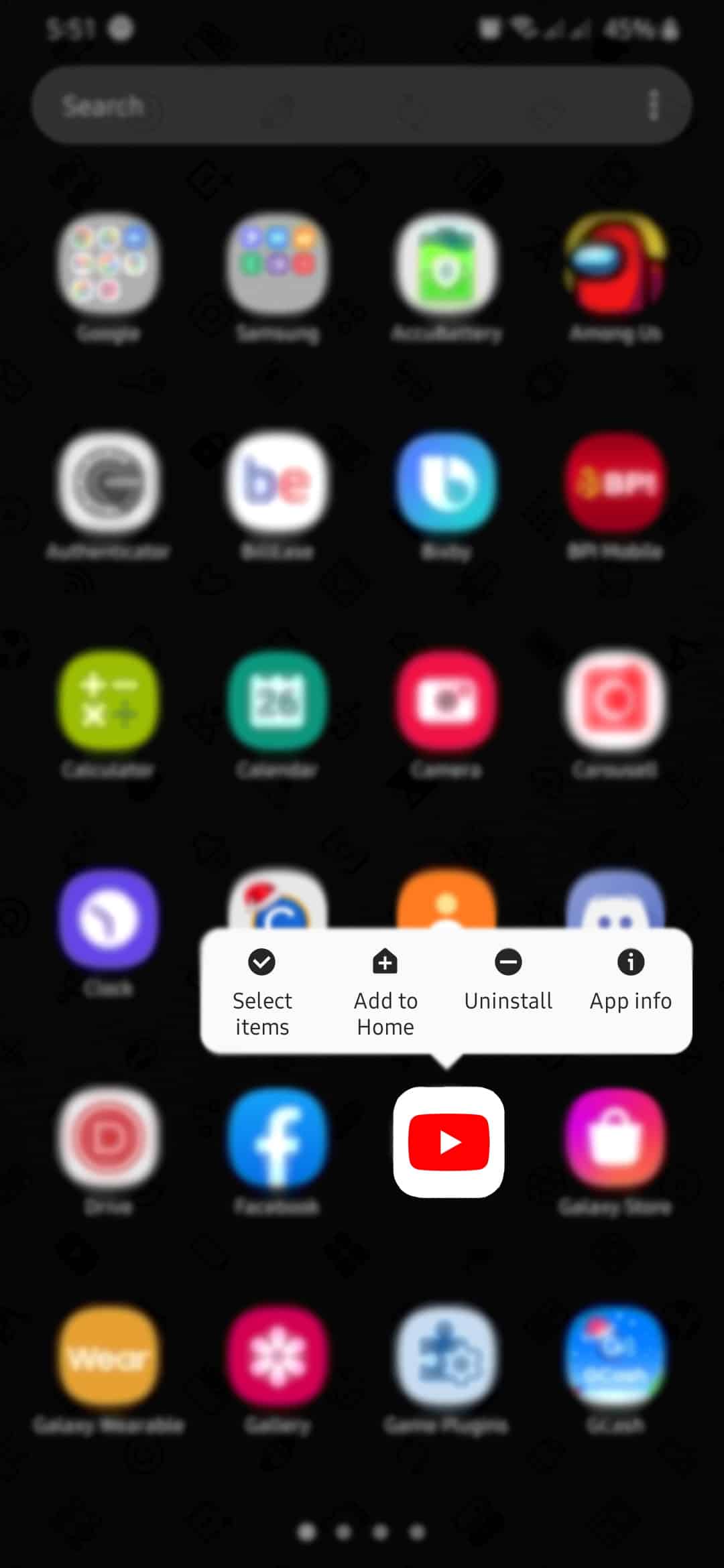
For iOS users, see the steps below to reinstall YouTube.
- On your home screen, locate the YouTube app.
- Now, press and hold its app icon until you see the options menu.
- Tap on Remove App to uninstall it from your device.
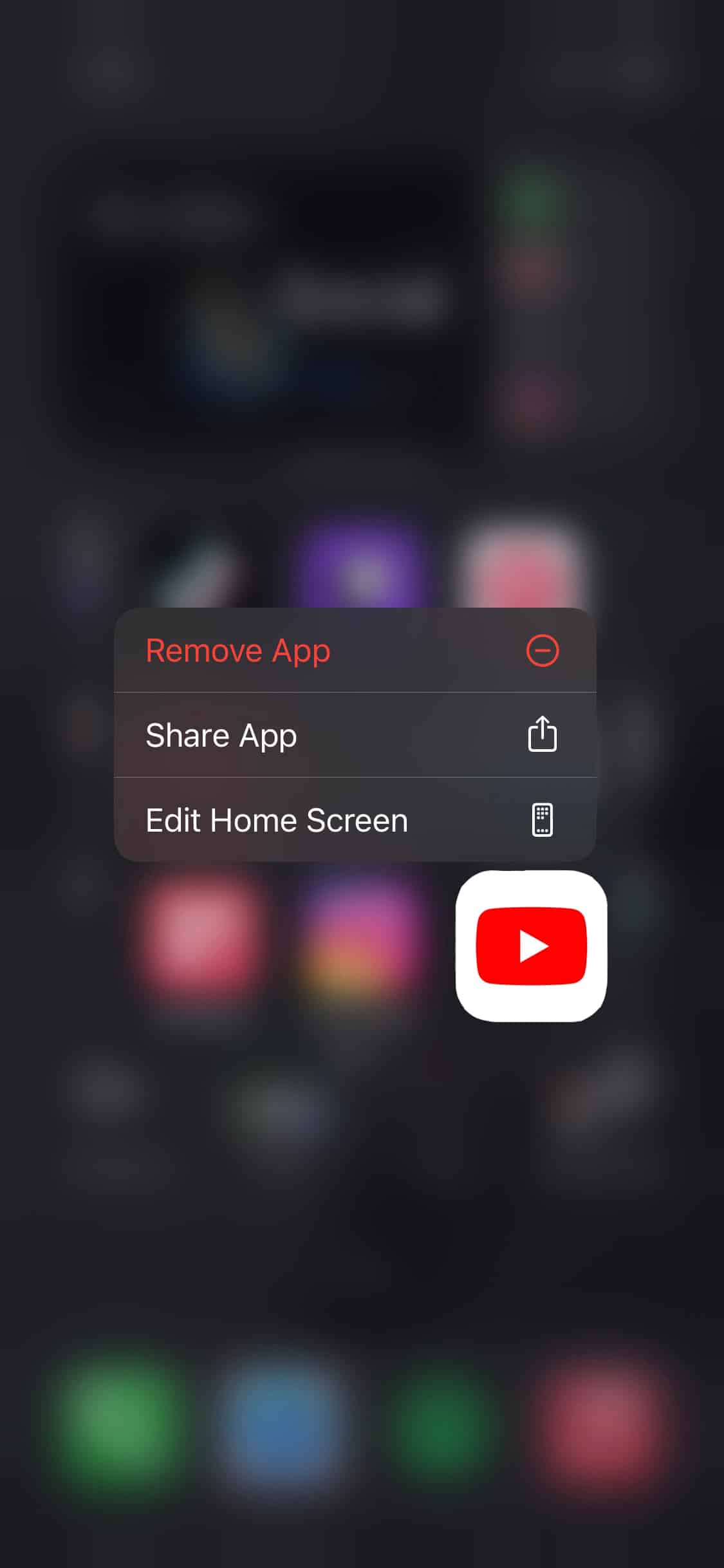
- Lastly, fire up the App Store and reinstall YouTube.
This ends our guide on what to do if you cannot log in to YouTube. If you know other solutions to this specific problem, kindly share them in the comment section below. We’d be happy to give you credit for the solution once this article gets updated.
If this guide helped you, please share it. 🙂