Are you trying to figure out why you cannot log in to Twitter?
If you want to know the latest news worldwide, Twitter would be the best way to get up to date. Since its release in 2006, Twitter has gained more than 300 million users in 14 years.
Recently, users have been complaining about getting locked out of their accounts. On most occasions, offline servers are the leading cause of login problems on Twitter. However, it is essential to consider other factors like corrupted files, outdated software, and third-party applications when dealing with this problem.
In this guide, we’ve decided to make a detailed guide on what you should do if you cannot log in to Twitter.
For starters, try checking Twitter’s servers first, as they might be offline for scheduled system maintenance. If their servers are down, the only thing that we can do is to wait it out.
On the other hand, if their servers are running fine, head down below to address the problem.
Let’s get started!
- 1. Change Your Password and Re-Login.
- 2. Turn Off VPN.
- 3. Check for Updates.
- 4. Clear Browser Cache and Cookies.
- 5. Disable Browser Extension or Try Another Browser.
- 6. Reinstall Twitter.
- 7. Check and Reset Your Internet.
- 8. Try Fiverr.
- 9. Report the Problem to Twitter.
1. Change Your Password and Re-Login.
If you’re unsure about the login credentials of your Twitter account, try to reset your password. You may be entering an incorrect password for your account, which explains why you cannot log in.
Check out the guide below to reset your account password.
- First, open your browser and navigate to Twitter’s login page.
- After that, click on the ‘Forgot Password?’ button.
- Enter your phone number, username, or email and hit the Search button.
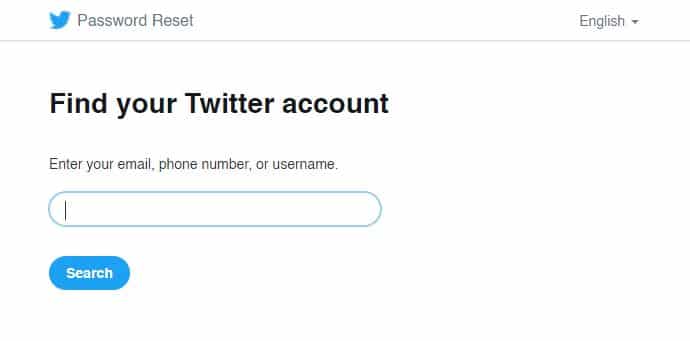
- Finally, select a way on how you prefer to reset your password.
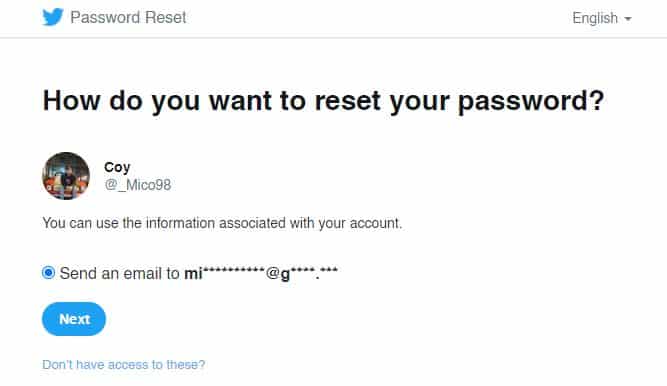
After resetting your password, go back to the login page and try accessing your account.
2. Turn Off VPN.
Do you use VPN services for security? Consider turning it off. VPNs protect your network by redirecting your data to one of their servers and filters it to hide sensitive information about you.
While VPNs are great for securing your network, it can also cause latency and delay on your connection, making it hard for your device to communicate with Twitter’s servers.
To fix this, try to disable your VPN and see if you can now access your account.
3. Check for Updates.
Developers roll out updates on their applications from time to time to fix bugs and patch up their security. Possibly, the version of Twitter that is installed on your device already has login problems.
To fix this, try to update the app on your device.
For Android devices, you can update Twitter by doing the following:
- First, open Google Play Store from your home screen.
- After that, hit the Menu button inside the search bar to view the side menu.
- Now, tap on My Apps & Games to prompt your device to check for possible updates on all the apps.
- Finally, tap on Update if there’s a newer version of Twitter.
On iOS, you can update apps by following the steps below.
- First, open the App Store from your home screen.
- After that, tap on the Updates tab from the bottom navigation bar.
- Finally, tap the Update button beside Twitter if there is an available update.
After updating the app, try to re-access your Twitter account.
4. Clear Browser Cache and Cookies.
Internet browsers use caches and cookies to cut down loading times of previously visited websites. If you cannot log in to Twitter using your browser, try to clear its cache and cookies.
Your browser’s cache might have gotten corrupted while in use, which causes other websites to malfunction.
To clear your cache and cookies, see the steps below.
- First, open your browser and press the CTRL + H keys on your keyboard. Doing this opens the History tab of your browser.
- After that, click on Clear Browsing Data from the side menu.
- Now, change the Time Range to All Time.
- Finally, make sure that ‘Cookies and Other Site Data’ and ‘Cached Images and Files’ are marked checked and hit the Clear Data button.
Once done, go back to Twitter and try logging in to your account.
5. Disable Browser Extensions or Try Another Browser.
Browser extensions are third-party programs installed on your device that adds functionality to specific websites. However, these extensions can also affect other websites’ functionality, which causes them to encounter problems.
If you cannot log in to Twitter, try to disable your browser extensions.
- First, click on the options button from the top right corner of your browser and select Settings.
- Inside your browser’s settings, click on Extensions.
- Finally, turn off all your browser extensions.
After disabling your browsing extensions, go back to Twitter and access your account.
On the other hand, you can also try to access your account on another browser. Your browser may be encountering problems at the moment.
6. Reinstall Twitter.
Corrupted files could also be the cause of login issues on the platform. Instead of finding the problematic files on your system, just reinstall the app from your device. Doing this ensures that you have a working copy of Twitter.
On Android, follow the steps below to reinstall Twitter.
- First, find Twitter from your screen.
- After that, press its app icon until the options menu pops-up.
- Now, tap on Uninstall to remove Twitter from your device.
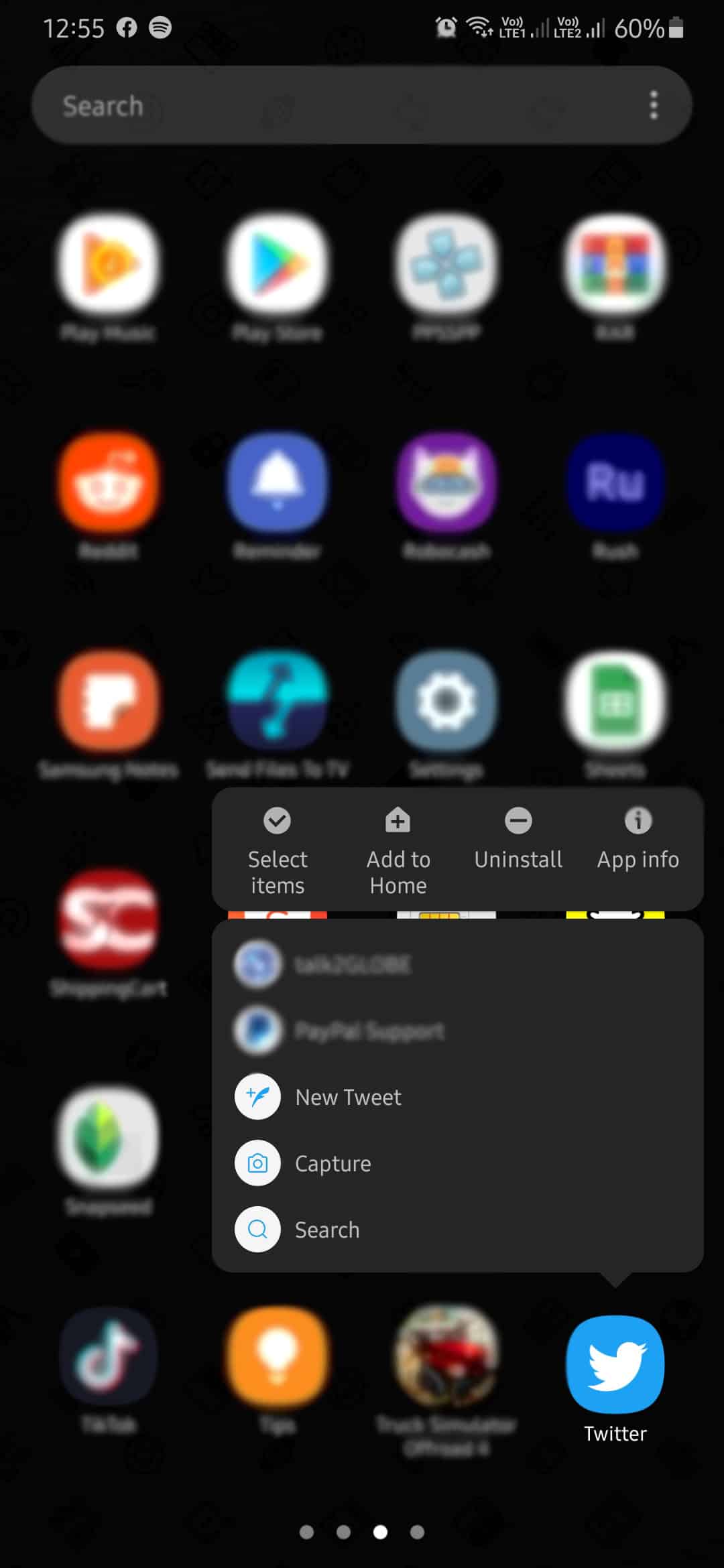
- Finally, go to the Play Store and reinstall Twitter.
For iOS users, check out the steps below to guide you on the process.
- On your home screen, find Twitter and press its app icon until a selection screen appears on your screen.
- After that, tap on Remove App to uninstall Twitter.
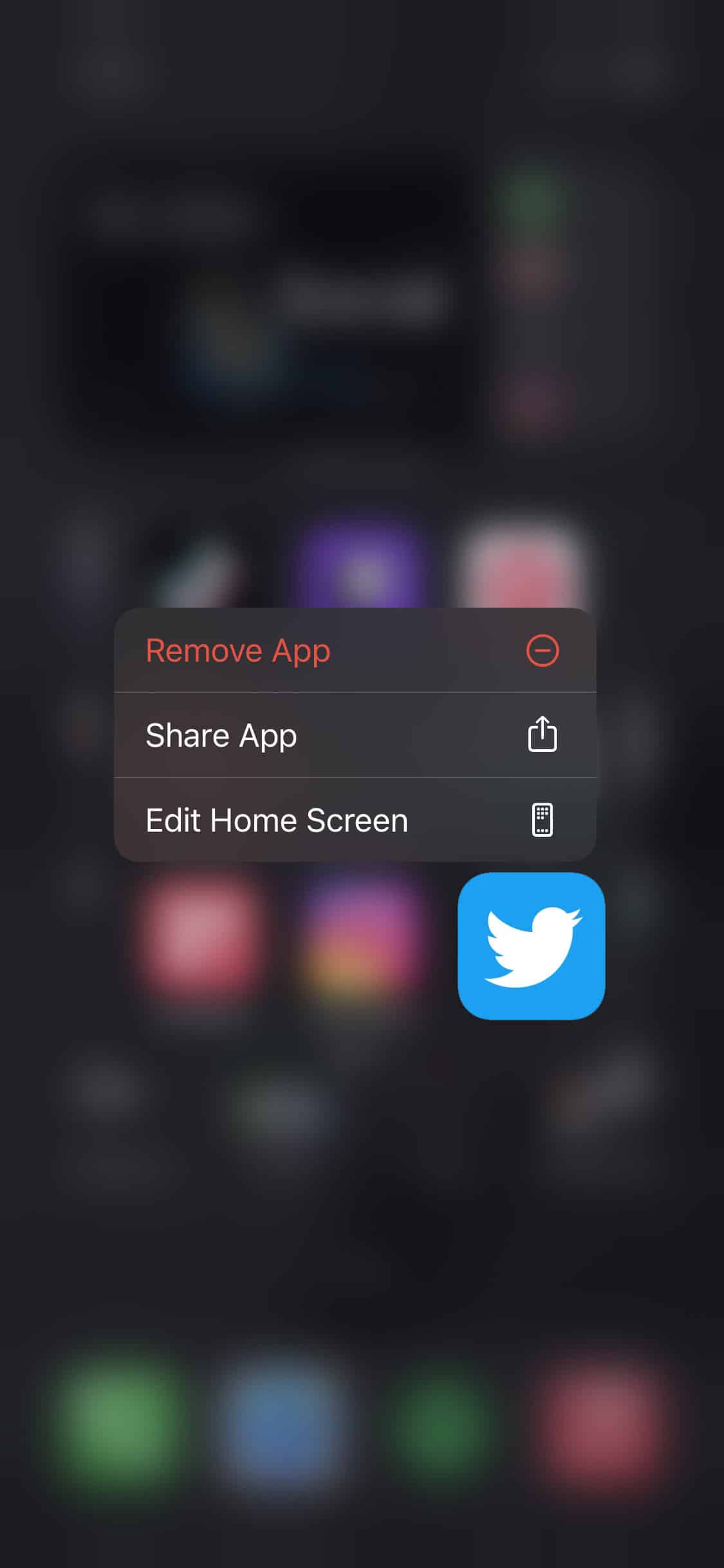
- Once done, open the App Store and reinstall Twitter.
After reinstalling the app, go back to Twitter and try to open your account.
7. Check and Reset Your Internet.
Network problems could also be the reason why you cannot log in to Twitter. If your internet is running slow, your device cannot verify your credentials with Twitter’s servers.
Try to run a speed test on your network to measure its current speed. You can use third-party tools like Fast.com that accurately gauge your network’s speed bandwidth.
If your network is running slow, restart your router to refresh the connection with your ISP’s servers. Locate your router’s power cable and disconnect it from the wall outlet. After that, wait for 5 to 10 seconds before plugging it back in.
Once your router has restarted, run another speed test. Sadly, if you continue to encounter network problems, we suggest that you contact your ISP immediately.
8. Try Fiverr.
Are you looking for a way to earn extra income? Create a freelancer account on Fiverr.

Fiverr is an online platform that helps freelancers meet clients for potential work. With Fiverr, you can find thousands of clients looking for web developers, content creators, virtual assistants, and more!
Besides, you can also hire fellow freelancers on the platform to help you out on your projects.
Jumpstart your freelancing career with Fiverr!
9. Report the Problem to Twitter.
If you still can’t figure out how to access your account, we suggest that you report the problem to Twitter.
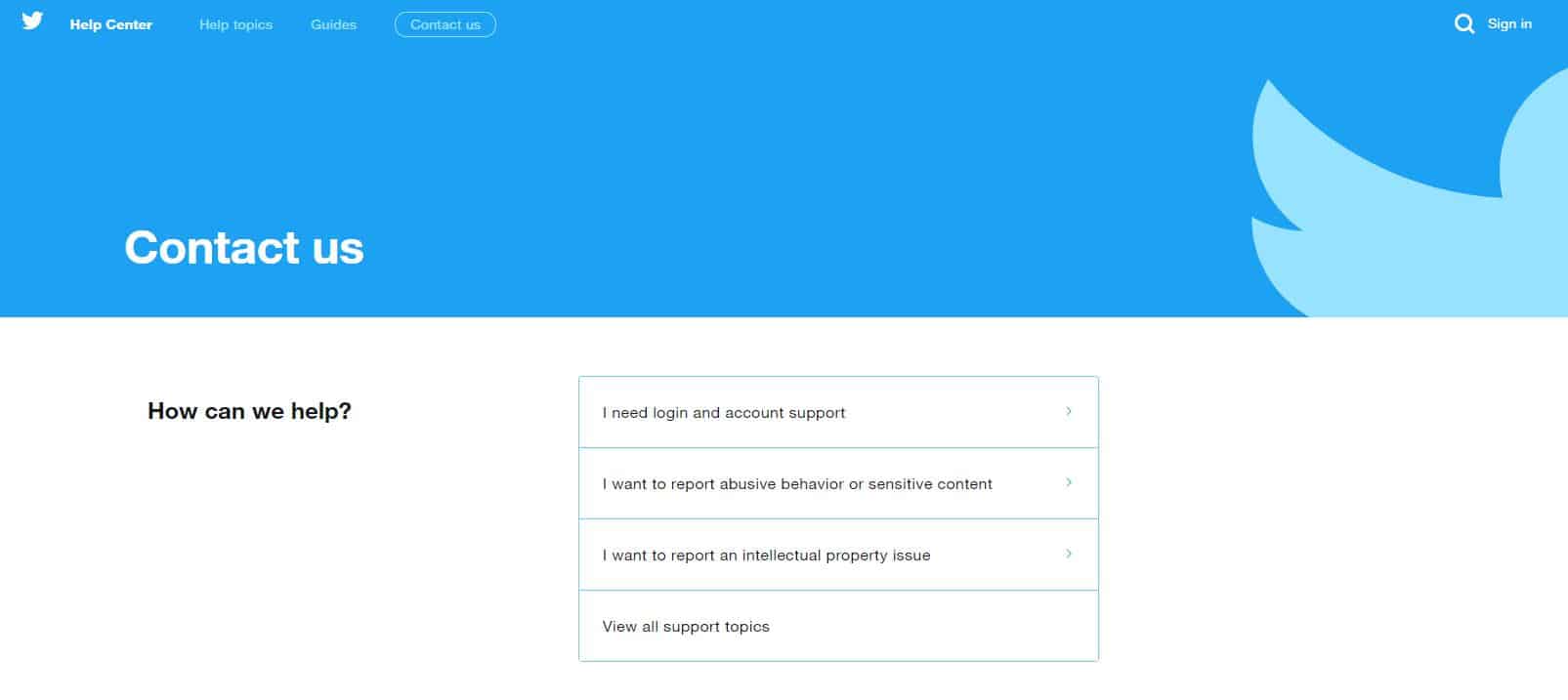
When asking for help, try to make your report short and precise to help their support team understand your problem better. Also, try to include helpful information in your message, like your account details and the device you use to access Twitter.
This sums up our guide on how to fix cannot log in to Twitter. Feel free to leave a message in the comment section for your questions and other concerns. We’ll try our best to answer them whenever possible.
If this guide helped you, please share it. 🙂












