Are you trying to figure out why you cannot pay on Upwork?
Upwork is one of the most commonly used freelancing platforms online due to its straightforward interface and helpful features. If you rely on Upwork to make payments to your employees, it can be a problem if the payment feature is not working.
This can lead to bad reviews from freelancers, making it difficult for you to find another freelancer once you need their services. Since everything happens online, it is essential to have an excellent profile to gain freelancers’ trust.
To help you out, we’ve decided to make a simple guide on what to do if you cannot pay on Upwork.
Before making any changes on your end, visit Upwork’s status page first and see if their services are up and running.
If Upwork’s servers are under maintenance, the best thing that you can do for now is to explain the matter to your freelancers and make the payment once Upwork’s services are available.
On the other hand, you can try the following methods and see if anything works out for you.
Let’s get started!
1. Check Your Payment Method.
If you cannot pay on Upwork, try to double-check your payment method and make sure that everything is in-order.
Follow the steps below to guide you on the process.
- First, open your Upwork account using your browser.
- Now, click on your Profile icon and open the Settings tab.
- Inside Upwork’s settings, click on Billing Methods.
- Lastly, check your current payment method or try adding another method.
Once done, try sending the payment to your freelancers again.
2. Check Upwork’s Accepted Billing Methods.
Before you can start a contract or send payments to your freelancers, you need to add a billing method. However, Upwork only supports specific payment channels, and you need to make sure that you are using the right one to avoid issues.
Upwork accepts credit cards, PayPal, and some bank accounts for clients in the United States to make a payment.
Visit Upwork’s dedicated page for billing methods to check if you are using a supported payment channel.
3. Remove and Re-Add Your Current Payment Method.
If you have issues paying your freelancers on Upwork, try removing your current payment method and re-adding it to your account. When your user data gets corrupted or encounters a temporary error, it causes some features on Upwork to malfunction.
- First, access your Upwork account using your browser and click on your Profile.
- Now, click on Settings and go to Billing Methods.
- Select the payment method that you want to remove and click on Options.
- Finally, click on Remove and follow the on-screen prompts to complete the process.
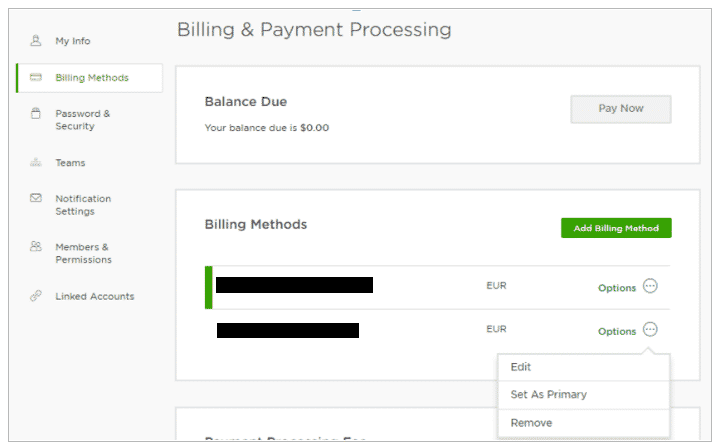
Once done, re-add your billing method and check if you can now pay your freelancers.
4. Use Another Payment Method.
Your bank or credit card may be experiencing issues at the moment, which is why you cannot pay your freelancers on Upwork. If this is the case, you can try adding another payment method to your account if possible.
To do this, check out the steps below to guide you on the process.
- First, go to your Upwork account using your browser.
- After that, click on your Profile and open Settings.
- Inside Settings, click on Billing Method and select Add Billing Method.
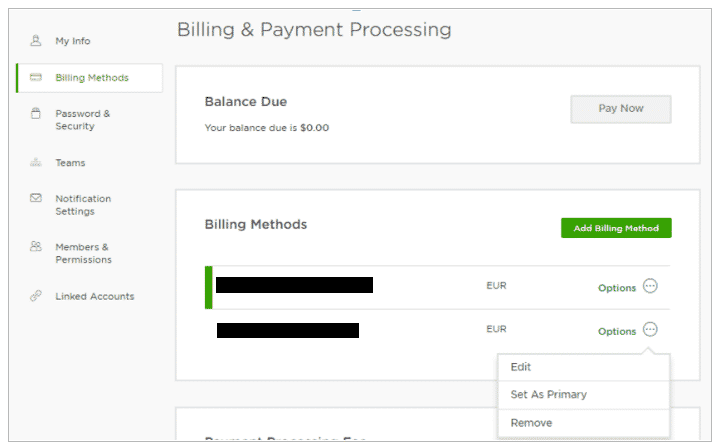
- Finally, enter your bank or credit card details and follow the prompts to add another billing method.
Once done, go back to your account and try to pay using your new payment method.
5. Turn Off VPN.
When making a bank or credit card transaction online, it is essential to have a stable internet connection to avoid errors. However, if you are using a VPN, it can disrupt your network’s flow and cause instability and delays.
Since VPNs change your IP address randomly, your device may struggle to communicate with your bank and Upwork’s servers, explaining why you cannot pay on Upwork.
To fix this, simply turn off your VPN and try paying again.

On the other hand, you can also try using other VPNs like PureVPN, which keeps your connection fast and stable while protecting your data from hackers and other entities.
6. Clear Your Browser Cache and Cookies.
Your browser uses temporary data, which are called caches and cookies, to improve its performance. However, these data can accumulate over time or get corrupted and could cause errors to your browser and the websites you visit.
To fix this, clear your browsing data to eliminate corrupted and unwanted caches and cookies.
- First, launch your browser from the desktop, and press CTRL + H keys on your keyboard to open the History tab.
- After that, click on Clear Browsing Data located at the side menu of your browser.
- Now, include cookies and caches in the process and change the Time Range to All Time.
- Finally, hit the Clear Data button to start clearing your browsing data.

Once done, re-login to your Upwork account and try to make the payment again.
7. Disable Your Browser Extensions.
When making bank transactions online, you wouldn’t want any interruptions from third-party programs since money is involved. If you are using extensions or add-ons on your browser, try to turn them off when making payments online.
Check out the guide below to disable your browser extensions.
- First, open your browser and click on the Options button beside your Profile icon.
- After that, click on Settings and open the Extensions tab.
- Finally, turn off all your browser extensions and restart your router.

After disabling your browser extensions, go back to Upwork and try making a payment again.
8. Reinstall Upwork.
If you cannot pay on the Upwork app, you can try reinstalling it on your device. Upwork’s installation files may have gotten corrupted during an update or while in use and cause some functions not to work.
On Android, you can reinstall Upwork by doing the following:
- Unlock your device and find Upwork from your application drawer.
- After that, press its app icon to access the selection menu.
- Lastly, tap on Uninstall to delete Upwork.
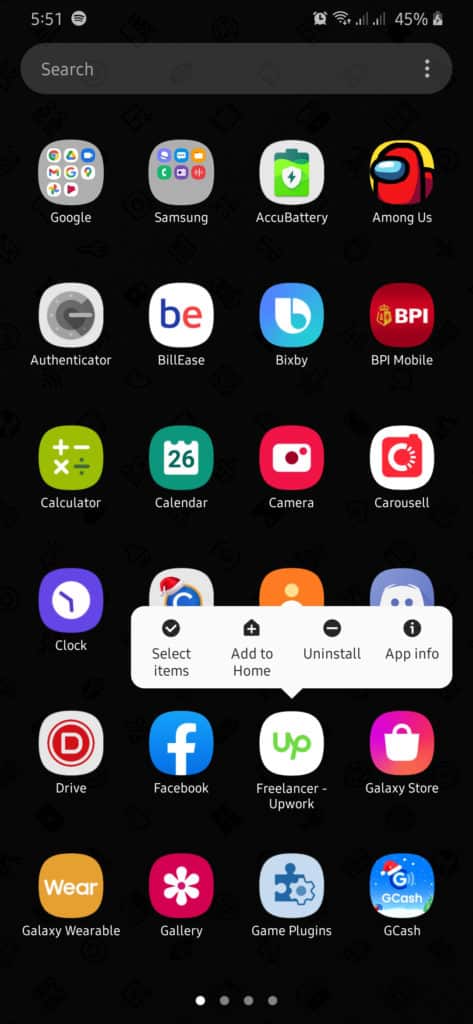
Open Google Play Store afterward and reinstall Upwork.
For iOS users, check out the guide below to reinstall Upwork on your device.
- First, go to your home screen and locate the Upwork app.
- Now, tap and hold its app icon until the options menu shows up.
- Finally, tap on Remove App to uninstall Upwork.
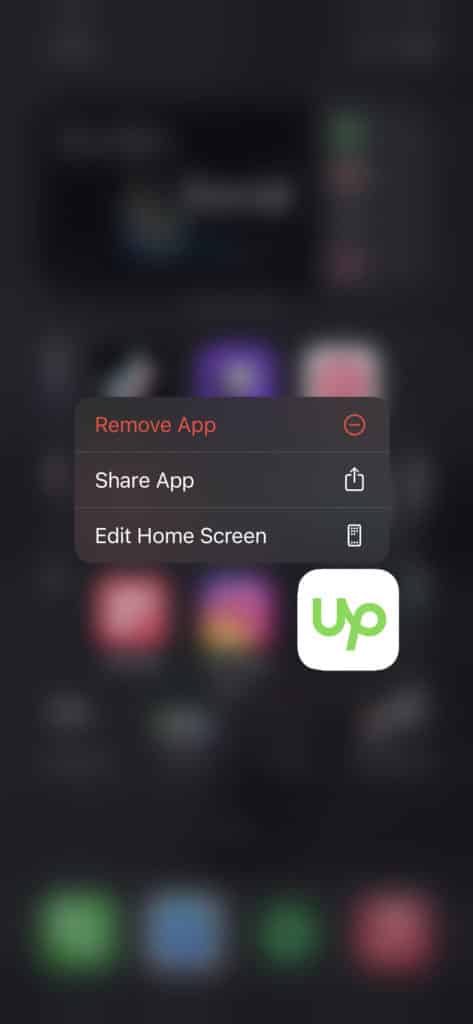
After removing Upwork, go to the App Store and reinstall the app.
9. Try Using Fiverr.
Are you looking for an alternative platform to hire freelancers? Check out Fiverr!
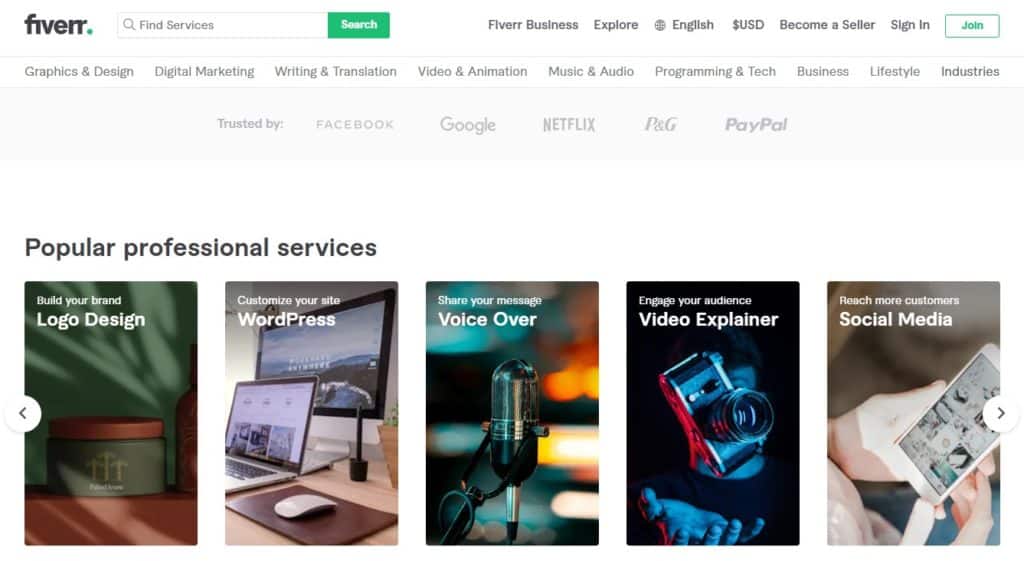
Fiverr is the largest marketplace for digital goods like web design, content creation, editing, virtual assistance, and more. On Fiverr, you can avail the services of freelancers at a competitive price. Every project’s cost is discussed before it starts to avoid going over your budget and prevent freelancers from overcharging.
They have 24/7 customer support that is ready to help you whenever you encounter problems on their platform.
Get your projects done faster by using Fiverr!
10. Report the Problem to Upwork.
At this point, if you still cannot pay on Upwork, we suggest that you let the professionals take over.
Visit Upwork’s support page and contact their customer service to ask for help. When reporting an issue, make sure that you include important details like your Upwork account information, a screenshot of the problem, and the device you are using.
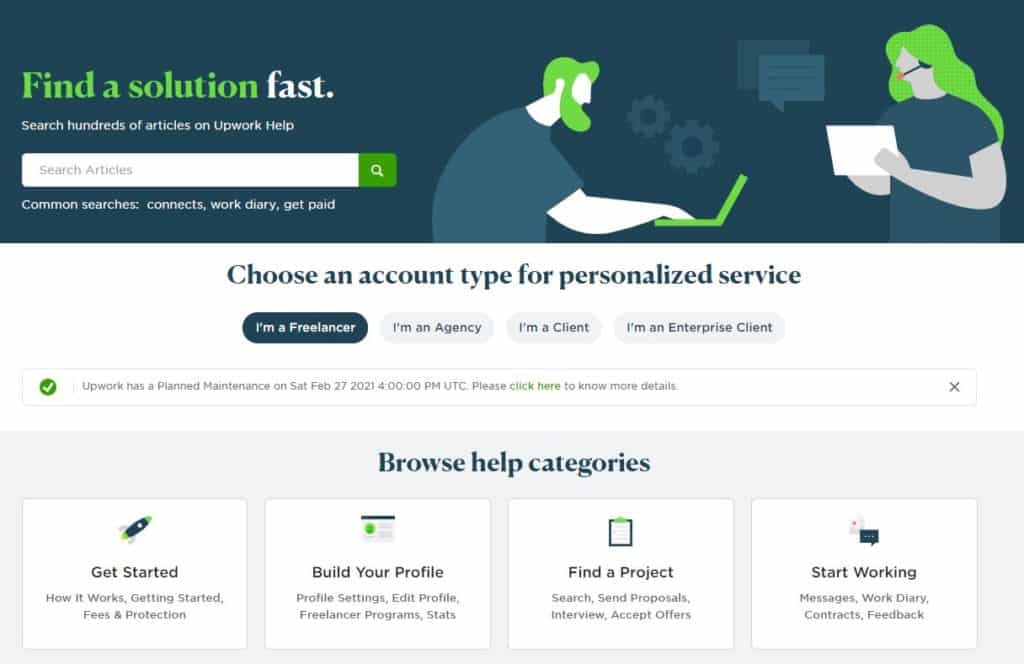
You can also ask the community and see if any user can provide helpful insight into the problem.
This brings us to the end of our guide. If you know other ways to address this issue, please share them in the comment section below. We’d be happy to give you credit for the solution once this article gets updated.
If this guide helped you, please share it. 🙂





