Do you see a ‘Cannot Play Title’ error on HBO Max?
There is no doubt that HBO Max has an outstanding lineup of movies and TV shows available on their media library. From the incredible story of Westeros in Game of Thrones up to the crime-filled drama The Sopranos, HBO Max has all the titles anyone could ask for.
However, all of this could come to waste if users can’t play or watch any of these titles.
Sadly, this has been the case for several subscribers who see a ‘Cannot Play Title’ error message on HBO Max when watching a movie or TV show.
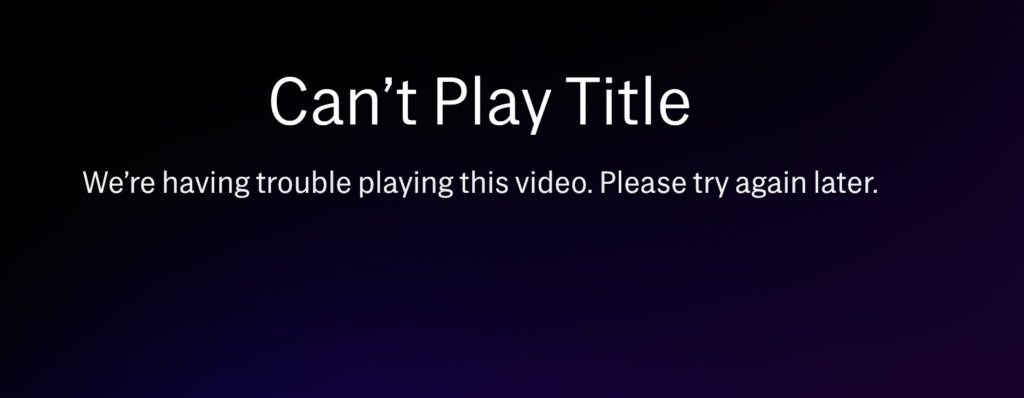
Usually, server-related problems are the common cause of this error message. On the other hand, the ‘Cannot Play Title’ error could also indicate a problem with the app’s installation files, outdated software, or a slow internet connection.
To help you out, we’ve listed out the best methods for fixing the ‘Cannot Play Title’ error message on HBO Max.
Check them out!
1. Check HBO Max’s Servers.
Since you are using an online streaming service, HBO Max’s servers play an integral role in delivering the content to your end. If the HBO Max app refuses to play a movie or TV show, the first thing that you should do is check its servers.
You can do this by visiting Downdetector, a third-party website that shows information regarding the status of HBO Max and other applications.

If the servers are down, we suggest that you just wait for HBO Max’s team to sort things out on their end.
On the other hand, check the next method below if HBO Max’s servers are working fine to address the problem on your end.
2. Try Watching Another Show.
If you can’t play your favorite movies or TV shows, we suggest going back to the media library and watching random titles. This way, you can check if the issue is isolated to the movie or TV show you initially played or the problem is with the entire platform.
If other shows are working fine, proceed to the final method below to report the matter to HBO’s team.
3. Turn Off VPN.
There are tons of VPNs available on the market, and some of them may not work that well, which can cause network interruptions and delays. Since VPNs make random changes to your network, it is essential to use one that is already proven and tested.
If you experience connection and playback errors on HBO Max, we suggest turning off your VPN before accessing the platform.

On the other hand, consider switching to PureVPN, a trusted VPN service that works well with streaming platforms such as HBO Max, Netflix, and others. You can also use PureVPN to bypass restrictions in your region.
To learn more, please visit our guide on how to access HBO Max outside the US using VPN services.
4. Check If Your Device Is Supported.
If you can’t play a movie or TV show on your current streaming device, you may be using an unsupported platform or model. To verify this, please visit the Help Center to see if your streaming device is included in their list of compatible devices.
Consider upgrading your current device if it is not compatible with the app, or try accessing HBO Max using any web browser.
On the other hand, you can also check if you own other compatible devices with the HBO Max app if you prefer using the dedicated mobile app.
5. Re-Login to Your HBO Max Account.
You can try signing out of your current session if some of HBO Max’s features are not working. This will allow your user data to reset, which eliminates temporary bugs and glitches.
On Android and iOS, you can sign out of your current session by doing the following:
- On your device, go to the app drawer and launch the HBO Max app.
- Now, tap on your Profile and access the Settings.
- Finally, tap the Log Out button at the bottom of the page to close your session.
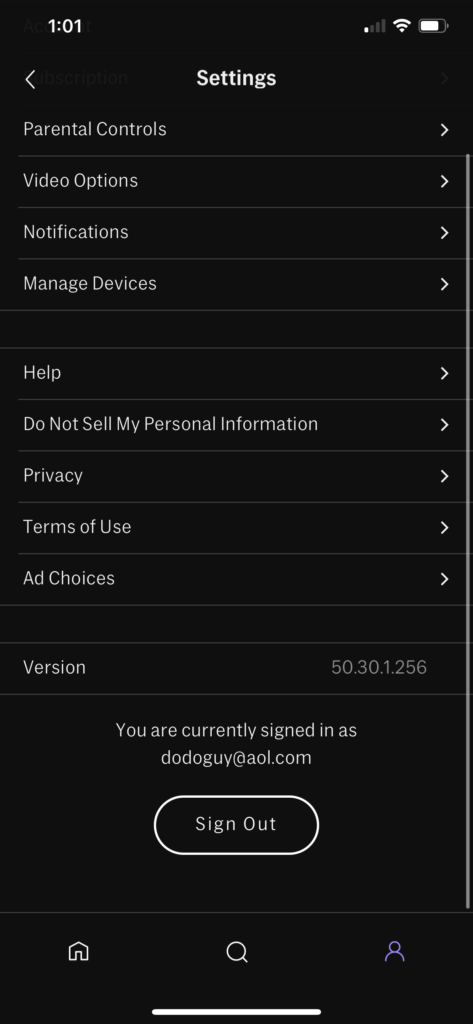
For browsers, check out the steps below to log out of your HBO Max account:
- First, open any browser you prefer and go to the HBO Max website.
- After that, click on your Profile to access the drop-down menu.
- Lastly, click the Sign Out to log out of your HBO Max account.
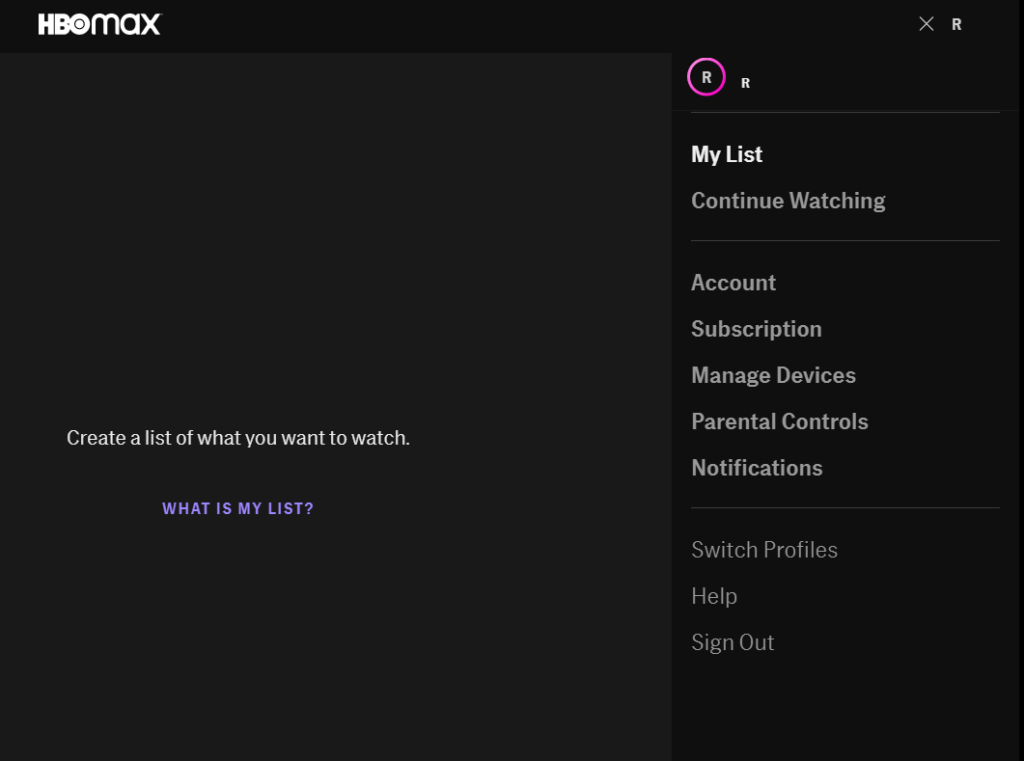
Once done, wait for 2 to 3 minutes before signing back into your HBO Max account to refresh your data.
Go back to the media library afterwards and check if you can now watch your favorite movies and TV shows.
6. Check and Reset Your Internet.
HBO Max requires a minimum internet speed of 5 Mbps to enjoy its services without encountering issues. If you see a ‘Cannot Play Title’ error on HBO Max, it may indicate that your connection is slow or unstable.
To confirm this, run a test using Fast.com to measure your network’s upload and download speed.

If the result shows that your network is the culprit, reboot your router to re-establish the connection with your internet service provider’s servers.

After restarting your router, perform another speed test on your network to check if the problem is solved. On the other hand, contact your ISP if you continue to experience network-related issues and ask them to fix their service.
Consider upgrading your current plan if it is below HBO Max’s minimum bandwidth requirement to avoid issues in the future.
7. Clear Browser Caches and Cookies.
Browser cache and cookies are temporary data stored on your device, which improves the performance of your browser and helps load websites faster. However, they can accumulate over time and cause problems to your browser and the websites you visit.
To fix this, clear your browsing data to speed up your system:
- First, open your preferred browser and access its Settings.
- After that, go to Privacy and Security and click on Clear Browsing Data.
- Now, click the Time Range tab and select All Time from the drop-down menu.
- Lastly, include caches and cookies in the process, then hit the Clear Data button.

After clearing your browsing data, go back to your HBO Max account and check if the problem is solved.
8. Disable Browser Extensions or Try Another Browser.
Some browser extensions may not be compatible with HBO Max, which causes the website to run into errors when you try to play a movie or TV show. To fix this, try to disable all of your browser extensions and see if the problem goes away.
Check out the steps below to disable your browser extensions and add ons:
- First, open your web browser and click on the Options tab.
- Now, select Settings and open the Extensions tab.
- Lastly, turn off all your browser extensions and restart your browser.

Once done, go back to HBO Max and try playing another movie or TV show to check if the error message would still occur.
You can also try using a different browser if your current web browser still struggles to play movies and TV shows on HBO Max.
9. Clear HBO Max App Data (Android).
If you use an Android device, we suggest clearing HBO Max’s app data if you experience streaming or playback issues. This will remove HBO Max’s temporary data, which may have gotten corrupted during use.
Follow the step-by-step guide below to clear HBO Max’s app data:
- On your device, go to the Settings and access the Apps tab.
- After that, tap on HBO Max and open the Storage tab.
- Finally, tap on Clear Data.
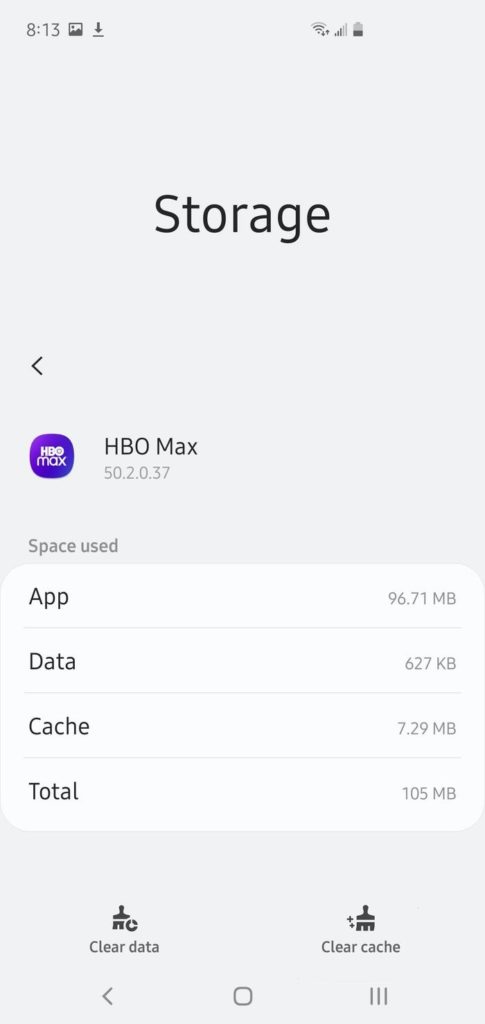
After clearing HBO Max’s app data, go back to your account and check if the problem is solved.
10. Update HBO Max.
Like any application, HBO Max needs timely updates to ensure that it runs smoothly on all the devices it supports. Application updates also include patches to fix bugs and other glitches that occur in between updates.
If you see the ‘Cannot Play Title’ error message on HBO Max, update the app on your device.
On Android, you can update HBO Max by doing the following:
- First, open the Google Play Store on your Android device.
- After that, tap on your Profile and go to My Apps & Games.
- Lastly, find the HBO Max app from the list, then press the Update button to download the latest version.

For iOS users, see the step-by-step guide below to update HBO Max on your system:
- On your home screen, tap on the App Store to launch it.
- Now, go to your Profile and locate the HBO Max app.
- Finally, tap the Update button next to HBO Max to install the update.

If you are using other devices, please visit HBO Max’s Help Center to find out how you can update their application.
Go back to your account after updating HBO Max to check if the problem is solved.
11. Reinstall HBO Max.
If the update failed to fix the issue with HBO Max, you might be dealing with a much serious problem. We suggest reinstalling HBO Max on your device to ensure that the app is installed correctly and there are no corrupted application files.
On Android devices, follow the steps below to reinstall HBO Max:
- First, locate the HBO Max app in your app drawer.
- After that, tap and hold its app icon until the pop-up menu shows up.
- Now, tap on Uninstall to remove HBO Max from your device.
- Once done, open the Play Store on your device to reinstall HBO Max.
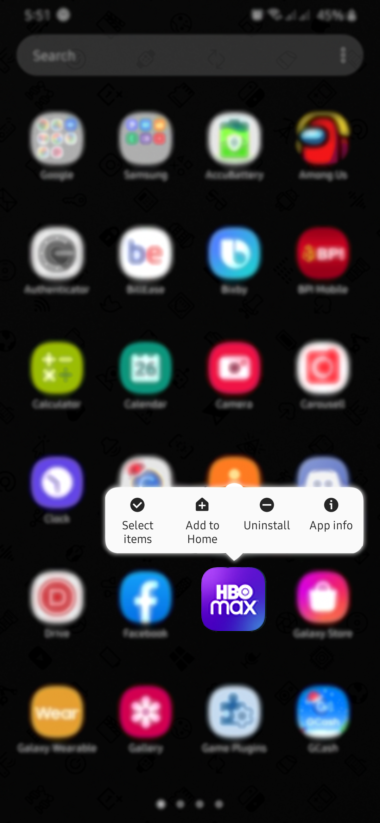
For iOS users, check out the guide below to reinstall HBO Max:
- On your device, access the home screen and find the HBO Max.
- Now, press its app icon until the selection menu appears on your screen.
- Tap on Remove App afterwards to delete HBO Max.
- Finally, go to the App Store to reinstall the app.
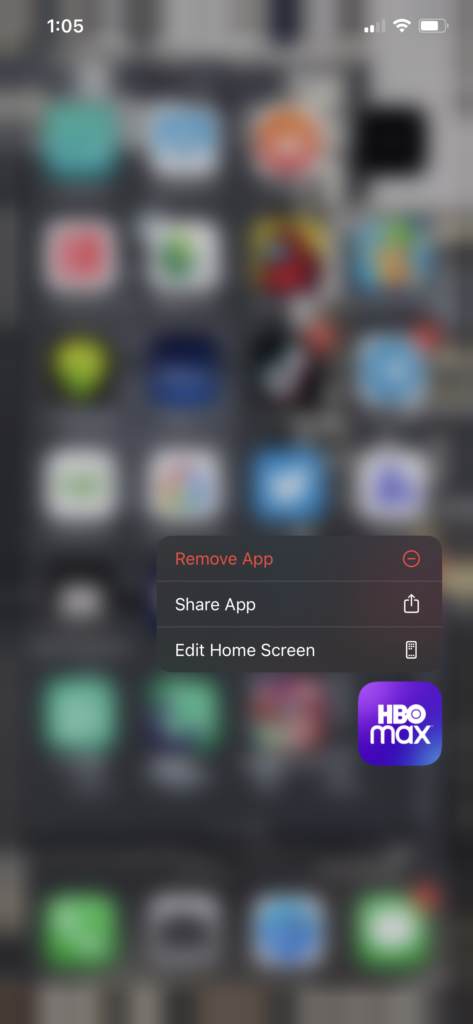
If you are using Smart TVs, Set-top boxes or similar devices, please visit the Help Center to learn how to reinstall HBO Max.
Re-login to your HBO Max account after reinstalling the app and check if the ’Cannot Play Title’ error message still occurs.
12. Report the Problem to HBO Max.
If none of the steps above worked out for you, we suggest that you leave the troubleshooting to the professionals.
Go to HBO Max’s Help Center and contact their customer support to report the problem. When reporting an issue, be sure to include all the necessary details to speed up the process including your account information, the device you are using, and a screenshot of the error.

This sums up our guide for fixing the ‘Cannot Play Title’ error message on HBO Max. If you have questions or other concerns, please leave a comment below, and we’ll do our best to answer them as soon as possible.
If this guide helped you, please share it. 🙂





